How to factory reset your iPhone — follow these steps

When iPhone issues persist despite trying simpler fixes, a factory reset might be your best solution. You might have already tried basic troubleshooting like learning to clear your iPhone's cache, dealt with unwanted contacts by knowing how to block a number on your iPhone, or even used how to record your iPhone screen to document the problem.
But when these solutions aren't enough, a complete reset could be necessary. Knowing how to factory reset your iPhone is also important if you're going to trade it in or donate it. Whether you're selling your device or solving persistent issues, it's important to understand that this process will erase everything from your iPhone — from photos and messages to passwords and Face ID data.
Before proceeding with a factory reset, ensure you've backed up any important data to iCloud or your computer. Here's how to factory reset your iPhone.
What's actually being erased?
A factory reset is comprehensive — it removes everything from your device and returns it to its original state. Here's exactly what will be erased:
- All passwords and security settings
- Personal messages, emails, and photos
- Installed apps and their data
- Privacy and Face ID/Touch ID settings
- System settings and preferences
1. Access your reset settings
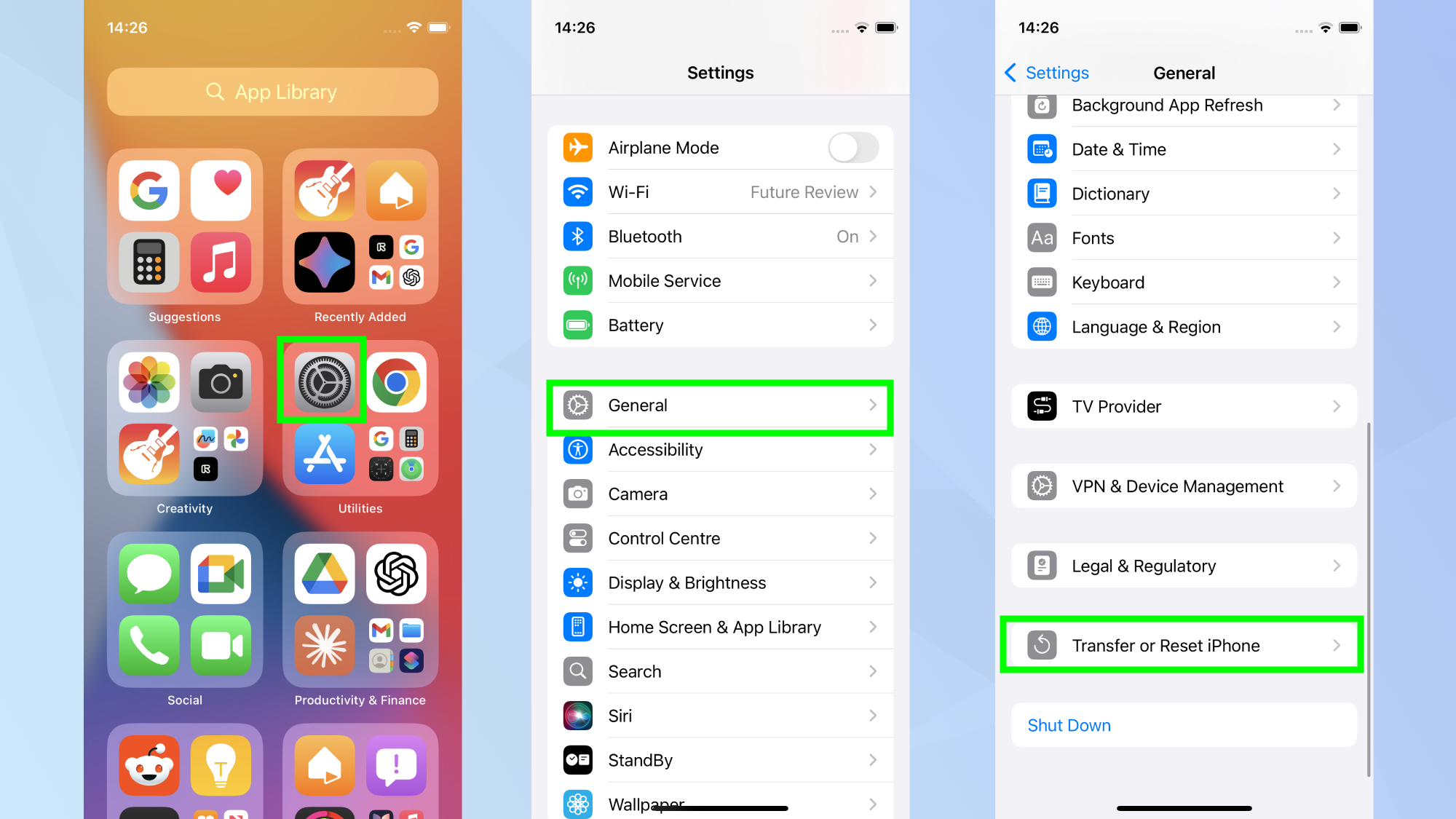
Navigate to your iPhone's Settings app and tap General. Next, scroll until you find Transfer or Reset iPhone.
2. Begin the reset process
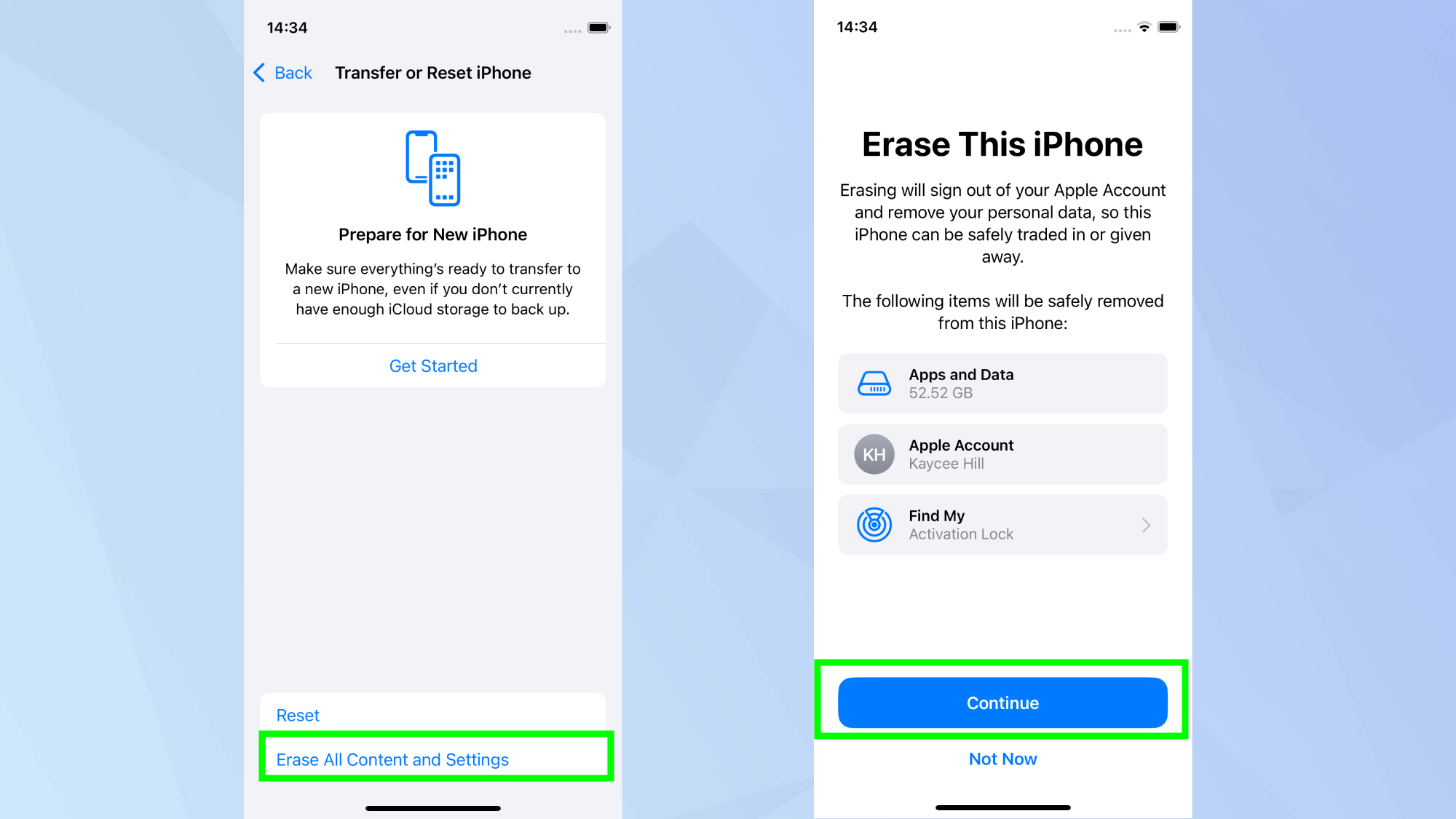
Select Erase All Content and Settings, followed by Continue.
3. Confirm and complete
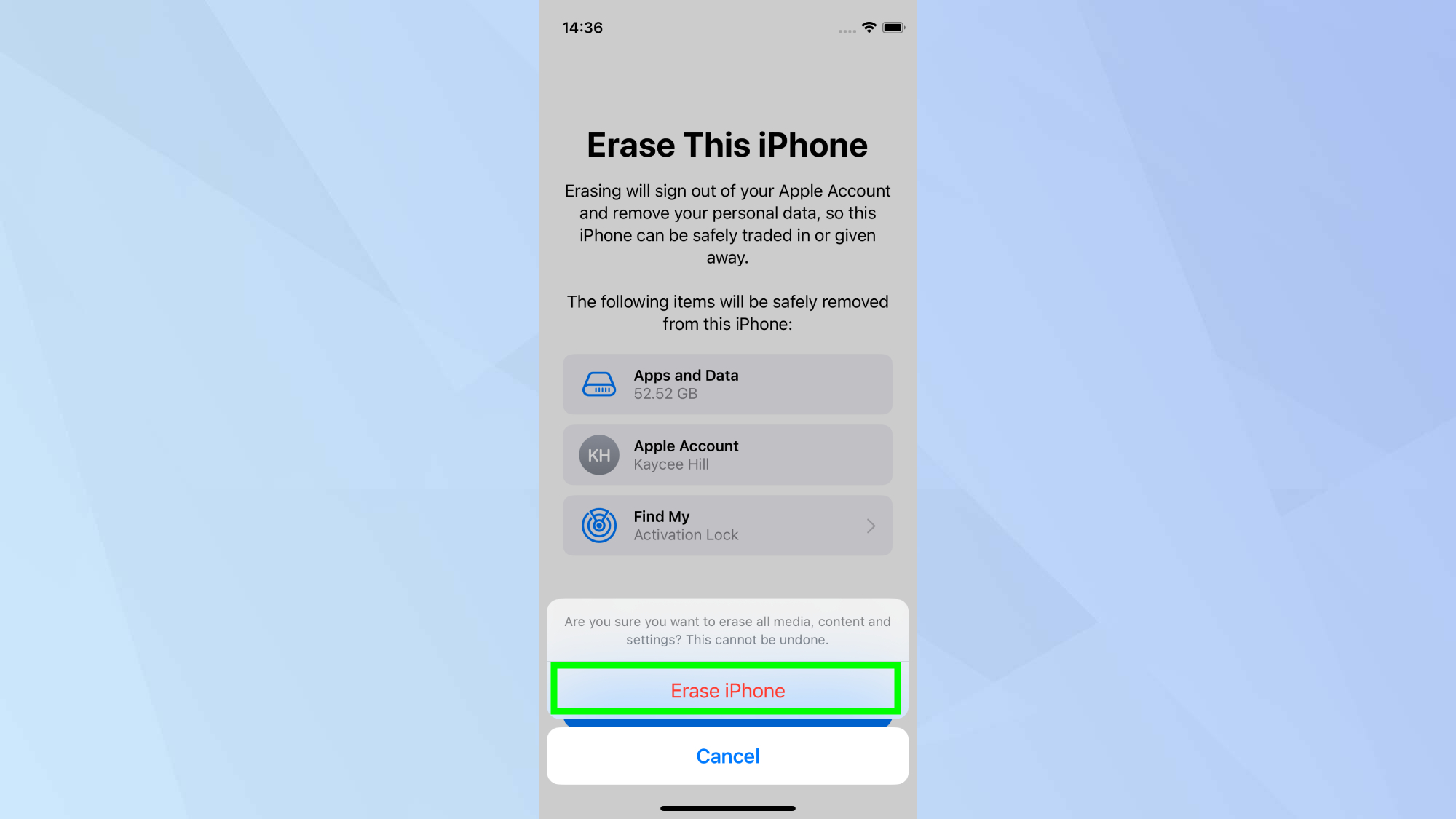
Finally, tap Erase iPhone for final confirmation. The reset process typically takes several minutes, during which your iPhone will restart at least once.
Once you've reset your iPhone, you can either set it up as new or restore from your backup. Remember, if you're selling your device, make sure to remove it from your Apple ID account as well.
Now that you've learned how to factory reset your iPhone, why not check out some of our other useful guides. We break down simply and easily how to turn off your iPhone, how to silence your iPhone, and how to turn off Apple Intelligence on your iPhone.
Get instant access to breaking news, the hottest reviews, great deals and helpful tips.

Kaycee is Tom's Guide's How-To Editor, known for tutorials that skip the fluff and get straight to what works. She writes across AI, homes, phones, and everything in between — because life doesn't stick to categories and neither should good advice. With years of experience in tech and content creation, she's built her reputation on turning complicated subjects into straightforward solutions. Kaycee is also an award-winning poet and co-editor at Fox and Star Books. Her debut collection is published by Bloodaxe, with a second book in the works.
