iOS 16 Messages: Unsending texts, editing messages and other big changes
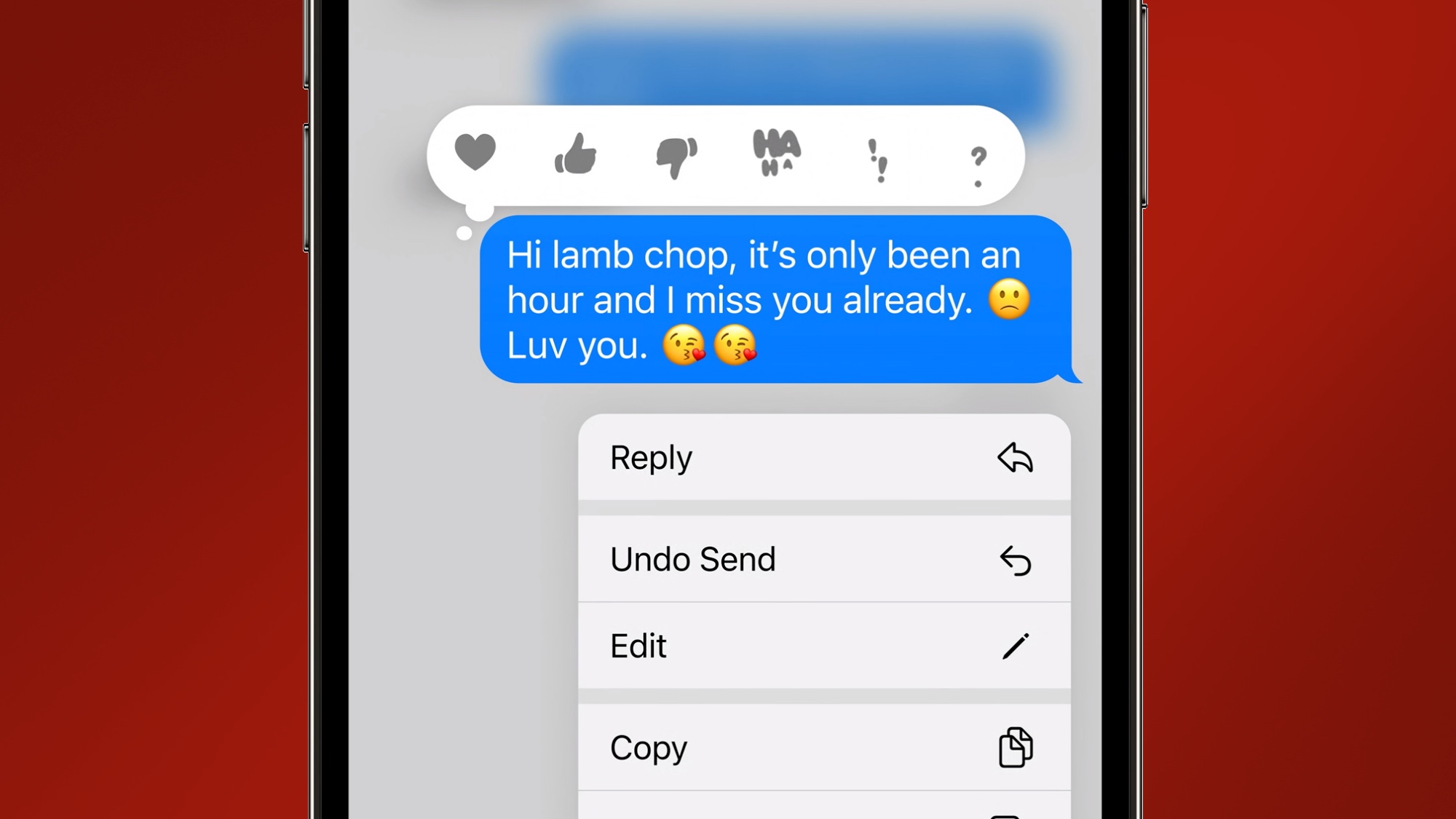
When iOS 16 arrives this fall, it's bringing with it some key changes to Messages that could spare you some embarrassment caused by typos and hastily sent texts. That said, there are some limitations to Messages' new powers.
We're talking specifically about two Messages additions — the ability to edit iMessages you've already sent and, in more dire situations, the ability to undo sent messages entirely.
It shouldn't take too rich of an imagination to imagine circumstances where you'd want Messages to save you from yourself. Imagine a text message you've sent to colleagues where you talk about an attitude shift — only in your haste to send the text, you left out the "f" in "shift." Or when you decide to send your spouse a romantic text during the day, only to find you've tapped on the wrong string of texts and messaged one of your co-workers instead. Edit and Undo can be a lifesaver in these and many other situations.
Of course, neither feature will make you bulletproof, as there are limits to both editing and unsending things in Messages. Here's a closer look at those top iOS 16 features — as well as a couple other changes to iOS 16 Messages — based on Apple's preview at WWDC as well as our iOS 16 public beta hands-on preview.
On that note, iOS 16 remains very much a beta — developers are up to beta 4 at this point, and more public beta updates should roll out between now and the fall. Features could change between now and the full release in the fall, but we're pretty confident that what we've seen in previews so far will be pretty close to the final iteration of iOS 16 Messages.
Editing and Unsending iMessages in iOS 16

Whether you want to edit or unsend a text in iOS 16, the process works the same. Press the offending message — a pop-up window will appear with the usual options of replying, copying and translating that message plus a row of tapbacks. In iOS 16, two new options join that pop-up window: Edit and Undo Send.
Select Edit, and the cursor appears at the end of the message. The on-screen keyboard appears and you're free to change the text of the message to your heart's content. When you're done, tapping the checkmark on the right saves your changes. A notation that you've edited the message appears beneath the new text.
Get instant access to breaking news, the hottest reviews, great deals and helpful tips.
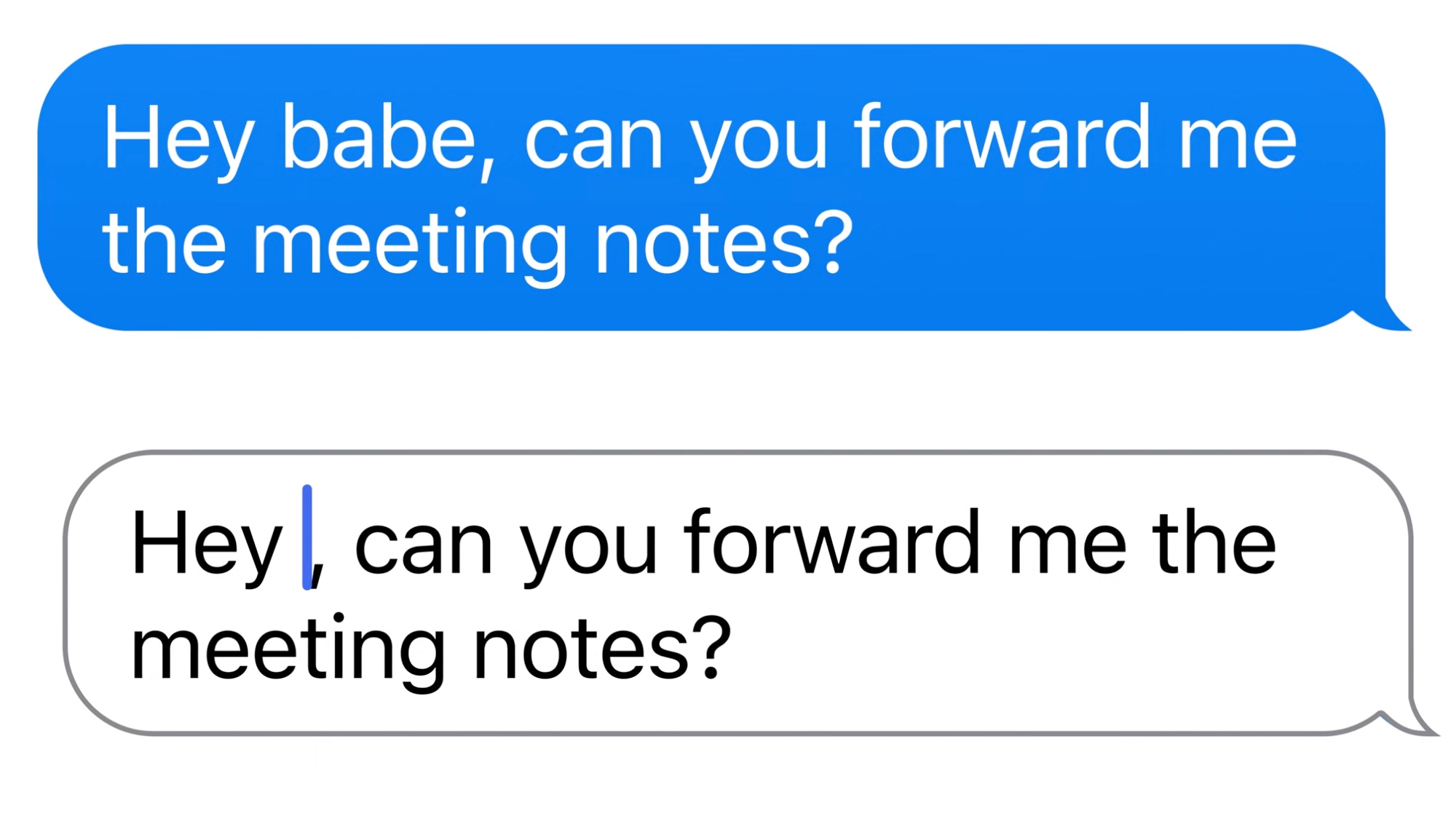
Undo Send works much the same way. Select that, and the selected message disappears entirely and instantaneously. There's no confirmation to make sure that you really want to unsend the text so use this feature judiciously. As with editing an iMessage, text will appear in the message thread that you've unsent a message.
You've got a 15-minute widow to edit your text message in iOS 16, and you're limited to five edits on your message. Your recipient will be able to see the changes, at least eventually. Beta testers who've installed the iOS 16 developer beta have reported that moment, edits and undos only work on other phones running iOS 16. iPhones running iOS 15.5 and earlier can still see your typos in all their glory.
Unsending a message had that 15-minute window, too, But as of iOS 16 developer beta 4 released July 27, that window shrunk down to 2 minutes.
Other editing tools coming to Messages in iOS 16
Editing and Undo Send have received the most attention from Apple's iOS 16 preview, but they're not the only changes Apple is making to Messages. You also have the power to mark message threads as unread — a handy edition if a string of text messages comes in when you're too busy to give them your full attention.
To mark messages as unread, just swipe right on the main messages screen and tap the Mark as Unread button that appears. That way you can go back later and read the messages at your leisure. (Pressing and holding on the thread and selecting Mark as Unread from the subsequent pop-up menu should also do the trick.)
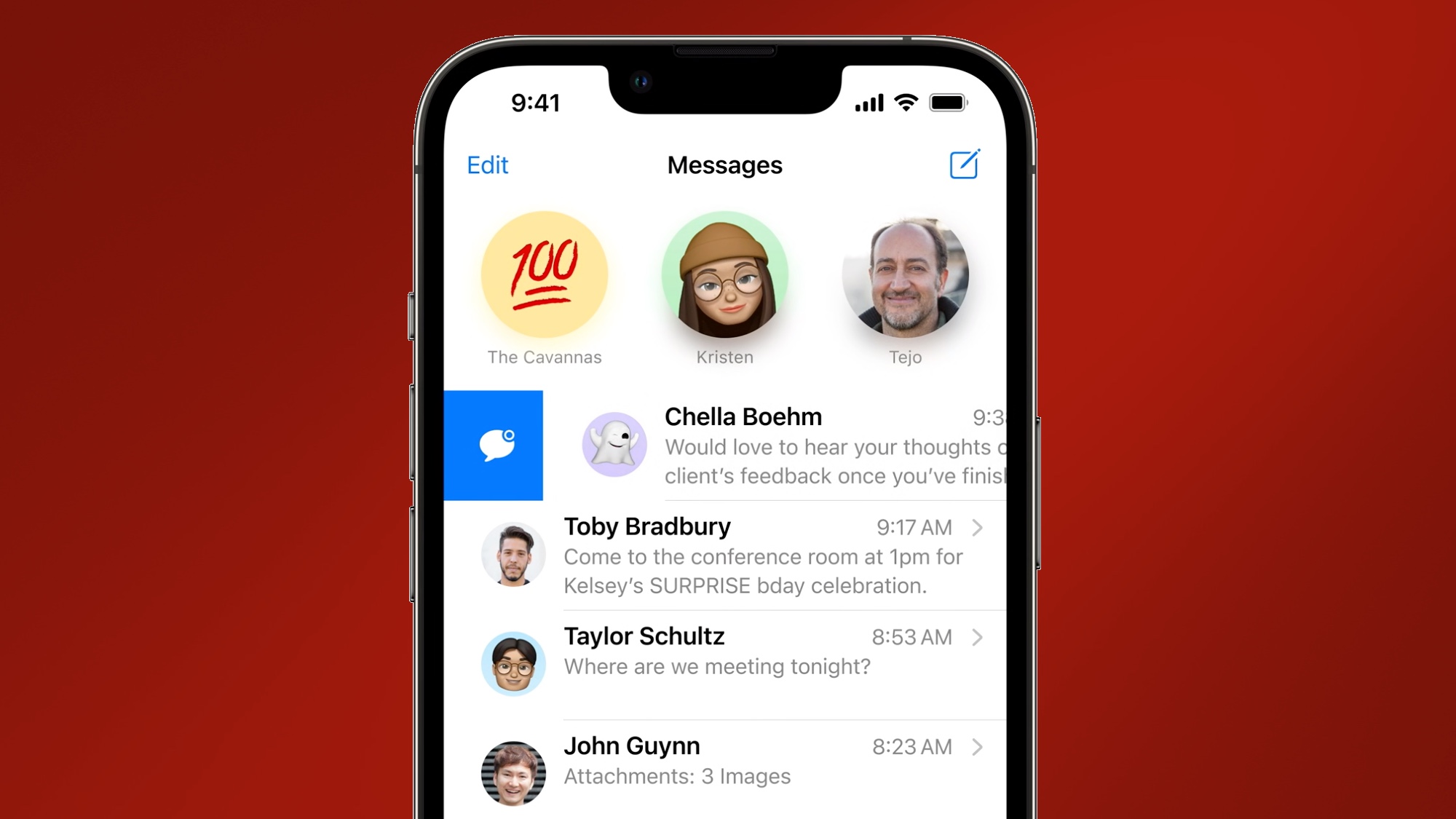
In iOS 16, deleted Messages and conversations will also stick around, giving you the chance to recover anything you've deleted by mistake. iOS 16 adds a Recent Deleted Messages folder — it's accessible by tapping the Edit command on the main Message screen — that holds deleted threads for up to 30 days. The concept is exactly the same as when you delete photos or notes from those respective apps.
Messages adds other capabilities in iOS 16 — you'll be able to collaborate with other users in apps like Files, Keynote and Notes from directly within the messaging app and SharePlay functionality comes to Messages as well. We'll explore those features in greater depth once the public beta comes out. For now, the beefed-up editing tools in Messages figure to be one of the more welcome additions to iOS 16.
Philip Michaels is a Managing Editor at Tom's Guide. He's been covering personal technology since 1999 and was in the building when Steve Jobs showed off the iPhone for the first time. He's been evaluating smartphones since that first iPhone debuted in 2007, and he's been following phone carriers and smartphone plans since 2015. He has strong opinions about Apple, the Oakland Athletics, old movies and proper butchery techniques. Follow him at @PhilipMichaels.

