Big new Windows 11 update brings Copilot AI to every user — but that's not all
Microsoft’s big “Moment” is all about streamlining

A new Windows 11 update has just launched, and as Microsoft details in a blog post this new version brings some small but significant upgrades that streamline the user experience — including Copilot AI as a default feature.
Notably, some of the more illogical paths to see system components and the weird doubling up of chat apps within Windows have been addressed. This update also introduces a great new feature for those who don’t want to spend their time having to pick up their phone to send texts while working.
Microsoft has branded this the "Moment 4" update since it's the fourth major feature drop since Windows 11 debuted, but it's also sometimes called Windows 11 23H2 since it's the big feature drop for the 2nd half of 2023. Whatever you call it, here's all the most important things this update changes about Windows 11.
What's new?
Version 23H2 of Windows 11 is all about two key things: streamlining your experience and having AI assistance on by default.
Tackling the latter first, as it’s a small but impactful tweak, the Copilot in Windows preview is now switched on by default, rather than being turned off like it was when it debuted earlier this year. For more on what you can do with this AI assistant, Alex Wawro wrote a handy guide.
Now to the streamlined part of this Windows update, which all starts with Microsoft Teams.
- The Chat app has been replaced with Teams, and is pinned to the taskbar by default
- You will now be able to send and receive SMS messages within Microsoft Teams
Finally, some changes are being made to the way applications are listed and managed — namely, system components in your Windows 11 Start menu and elsewhere will show a “system” label. This means that instead of needing to go into the Installed Apps page in Settings, you can see them a whole lot faster, which is a huge time saver.
Get instant access to breaking news, the hottest reviews, great deals and helpful tips.
How to get it?
Since version 23H2 shares the same code base as the previous version, this Windows 11 update will be delivered through the usual channel. To prepare, open Settings, and click on Windows Update. From here, turn on Get the latest updates as soon as they’re available, and select Check for updates.
At this point, you should see the update appear, and you can install it. So make sure you embrace the “moment” (see what I did there?) and get this update applied--here are some step-by-step instructions to help you get there.
How to download the Windows 11 23H2 "Moment 4" update
- Open Windows Update
- Turn "get the latest updates" on and click "Check for updates"
1. Open Windows Update
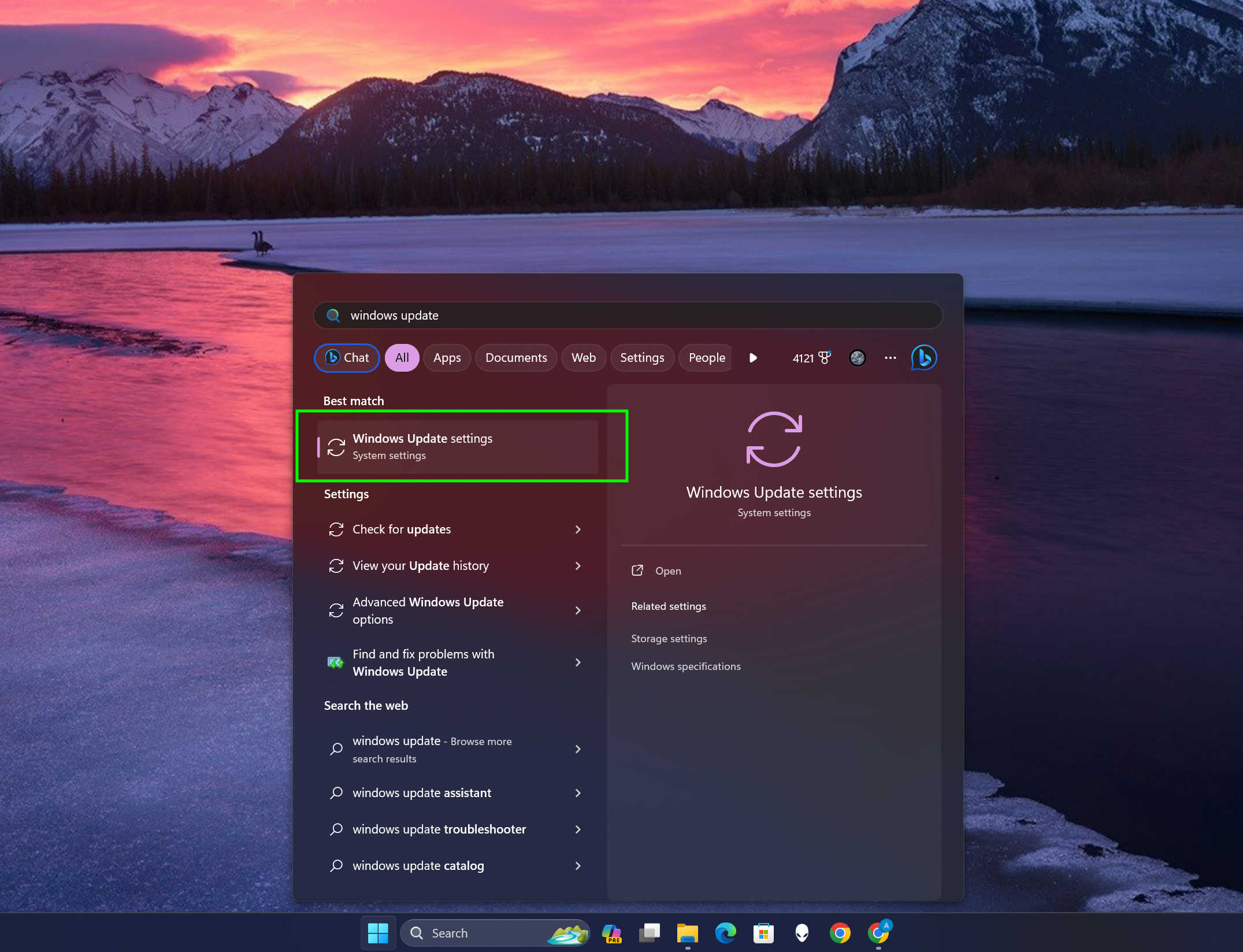
To get started, hit the Start button and type Windows Update, then select "Windows Update settings" from the results.
2. Turn "get the latest updates" on and click "Check for updates"
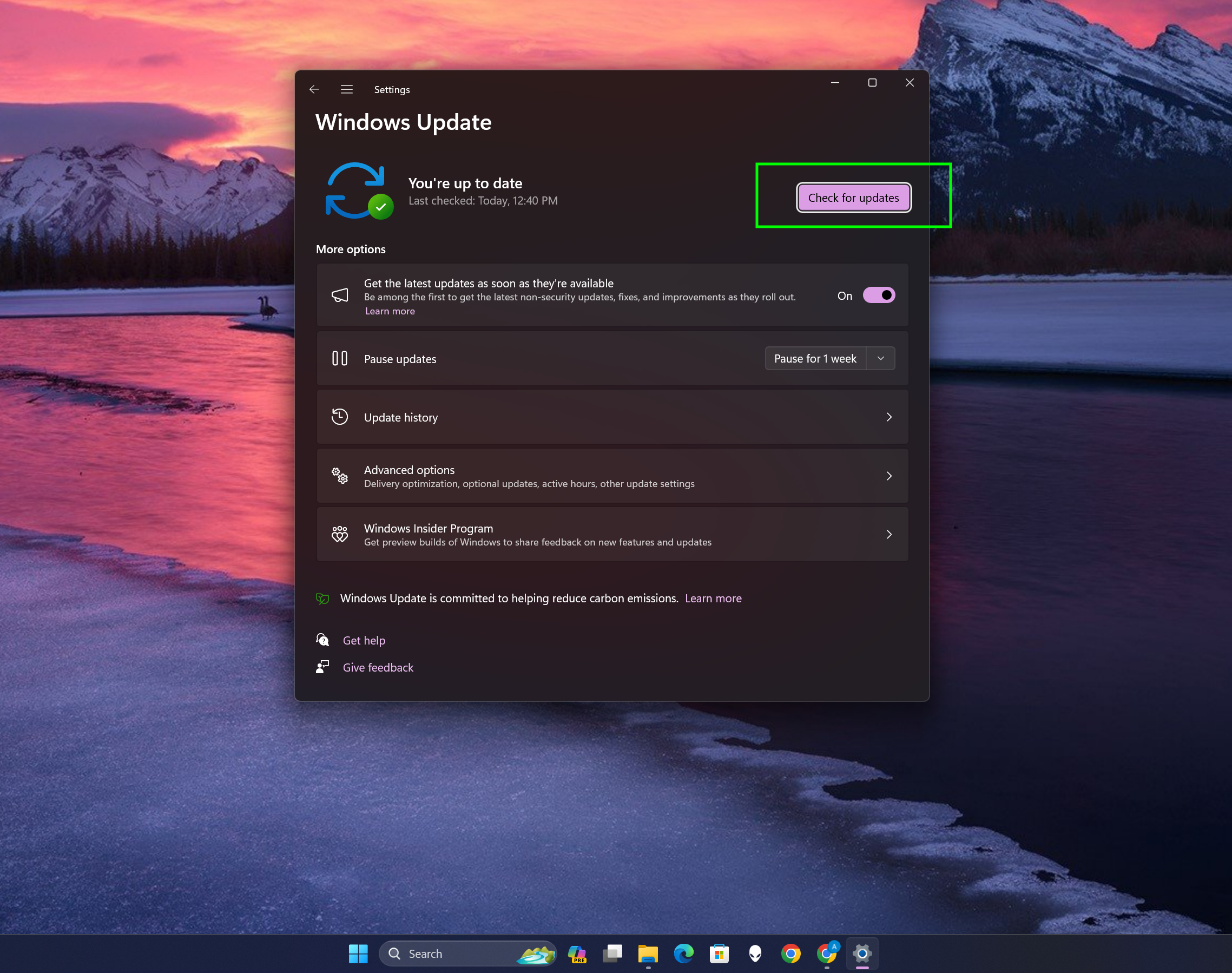
Be sure to enable the "Get the latest updates as soon as they're available" option if you haven't already, because it's required in order to download Windows 11 Copilot and other cutting-edge Windows updates.
Now hit the Check for updates button to see if there are any Windows updates available for your PC. Download the update and your PC will reset, then you're all set!
Outlook
This update is a big deal because it brings Copilot to Windows 11 for everyone, not just Windows Insiders willing to test out a preview version. And with Copilot now smack dab on your taskbar alongside the Start button, it's inarguable that Microsoft sees "AI" as a key part of Windows.
But it remains to be seen whether Windows users will agree. We've been using Copilot in Windows 11 for some time here at Tom's Guide, and there are a lot of reasons to be excited about having AI assistants baked into our operating systems. If you like the idea of telling your PC what to do instead of doing it yourself, this is a promising step towards a Jarvis-like future for Windows.
More from Tom's Guide
- Microsoft CEO sees AI-powered Copilot as 'like the Start button' of Windows
- Microsoft is fixing one of the things I hate most about Windows 11
- These AI-generated YouTube tutorials are spreading dangerous malware
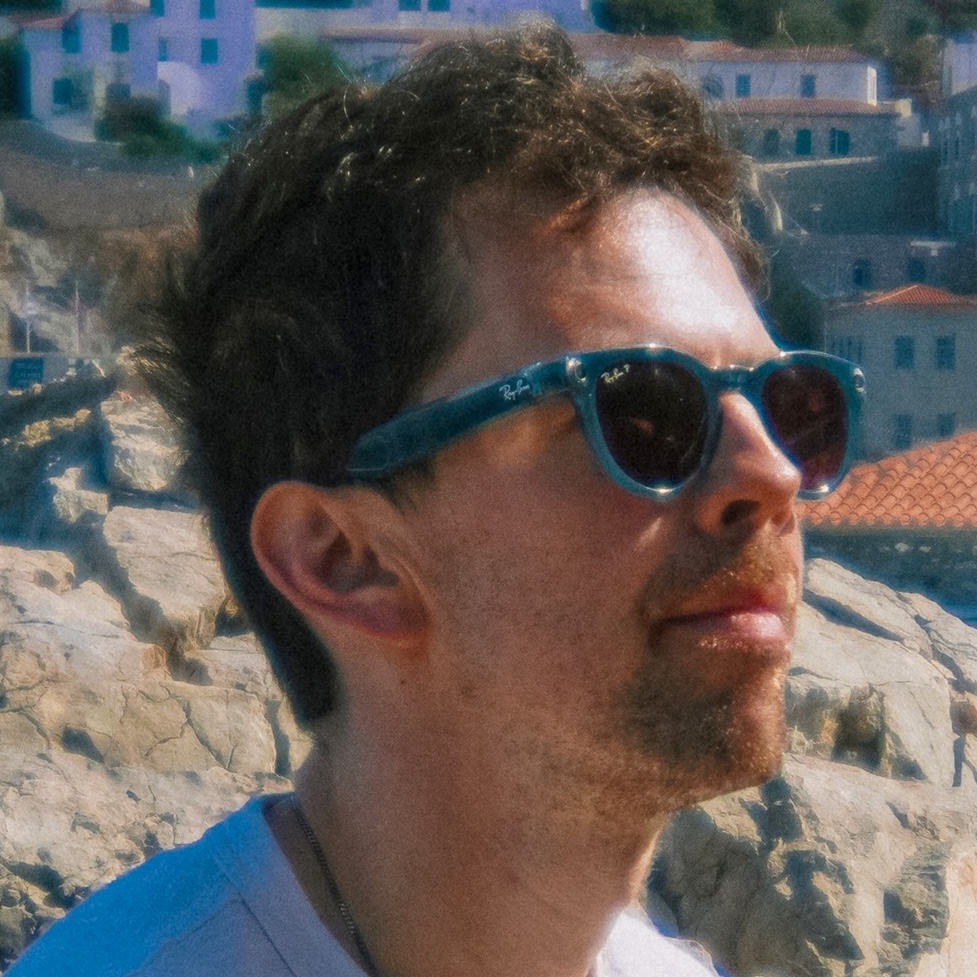
Jason brings a decade of tech and gaming journalism experience to his role as a Managing Editor of Computing at Tom's Guide. He has previously written for Laptop Mag, Tom's Hardware, Kotaku, Stuff and BBC Science Focus. In his spare time, you'll find Jason looking for good dogs to pet or thinking about eating pizza if he isn't already.









