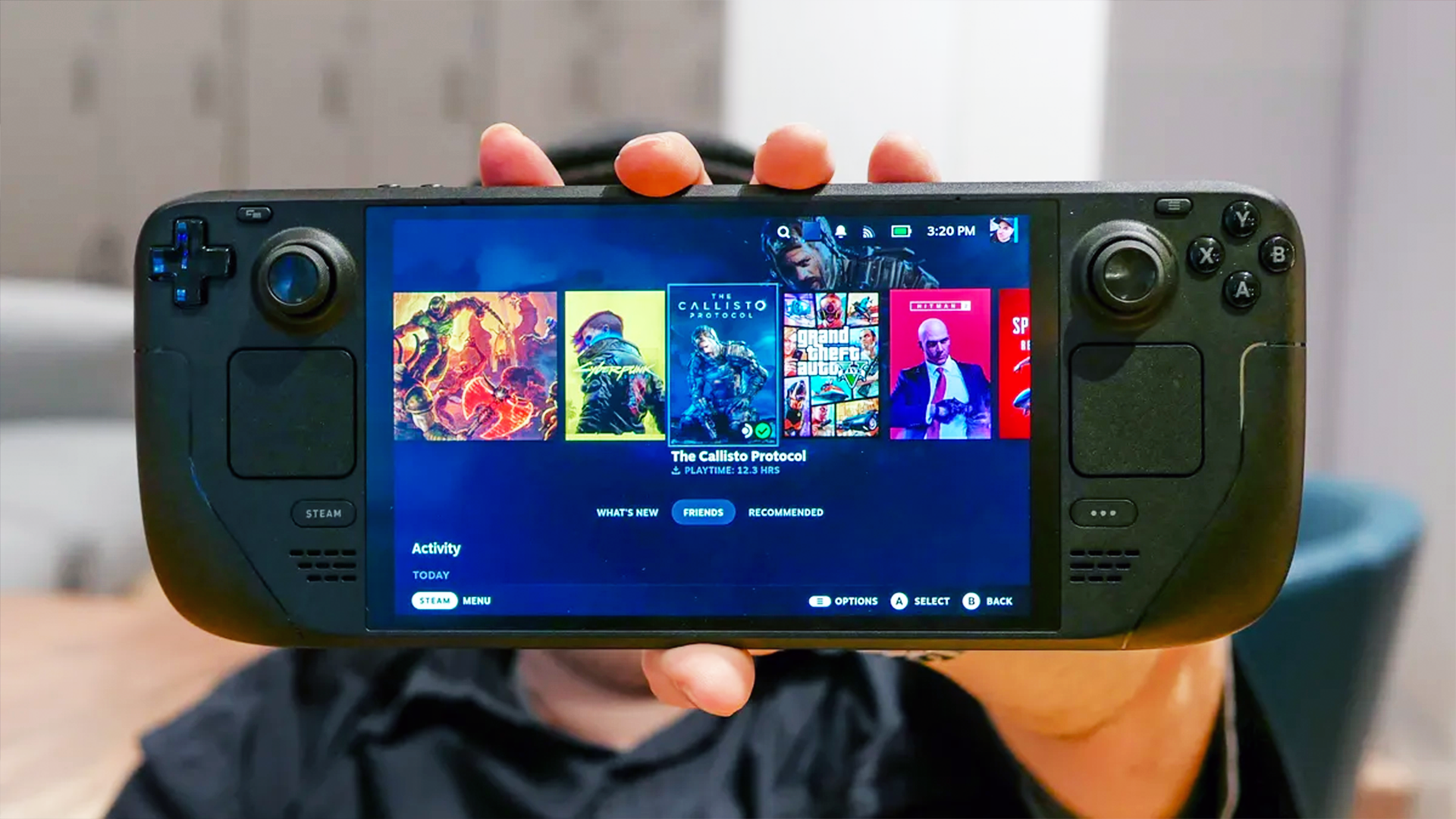How to make music with AI using Udio
Write your lyrics, choose a genre, and create a song in minutes

There’s something quite alluring about trying to create art in a form you're less familiar with. AI music is the latest canvas in this space.
While we can easily sketch a drawing with a pen and piece of paper at home, not all of us have instruments lying around or the skills to use them.
Generative AI gets rid of those hurdles and tools like Udio, Stable Audio, Cassette AI and Suno allow us to dip our toes into music production. Prior experience is not required. Furthermore, Udio seems to be on to something in that it is able to combine a simple user experience with pretty decent results.
How to create music using AI
You may be understandably sceptical about what kind of quality you can expect from AI music generators available to the public. And rightly so. Realistically speaking, you won’t be creating the song of the summer. But with some trial and error you will get some decent results with tools such as Udio.
The barrier to entry is low and is akin to using ChatGPT, albeit with a few more options for more customization. The vocals you’ll get, particularly the ones you create yourself, are mostly crisp and clear.
The tunes may not be as catchy as ones created by industry pros spending days in a studio, but with enough tweaking you may land on something you’re happy with. This is how you can use AI to create music yourself.
1. Visit Udio’s website
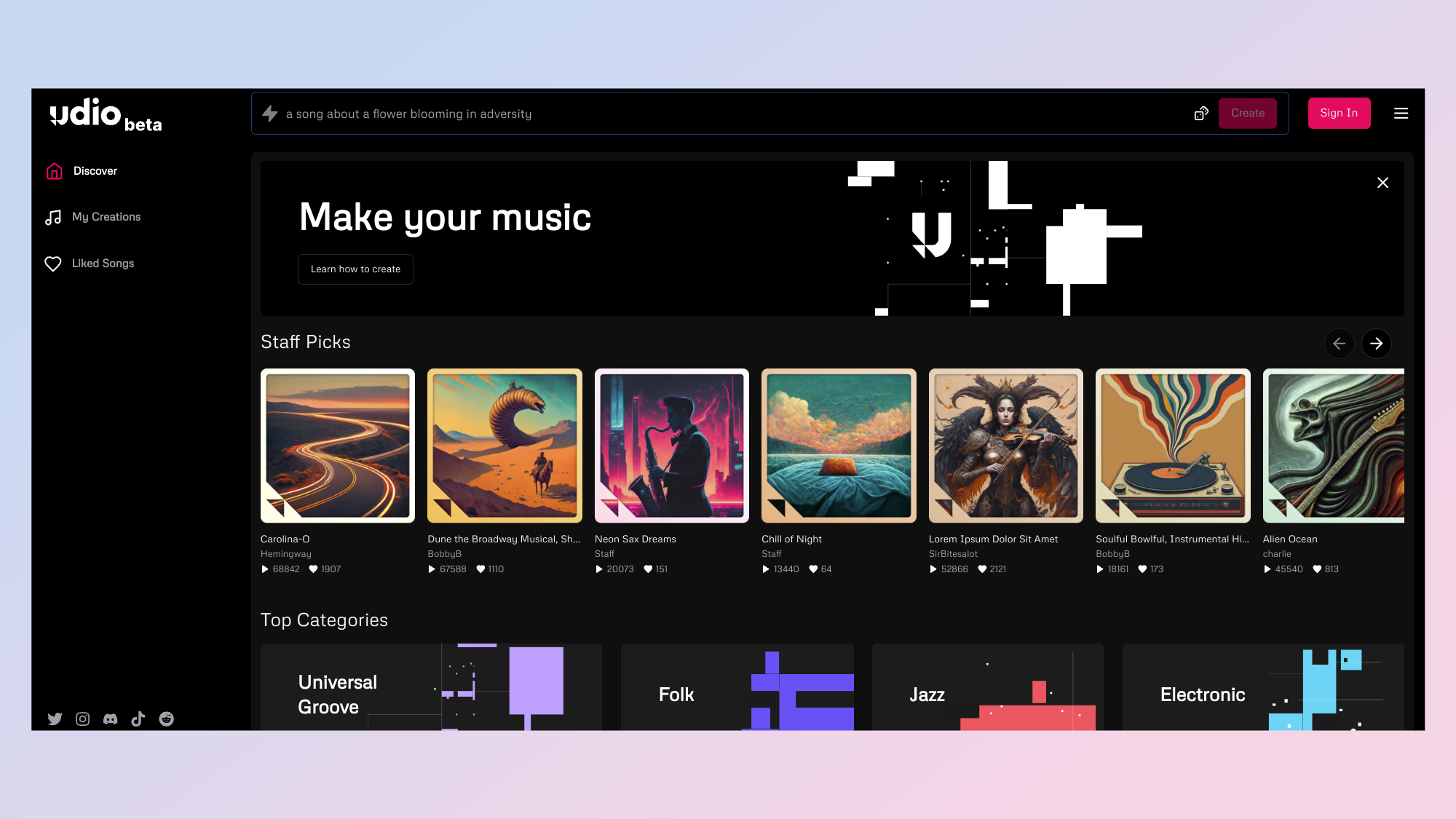
Firstly you'll want to head on over to Udio's website to get started.
2. Sign in
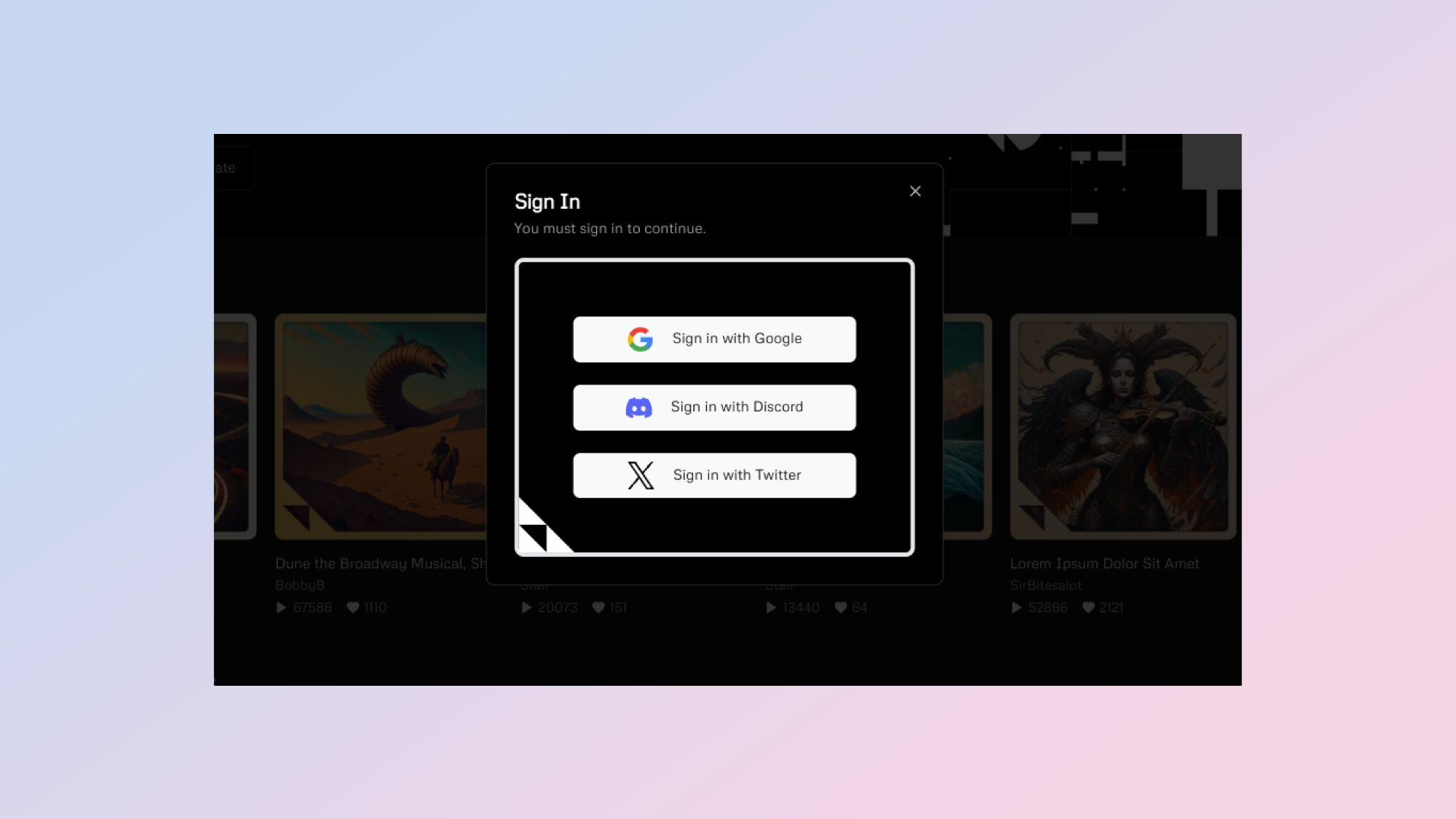
To sign in you’ll need to have a pre-existing Google, Discord, or X account. On the bright side, while Udio remains in its beta phase, you can make up to 1200 songs a month for free.
3. Sign up
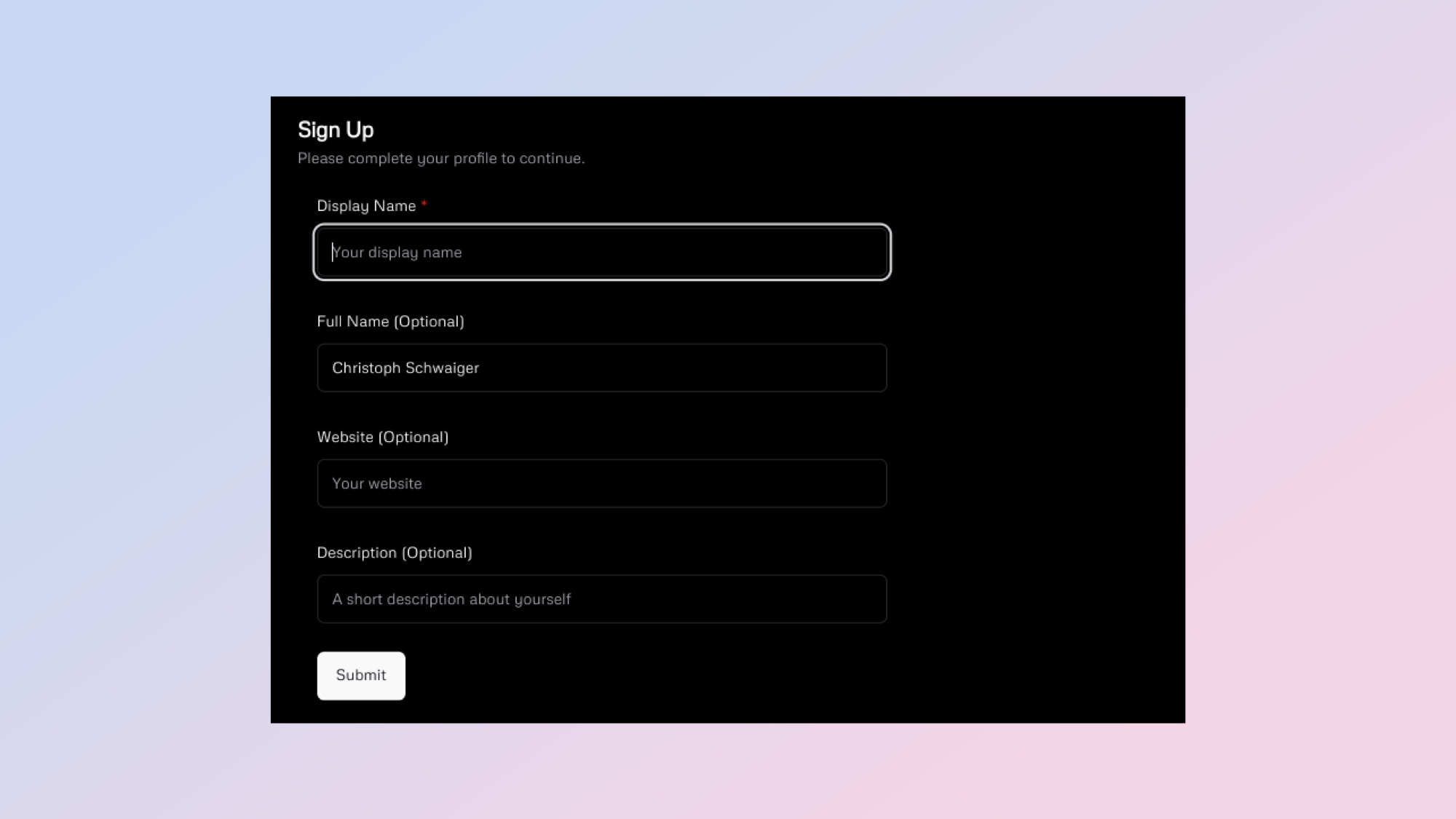
Once you’ve chosen your preferred sign-in method, you’ll be asked to provide some details to create an Udio account. You’ll need to choose a display name for your account. Giving your full name, website, and a description about yourself is optional.
4. Create your first track
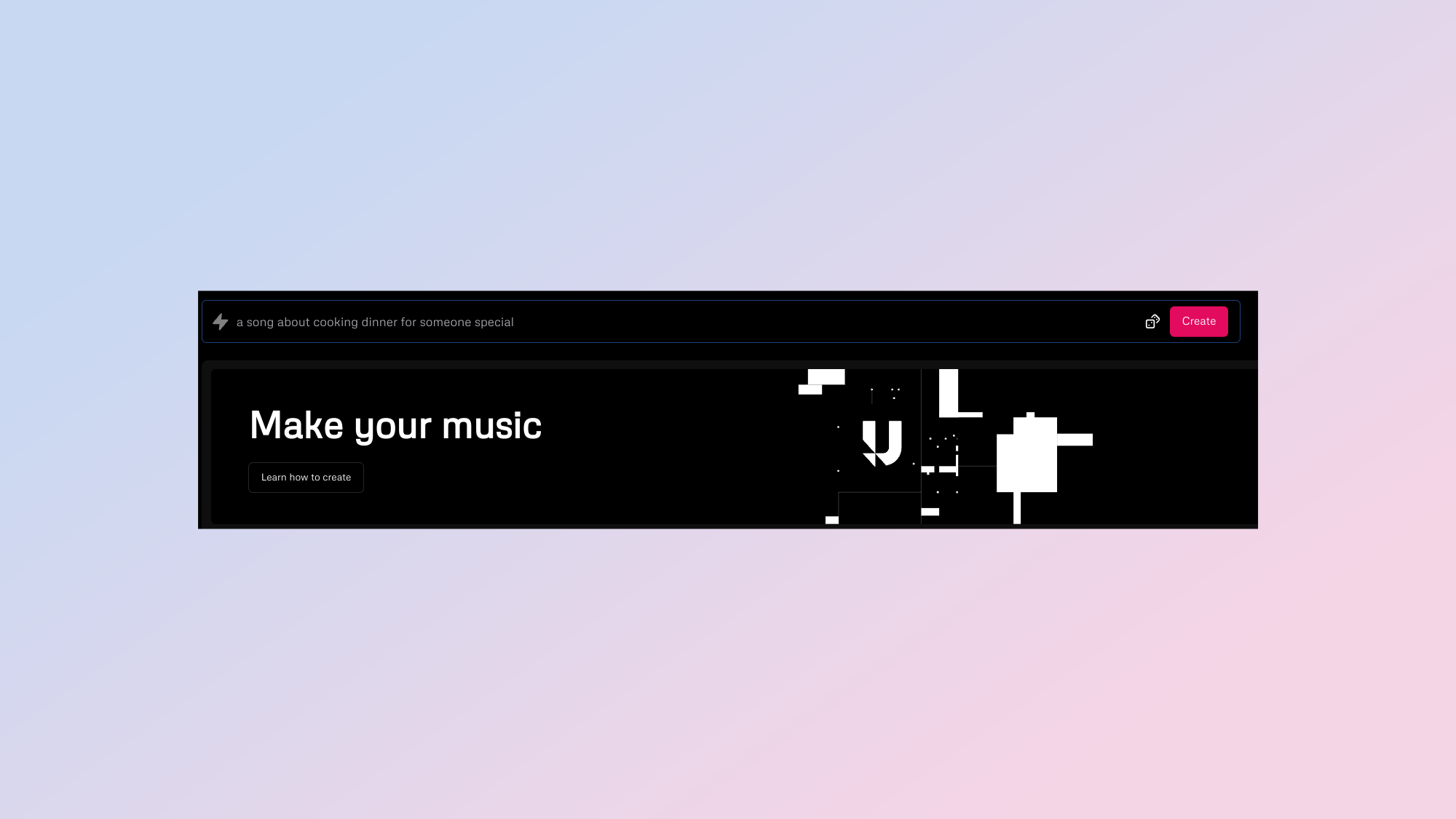
With the admin work out of the way, you can now dive into the AI music making process.
5. Insert your text prompt
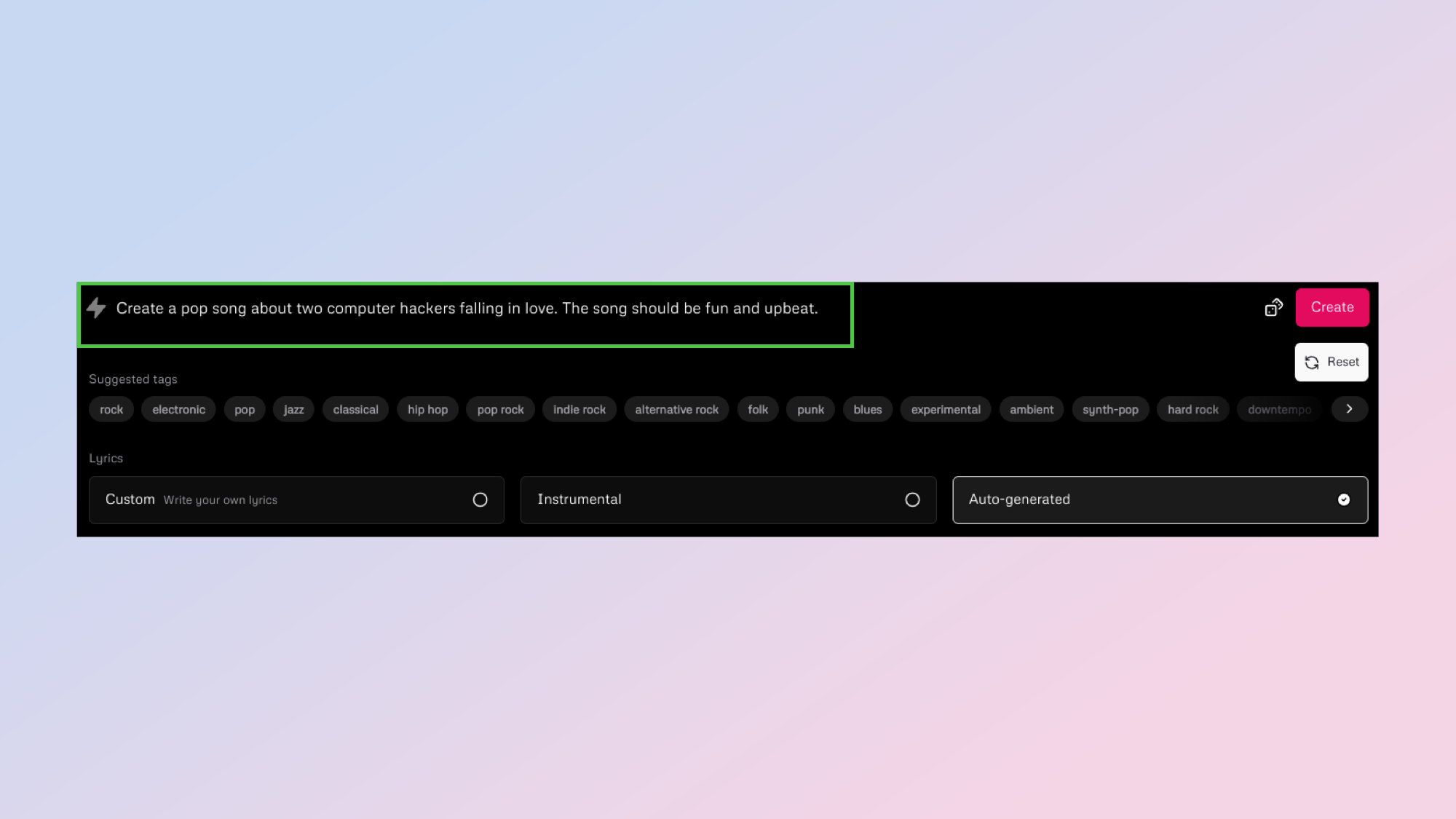
Now comes the fun part. Come up with a description for a song you’d like to create using AI. It’s recommended that you include the genre, mood, and other descriptors that you’d like to shape your song with.
6. Write your own lyrics
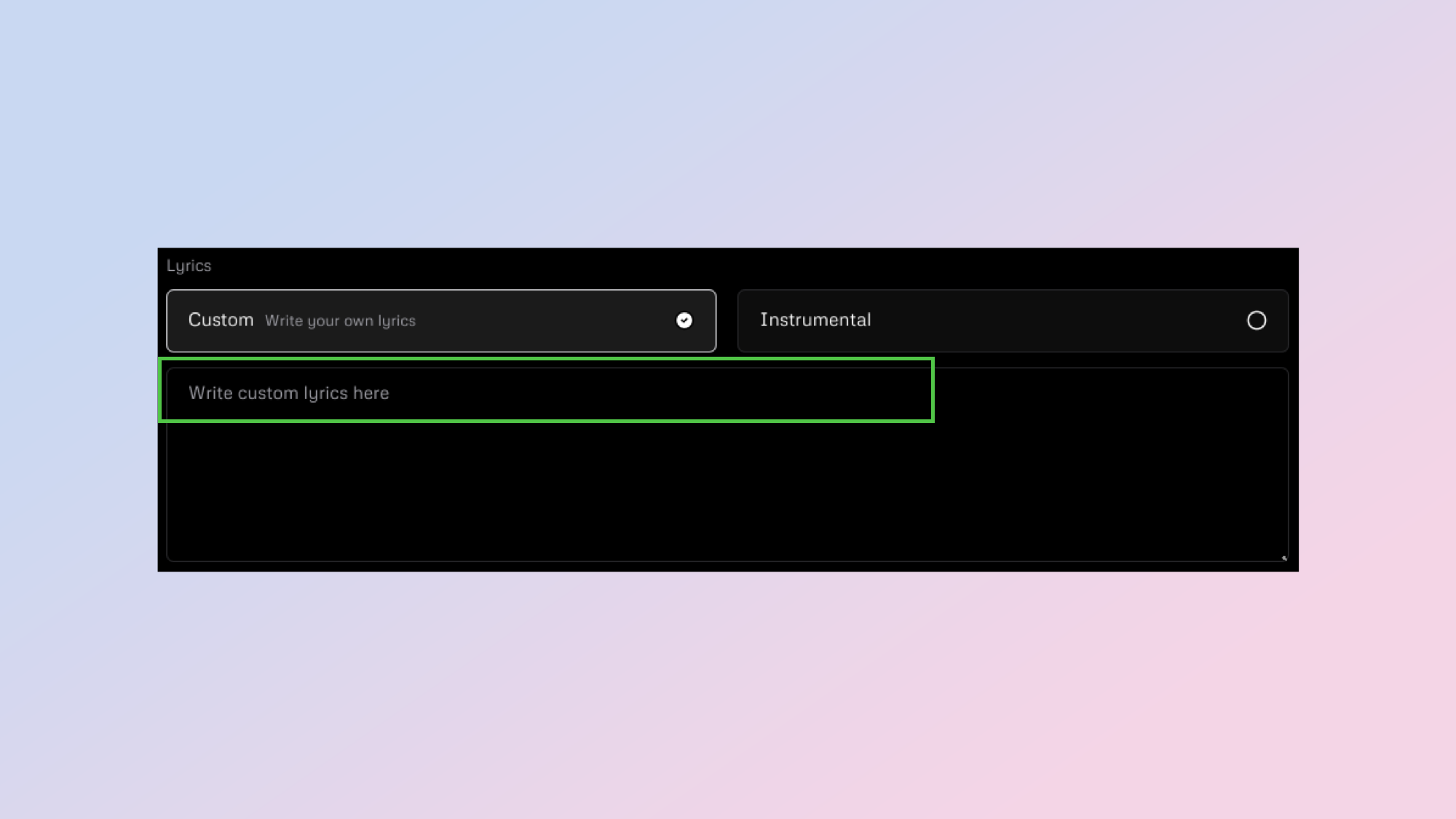
If you want to write custom lyrics for your song, simply click on the ‘Custom’ tab and insert your lyrics in the field below.
7. Shape your song
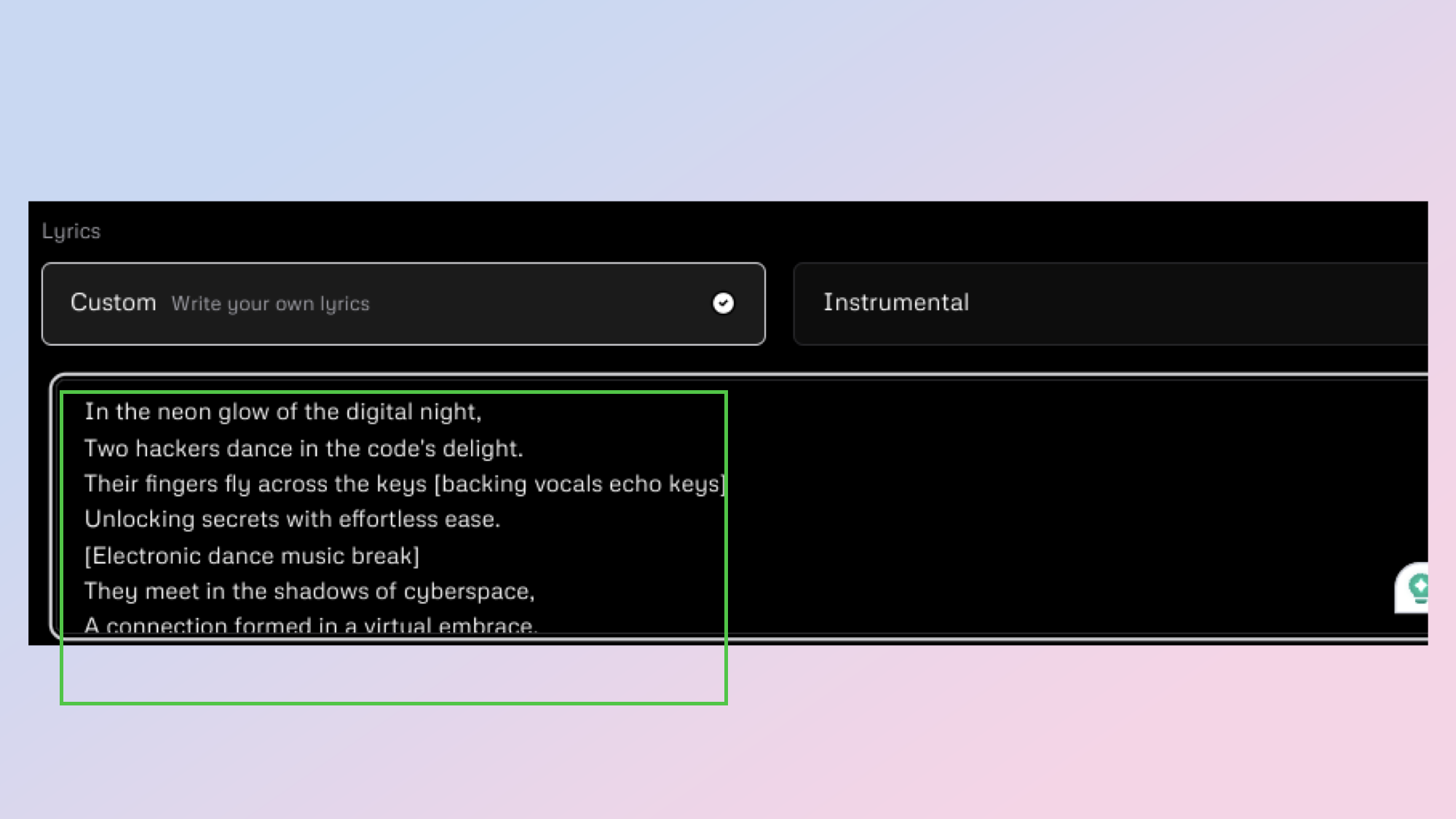
To make the song truly yours add descriptors like [Chorus], [Hook], [Verse], [Sax Solo], or [Drop] in the lyrics box. Saw a part that would work great with some backing vocals? Label it using parentheses.
8. Time to create the song
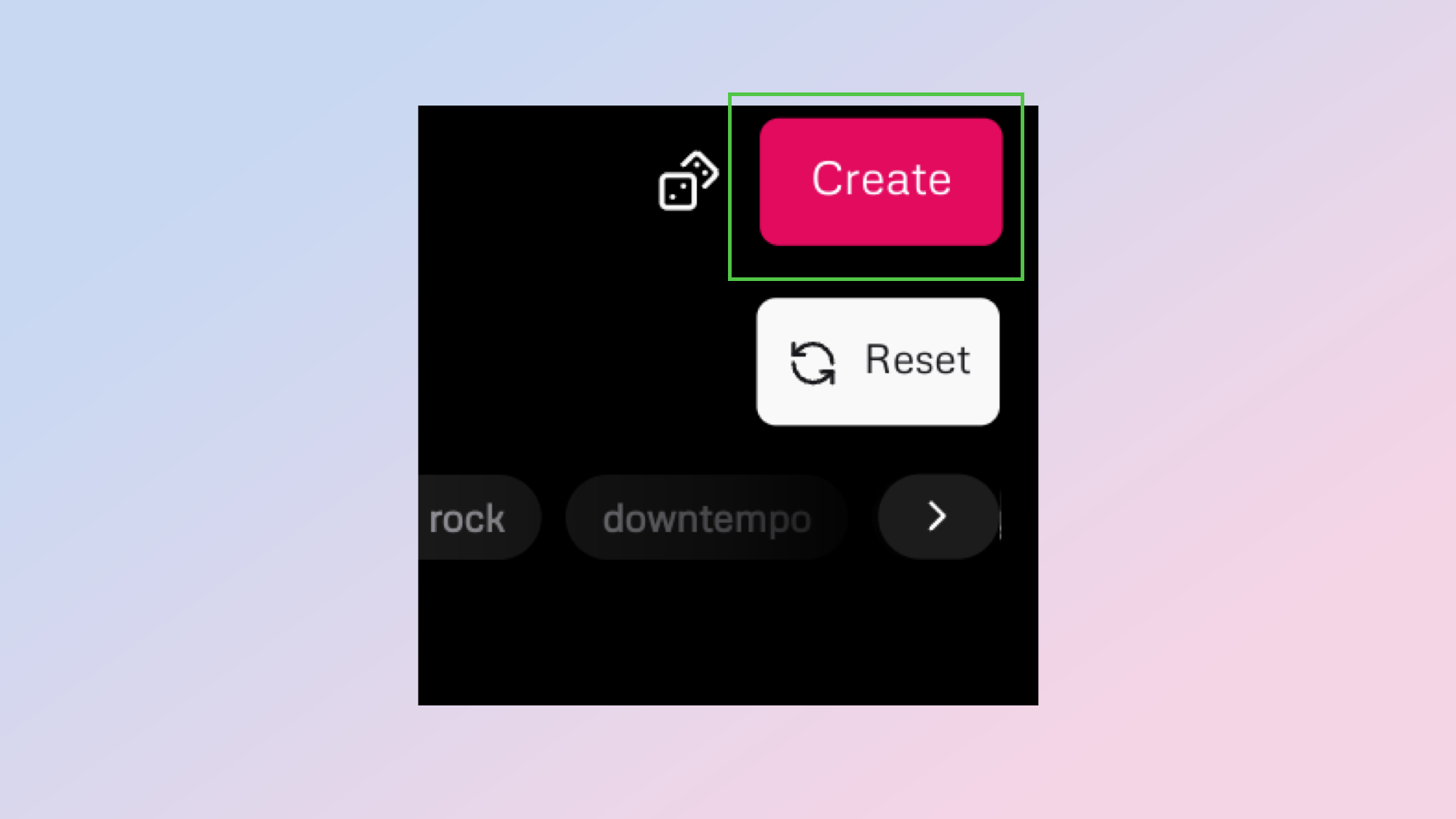
Once you’re happy with all your configurations, it’s time to create your song. To do so, click create.
9. Wait for the song to generate
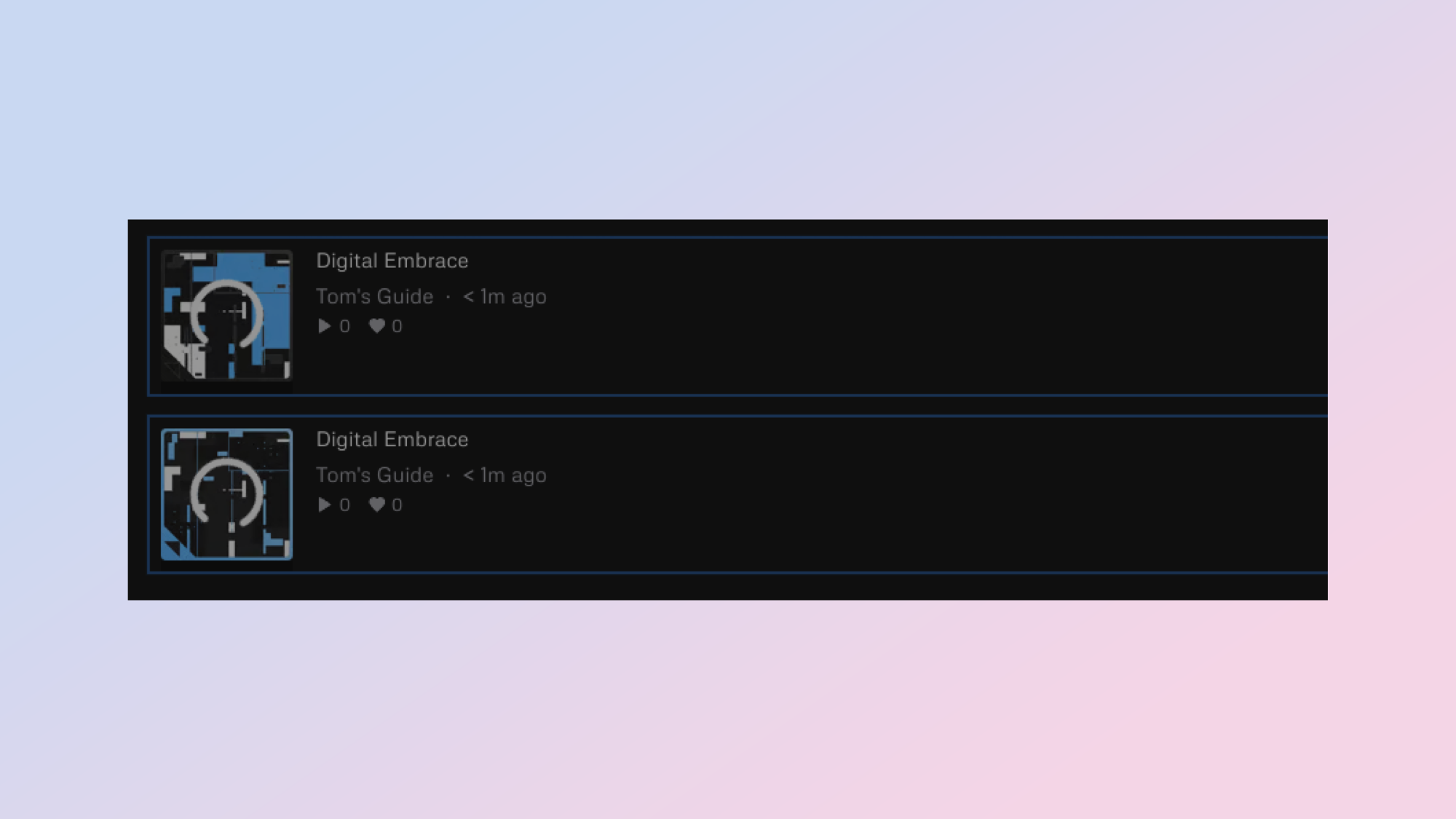
Once you’ve clicked create, your song will start to be generated. It shouldn’t take too long until you can listen to your new creation.
10. Play the song
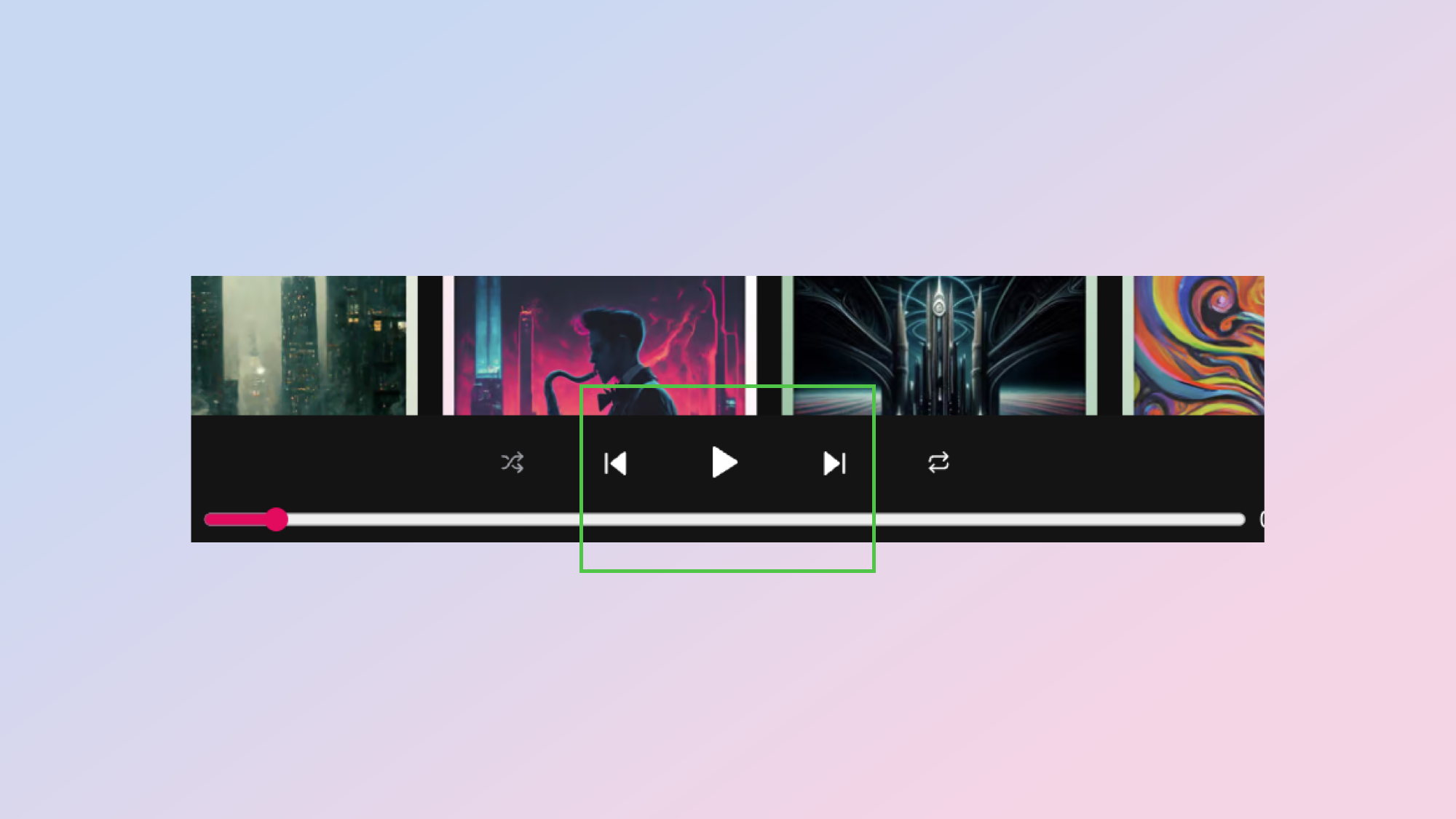
Once your AI song is ready, click on its thumbnail to add it to the queue.
11. Extend your song
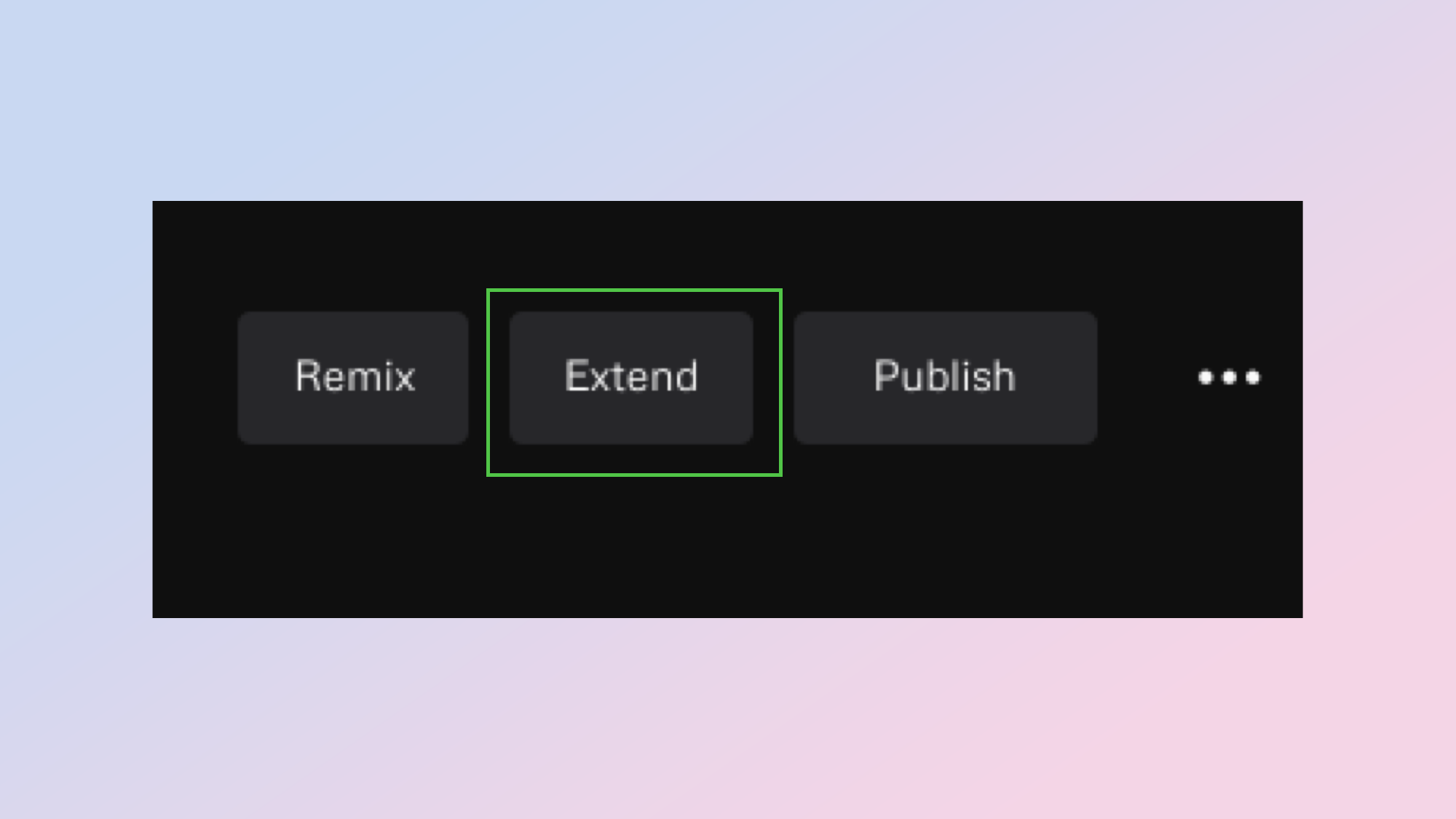
Can’t get enough of your new hit single? Extend the song with more lyrics or maybe an instrumental section.
12. Add some automated lyrics
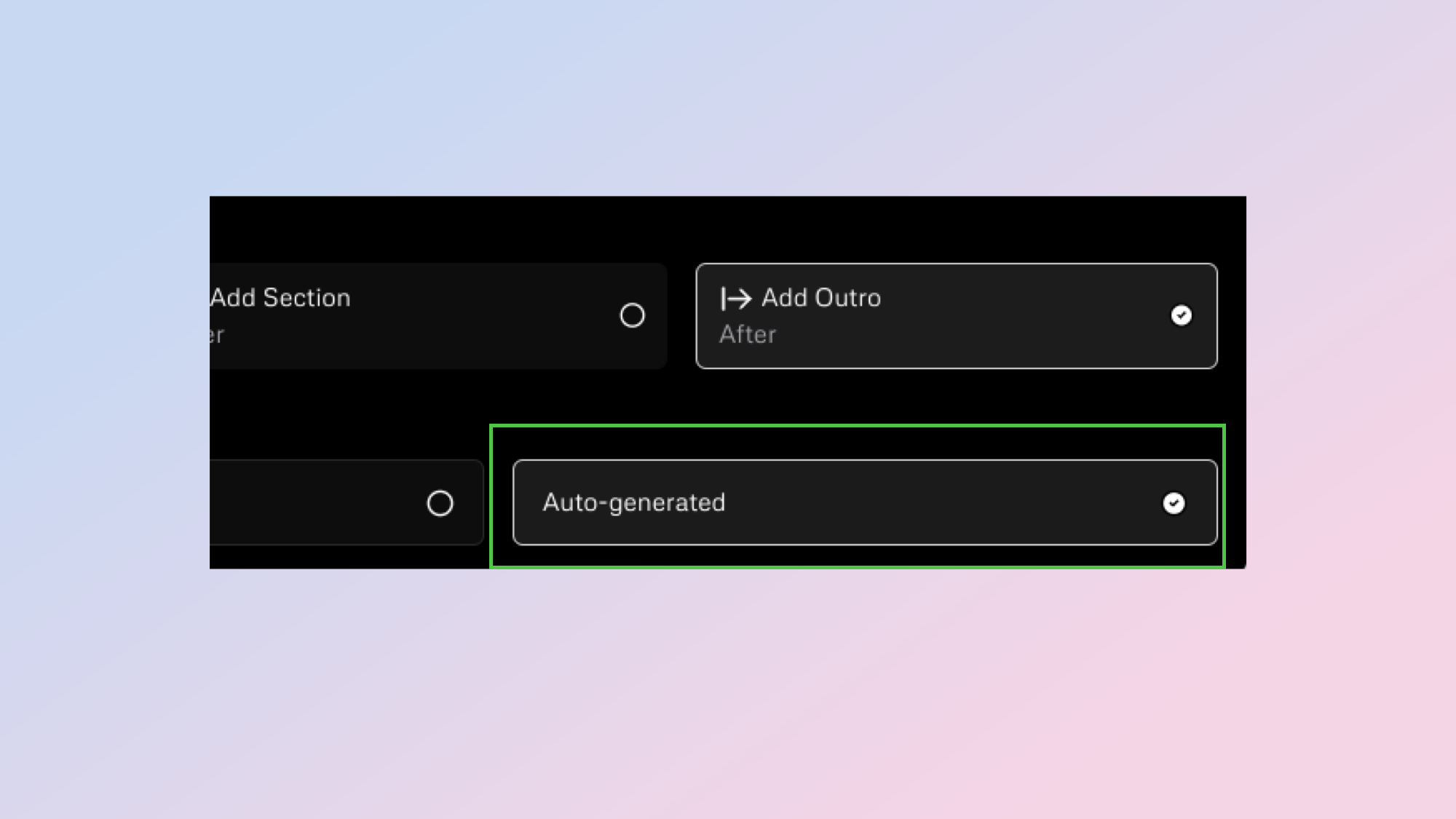
If you run out of inspiration fret not. Udio can auto-generate lyrics for your song, either from scratch or based on the lyrics you’ve already written.
13. Download your song
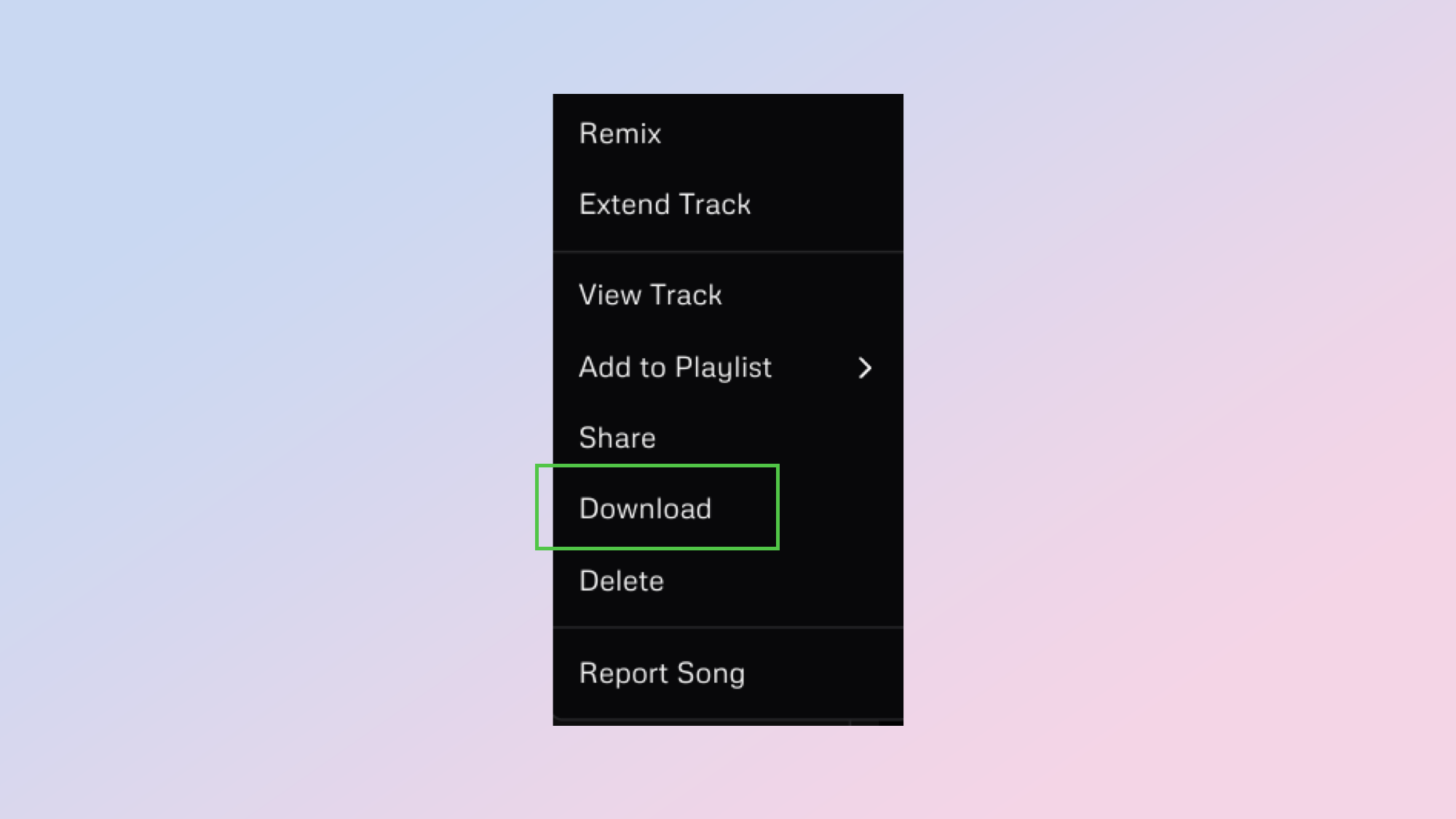
Once you’re happy with how your AI generated song turned out, you can download it as an mp3 file.
More from Tom's Guide
- How to create AI video with Runway — step-by-step
- I just tried the new Assistive AI video tool — and its realism is incredible
- I just created an AI music video in 30 minutes — and I can’t believe the results
Get instant access to breaking news, the hottest reviews, great deals and helpful tips.

Christoph Schwaiger is a journalist who mainly covers technology, science, and current affairs. His stories have appeared in Tom's Guide, New Scientist, Live Science, and other established publications. Always up for joining a good discussion, Christoph enjoys speaking at events or to other journalists and has appeared on LBC and Times Radio among other outlets. He believes in giving back to the community and has served on different consultative councils. He was also a National President for Junior Chamber International (JCI), a global organization founded in the USA. You can follow him on Twitter @cschwaigermt.