How to Adjust Your iPhone 5’s Screen Brightness
Apple gives you the freedom to adjust your iPhone’s screen brightness, so you can set it as high or as low as you want to save battery life.
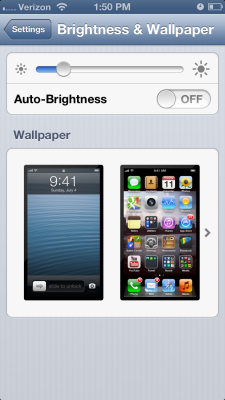
Apple gives you the freedom to adjust your iPhone's screen brightness, so you can set it as high or as low as you want. Although many people set their screen brightness somewhere in the middle, the brighter your screen shines, the faster your battery will drain.
The iPhone's Auto-Brightness setting also does a decent job of adjusting brightness based on the ambient light around you, but if you're willing to set the level lower, you can save more juice. Here's how to adjust your screen brightness manually to save crucial battery life.
- Navigate to the Settings menu, then tap Brightness & Wallpaper.
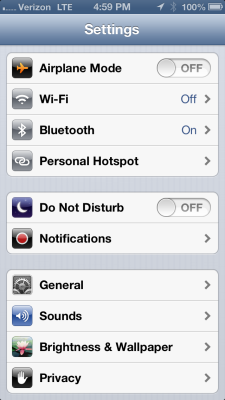
As you move from environment to environment, you may find it necessary to adjust the brightness manually. For example, if you're in direct sunlight, you'll need to pump it up to maximum, but if you're in a dark place, you may be able to get by with the lowest setting.
-- Written by Molly Klinefelter
Get instant access to breaking news, the hottest reviews, great deals and helpful tips.

Tom's Guide upgrades your life by helping you decide what products to buy, finding the best deals and showing you how to get the most out of them and solving problems as they arise. Tom's Guide is here to help you accomplish your goals, find great products without the hassle, get the best deals, discover things others don’t want you to know and save time when problems arise. Visit the About Tom's Guide page for more information and to find out how we test products.
