Tom's Guide Verdict
The Asus ZenBook Duo 14 is a pretty good laptop that sacrifices ergonomics for a big second screen.
Pros
- +
Useful ScreenPad Plus display
- +
Snappy overall performance
- +
Solid battery life
- +
Accurate main display
Cons
- -
Ergonomically difficult
- -
Display could be brighter
Why you can trust Tom's Guide
Price: $999 (starting), $1,299 (tested)
CPU: 11th Gen Intel Core i5, i7
Display: 13.4‑inch, 1920 x 1080 pixels
Battery: 10:37 | 14:11 (ScreenPad Plus off)
Memory: 8GB to 32GB
Storage: 512GB to 1TB
Dimensions: 12.8 x 8.7 x 0.7 inches
Weight: 3.5 pounds
Just as rumors say Apple will kill the Touch Bar, the Asus Zenbook Duo 14 (UX482) continues to innovate the second-screen experience and show what could have been. Yes, instead of the sliver of an OLED touchscreen that Apple provides, Asus' Duo laptops continue to give you a huge slab of a second screen.
And Asus is definitely onto something: its ScreenPad Plus gives you space to put the apps you're not using at the moment (but want to see in a moment's notice). In other words: if you're short on screen space, but don't want a big secondary monitor, the ScreenPad Plus may be the solution you didn't know you needed. And it's the kind of innovation that earns it a spot on our best laptops list.
And this year's model has notable improvements. For starters, the ScreenPad raises up to be closer to the main screen, to try and get some continuity. And now it's got a Control Center utility to help you manage this extra screen, a welcome addition.
But while the ScreenPad Plus takes away the wrist-rest space, this is still a mighty fine laptop — indeed, it's one of the best Windows laptops on the market right now. Its performance and endurance stands toe to toe with the best PC laptop around, making it one of the best laptops for engineering students, and while its screen may not be the brightest, it's still a great window to your content. So, for everyone curious about the ScreenPad Plus and how it might change their game up, this Asus ZenBook Duo 14 review should answer all of your questions.
Asus ZenBook Duo 14 review: Price and availability
We tested the ZenBook Duo 14 with a Core i7-1165G7 processor, 8GB of RAM and a 512GB PCIe SSD. It's available at B&H Photo and Asus.com. The entry-level $999 ZenBook Duo 14 (which Asus says is "coming soon") has a Core i5-1135G7 CPU, 8GB of RAM and a 512GB SSD.
The ZenBook Duo 14 (UX482) had a release date January 14, 2021.
Asus ZenBook Duo 14 review: Design
On the outside, the ZenBook Duo 14 looks classy. Asus gave the laptop a Celestial Blue hue, with a concentric circles pattern etched on top, along with the glossy silver Asus logo.
Get instant access to breaking news, the hottest reviews, great deals and helpful tips.
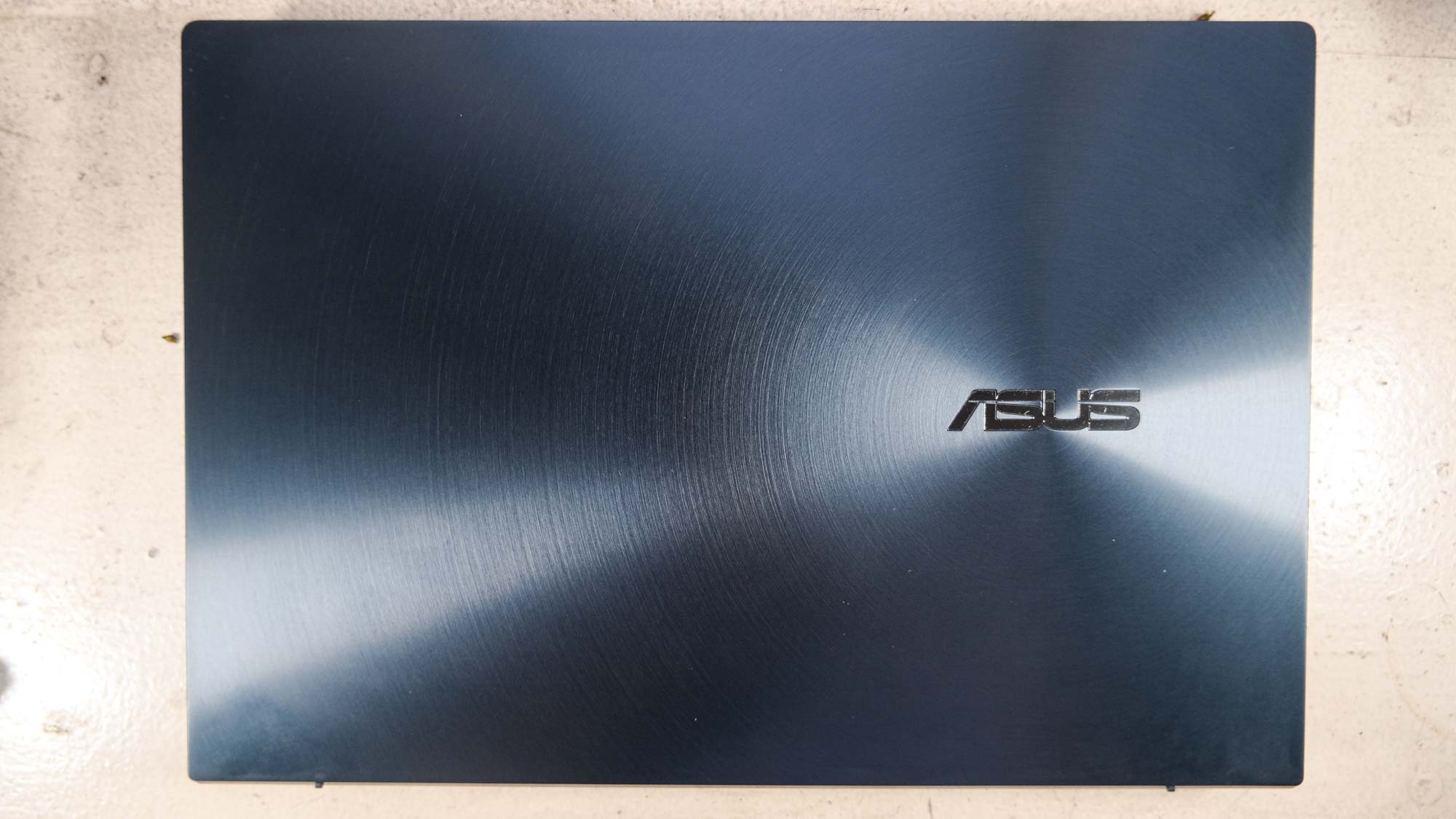
Open it up, and your brain may break in confusion, as happened when I showed it to my parents. Its 14-inch 1080p panel has a whole second screen underneath it: which Asus calls the ScreenPad Plus. It's just as wide as the main screen, but it's measuring 12.6 inches because it's not as tall.

As you open the ZenBook Duo 14's lid, hinges inside the ScreenPad Plus raise it by 7 degrees. It's a nice touch that allows the top of the smaller screen to get closer to the bottom of the second screen. Those 7 degrees don't make it look like one giant continuous panel, but it's a helpful change to make the ScreenPad Plus easier to see. It also increases heat circulation.
The Asus ZenBook Duo 14 continues to redefine what a laptop is and what it looks like, for the better.
The ZenBook Duo 14 is a novel and neat design that Asus is continuing to improve, but this is one of the least lap-friendly laptops I've ever used. By taking away the wrist-rest space, which is removed because of the ScreenPad Plus, your palms fall off the front of the keyboard when it's time to type.

On a desk, this is less of a problem -- do you have a wrist rest pad around? I found the Logitech MX Keys' rest to be suitable. But when you put the ZenBook Duo 14 in your lap, your forearms have basically little room to move, as they're sitting tight between your stomach and the front edge of the ZenBook Duo.
At 0.7 inches thick and 3.5 pounds, the ZenBook Duo 14 is thicker and heavier than the latest Dell XPS 13 (0.5 inches, 2.9 pounds) and Macbook Air with M1 (0.6 inches, 2.8 pounds).
Asus ZenBook Duo 14 review: Ports
The ZenBook Duo 14's thickness allows it more ports than many popular laptops. On the left, in addition to the dual ThunderBolt 4 USB-C ports (one of which you'll use for charging), you'll find an HDMI out port.


On the right, Asus placed a 3.5mm headphone jack and a microSD reader, along with a USB-A port. You'd need an adapter to get HDMI and USB-A ports on the MacBook Air and Dell XPS 13, and we're tired of carrying around adapters.
Asus ZenBook Duo 14 review: Displays
As I watched a WandaVision trailer on the ZenBook Duo 14's 1080p, I noticed the screen's excellent color output while wishing it were brighter. Wanda's hair reproduced in the accurate and vibrant shade orange as she emerged from under a comforter whose threads looked clear and crisp. And while I could tell that I was used to brighter panels, the ZenBook Duo 14's screen still impresses with its color accuracy (it's PANTONE certification is a good badge of honor).
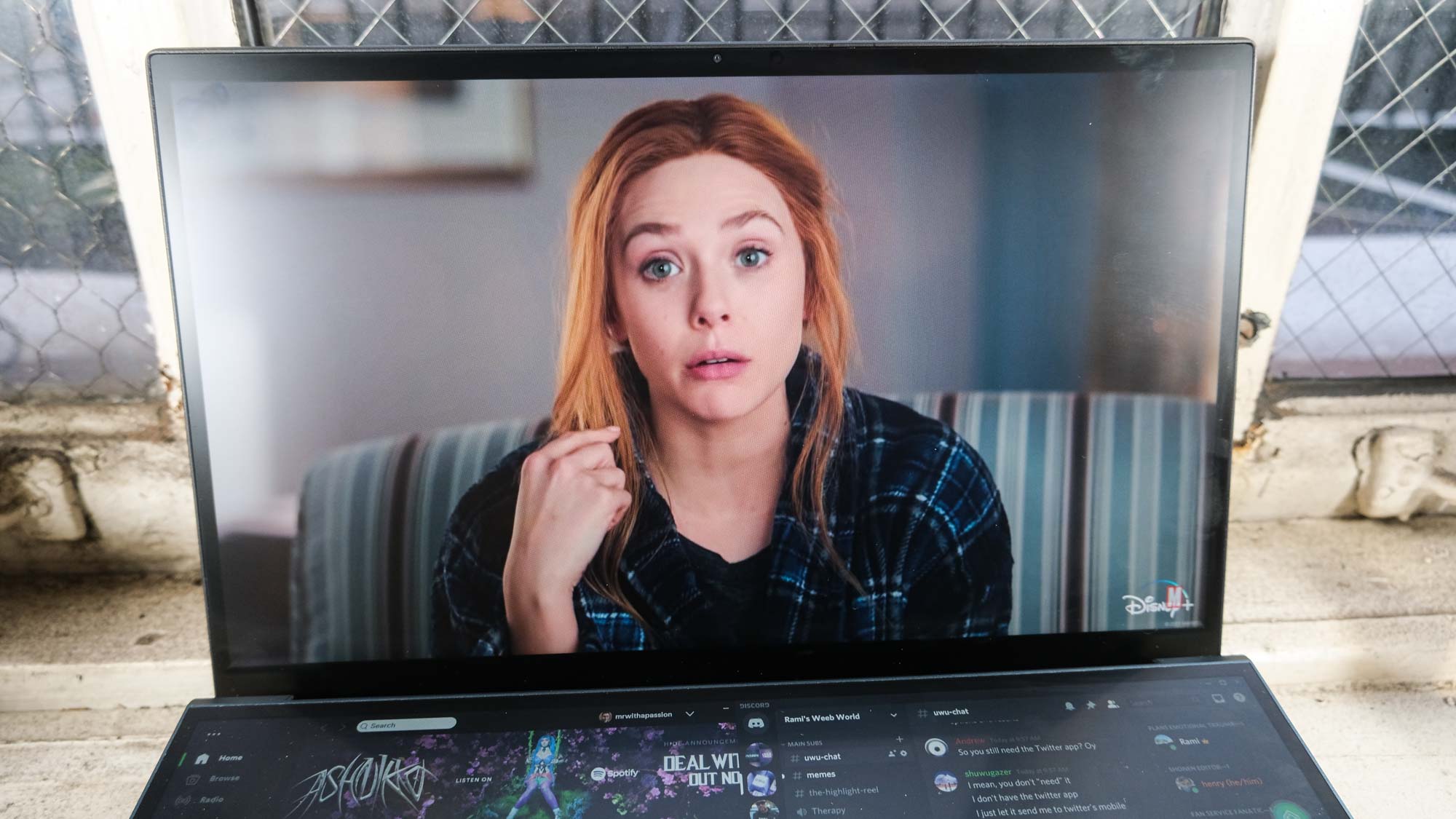
As for the ScreenPad Plus, well, it doesn't look as great to my eye, but some of my photos look great on it as a secondary screen. The reds and blues in a piece of Bernie Sanders street art popped, while a lot of the rest of the image looked dull.
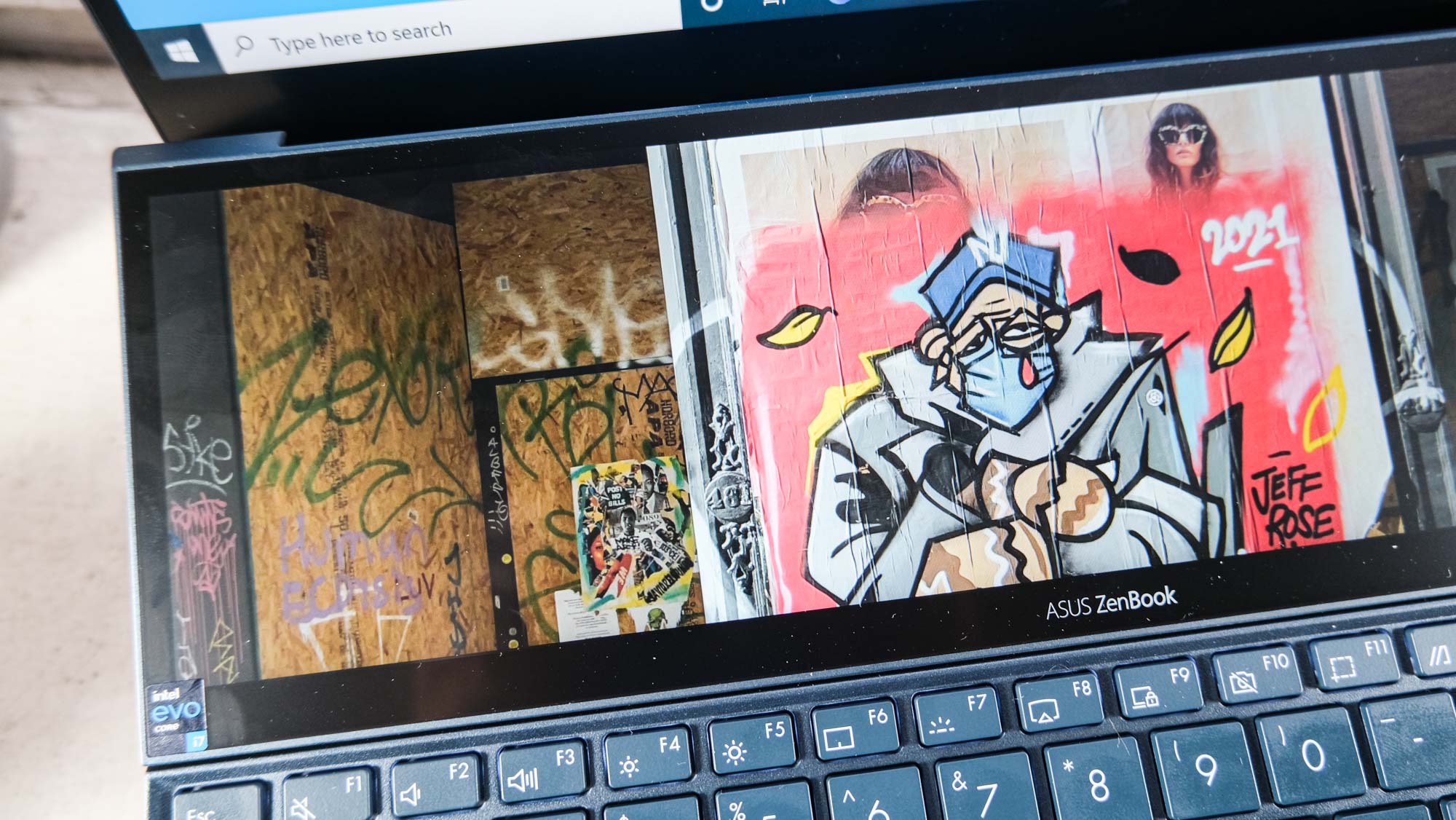
The ScreenPad Plus' 7 degrees of elevation are best for those who place their laptop directly on their desk. Unfortunately, those who use a stand to elevate their laptop screen to an ergonomic-friendly eye-level will find the ScreenPad Plus slightly harder to see. I found this out at my own desk, when I tried to switch my MacBook Pro out for the ZenBook Duo 14, and found myself craning my neck to see it from the right angle. Asus packs in a small folding stand to make it easier to see for all use cases, but that wedge doesn't help as much as I'd like.
According to our colorimeter, the main display emits 114.7% of the sRGB spectrum, a similar score to the 114.3% from the MacBook Air with M1 and better than the 97.9% from the XPS 13. The ScreenPad Plus only hits 64.5%.
As my eyes could tell, the ZenBook Duo 14 could stand to be brighter, maxing out at 307.4 nits. The MacBook Air (365 nits) and XPS 13 (469 nits) get much brighter, as does 392.3-nit ScreenPad Plus. Still, the ZenBook Duo's anti-glare coating and overall screen quality helped colors stay strong when viewed at 30 degrees to the left and right, which doesn't always happen on screens with less than 400 nits of brightness.
The ZenBook Duo 14's touchscreens responded to taps and swipes speedily. Web pages also scrolled smoothly as I navigated Google Docs and longer sites.
Asus ZenBook Duo 14 review: Software
For the most part, the ZenBook Duo 14 is a vanilla-standard version of Windows 10. While we wish it didn't have bloatware like McAfee Antivirus -- which spams you with pestering messages to subscribe or risk your security -- that's more of the status quo than anything particularly surprising. Further, you don't need McAfee: Windows Defender has gotten pretty good over the years.
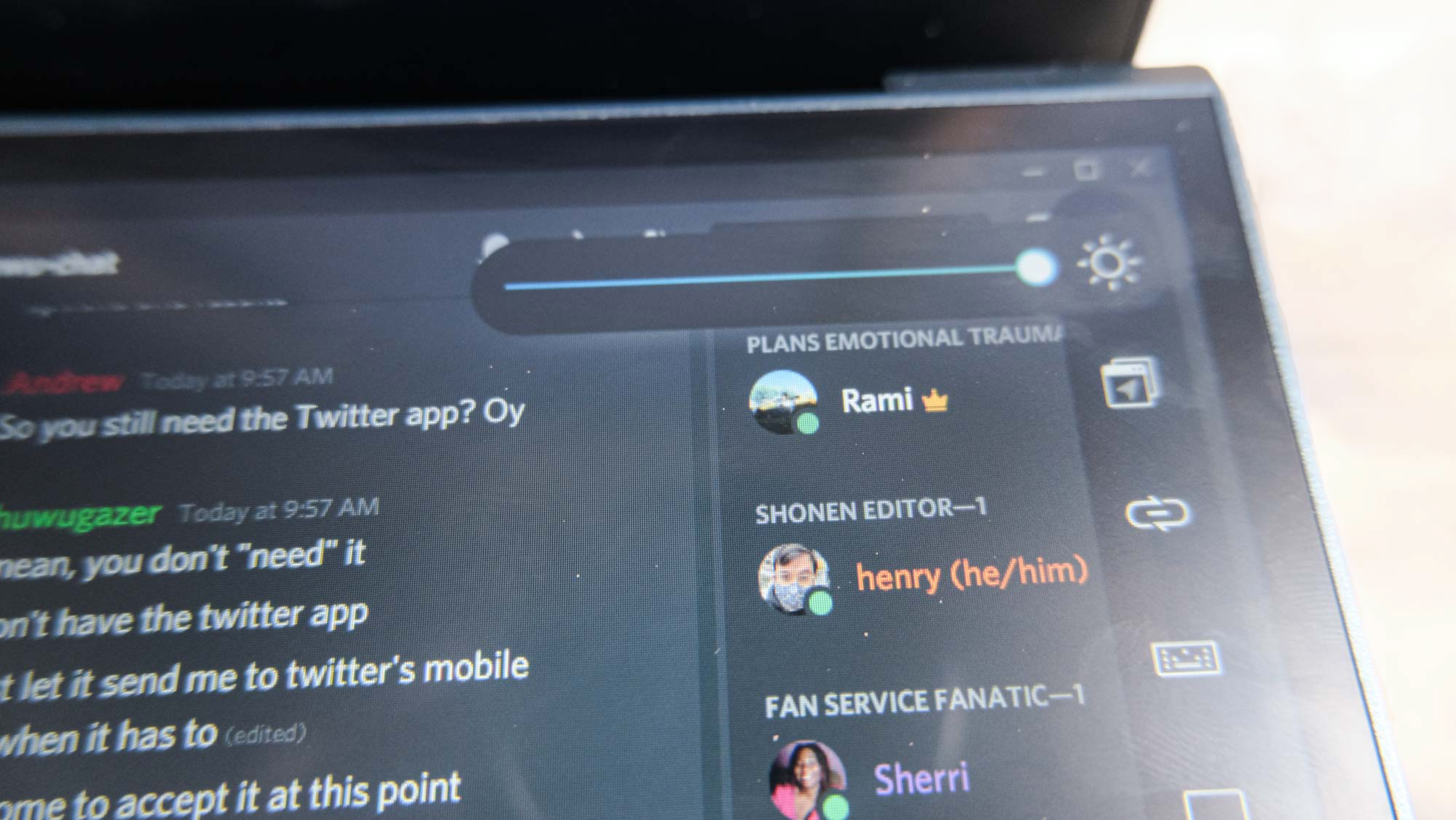
The most important piece of software is the ScreenPad Plus Control Center, which unlocks a lot of functionality for the secondary screen. Its top widget is a brightness slider, which you'll likely toy with to optimize battery life. The next few buttons aren't that important, with a utility for moving windows between the screens (which isn't hard), a link to the MyAsus app, a keyboard lock button for when you want to disable your keyboard, and a button to hide the apps in the ScreenPad Plus, so you can either start over or see your background.
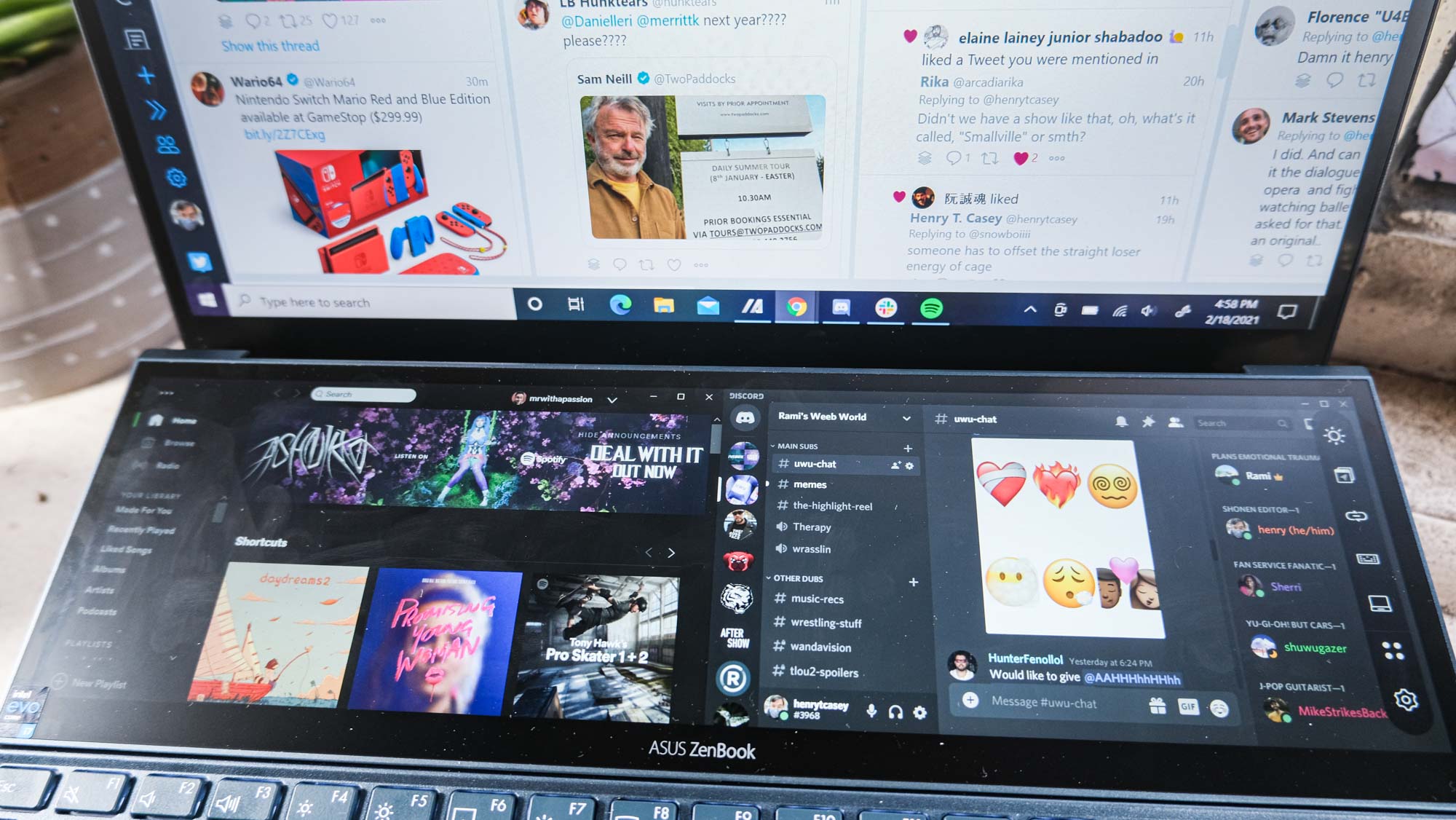
The Control Panel's bottom two buttons are its most important. The Launcher (four dots) icon lets you quickly summon a number-pad and a set of keyboard shortcuts to the ScreenPad Plus. But don't overlook the "NEW +" icons on the bottom of this screen. Here, you can make task groups, aka custom arrangements of your most often used applications and browser tabs. I used it to create a "start of day" set, with Trello up top, and TweetDeck and Slack below, as well as an "after work" set with Discord in the main screen, and Spotify and TweetDeck below.
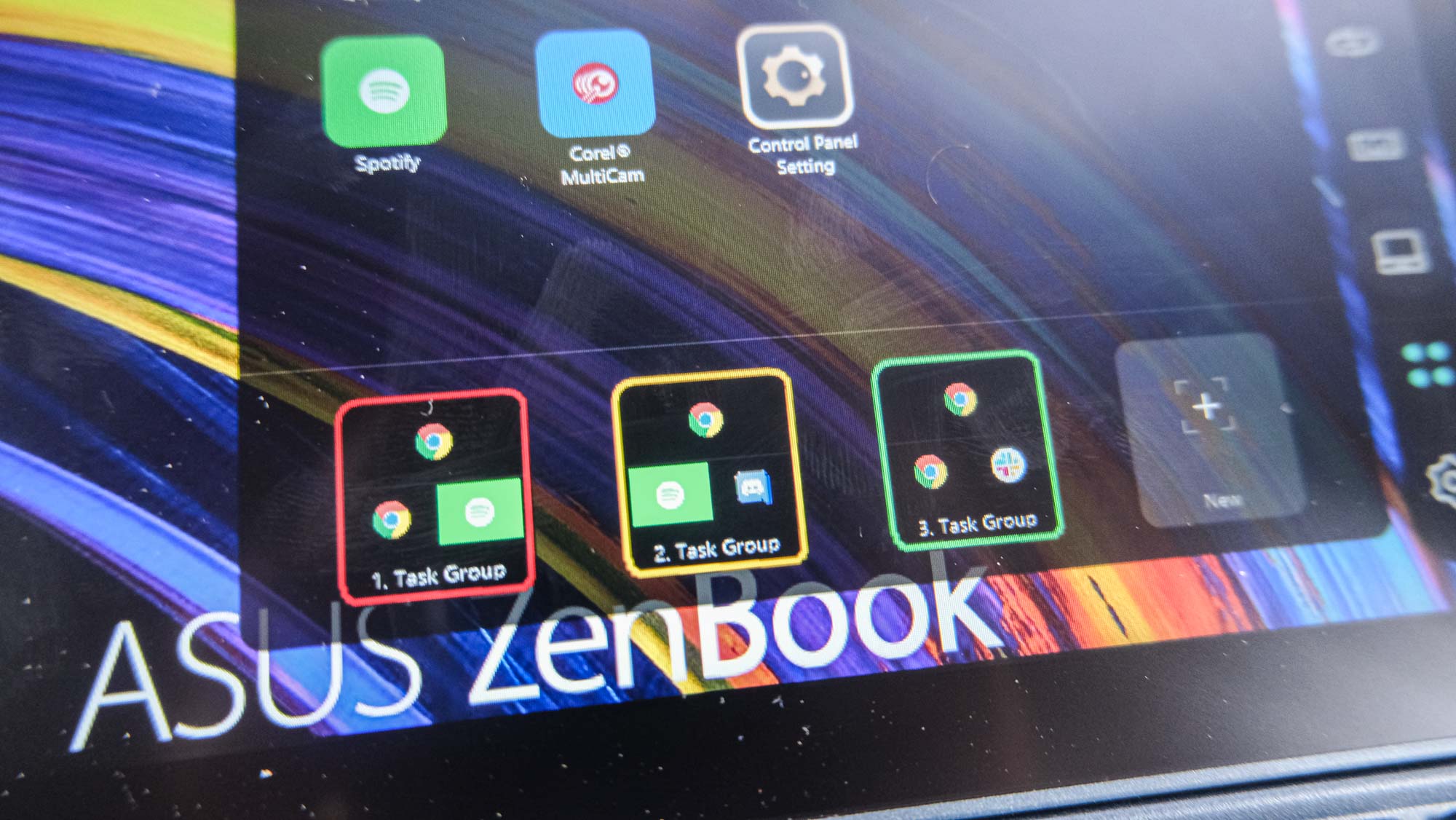
There are even additional ScreenPad Plus modes for creativity apps, such as After Effects, Photoshop, Premiere Pro and Lightroom Classic. Users of those apps can get a whole panel of touch-sensitive controls. But even just for my every-day productivity needs, I found the ScreenPad Plus valuable in its own right. By contrast, the MacBook Pro's Touch Bar still feels like a gimmick in search of a problem to fix, while the ScreenPad Plus is here for those who want more screen space.
Asus ZenBook Duo 14 review: Keyboard, touchpad
As unconventional as the ZenBook Duo 14's typing experience is, its keys are excellent for jamming through line after line of text. On the 10fastfingers typing test, I click-clacked my way to 75 words per minute (not far from my 80 wpm average), with a great 96% accuracy (maybe a point or two off my average. But while I appreciate the fact that the keys are quiet, this machine needs its own wrist rest. Fortunately, I have one on hand to save myself from a wrist injury from the awkward typing angle -- where your wrists have nothing to sit on.

And then there's the awkward 2.6 x 2.1-inch touchpad, which sits to the right of the keyboard. Because of its odd and unusual position, I mostly forgot that it existed, opting to tap the screen with my hands when necessary. My only issue with the touchpad came when my pinky finger accidentally jabbed its left-click button when I wanted to click the Right directional key (which is horizontally adjacent). The touchpad doesn't have a physical clicking mechanism, and that's something you may have to get used to, but it didn't prove problematic for me.
Asus ZenBook Duo 14 review: Audio
The ZenBook Duo 14's Harman/Kardon-branded speakers sound good, provided you don't turn them up too high. As I played a selection of my favorite Spotify playlists (the soundtracks to Tony Hawk's Pro Skater and Promising Young Woman), I noticed that songs carried a bit of distortion if I raised the volume beyond 75% — and they fill a medium-sized room at that level. So, manage your volume right and you'll hear the songs you love accurately, as I heard Rage Against the Machine's "Guerilla Radio" hard-hitting drums and insane guitar riffs come out clearly, while the bass of Maya B's "Selenas" rattled appropriately.
And just forget about the DTS Audio Processing utility that's built in. Its default Music setting is its best for all kinds of entertainment, and the Movies and Games settings don't improve its audio enough to merit the few taps it takes to open the app and change them. And if you turn off that utility, you'll learn how much heavy lifting it's doing, as sound quality drops off tremendously..
Asus ZenBook Duo 14 review: Performance
Armed with an Intel Evo 11th Gen Core i7-1165G7 processor and 8GB of RAM, the Asus ZenBook Duo 14 is pretty speedy. It did not blanche at my standard 12 tabs and a 1080p split-screen test (which it should have no issue with), all the while Spotify and Discord stayed snappy and responsive on the ScreenPad Plus display.
On Geekbench 5.3, the ZenBook Duo 14 posted a score of 5,330, while the MacBook Air (M1, 16GB of RAM) ran circles around it with a score of 7,575. On Geekbench 5.0.4 (as we don't have GB 5.3 scores for all laptops), the Zenbook Duo 14 netted a 5,235, not too far off from the 5,254 from the Dell XPS 13 (Core i7-1165G7, 16GB of RAM).
The ZenBook Duo 14 fared better than the XPS 13 in other tests, though, such as our file transfer test, which finds the rate at which a laptop clones 25GB of files. While the XPS 13 cloned files at 806MBps, the ZenBook Duo 14 moved files at a clip of 921MBps.
The ZenBook Duo 14 fared similarly in our Handbrake video conversion test, taking 14 minutes and 55 seconds to transcode a 4K video to 1080p. The MacBook Air with M1 finished this test in 9:15 (on the beta version optimized for Apple Silicon), and the XPS 13 took 18 minutes and 22 seconds.
Asus ZenBook Duo 14 review: Graphics
The ZenBook Duo 14 also took points from the XPS 13 by running Civ VI at 30 frames per second (at 1080p). That's almost twice as fast as the 16 fps rate from the XPS 13. The MacBook Air ran the game at 36 fps, but that's at the lower 1440x900 resolution (the largest supported by the system).
On the 3DMark Fire Strike benchmark, the ZenBook Duo 14 won again, with a score of 4,985 that easily beats the 3,598 from the XPS 13.
Asus ZenBook Duo 14 review: Battery Life
The ZenBook Duo 14 has pretty good battery life, which is a bit shocking considering that it has to power a second screen that's half the size of its main panel. On our laptop battery test (web surfing at 150 nits) the ZenBook Duo 14 lasted 10 hours and 37 minutes, which isn't too far off the XPS 13 (11:07). The MacBook Air with M1 (14:41) lasted much longer, a perk of its ARM-based Apple silicon processor.
You could get more battery life out of the ZenBook Duo 14 if you turn its ScreenPad Plus off -- as it lasted 14:11 when just the main panel was turned on. But I don't imagine anyone making that sacrifice, when the ScreenPad Plus is the whole reason you'd buy this laptop.
Asus ZenBook Duo 14 review: Webcam
As unique as the ZenBook Duo 14 is, it has the most pedestrian 0.9-megapixel webcam. Selfies I shot on the laptop lack detail in the way that I expect, with stubble looking more smudgy than it should. Those struggling to look clearer should either buy one of the best webcams or find natural light.
Asus ZenBook Duo 14 review: Heat
For the most part, the ZenBook Duo 14 stays cool under fire. After streaming 15 minutes of full HD video on the notebook, our heat gun captured low readings of 80 degrees Fahrenheit on its touchpad and 81 degrees on its keyboard.
And while its underside mostly stayed at 92 degrees (still under our 95 degree comfort threshold), one spot near the middle hit 97 degrees. The ZenBook Duo 14 didn't get hot enough in my day-to-day testing for me to notice or be a problem, though that may be more about how uncomfortable it is to type on in your lap.
Asus ZenBook Duo 14 review: Verdict
The Asus ZenBook Duo 14 continues to redefine what a laptop is and what it looks like, for the better. And we're a bit shocked that the ZenBook Duo is priced at $200 less than a similarly configured XPS 13 ($1,499), which is similar in speed and endurance. If only it had a little more room for your wrists, and was easier to use in your lap.
For longer battery life, and faster performance, you should check out the MacBook Air M1, which costs $50 less when similarly spec'd (with the $1,249 configuration). But for those who want a lot of screen in a single laptop, the Asus ZenBook Duo 14 is definitely worth consideration.

Henry was a managing editor at Tom’s Guide covering streaming media, laptops and all things Apple, reviewing devices and services for the past seven years. Prior to joining Tom's Guide, he reviewed software and hardware for TechRadar Pro, and interviewed artists for Patek Philippe International Magazine. He's also covered the wild world of professional wrestling for Cageside Seats, interviewing athletes and other industry veterans.


