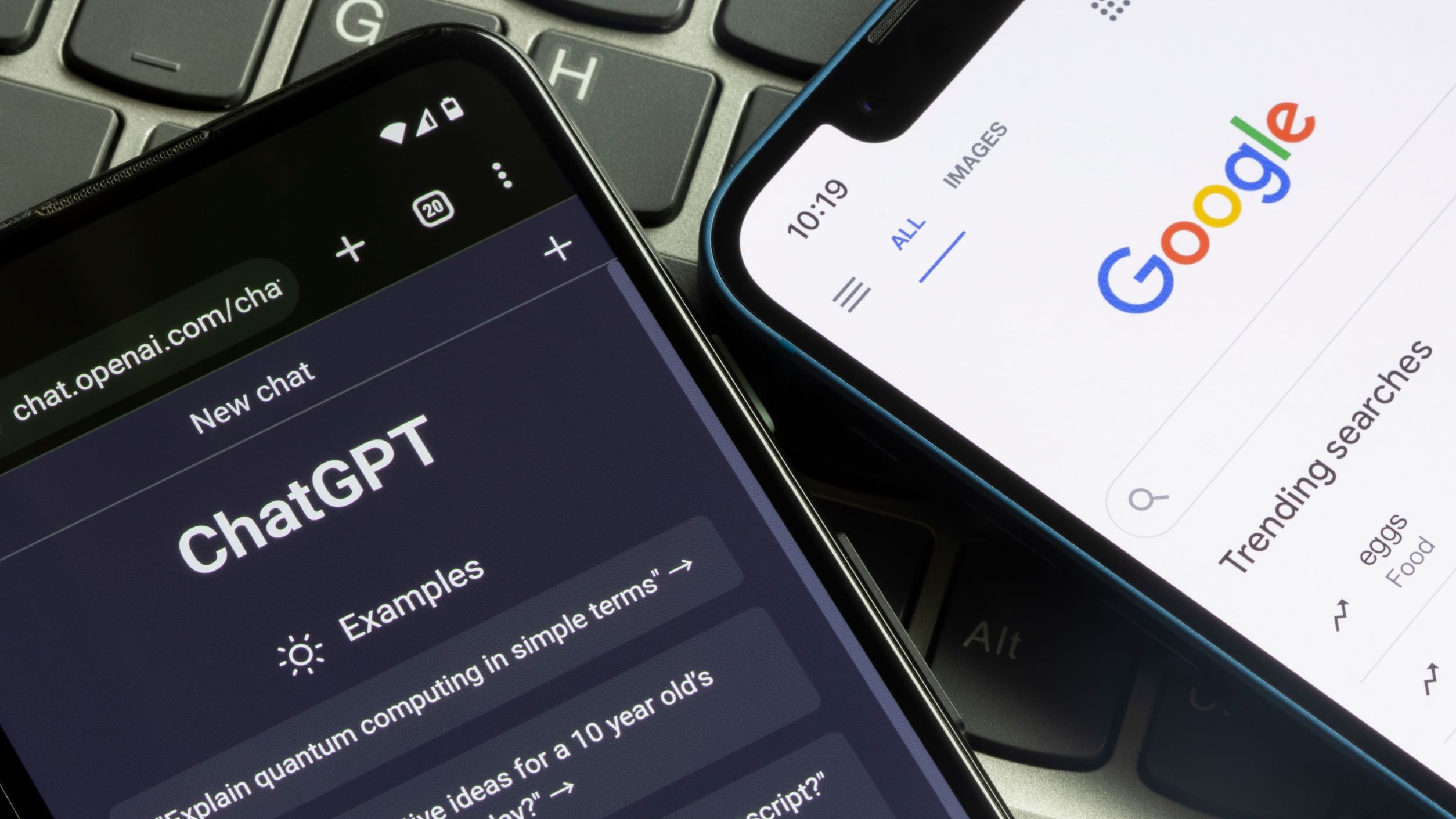Windows 10 update causing serious problems — what to do now
The October 13th patch is causing big headaches, assuming you can even get it to install

A recent Windows 10 update is breaking some PCs with installation failures, display problems and even unwanted system crashes on some machines.
The October 13th update for Windows 10, specifically the KB4579311 and KB4577671 updates, are causing all sorts of headaches following its release as part of the most recent "Patch Tuesday," when Microsoft pushes out updates to fix bugs and security flaws.
- The best laptops to buy now
- Check out our iPhone 12 review
- Oops! Chrome won't clear your Google and YouTube data when you tell it to
Windows 10 update: What's the problem?
Both the KB4579311 and KB4577671 updates are encountering error messages during installation for many users, with installation stalling out at 80 or 90 percent, or even at 100%, or getting stuck on the final restart to complete the update.
According to WindowsLatest, these installation hangups are often reported with one of the following error codes: 0x8007000d, ox800f0988, 0x800f0831, 0x80073701, 0x80070002, 0x800f081f.
Other problems being reported by users in Microsoft's support forums and Reddit include display monitor problems, blue or black screens, and even unwanted system crashes.
Users have reported unusually long download and install times, and failure to install the update. Even when the update installs properly, other reported issues include system crashes, and problems using File Explorer, printing and driver issues that impact speakers and Bluetooth audio.
Windows 10 update: How to fix it
Many of the usual fixes for a shaky update aren't available for this latest patch, but these issues have only been reported on some systems. Plus, we can't be sure how widely they are impacting the millions of Windows users who may have installed the update already.
Get instant access to breaking news, the hottest reviews, great deals and helpful tips.
For the time being, the best advice is to uninstall the latest update and pause updates for the time being.
The pause Windows updates, there are two simple options in the Settings and Control Panel.
1. Pause Updates: Find Settings under the Start menu. Go to "Update & Security" and select "Windows Update" to see your current update settings.
Under "Advanced Options" you will be able to toggle on the 'Pause Updates' option, which stops automatic updates for 35 days. Once this period ends, however, you will need to download the latest update before pausing again.
2. Turn of automatic installation: Another option is to prevent a downloaded update from installing by going into the "Security and Maintenance" section of the control panel.
Under "Maintenance" you'll see an expanding list of options, which includes a section called "Automatic Maintenance." To put the brakes on the latest installation, click "Stop maintenance" to turn of the automatic install.
If you have already installed the update and want to fix any of the above problems from wreaking havoc with your own computer, you will need to roll back your system to before the October 13th update.
Brian Westover is currently Lead Analyst, PCs and Hardware at PCMag. Until recently, however, he was Senior Editor at Tom's Guide, where he led the site's TV coverage for several years, reviewing scores of sets and writing about everything from 8K to HDR to HDMI 2.1. He also put his computing knowledge to good use by reviewing many PCs and Mac devices, and also led our router and home networking coverage. Prior to joining Tom's Guide, he wrote for TopTenReviews and PCMag.