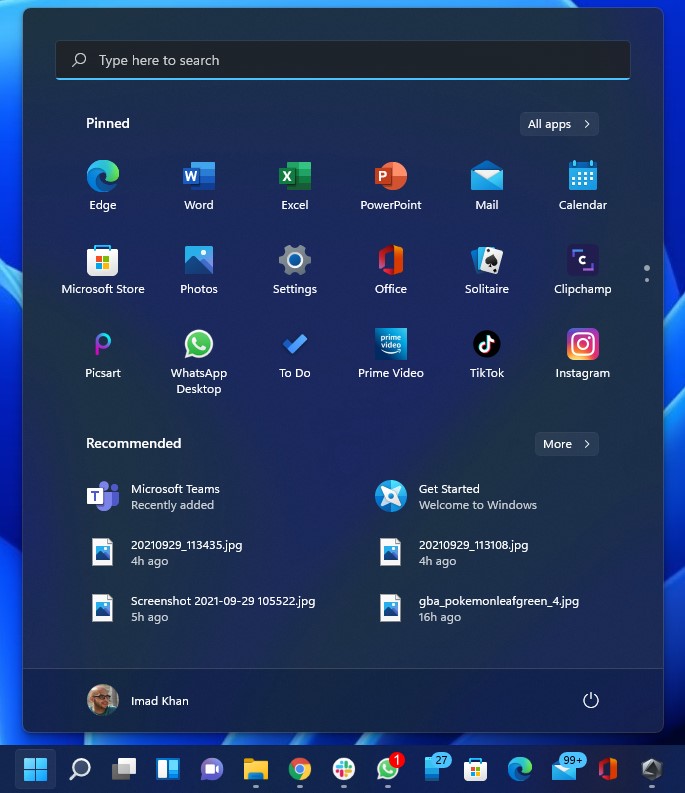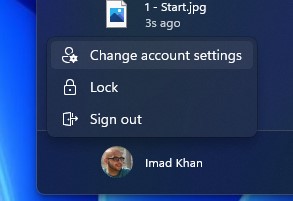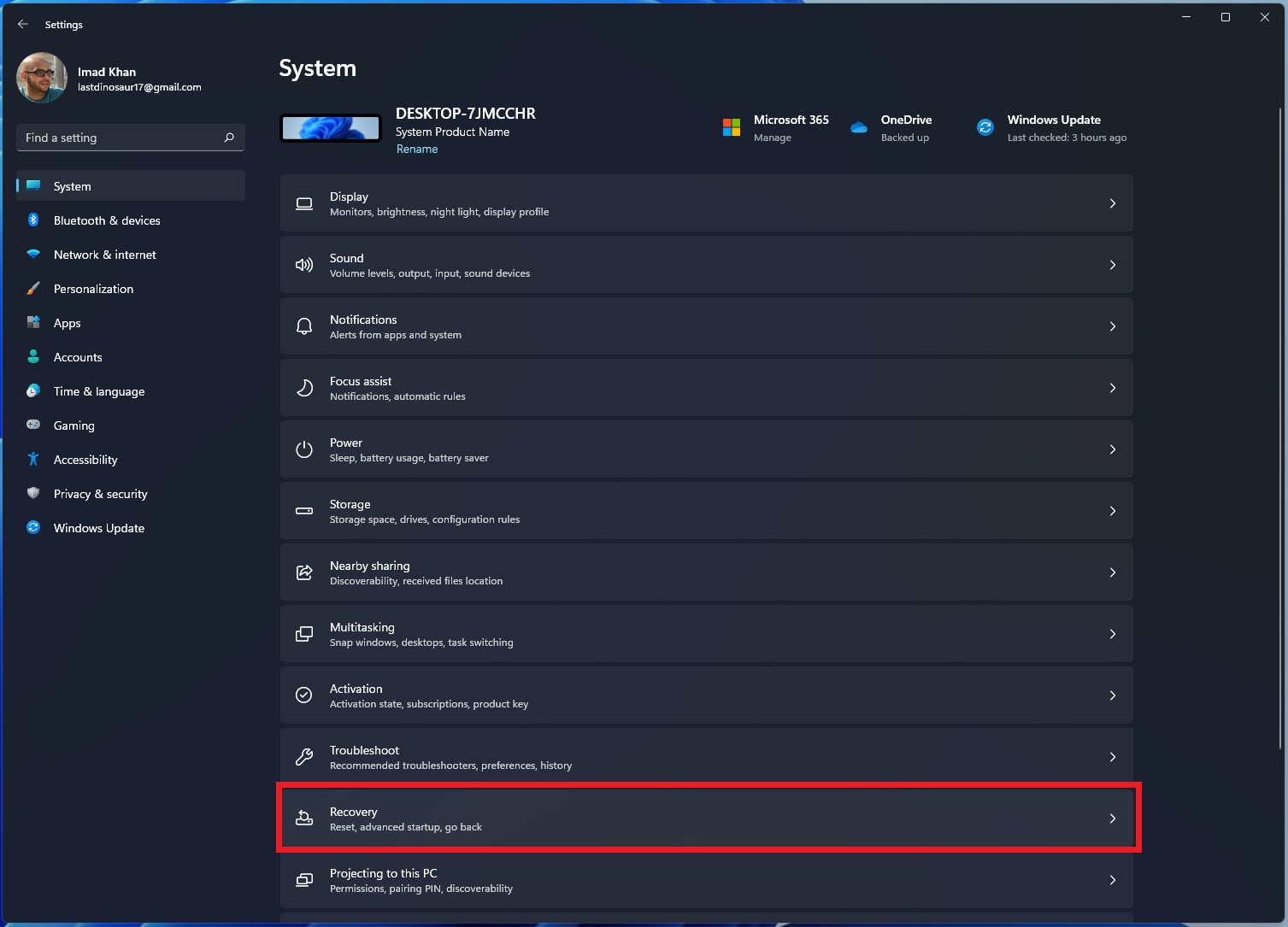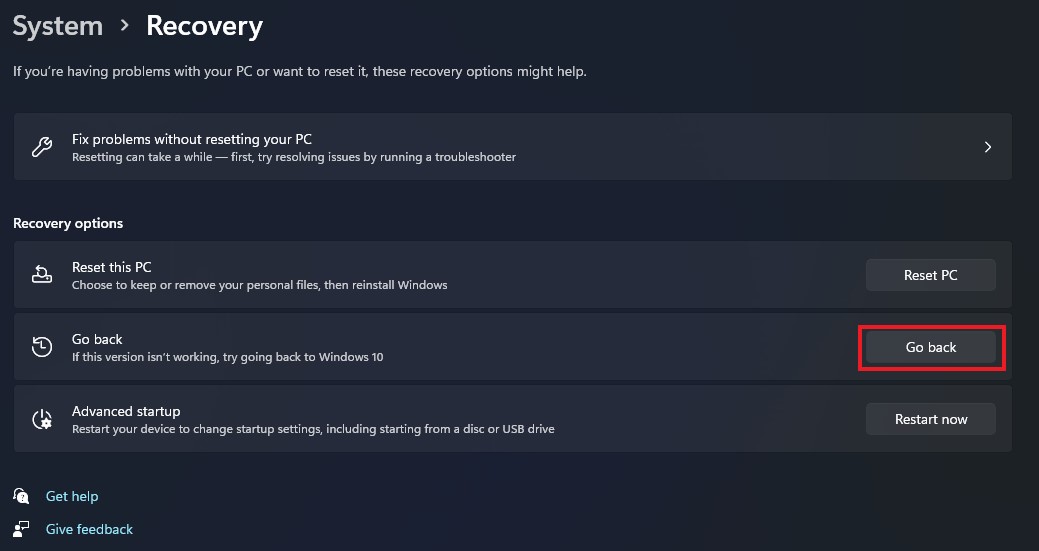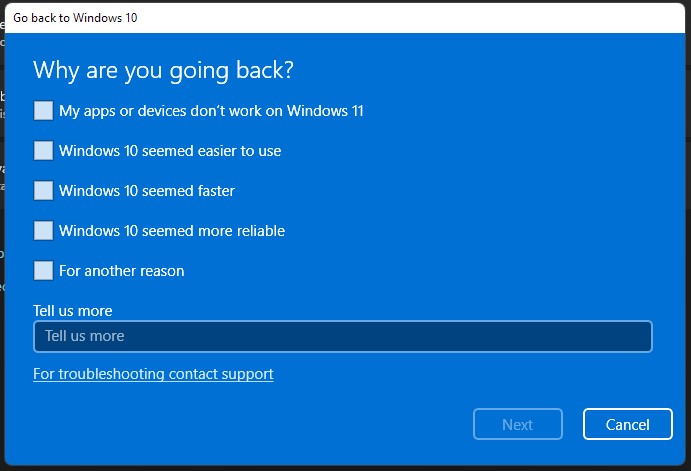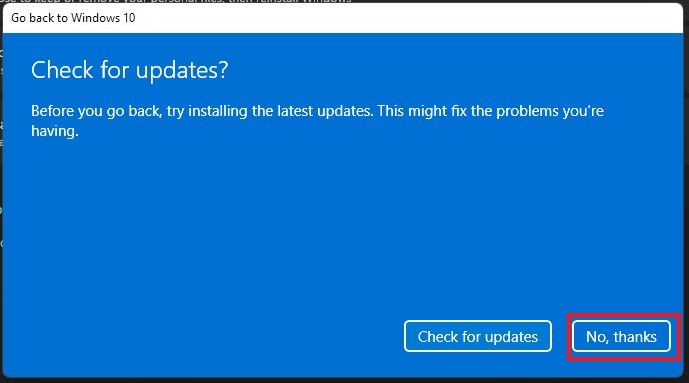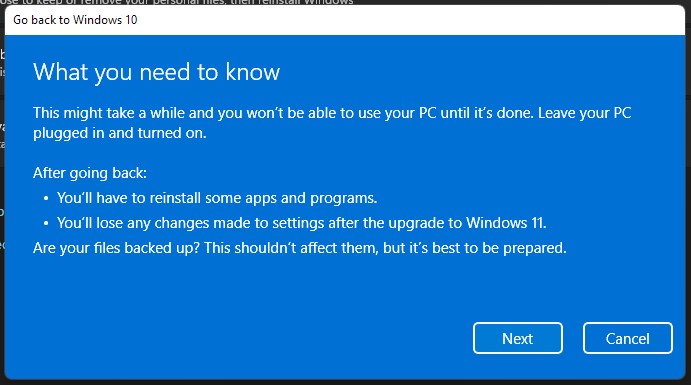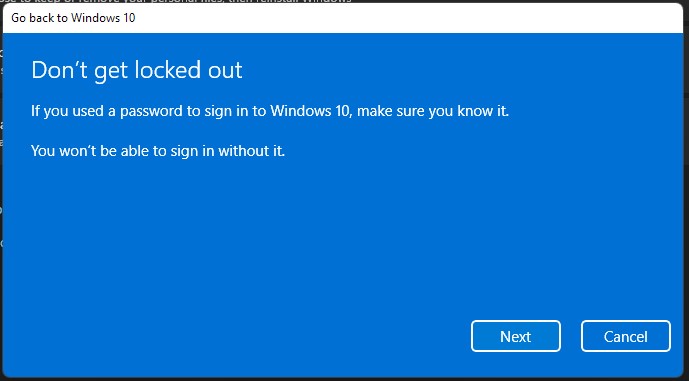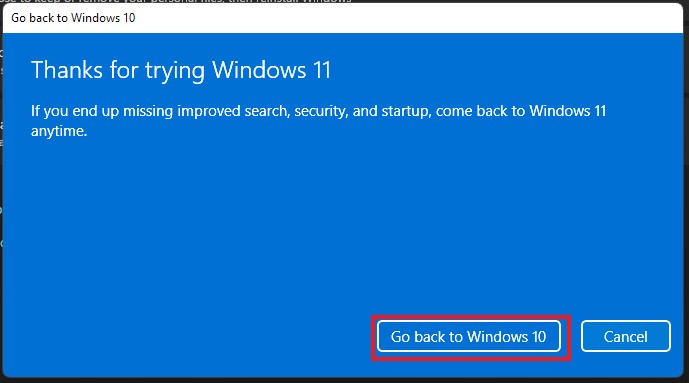How to downgrade from Windows 11 to Windows 10

Windows 11 is Microsoft's latest operating system that aims to make the current Windows experience more streamlined. Not only is the design prettier, but it aims to be more user-friendly. The Start button positioned right at the center definitely evokes Apple's MacOS operating system.
But even with Windows 11's inclusion of Android apps and fancy new snapping features, there's a chance that some of your critical software might not work right out of the gate. And if that's the case, downgrading or reverting back to Windows 10 might be necessary. If you find yourself in this unfortunate situation, not to worry. Going back to Windows 10 is surprisingly easy, and takes very little effort.
- The best Windows 11-ready laptops you can buy
- Windows 11 requirements: These are all the CPUs that are compatible
- How to do a clean install of Windows 11 — without upgrading
- Plus: Windows 11 problems and fixes — everything we know so far
Below you'll find all the steps necessary to downgrade your computer from Windows 11 to Windows 10.
How to downgrade from Windows 11 to Windows 10
Click on the Start button
Click on Settings
Under System, click on Recovery
Under Recovery Options click on Go Back
Get instant access to breaking news, the hottest reviews, great deals and helpful tips.
Select a reason and click 'Next'
Click 'No Thanks" when windows asks you to check for updates
Make sure you backup important information and click Next. In our experience, none of our critical files were deleted. But better to be safe than to be sorry.
Windows will warn you to use your Windows 10 password, so make sure you remember. If you do, click Next.
Finally, click Go back to Windows 10. Once you do, your computer will restart.
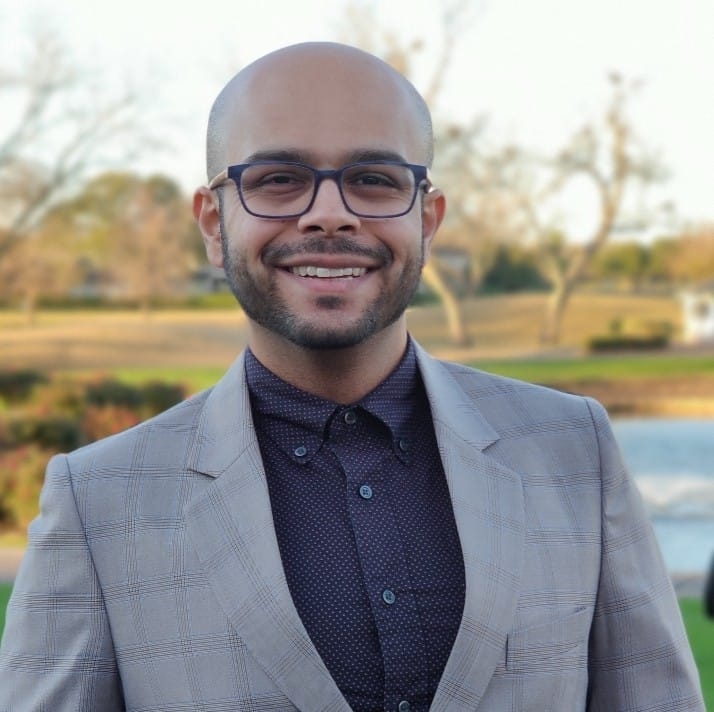
Imad is currently Senior Google and Internet Culture reporter for CNET, but until recently was News Editor at Tom's Guide. Hailing from Texas, Imad started his journalism career in 2013 and has amassed bylines with the New York Times, the Washington Post, ESPN, Wired and Men's Health Magazine, among others. Outside of work, you can find him sitting blankly in front of a Word document trying desperately to write the first pages of a new book.