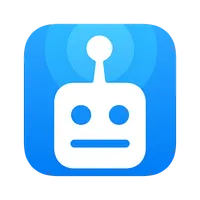How to block and report spam text messages
Here's how to block and report spam text messages on both Android and iOS devices
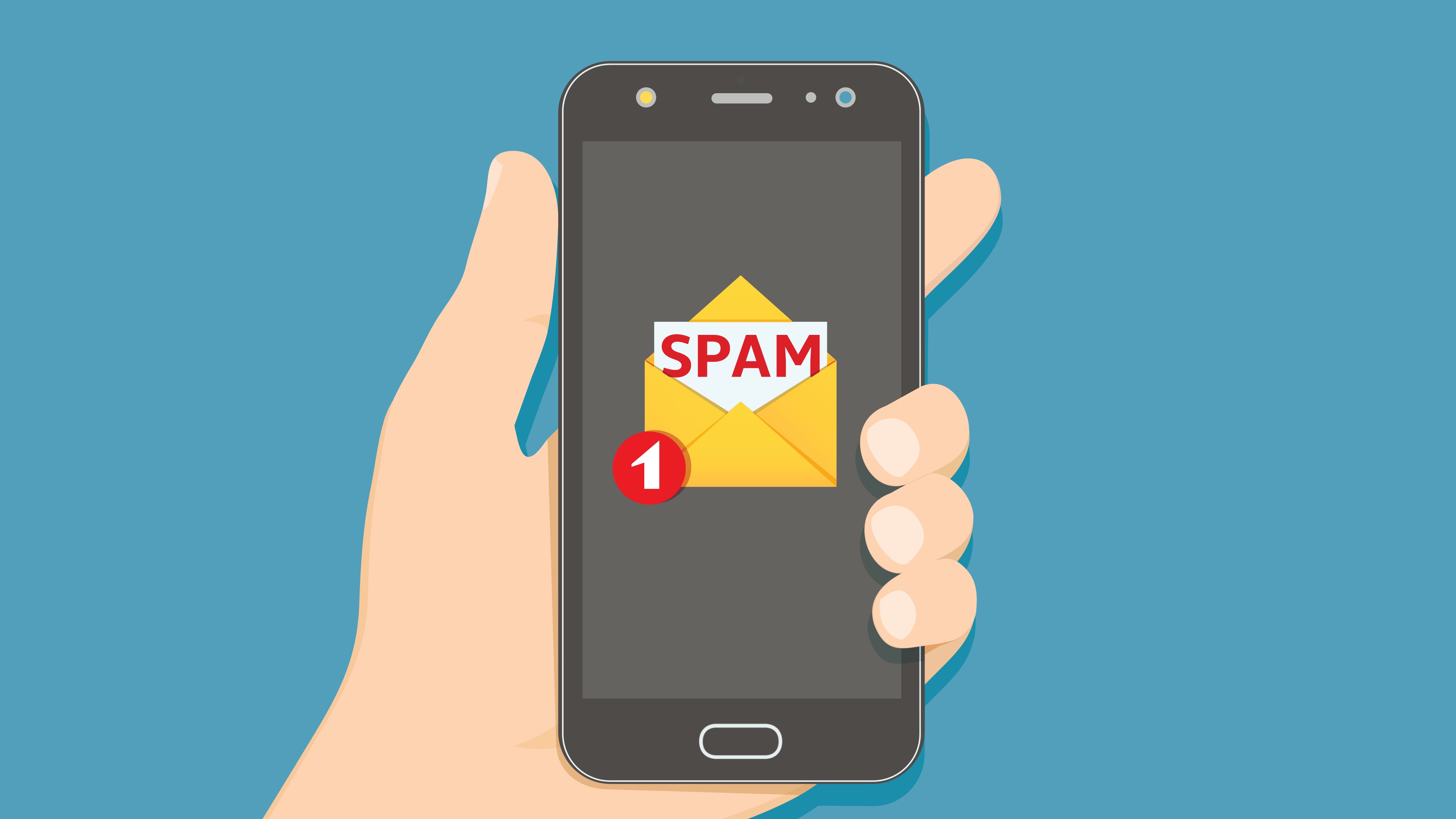
Dealing with spam can be a pain, especially if your smartphone is constantly blowing up with non-stop notifications. So knowing how to block and report spam text messages on your phone will certainly prove to be useful.
Whether spam messages are come from random stores or accidental promotional newsletter signups, sadly there's no concrete solution that will keep text messages from coming in. Though there are ways you can reduce the number of incoming spam messages that come from the same sender. It comes down to blocking and reporting.
- Here's what to do when your iPhone is disabled
- And here's how to set up Gmail 2-factor authentication on your phone
- These are some of the best password managers right now
Below, we've included a step-by-step guide on how to block and report spam text messages that cover the whole process from start to finish on both iOS and Android devices. Both mobile operating systems have spam-protecting features that you can enable right now.
But before we go any further, just a fair warning: If you tend to receive spam text messages, you should never respond or click on any links included in the message, especially if you're unsure whether the text comes from a legitimate seller.
How to block and report text spam on Android: setting up additional measures
1. First off, open the main menu and select the 'Messages' icon as shown below.
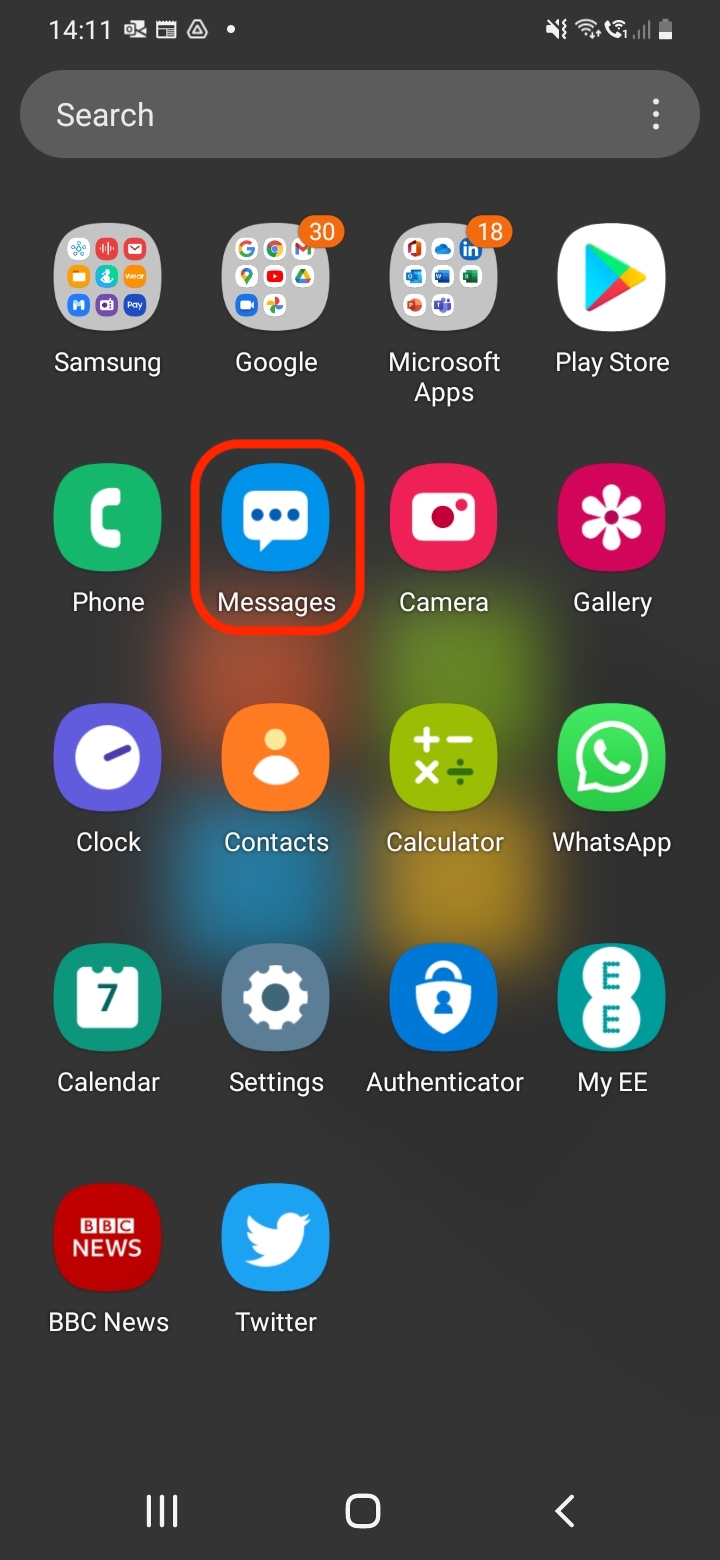
2. Next, click on the three-dotted-icon located on the top right corner. This should reveal a new menu.
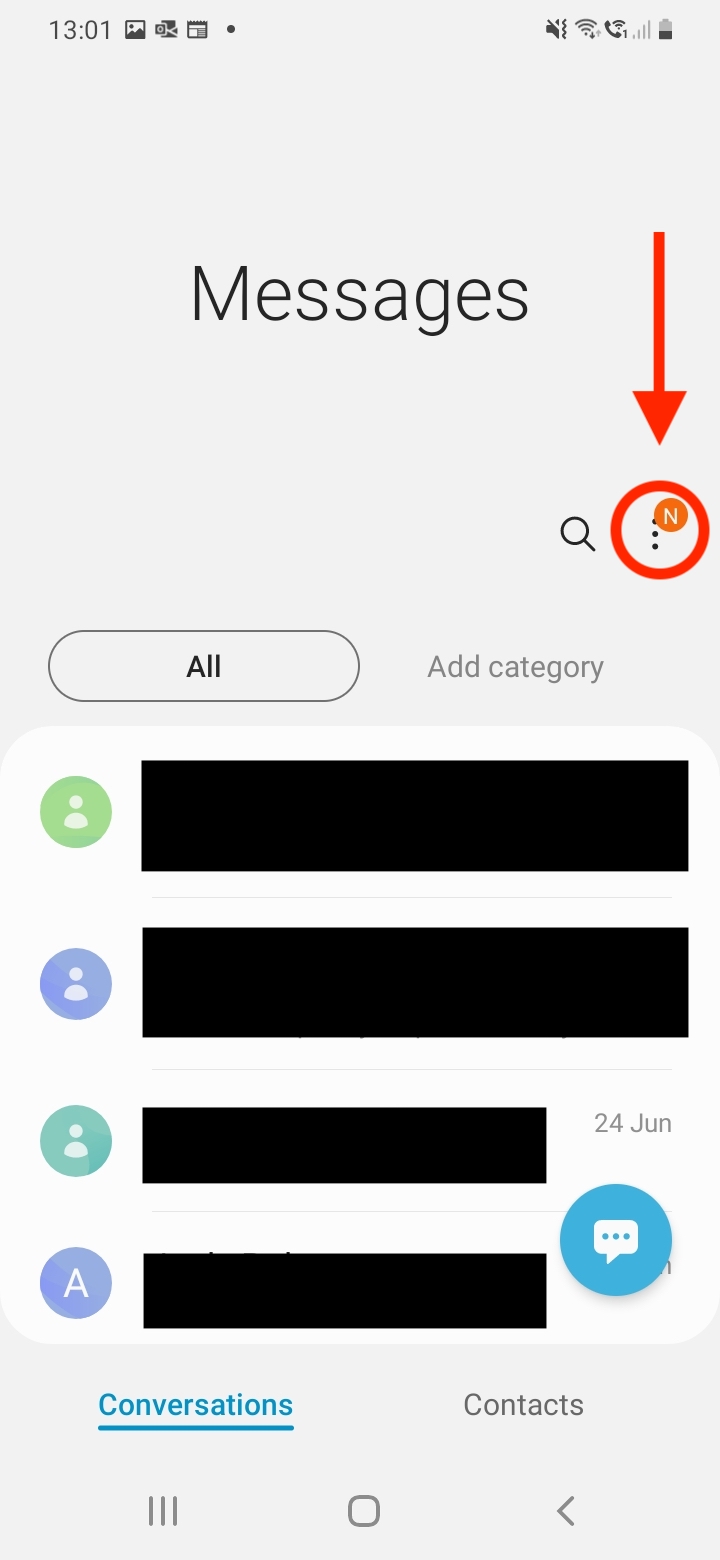
3. In the drop-down menu, go ahead and select the 'Settings' option as indicated on the screenshot below.
Get instant access to breaking news, the hottest reviews, great deals and helpful tips.
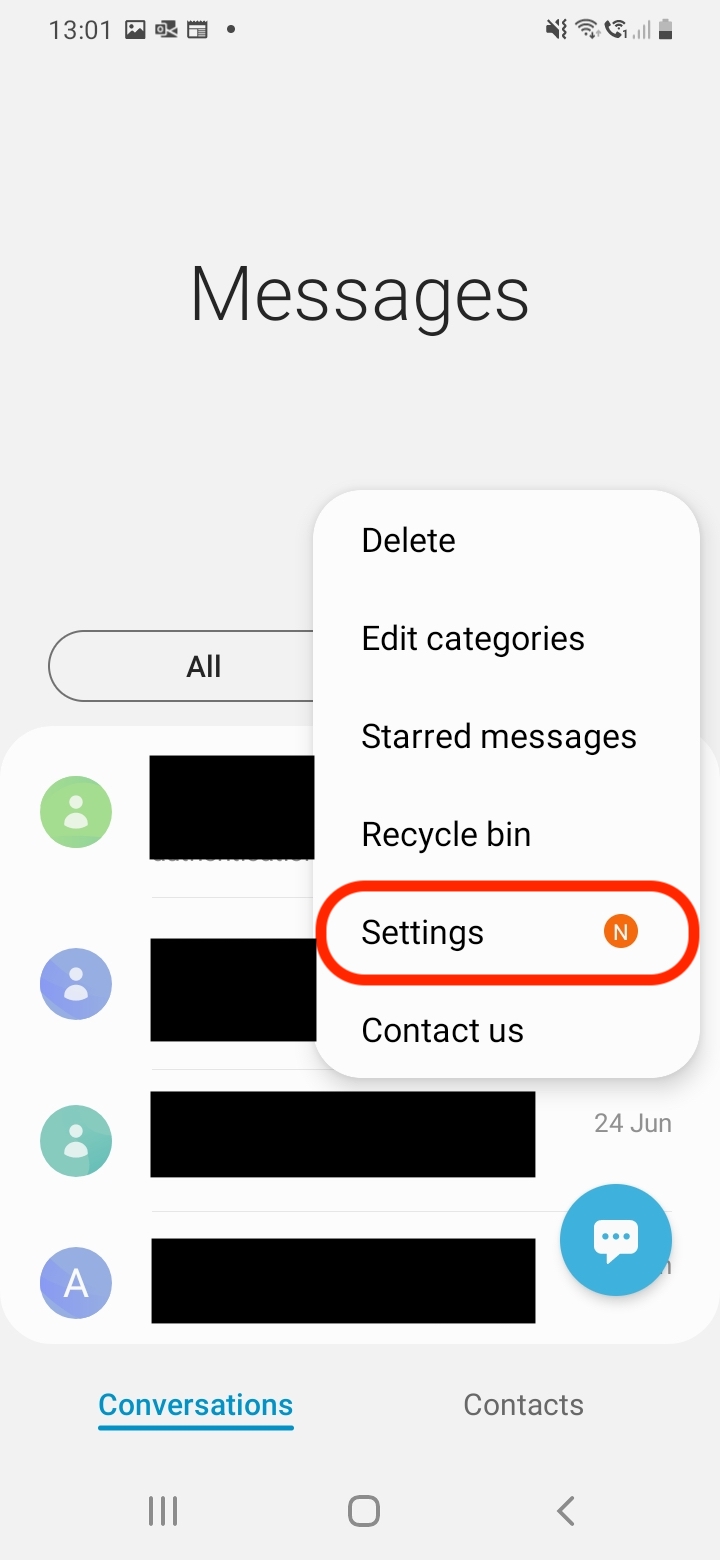
4. You should now be able to view the extended 'Messages settings'. Select 'Block numbers and messages' to proceed.
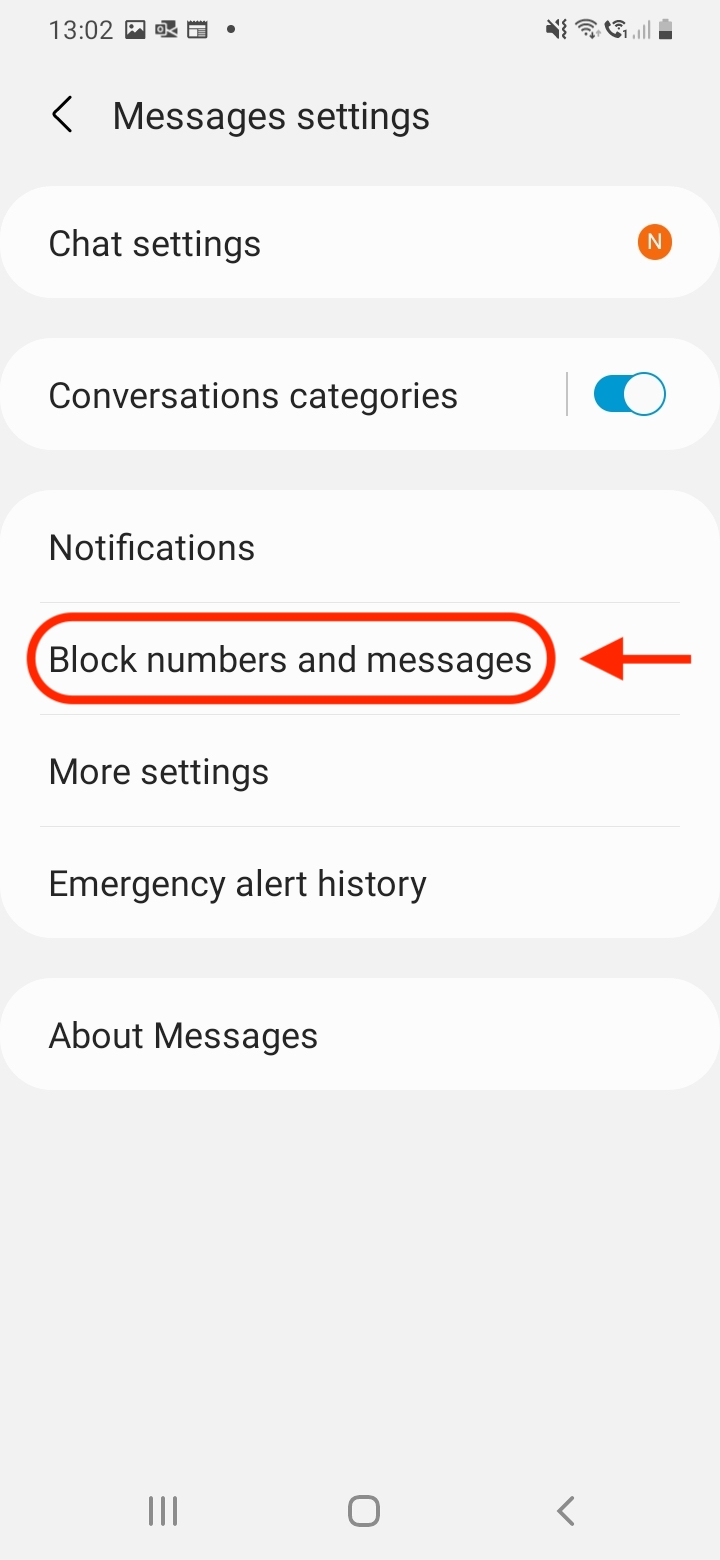
5. Next, click on the 'Caller ID and spam protection' option as shown below.
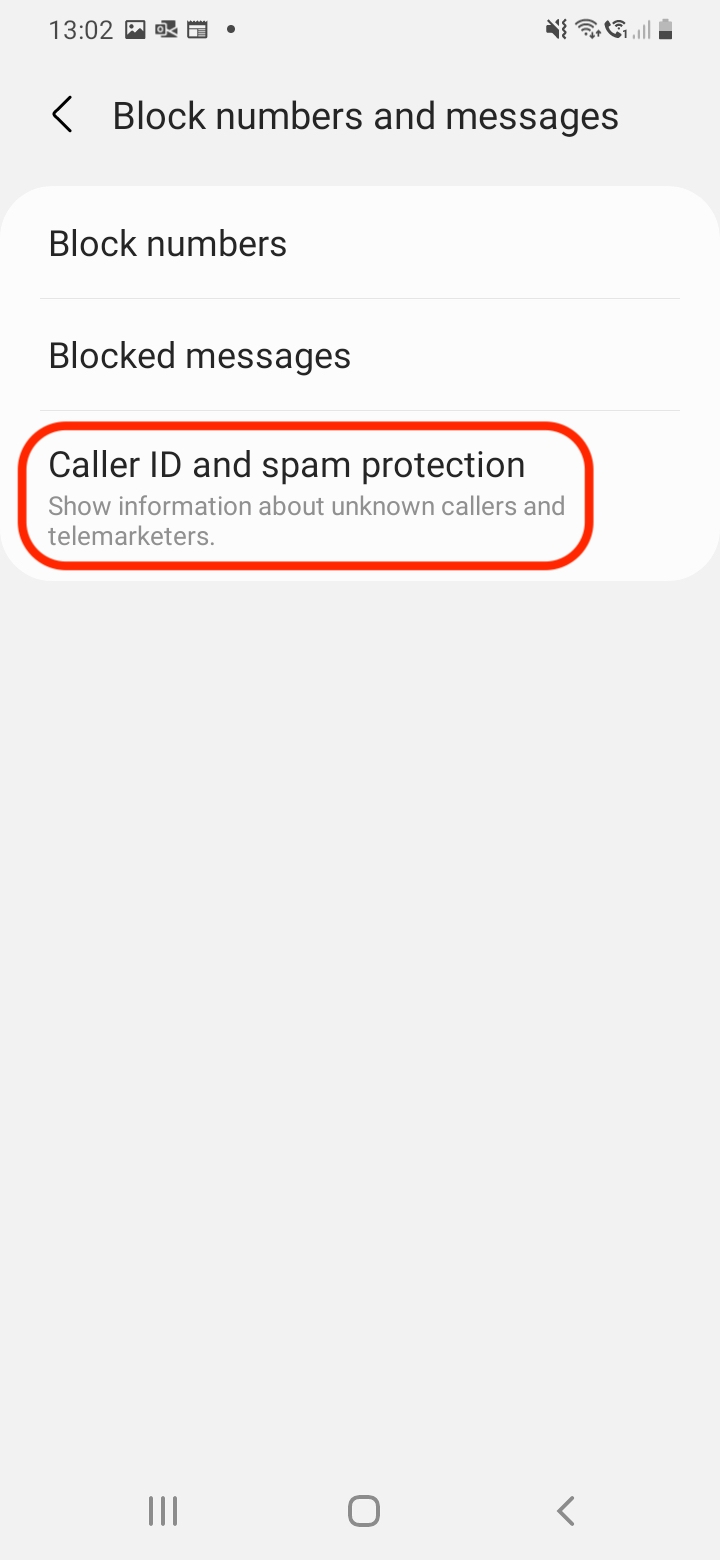
6. You should now be able to toggle on the spam protection. This should help your smartphone identify any potential spam and scam senders/callers as well as those who aren't listed in your contacts.
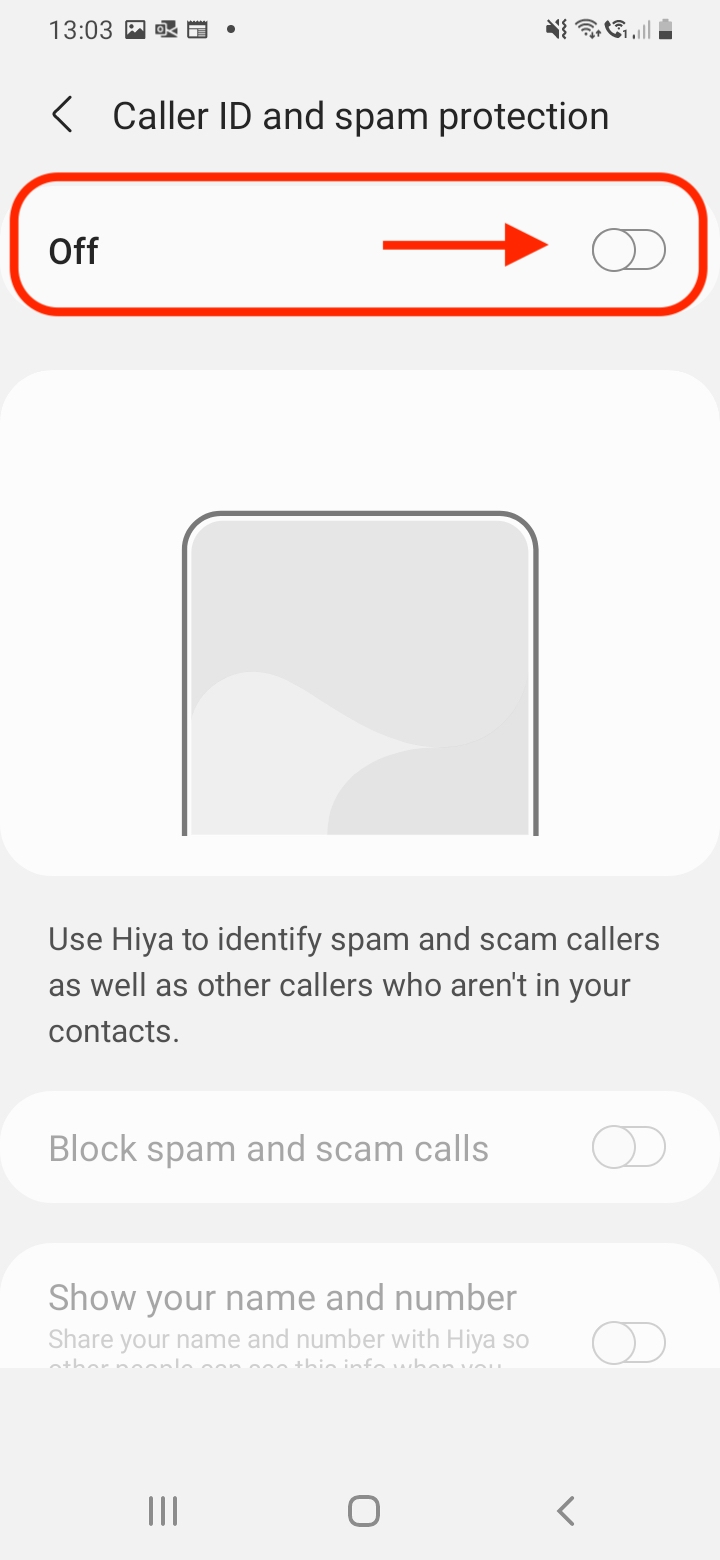
7. To finish off the process, go ahead and agree to the terms of service and privacy policy. Though make sure to give it a thorough read first. Got it? All done, you have now set up additional measures to protect yourself from spamming messages.
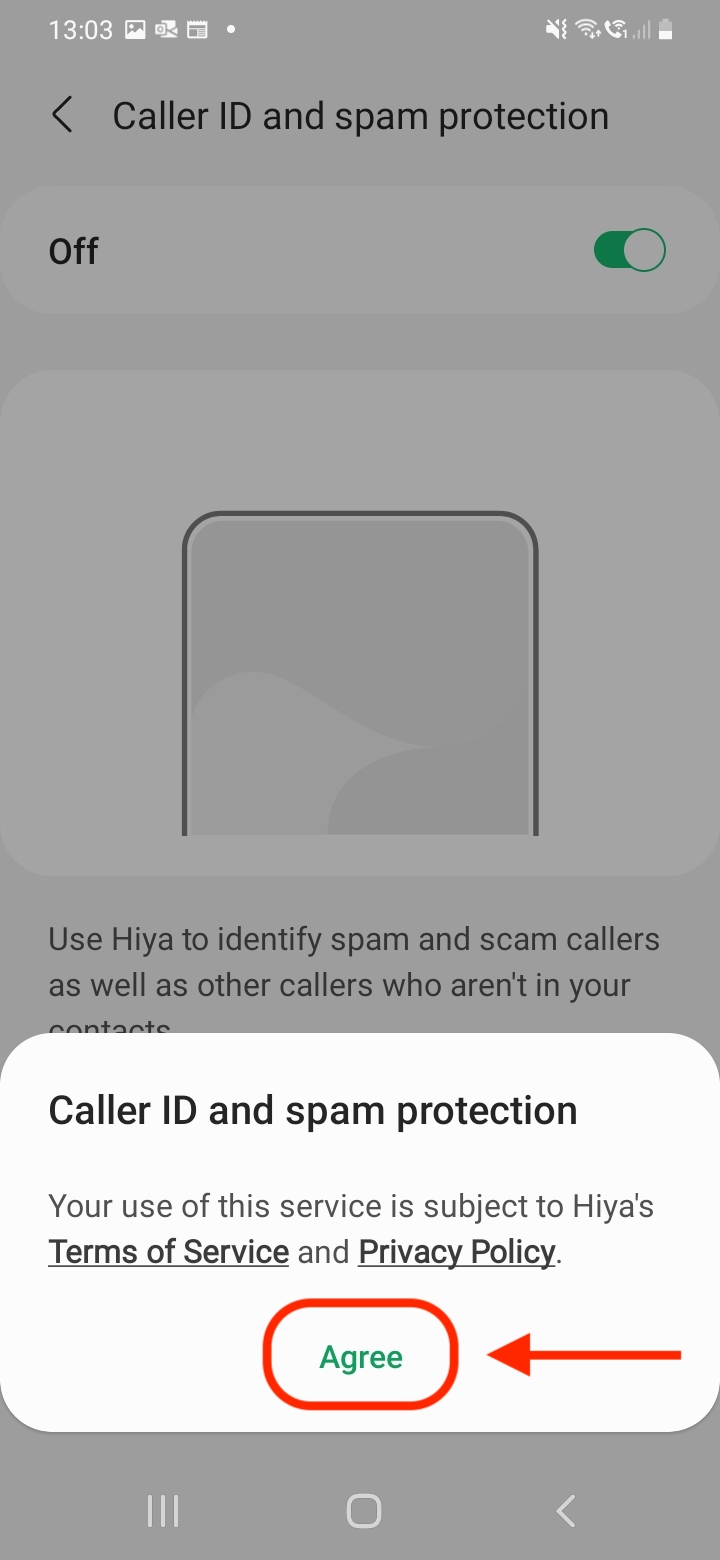
How to block specific spam text messages on Android
1. Open a suspicious spam-like message and select the three-dotted-icon located on the top right corner of the screen.
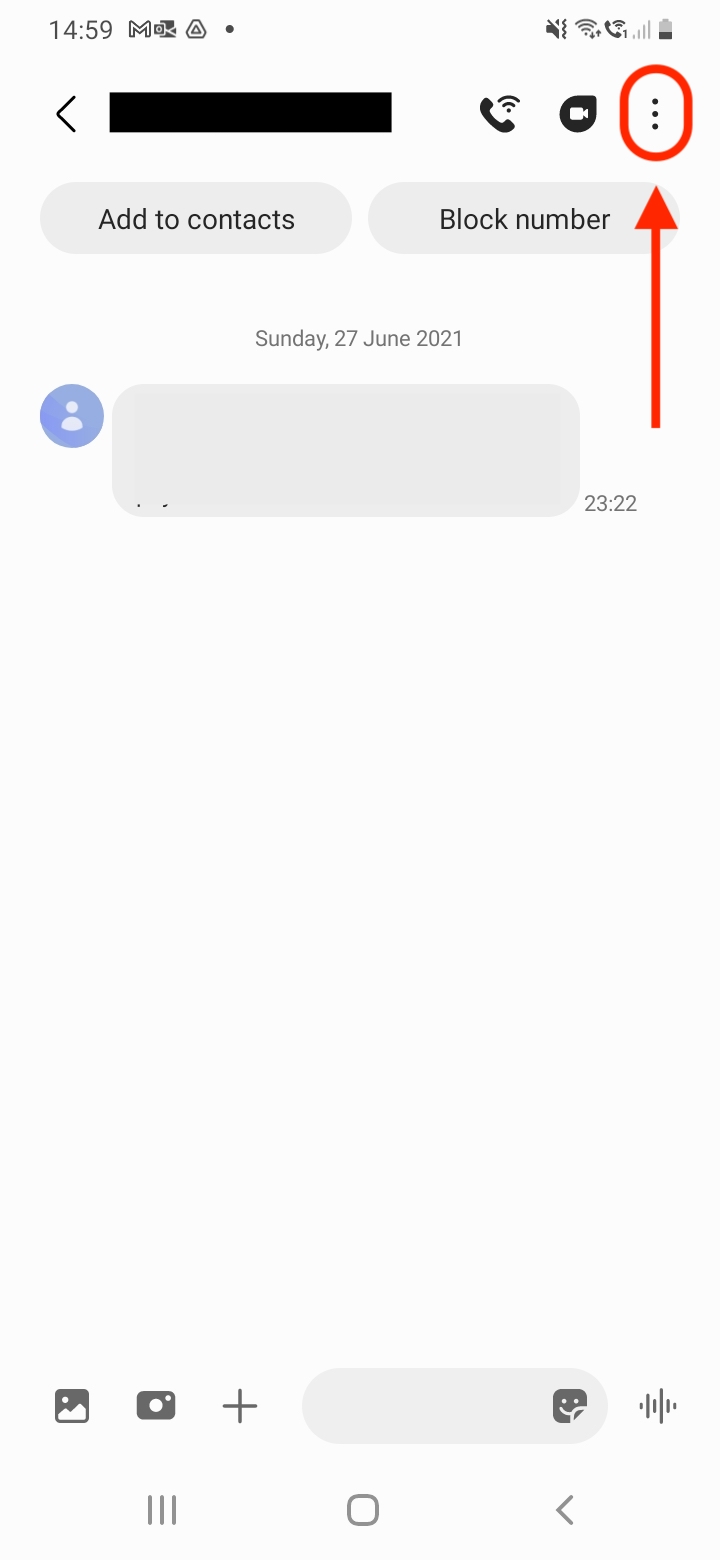
2. Go ahead and click on the 'block number' option. You will also get an option to delete the conversation.
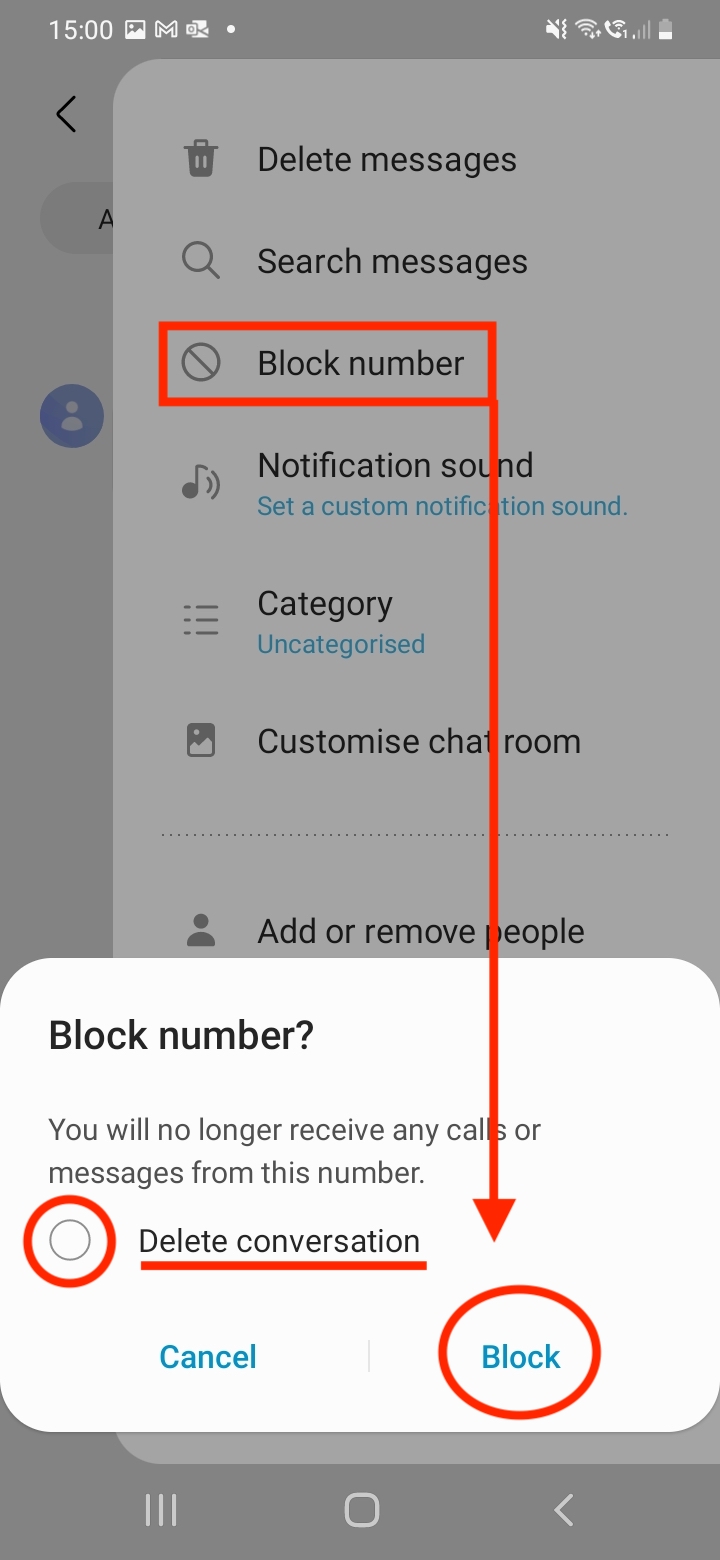
Alternatively, select 'Block number' at the top right corner of the screen.
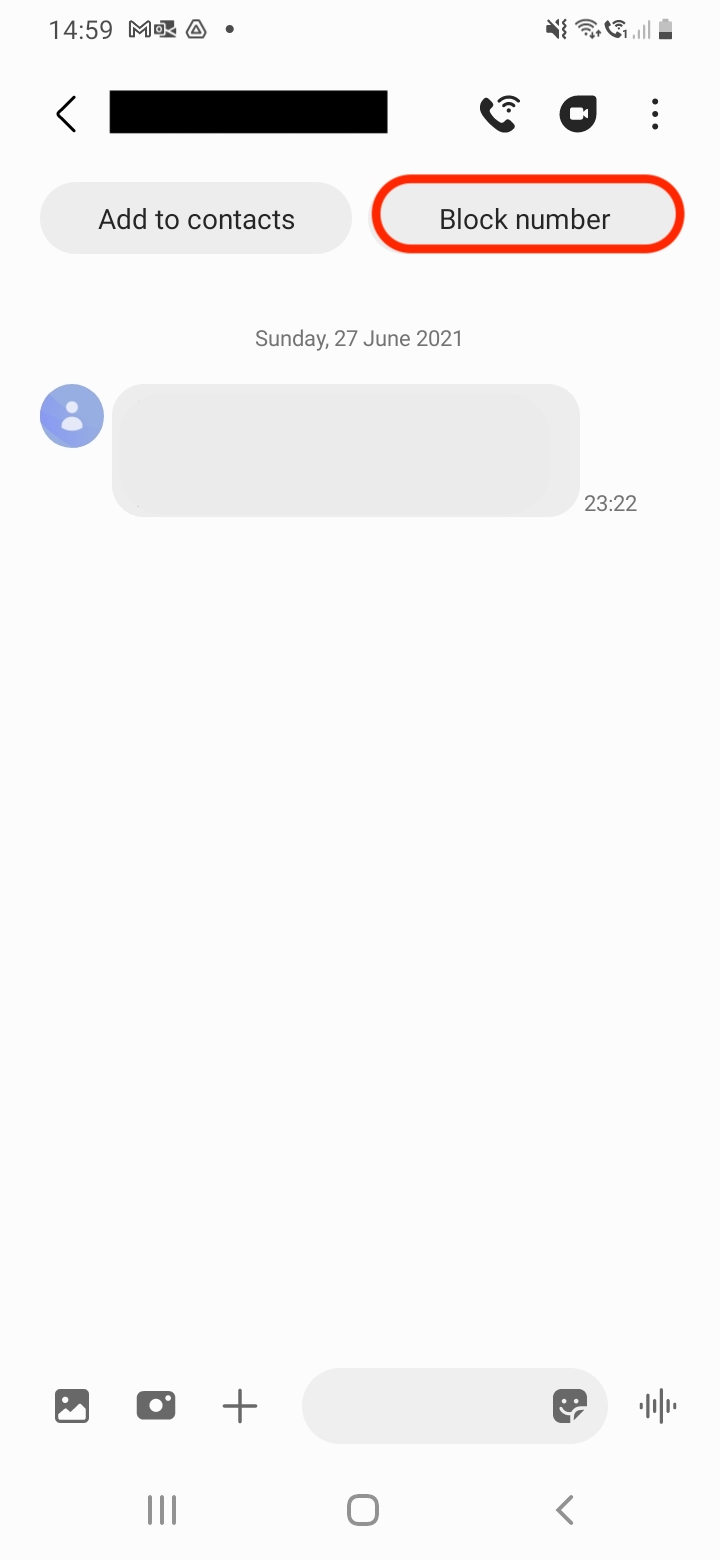
How to block and report text spam on iPhone: setting up additional measures
1. In the main menu, click on the 'Settings' icon as shown on the screenshot below.
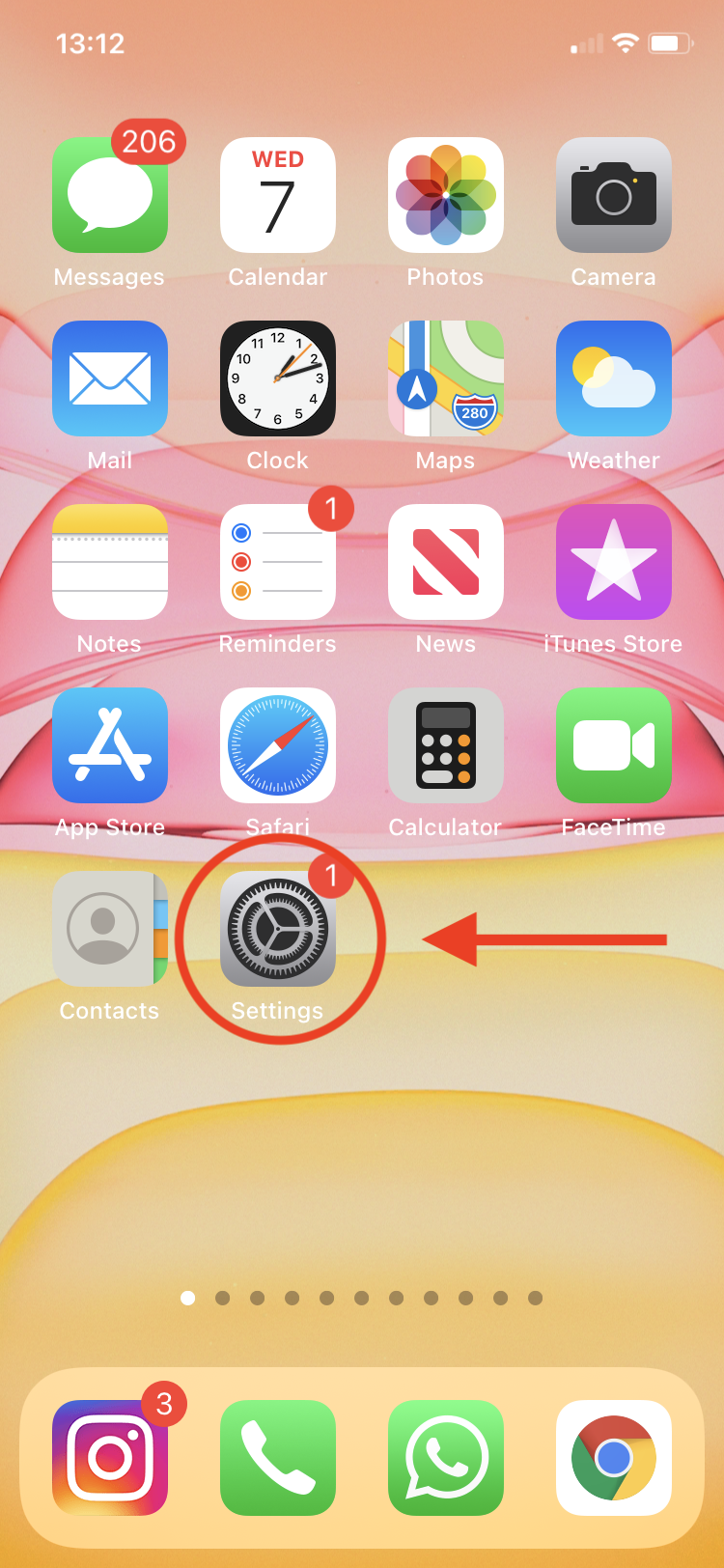
2. Scroll down and select 'Messages' in the settings menu.
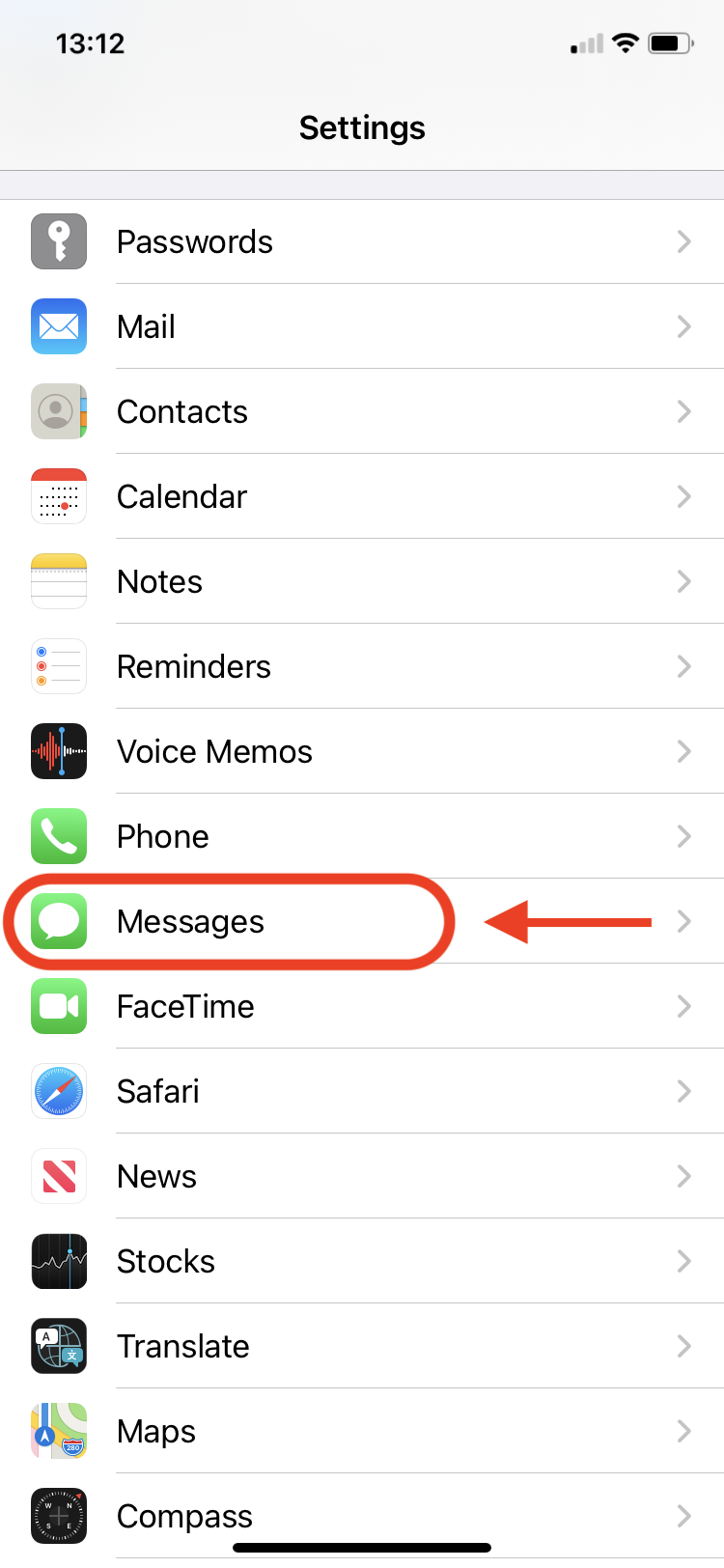
3. Scroll down to the 'Message Filtering' section and toggle on the 'Filter Unknown Senders' option as indicated below. This will filter messages from people who are not in your contacts.
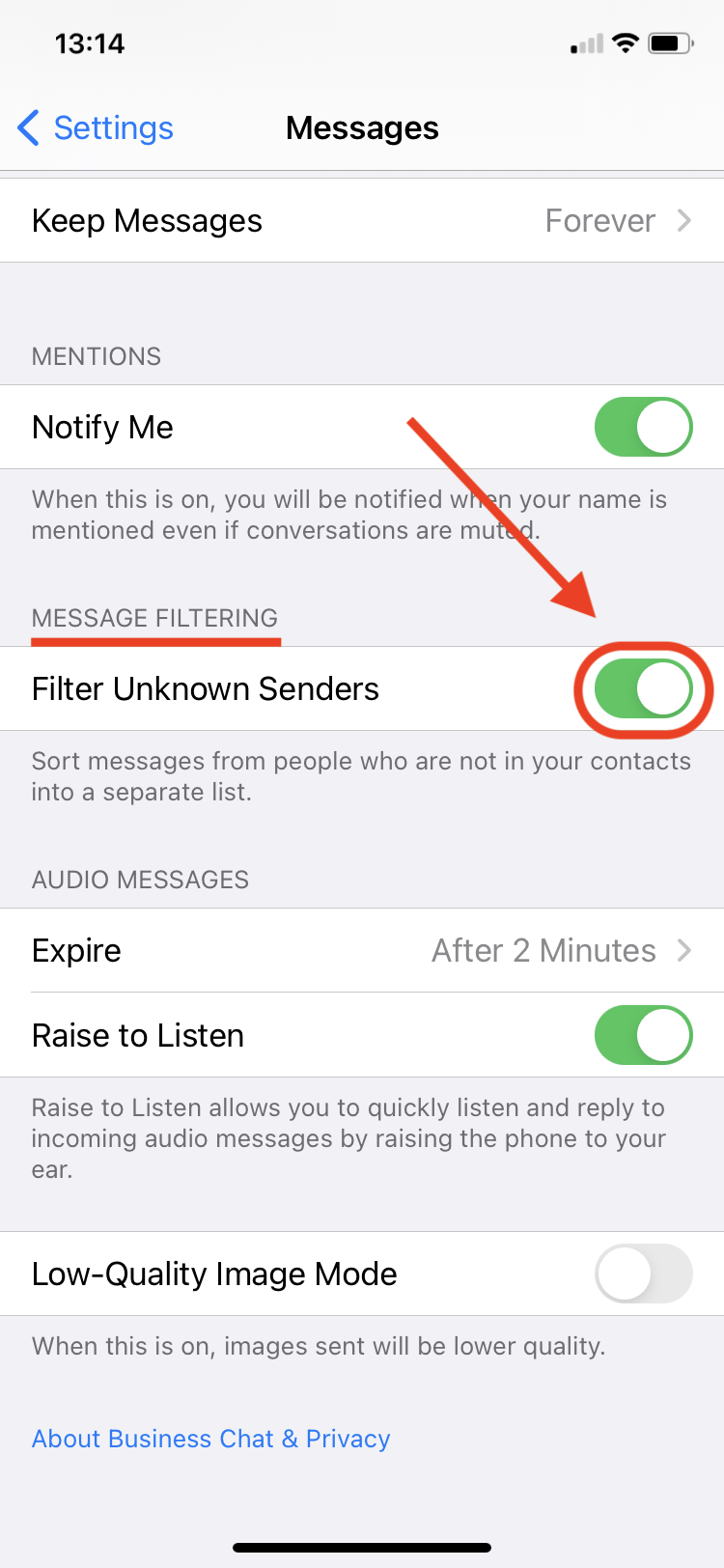
How to block specific spam text messages on iPhone
1. Open a suspicious spam-like message and select the avatar icon located on the top of the screen.
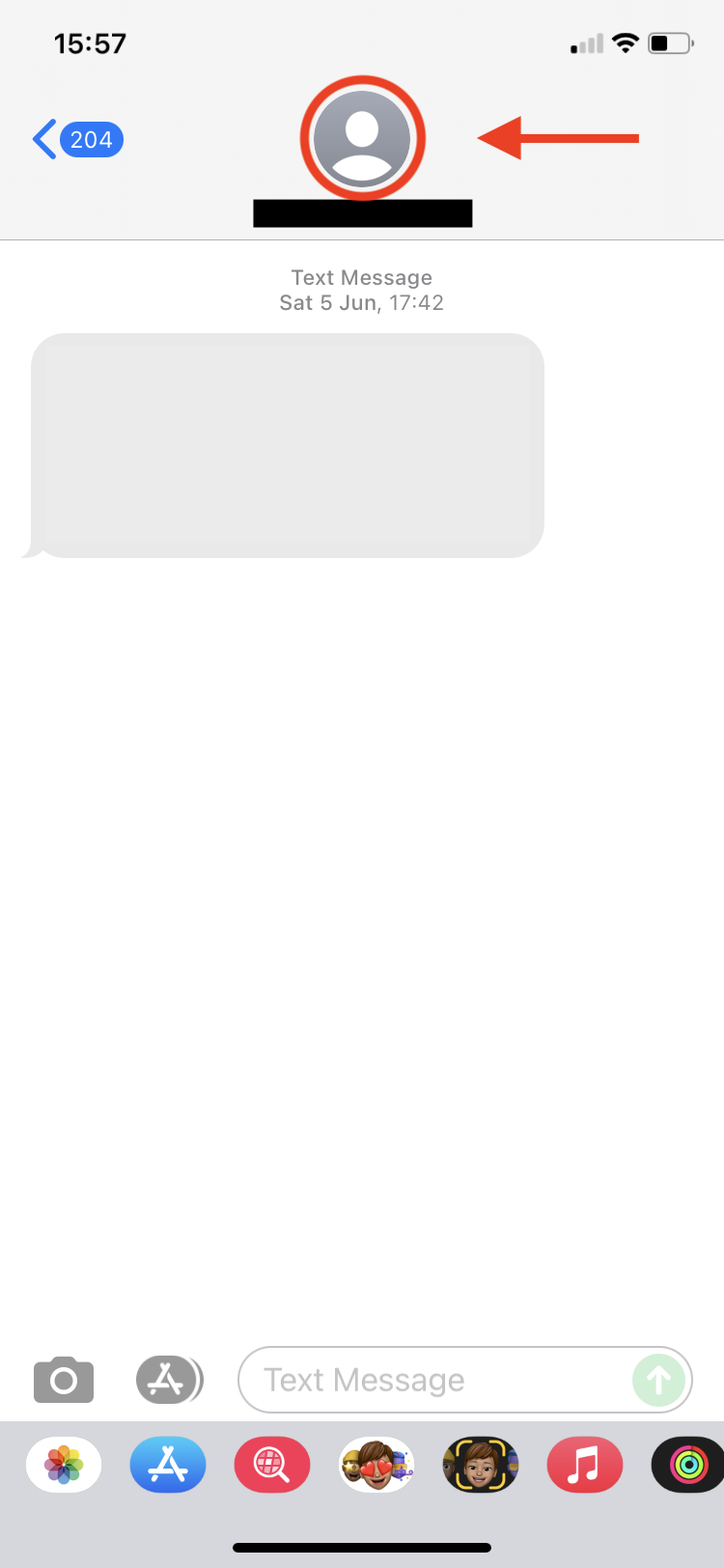
2. Go ahead and select the 'info' icon located right underneath the displayed mobile number.
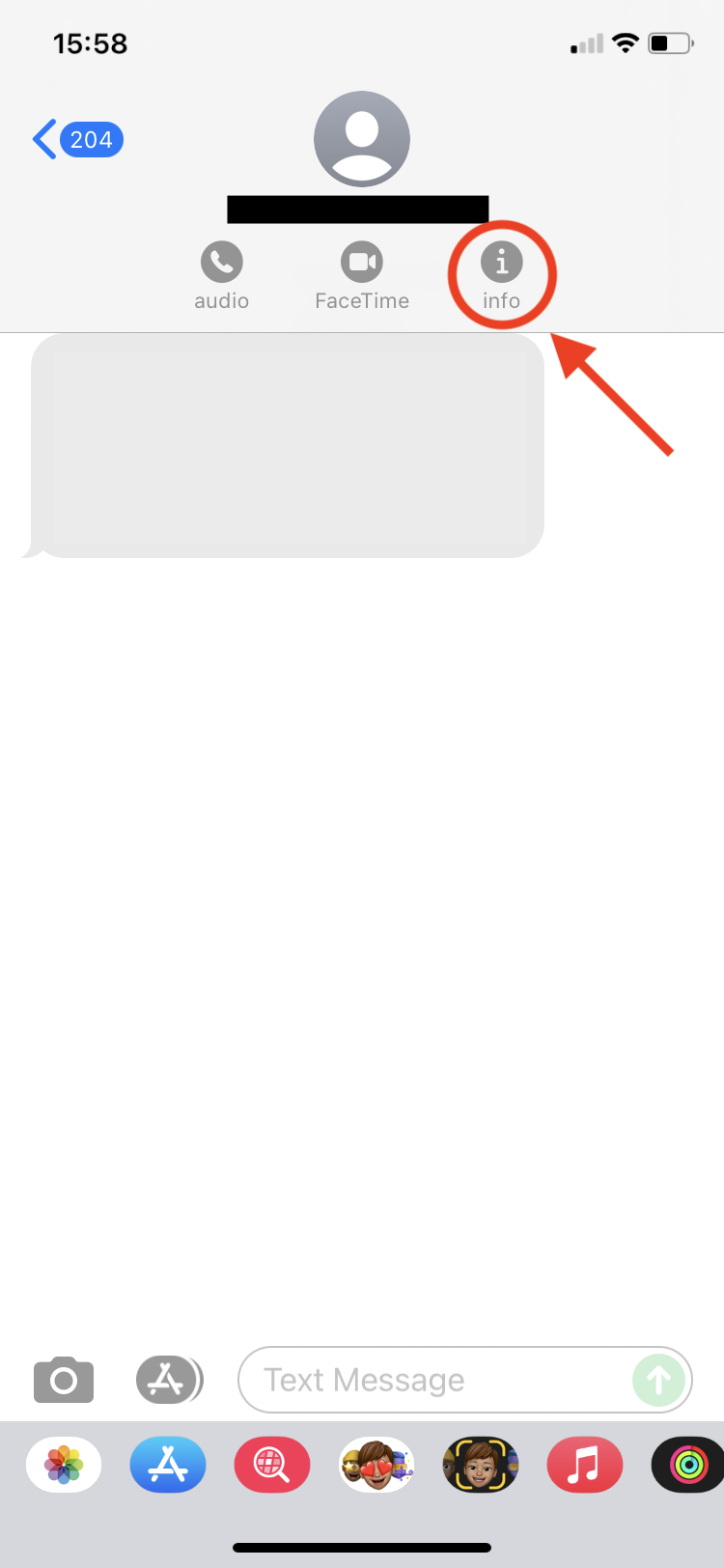
3. Next, select the 'Block this caller' option, which should be located at the bottom of the menu and highlighted in red.
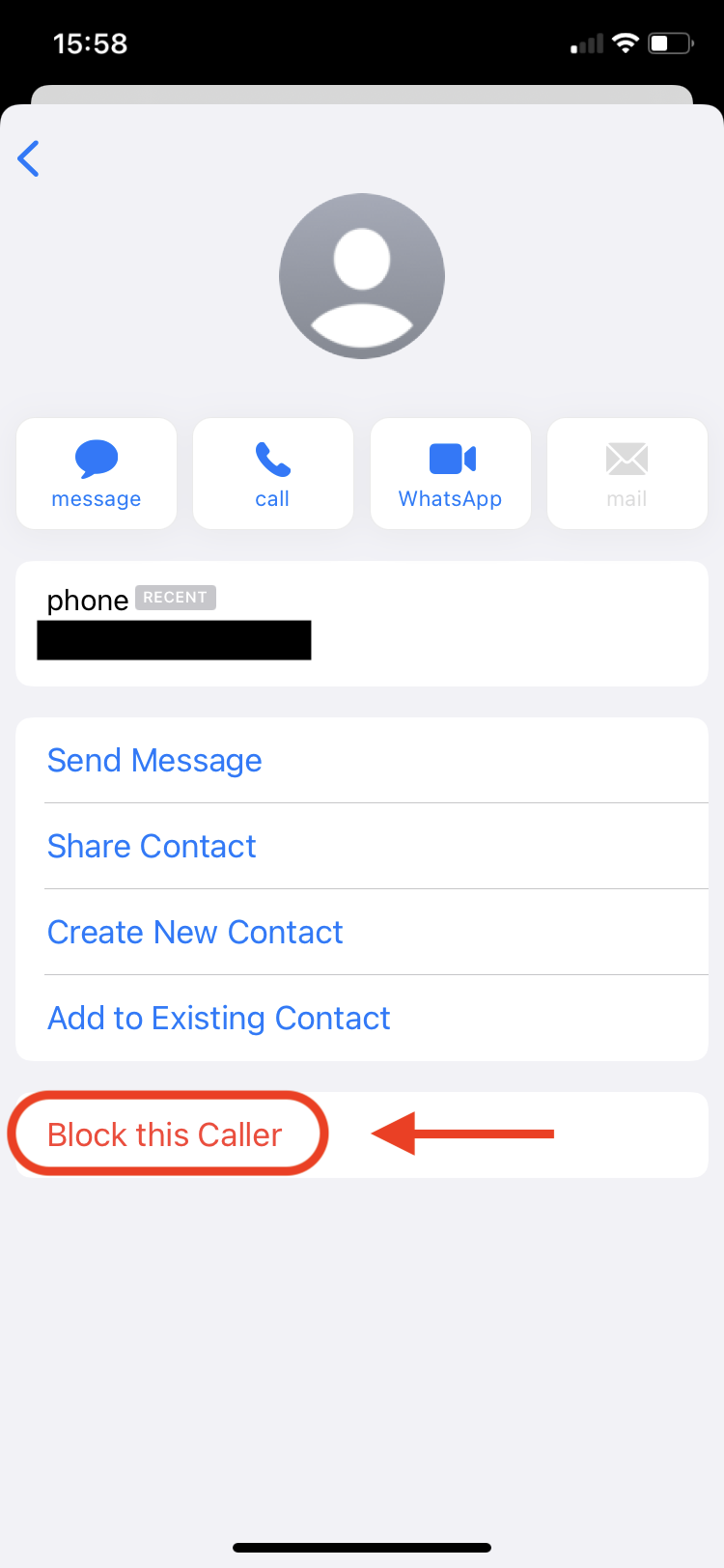
How to report spam messages via your mobile carrier
Most major carriers, such as Verizon, AT&T and T-Mobile, allow you to report any potential spam text messages by forwarding them to 7726. Check with your carrier if this is applicable to you. And if you're UK-based, you can do the same by forwarding a spam text message to the number mentioned above.
Alternative third-party methods
RoboKiller: was $3.33 now $2.08 per month @ RoboKiller
This downloadable subscription-based software automatically blocks over 1.1 million telemarketers and robocalls, even if the source changes the original number. You can also get a 7-day free trial. And you can save up to 33% with an annual subscription ($39).
Nomorobo: $1.99 per month per device @ Nomorobo
Nomorobo delivers affordable protection for your smartphone, regardless of whether you're an iPhone or an Android user. With this service, you'll get a free 14-day trial and protection from over 4 million robocallers, all for a monthly price of $1.99.

Denise is a Life Reporter at Newsweek, covering everything lifestyle-related, including health, relationships, personal finance, beauty and more. She was formerly a news writer at Tom’s Guide, regularly producing stories on all things tech, gaming software/hardware, fitness, streaming, and more. Her published content ranges from short-form news articles to long-form pieces, including reviews, buying guides, how-tos, and features. When she's not playing horror games, she can be found exploring East London with her adorable puppy. She’s also a part-time piano enthusiast and regularly experiments in the kitchen.