How To Escape the iOS Crash Pop-Up Scam
Fake crash report scams are targeting iOS users via Safari and other in-app web browsers -- here's how to break free from them.
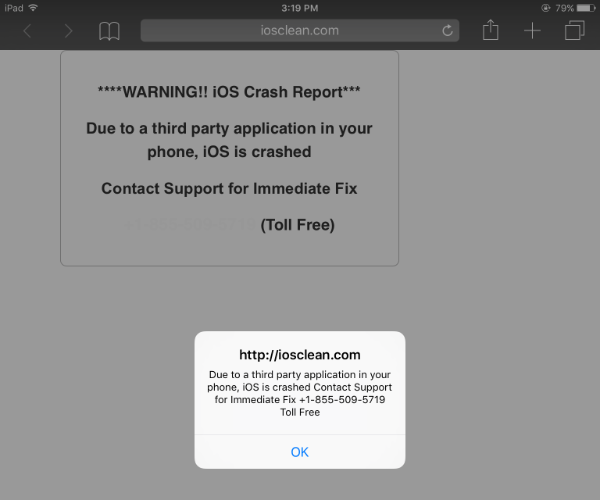
iOS might be the new Windows, at least in terms of scammer targets. A wave of "iOS Crash Report" popups has been hijacking web browsers on Apple's mobile devices in the UK, according to the Telegraph. The dialog boxes, which reportedly have been showing up in the U.S. since last year, generate through JavaScript and tell users that "Due to a third party application in your phone, iOS is crashed." And the OK button at the bottom of the prompt will only generate that same error again.
It's the latest edition of the "Microsoft Tech Support scam," which hijacks users' computers in order to ransom their devices back. The dialogues provide phone number which purports to connect users with Apple's support team for help. Calling the number only connects customers with phony tech support representatives, who will then pressure the caller into handing over their banking and/or social security information.
MORE: How to Reset Apple Safari
While the Telegraph is advising users to avoid this attack by enabling Safari's "Block Pop-ups" feature, the security website F-Secure reports that this feature does not do the trick. F-Secure claims that the only way to truly protect yourself from these pop-ups in iOS is to disable Javascript, which will break features in a wide variety of legitimate websites.
While current versions of Chrome and Firefox on Windows give users an option to stop prompts from generating over and over again, Safari on iOS does not. If you're stuck in the endless loop of these "iOS has crashed" popups, though, there is a way to break free, courtesy of Intego.
How To Escape Fake Crash Scams on iOS
1. Pull up Control Center from the bottom of the screen and select the Airplane Mode button to go offline.
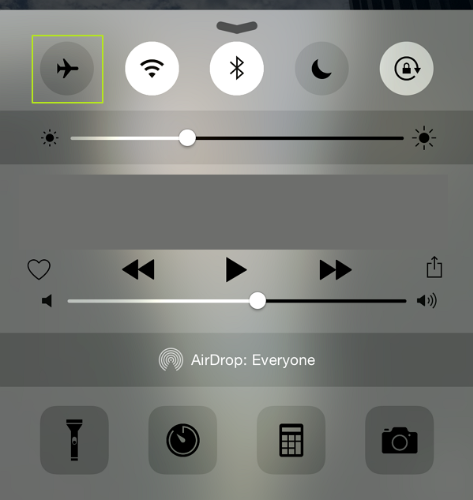
2. Open Settings, and select Safari.
Get instant access to breaking news, the hottest reviews, great deals and helpful tips.
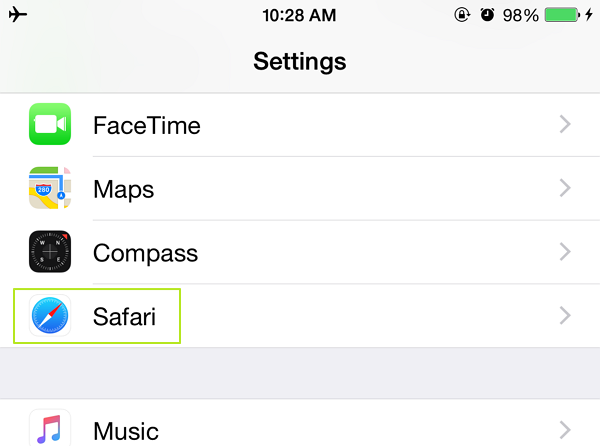
3. Click on "Clear History and Website Data"
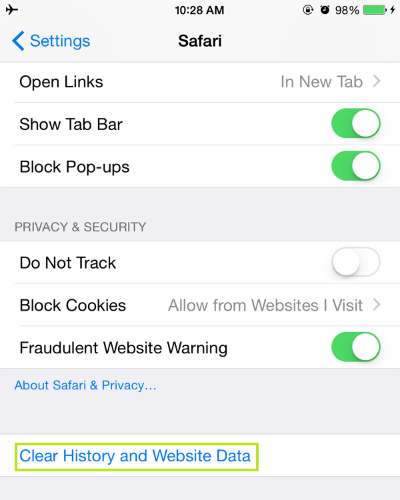
Henry T. Casey is a staff writer at Tom's Guide. Follow him on Twitter @henrytcasey. Follow us @tomsguide, on Facebook and on Google+.

Henry was a managing editor at Tom’s Guide covering streaming media, laptops and all things Apple, reviewing devices and services for the past seven years. Prior to joining Tom's Guide, he reviewed software and hardware for TechRadar Pro, and interviewed artists for Patek Philippe International Magazine. He's also covered the wild world of professional wrestling for Cageside Seats, interviewing athletes and other industry veterans.
