Best Android apps — free and paid
You definitely need these apps on your Android phone
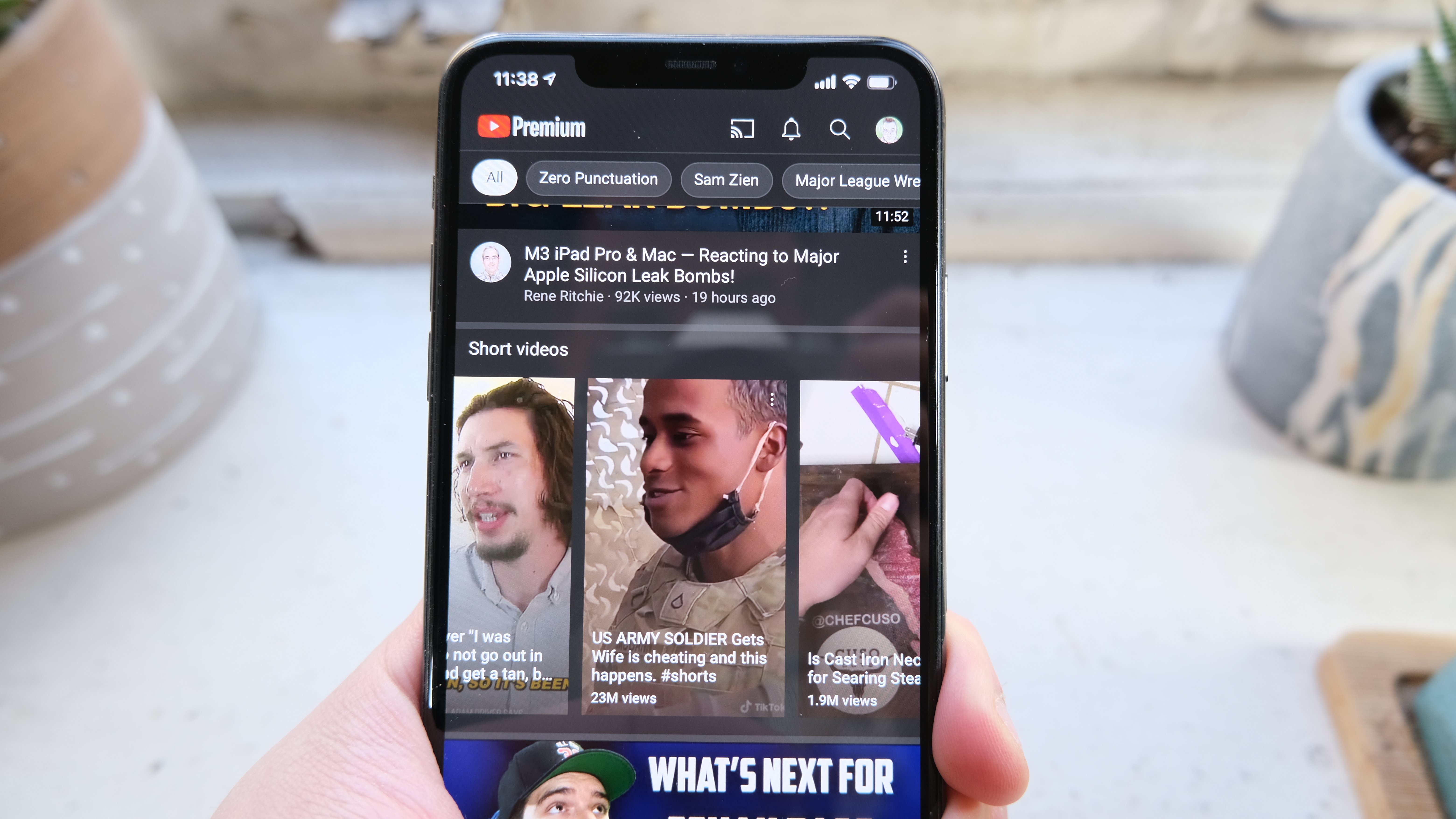
Can you believe that Google's Android operating system has been around since 2008? In that span of time, the best Android apps helped to untap all the potential of your devices, giving you the opportunity to do even more. No matter what you use your Android phone for, whether it's to shop, stay fit, be more productive, or to stay social, the Google Play Store has more than enough apps to keep you happy.
But with so many apps to choose from, finding the apps that apps that deserve a place on your device can be a challenge. But that's where we come in. We've gone through Google Play to find the best Android apps across a wide range of categories, and picked out ones we use frequently that have become go-to apps we use on a daily basis.
Today's best Android phones make using these apps much better, especially with some of the best foldable phones that optimize some of these apps for better experiences.
You could also end up discovering new apps you wouldn't normally download, like a web browser or some new productivity tool. Don't forget to make some time for fun either, and be sure to check out our picks for the best Android games. And with the emergence the best AI apps, it's transforming the way we interact with our phones.
While many of these apps are free, they sometimes run off the freemium structure where advanced features are locked away through a paywall — so paying for a subscription would unlock them.
Best Android AI apps
Google Gemini (Free)
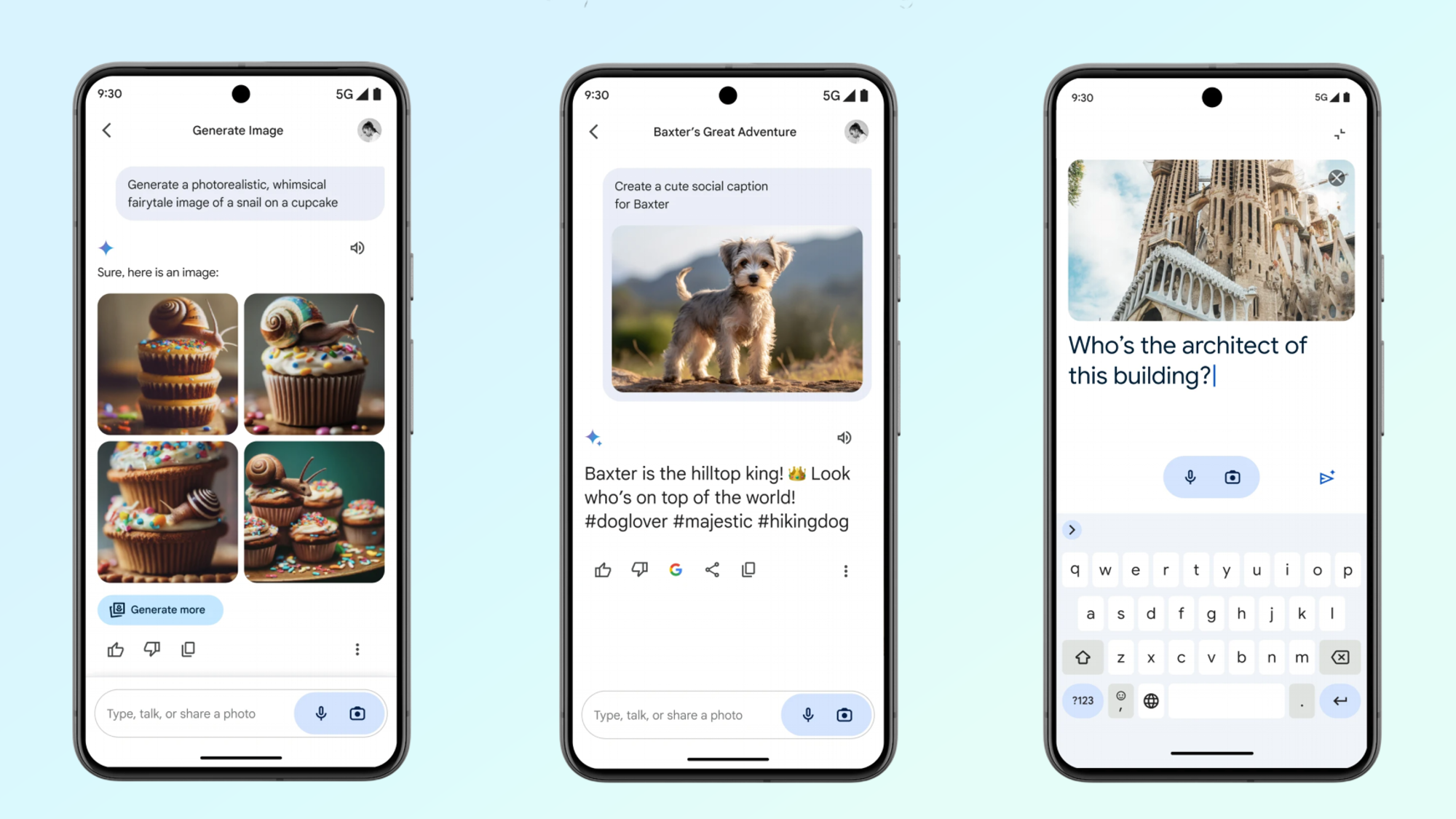
The emergence of AI is reshaping the way we used our phones and Google Gemini is one of those apps that's doing it. From a productivity perspective, it saves people time because of its intelligent searching capabilities and how it can perform complex actions.
This is AI assistant can generate lists and plans with a simple query, while its summarizing functions can take long emails and documents, so that they're condensed into a simply summary. It also uses generative AI to create sketches and images all from text prompts in the app.
Get instant access to breaking news, the hottest reviews, great deals and helpful tips.
Download: Google Gemini
ChatGPT (free)
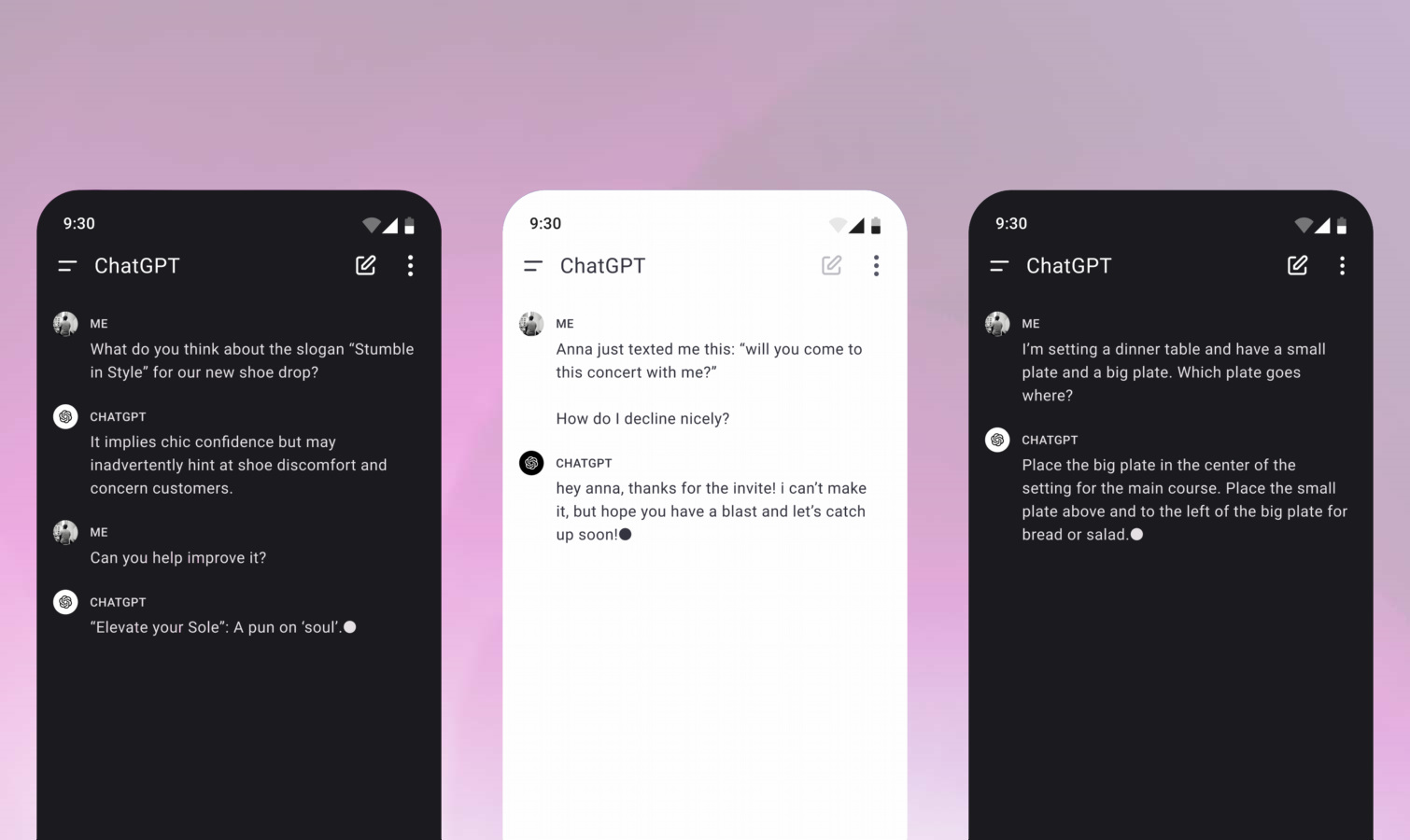
Artificial intelligence is increasingly a feature being integrated into many phones, but before we get a reliable native one, your best choice at this moment is OpenAI's ChatGPT for Android.
We have this listed as a productivity app mainly for the fact that it can help streamline your daily functions. Take for example writing up some witty email, which you can get help with by using ChatGPT. Even if what it produces isn't up to your liking, it'll save you time by inspiring you to come up with more ideas. It's also superb for summarizing your documents.
Download: ChatGPT
Perplexity
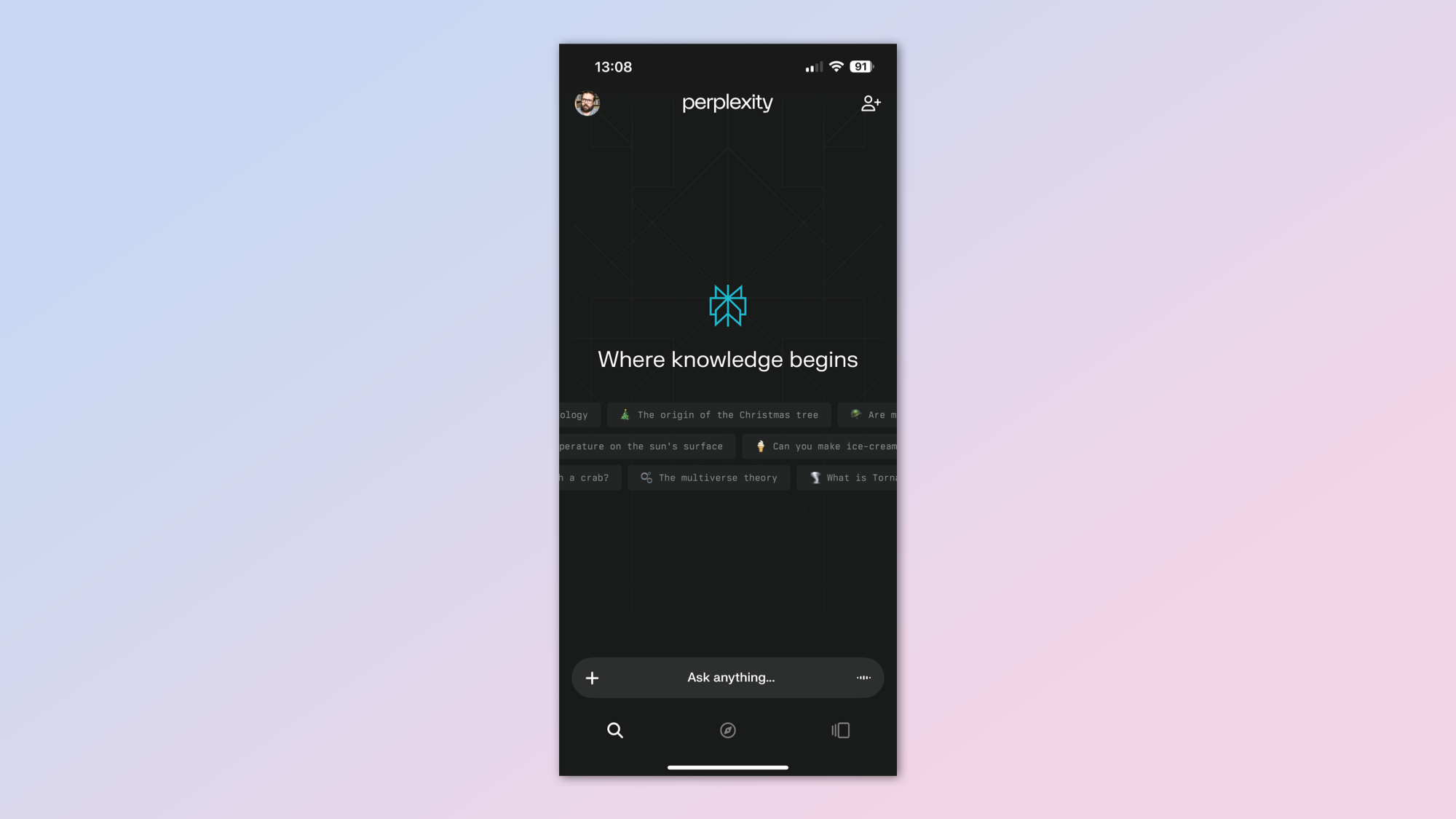
Call it a ChatGPT alternative, Perplexity leans on gathering information from web sites to provide users with meaningful searches backed by cited sources. In a sense it's a traditional search engine that's great at researching facts and details from known sources (the web), but it delivers all of these details in a more natural language backed by references.
Just like the other AI apps, Perplexity runs on a freemium modem, with more advanced models accessible through a Perplexity Pro plan ($20/month). Perplexity operates on a freemium model, meaning advanced capabilities are available via Perplexity Pro ($20 per month). This would unlock higher usage limits and quicker result queries.
Download: Perplexity
Best Android productivity apps
Check out these apps if you want to turn your Android phone into another device for getting things done. (For more picks, see our selection of the best productivity apps for mobile devices.)
Niagara Launcher (Free)
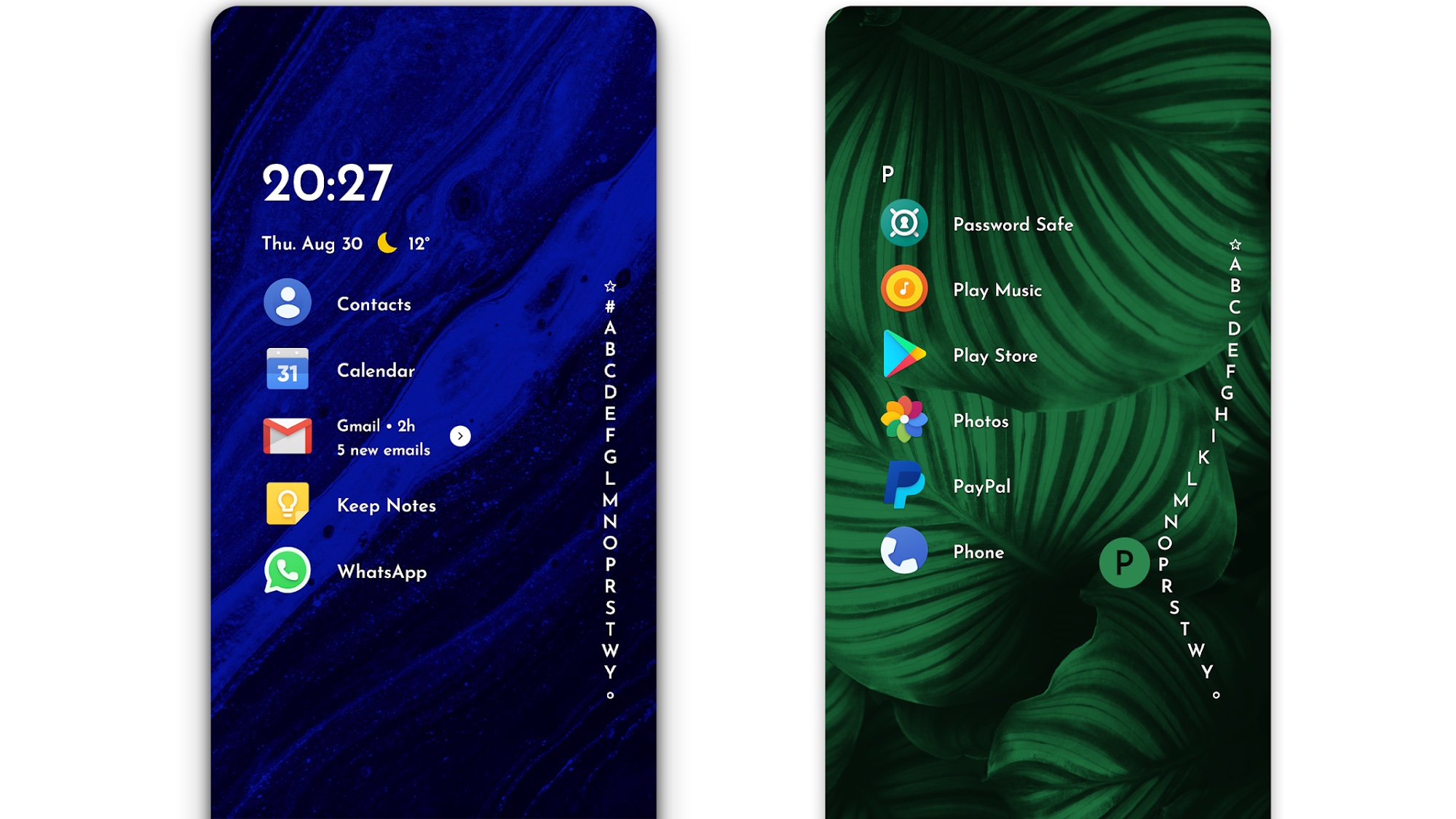
With Niagara Launcher, you get a lean Android launcher that delivers the customizability that Android users demand. We selected this as the best Android app in our Tom's Guide Awards 2021 because it offers a clean and minimal interface that puts your apps front and center in an alphabetical list.
We also appreciate how Niagara puts notifications front and center, letting you read and respond from the home screen. Distractions are at a minimal with Niagara, which even keeps ads out of the free version of the app. If you like a clean look for your Android phone, get this on your device right away.
Download: Niagara Launcher
1Password ($2.99/month)
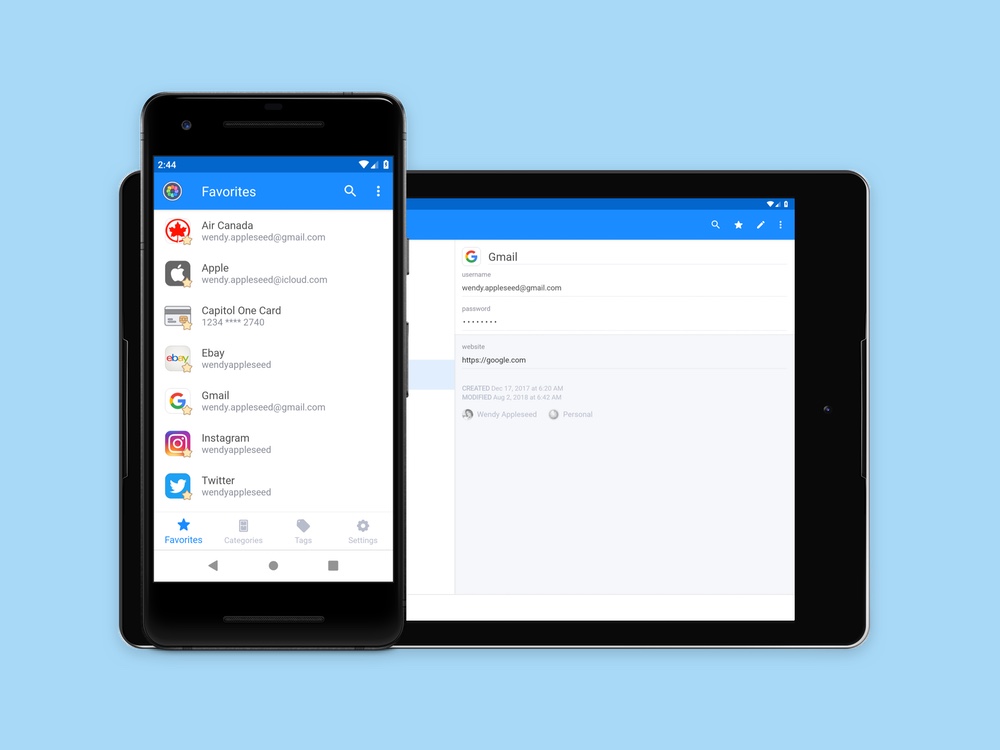
The best strategy for keeping your data and identity safe is to use good, strong passwords. And there's no better tool than 1Password for keeping those good, strong passwords straight. The app can store many bits of information — logins to apps and websites, credit cards, bank account info, passports, licenses and more — which you protect with a single master password. End-to-end encryption along with encryption keys that never leave your Android device keep things secure. Try out the service for free for 30 days; after that, a $3.99 monthly subscription helps you stay on top of all those passwords you use every day.
Download: 1Password
Automate (Free)
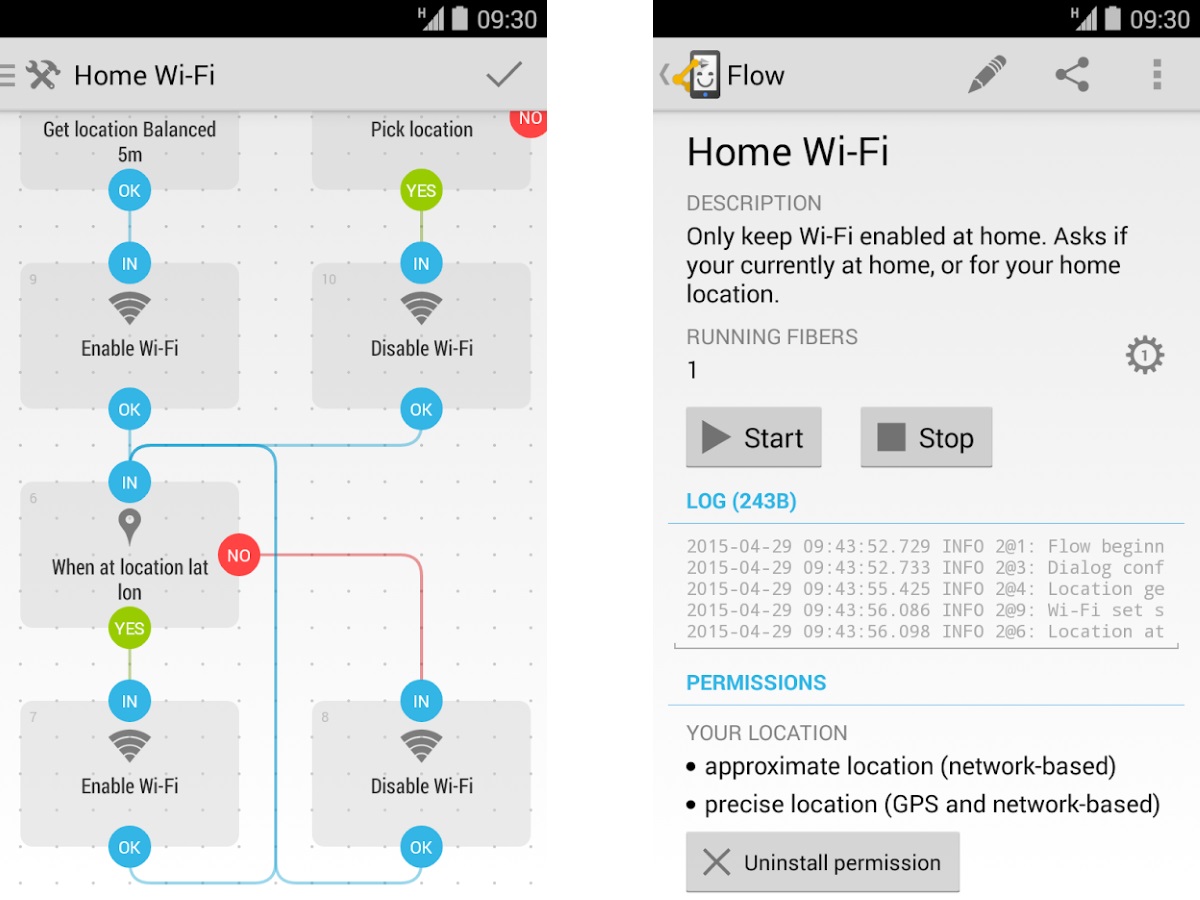
You'll find several Android apps that promise powerful automation options, but they're not always so user-friendly. For something a bit more approachable, consider Automate, which uses a visual, flowchart-based interface for making your own custom-designed scripts.
This top Android app boasts more than 320 different task building blocks that can include actions, event triggers, loops and more; you can arrange those blocks in a flowchart style to easily visualize your creations. Automate is free, with a $2.99 in-app purchase unlocking a Premium mode for creating scripts that require more than 30 blocks.
Download: Automate
Solid Explorer File Manager ($0.99)
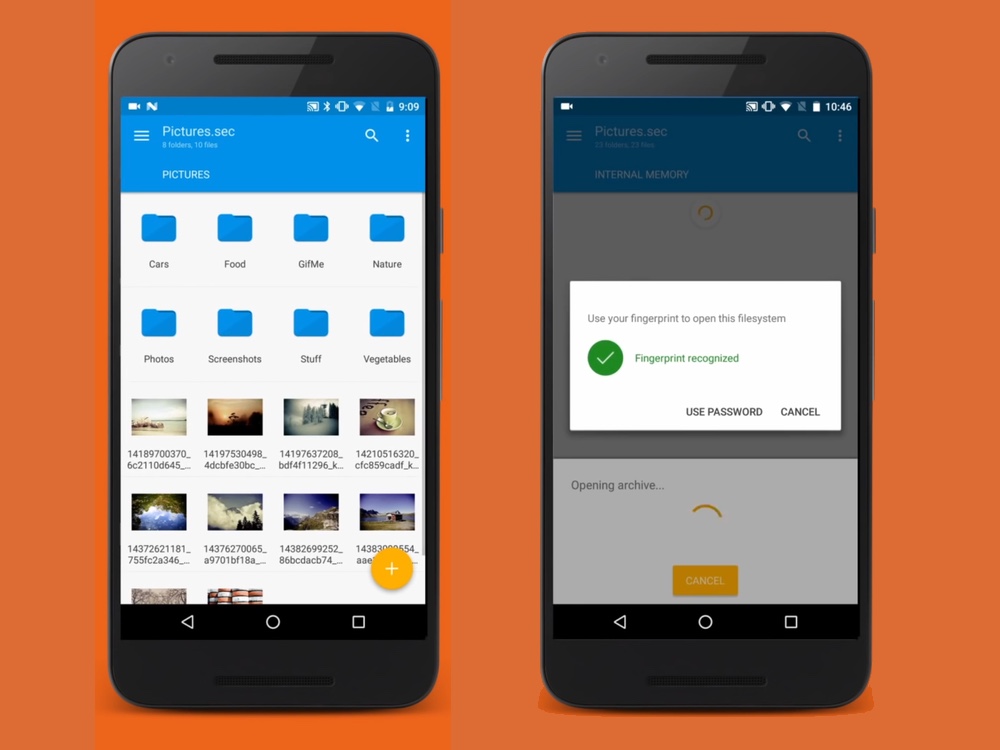
Android has a glut of free file explorer apps that let you manage your device's external storage, ranging from excellent tools to freemium bloatware. If you're willing to spend a small amount to get an excellent ad-free and bloatware-free app, check out Solid Explorer, a premium file manager that comes packed with features and a clean, hassle-free interface. Drag-and-drop controls, a multi-tab and multi-pane interface, and support for network and cloud storage and compressed archives cover your basics, while more advanced features like a root explorer, plugin support and batch operations are available for power users.
Download: Solid Explorer
Flud (Free)
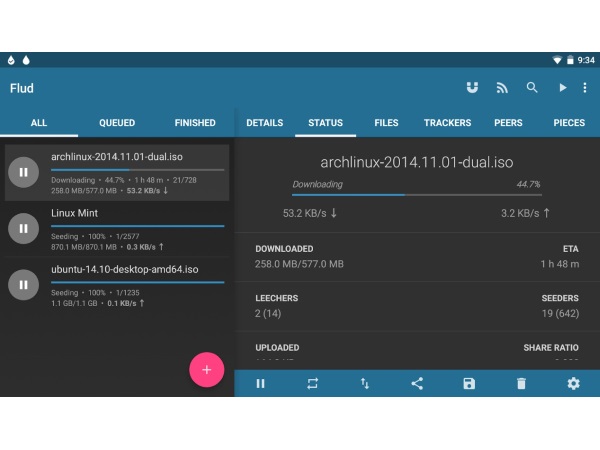
Torrenting apps are one thing you're not likely to see in iOS for a while. In the Android market, Flud is one of the best Android torrent apps out there. Expect a clean Material interface without speed limits for uploads or downloads.
Flud sports staple features such as selective file downloading and prioritization, magnet link support, sequential downloading support and a Wi-Fi only mode. You can also dig deep into more advanced functions, in case fiddling with router port forwarding is your idea of fun. The free version is fully functional, while a paid version removes advertisements.
Download: Flud
Vurforia Chalk (Free)

Not sure why there's all this fuss about augmented reality? Vuforia Chalk can show you the value of AR for mobile apps, as it adds a new dimension to tech support.
Chalk sets up a video call between two devices, where the person getting advice points their rear camera at whatever they need explained to them, and the other person draws on their own screen as they provide instructions and advice. The person getting the help sees those doodles live, appearing on their screen, falling on the specific buttons, knobs and other parts of whatever they're looking at, in effect providing live, visual annotations that can help solve problems.
Download: Vuforia Chalk
Recorder
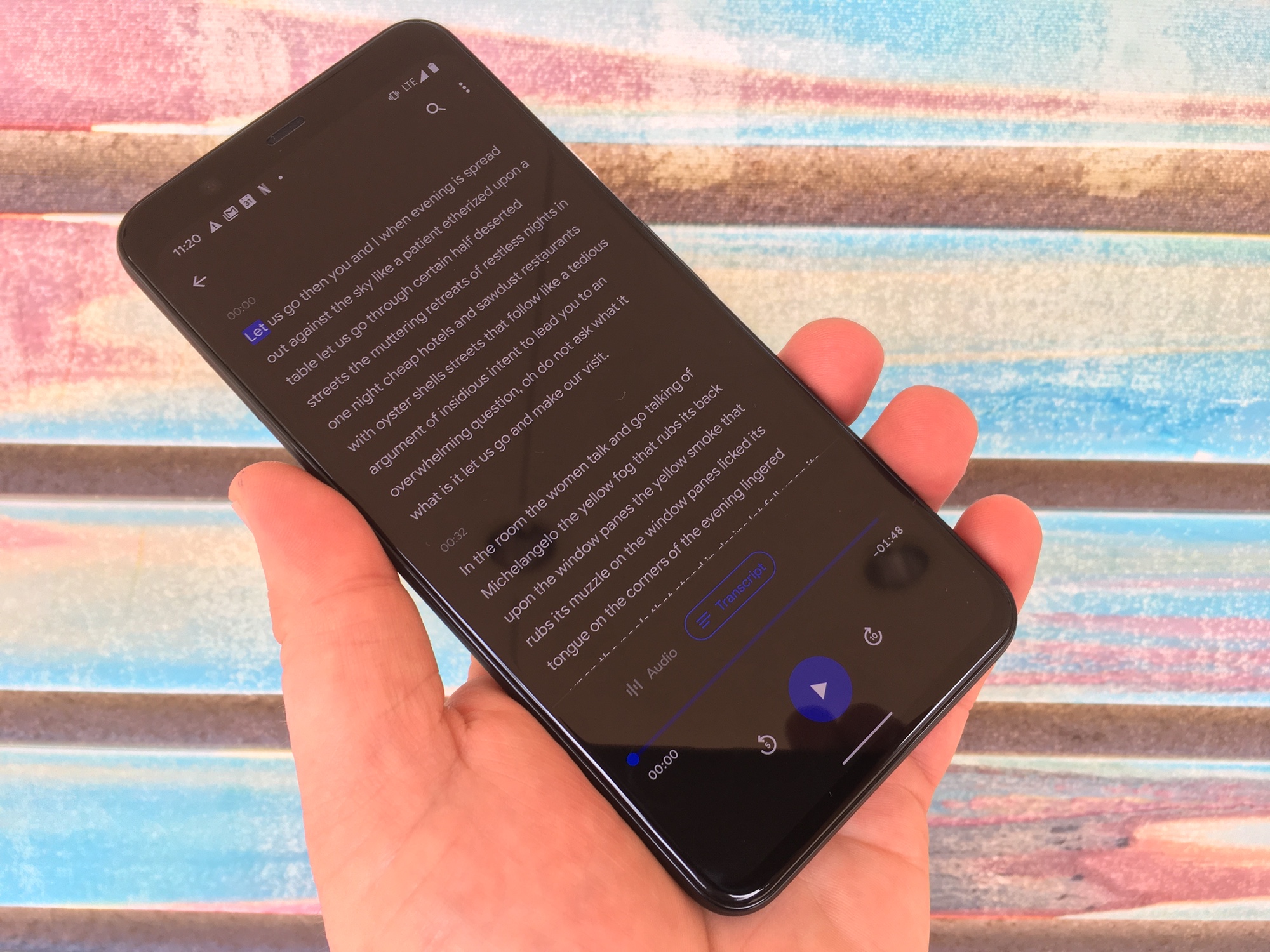
When the Pixel 4 debuted in 2019, one of the best things to come with it was Google's Recorder app. Recorder not only filled one of the big missing gaps on Pixel phones — which previously didn't feature a built-in voice recorder — but did it in style. Recorder could transcribe your recordings in real-time, even as you were speaking. And all that transcription work was done locally, without sharing your recordings to the cloud.
Recorder was so good, Google hasn't restricted it to just the Pixel 4 and Pixel 4 XL. The app is available to all Pixel phones, and updates have added editing features introduced with the Pixel 5. Even if you carry around a different Android phone in your pocket, there's a workaround to install Recorder on your Android device. You'll need to be running either Android 9 or Android 10, and some features may not be supported on all phones, but it's still a great way to experience one of the best free Android apps we've ever seen.
Download: Recorder for Pixel
Best Android travel and weather apps
Whether you're heading to the office or a longer family trip, the right apps on your Android phone can help make the journey easier. And a good weather app can make sure you won't get drenched along the way. For more apps like this, check out our picks for the best travel apps and best weather apps for all mobile devices.
AccuWeather
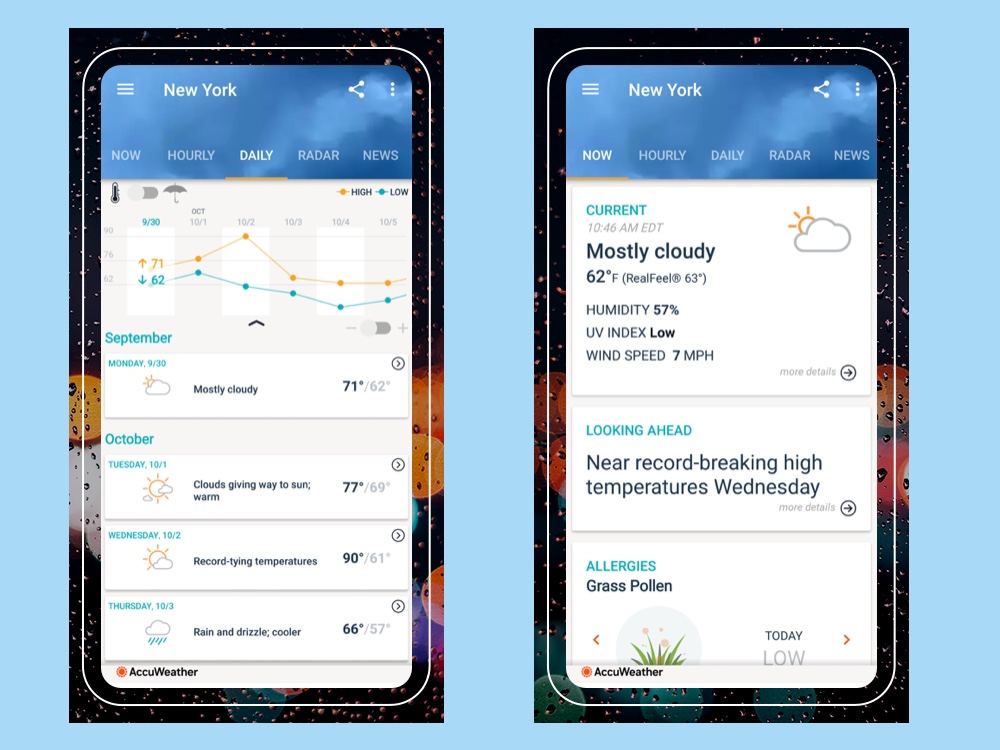
Now that Dark Sky is gone from Google Play, AccuWeather provides Android users with timely and detailed weather forecasts, from 15-day outlooks to the hyperlocal MinuteCasts. Forecasts come with animated weather info, radar maps, detailed summaries, and push notifications for extreme weather alerts in the US.
Extra features include AccUcast, a system for crowd-sourced warnings on hazardous weather and road conditions, as well as customizable forecast details, weather-related videos, and Wear OS support so that you can get forecast info at a glance on your smartwatch.
Download: AccuWeather
Transit (Free)
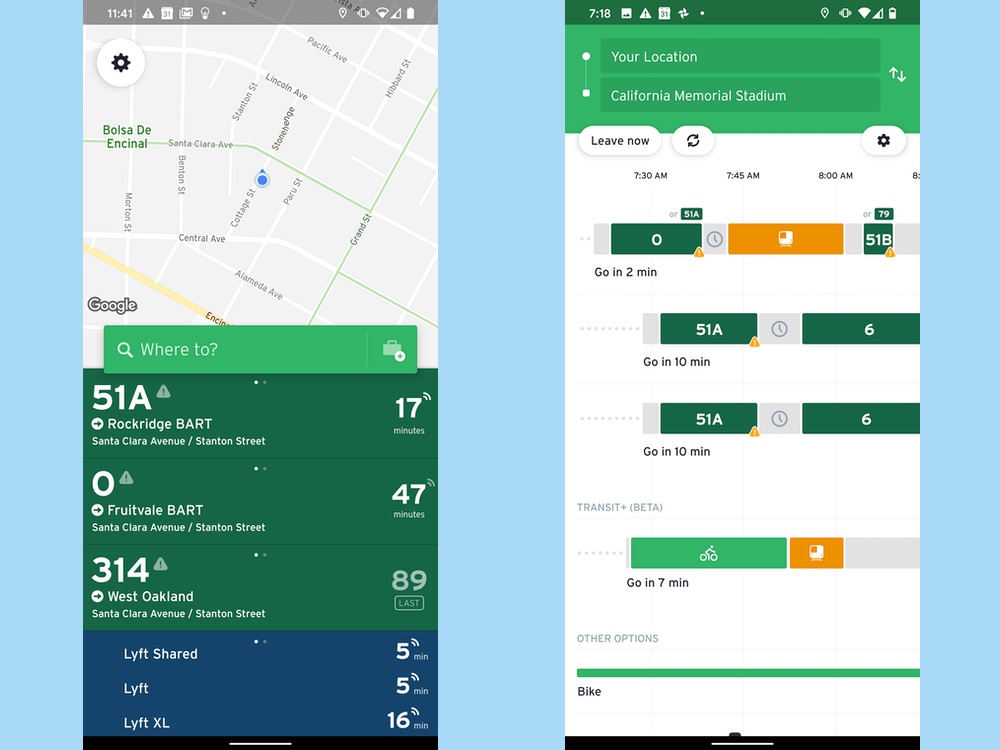
Transit is a fantastic aid for commutes, helping plan out the fastest public transport routes to a destination. The app provides routes that combine numerous transportation methods — such as trains, buses, and bike sharing — while also factoring in short walks to each stop and wait times. Transit can provide real-time data on arrival times of your bus or train, compare routes, step-by-step navigation, and notifications for service line disruptions. You can even book an Uber or reserve a car2go from within the app if public transit has failed you.
Download: Transit
Mobile Passport (Free)
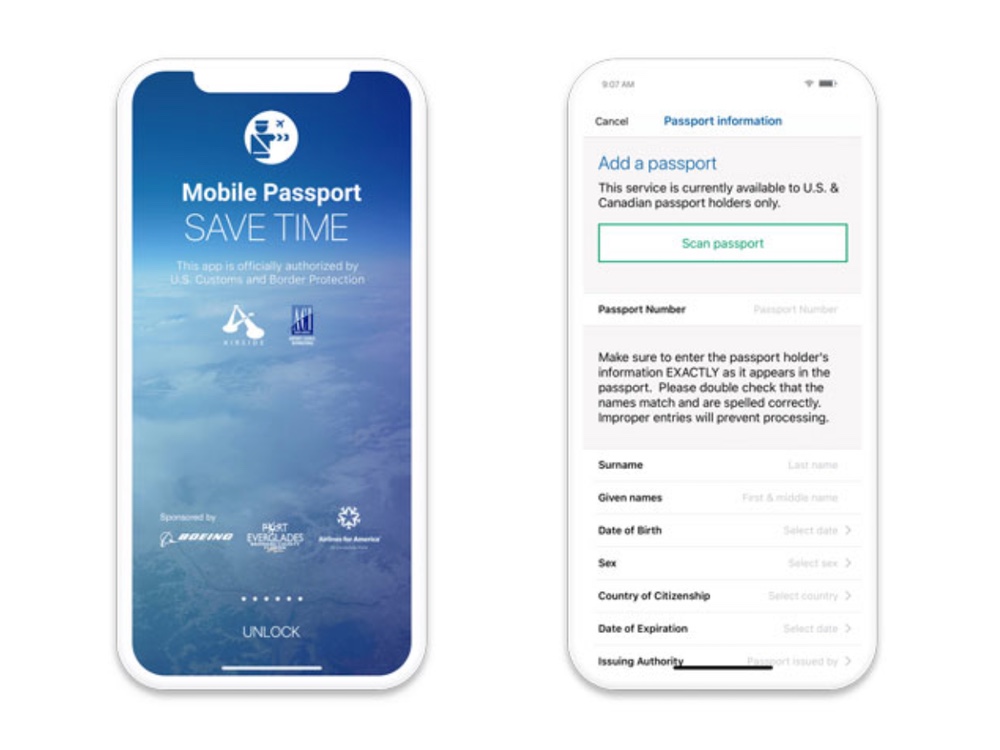
If you're going to be spending time abroad, you can breeze through a few lines with the use of Mobile Passport. It's a U.S. Customs and Border Protection-approved app that helps speed you through lengthy immigration lines by letting you submit your passport control and customs declarations from your phone (assuming you've got a U.S. or Canadian passport). By replacing paper forms and providing faster processing in a number of major US airports that support the Mobile Passport service, the app will save you a good amount of time in line. Just remember to bring along your paper passport, as this app isn't a replacement for that.
Download: Mobile Passport
Skiplagged (Free)
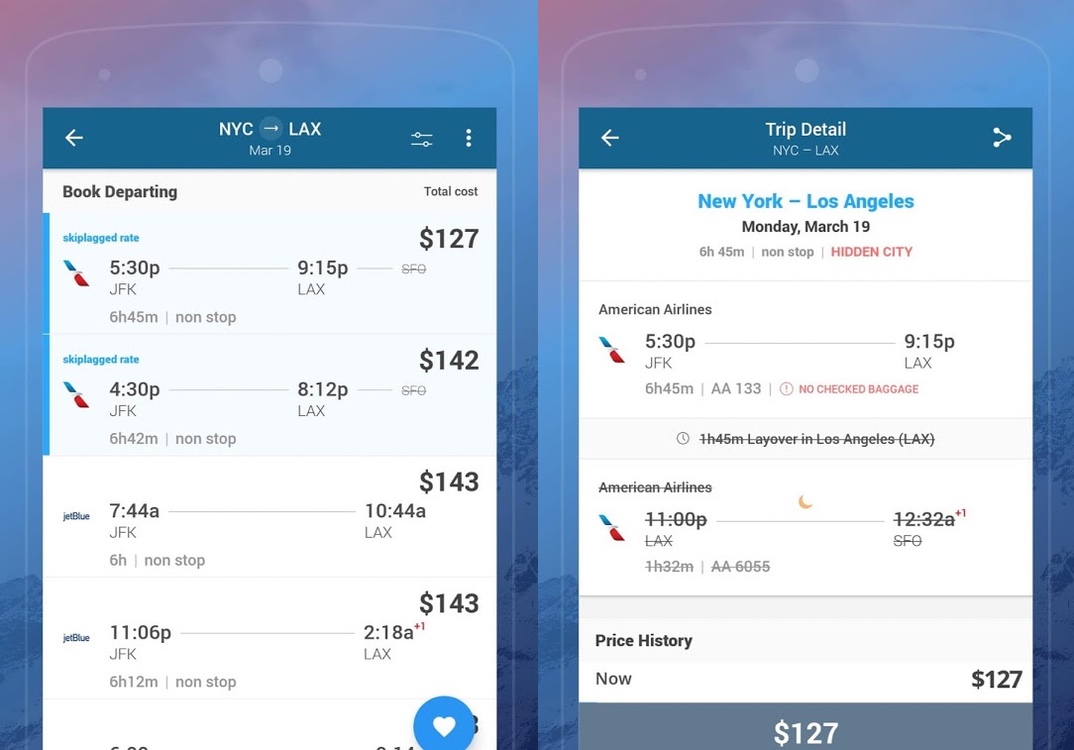
If you're traveling light and looking to save a few bucks, check out Skiplagged, a neat app that can keep your travel costs down by taking advantage of "hidden city flights," where flyers get off at a layover, instead of at the flight's final destination. Users enter their origin and target destination, and Skiplagged will show you the cost of a direct flight, as well as any cheaper "hidden city" flights that have your intended destination as a layover. The caveat? Stick to carry-on luggage, as any checked-in bags will go all the way to the flight's final destination. Skiplagged also allows you to book hotels, including last-minute deals and special offers.
Download: Skiplagged
Waze (Free)
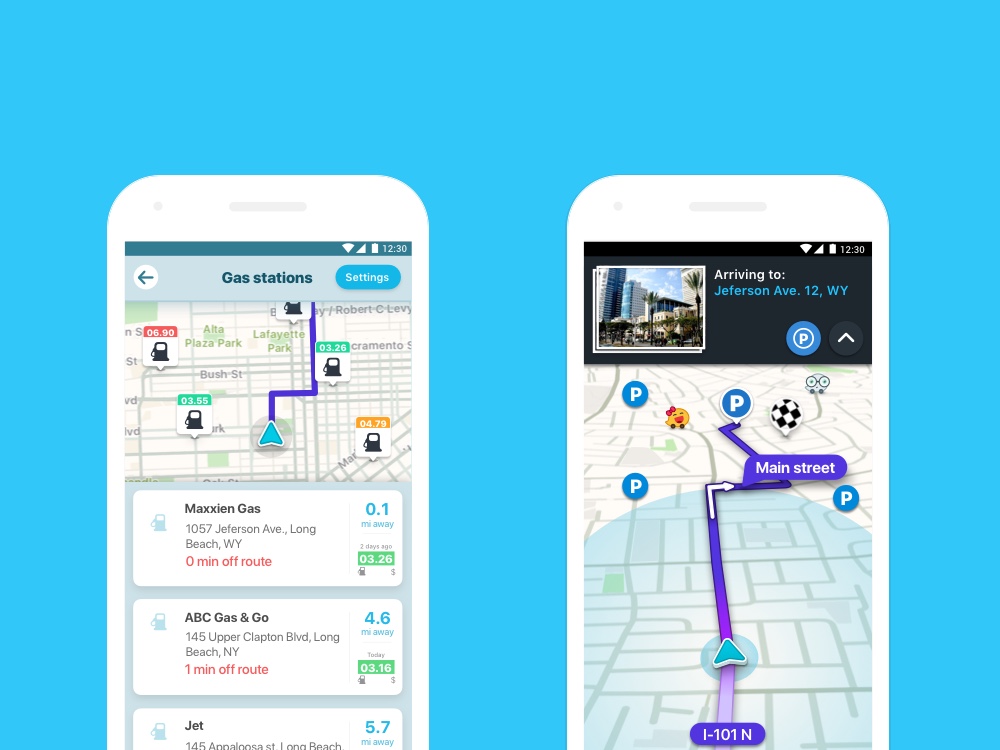
Waze is a godsend to many motorists, providing accurate, time-saving turn-by-turn navigation that takes advantage of traffic data and crowdsourced incident reports.
You select your destination, and then Waze uses mapping data and traffic information pulled from a variety of sources including official data as well as your fellow Waze users to automatically create a recommended route, complete with turn-by-turn directions.
The app is remarkably adaptive, automatically adjusting routes based on the latest traffic info, as well as shifting routes on the fly should you miss a turn. In addition, Waze can display crowd-sourced incident reports, the cheapest gas stations along your route and other extras.
Download: Waze
Best Android health and fitness apps
Need a good workout companion? Or are you more interested in tracking your health? Your Android phone can do either, provided you download the right app. And if you're particularly interested in staying fit, we've found even more of the best workout apps and best running apps for mobile devices.
Strava (free)
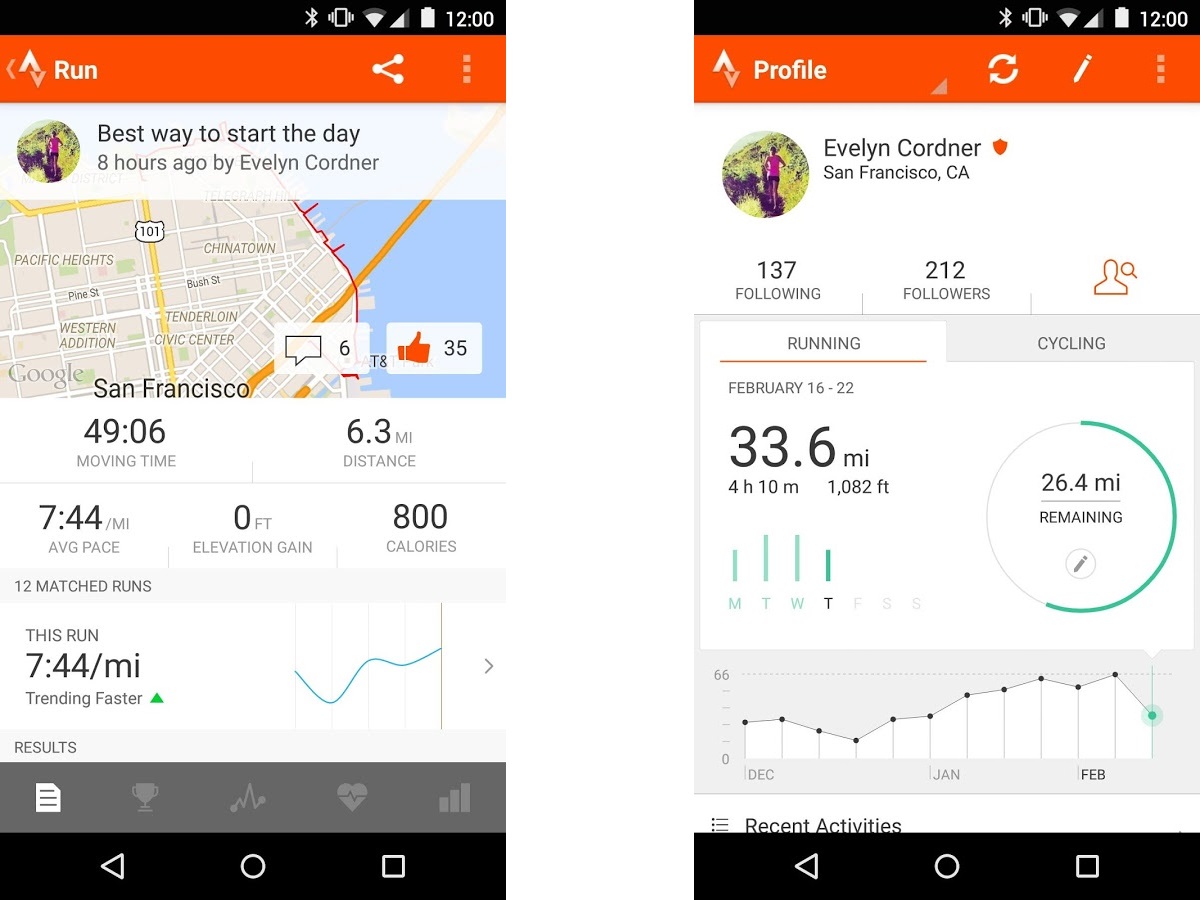
In addition to being a top-notch running and cycling tracker — we think it's the best running app you can download — Strava adds gamified features to give the usual run-tracking recipe a competitive edge, whether you're monitoring your runs, bike rides, or swims.
The app records your running speed, distance traveled, time and course taken, but also combines it with leaderboards, achievements and challenges. Strava supports a variety of running trackers, in addition to Wear OS and Apple Watch.
A premium subscription improves on the formula with filtered leaderboards, the ability to create exercise goals and view more detailed analytics and more. But the free version is enough for basic tracking.
Download: Strava
FitNotes (Free)
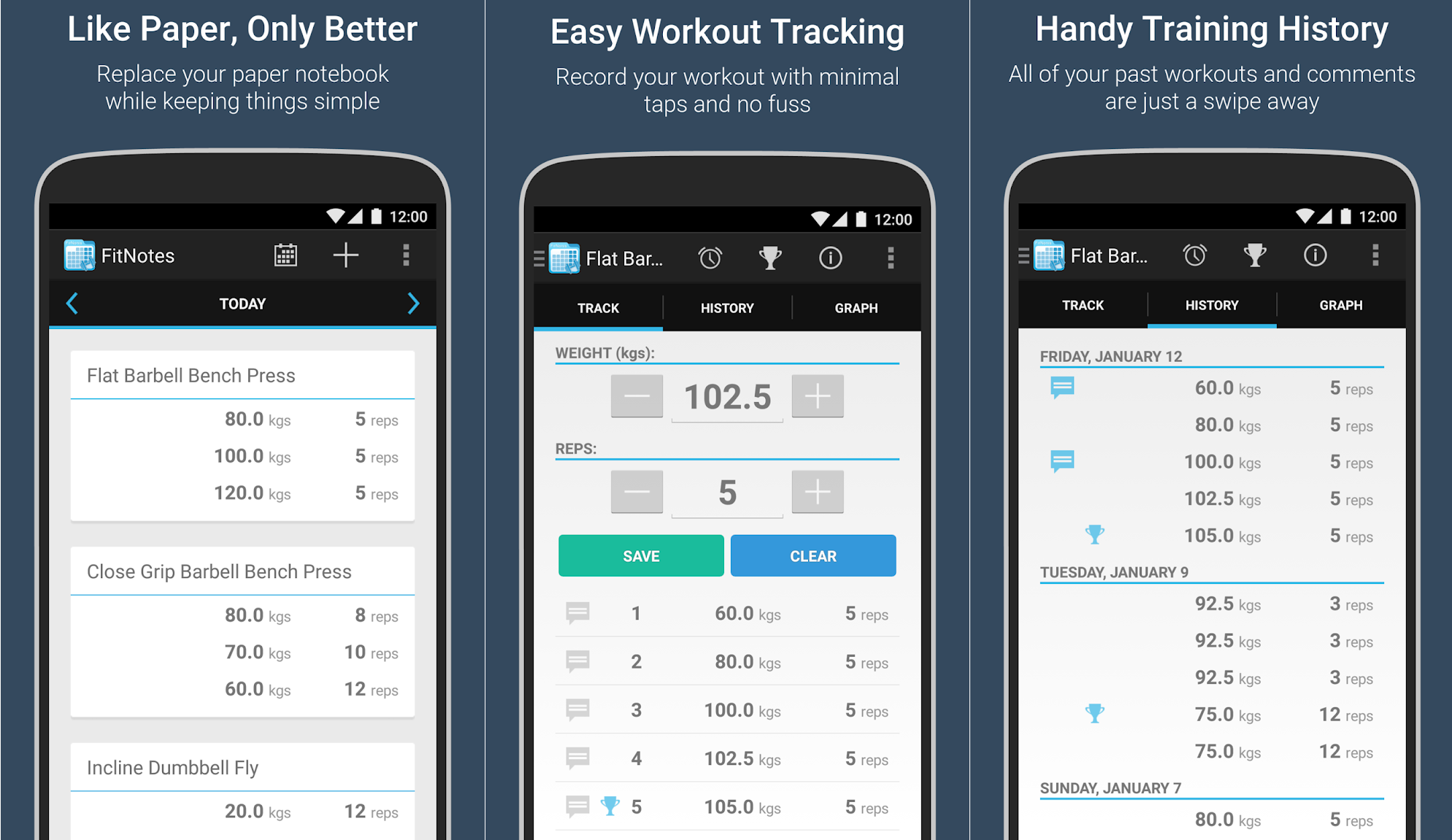
If you're looking for a workout log, FitNotes is the best there is. Whether you're into bodybuilding, powerlifting, or just weightlifting in general, this app ought to be your constant companion. It can track reps and weights (with exercises split by muscle group), which is its main goal. You can also add exercises, jot down your cardio stats, see a calendar view of what you've done for the month, and get progress reports. It's simply awesome what FitNotes can do for your gym life. Sure, the design is a bit ancient at this point, but it gets the job done. The app stays out of your way so that you can focus on your workout.
Download: FitNotes
Fabulous (Free)
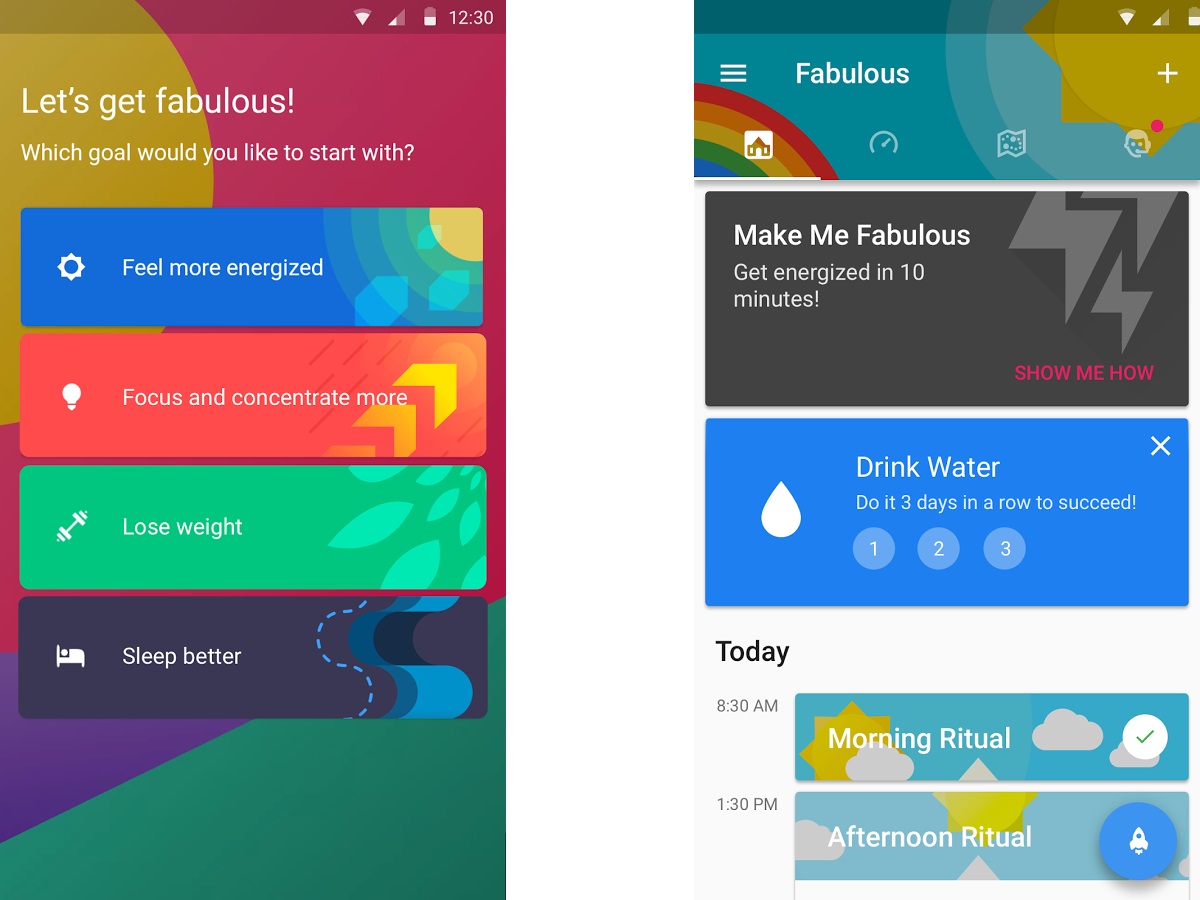
While there are a lot of exercise trackers and personal fitness apps out there, few focus on holistic body and mind improvement. Enter Fabulous, a self-improvement app aimed at upgrading mind and body to help make you feel... well... fabulous. Based on scientific principles and incubated in Duke's Behavioral Economics Lab, Fabulous starts you out with simple goals like trying to lose weight, get better sleep, or improve your concentration; the app helps with simple exercises, scheduled notifications and activities, and other coaching tools designed to build healthy habits for body and mind.
Download: Fabulous
Sleep as Android (Free)
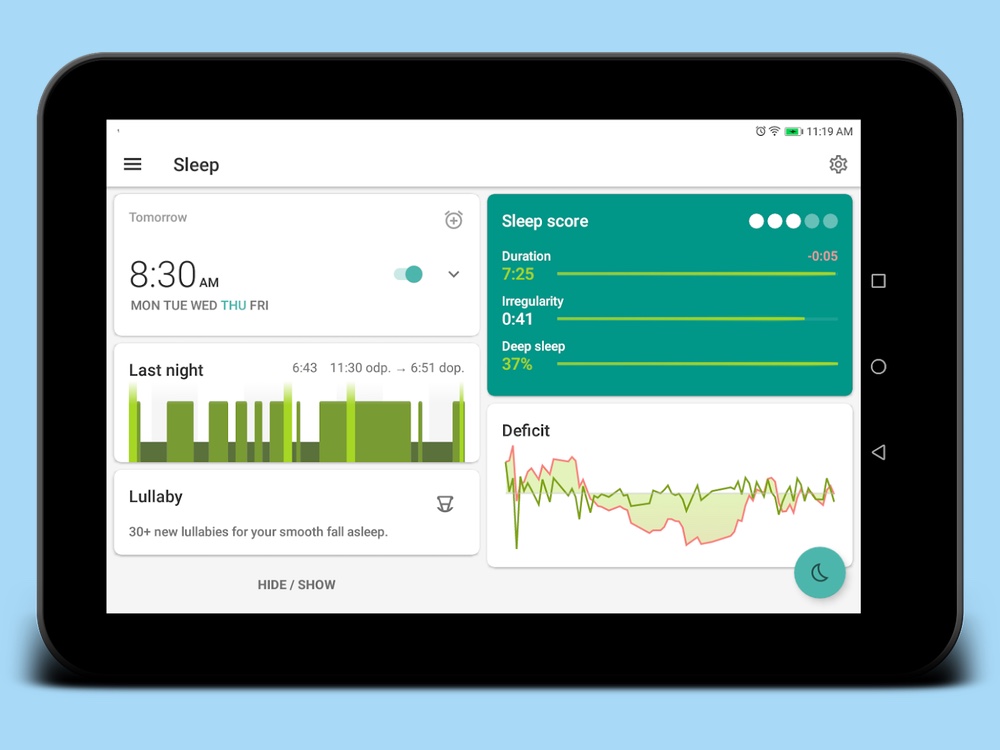
If you want a better sense of how you’re sleeping at night, Sleep As Android takes a science-based approach to sleep tracking. The app can work with the sensors on your Android device and even with other wearables to monitor the quality of your sleep, finding the optimal time to wake you up in the morning. Integrations with other apps let you control supported smart light bulbs or incorporate captchas or music from Spotify into your morning alarms.
The app is free to download, but after a two-week trial, you’ll need to pay up for the full version.
Download: Sleep As Android
Woebot (Free)
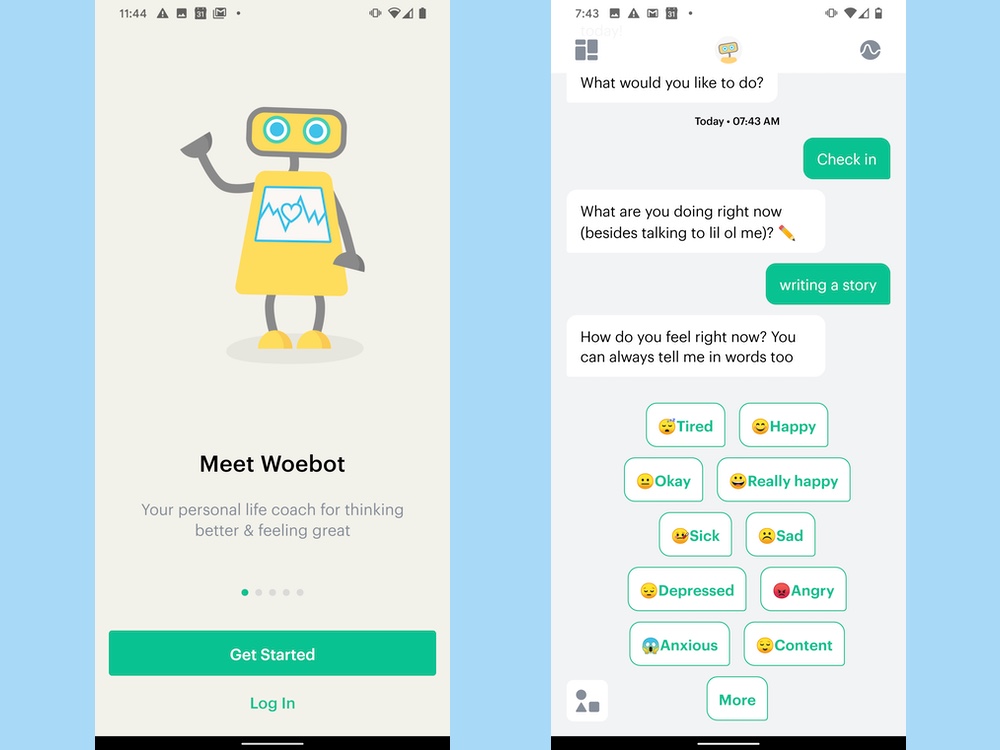
It's good to talk to somebody every now and again, even if that someone is a bot. Woebot aims to help you exercise some self-care using techniques that draw on cognitive behavioral therapy. While it's no substitute for a real-live therapist, Woebot offers tools and reassurance for those times when you're feeling anxious or down, helping you to develop the skills to take care of your mental health. The app shines with daily mood augmented by regular check-ins so it can spot patterns that might escape the attention of other people — even you. And the app makers promise that whatever you share with Woebot stays with Woebot.
Download: Woebot
Clue Period Tracker (Free)
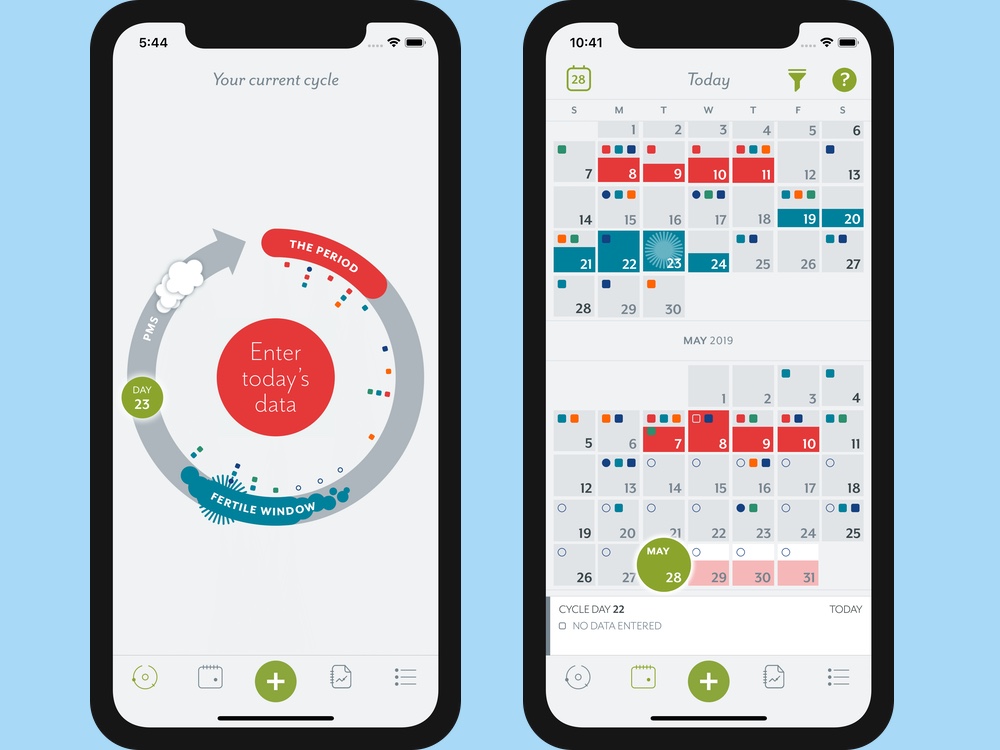
Clue Period Tracker is a useful mobile addition to the tech-savvy woman's reproductive health toolkit. The app serves as an all-in-one period tracker, allowing you to record period dates, flow heaviness, and menstrual products used; you also can log other factors such as sexual activity, birth control use, cervical fluid, and more.
With that info, the app provides in-depth info about the menstrual cycle, complete with references. Clue also includes a learning algorithm that can help predict your period cycles, PMS, and related fertility data. To make the most out of that feature, though, you'll need to subscribe to Clue's premium tier, starting at $0.99 per month.
Download: Clue Period Tracker
Best Android entertainment apps
Find great shows to stream, podcasts to listen to and things to read with the help of these Android apps.
YouTube (Free)
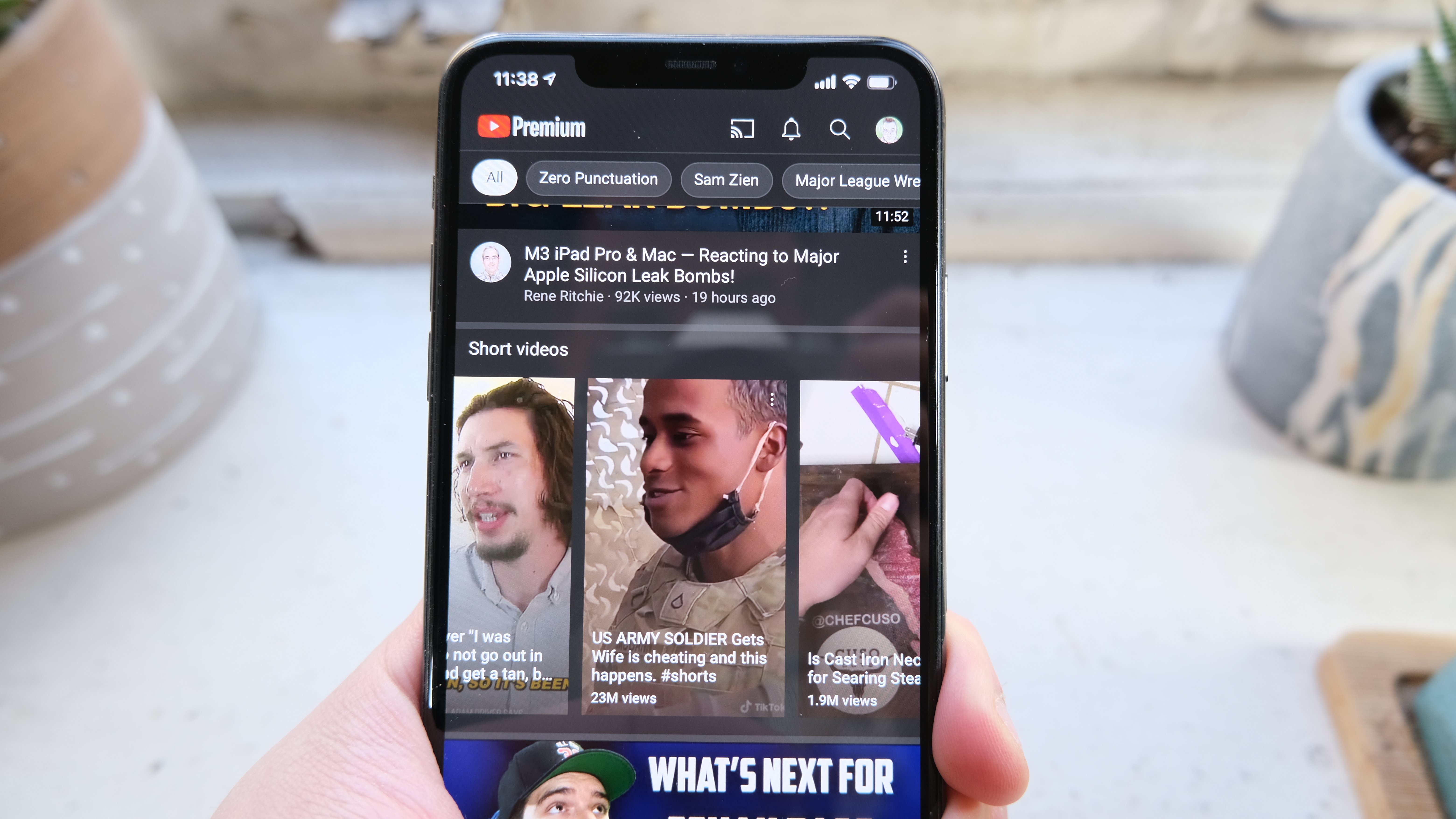
It's a native app on just about every Android phone, but people often forget that the YouTube app doesn't cost a thing to try out. In the streaming era, it's comforting to know that you don't have to fork over anything to watch all sorts of content and video on YouTube.
Sure, you might have to endure watching a few advertisements before the video starts, and perhaps several more throughout the rest, but it's still a free app for Android. If you do get tired of those ads, that's where paying for YouTube Premium comes into play.
Download: YouTube
Libby (Free)
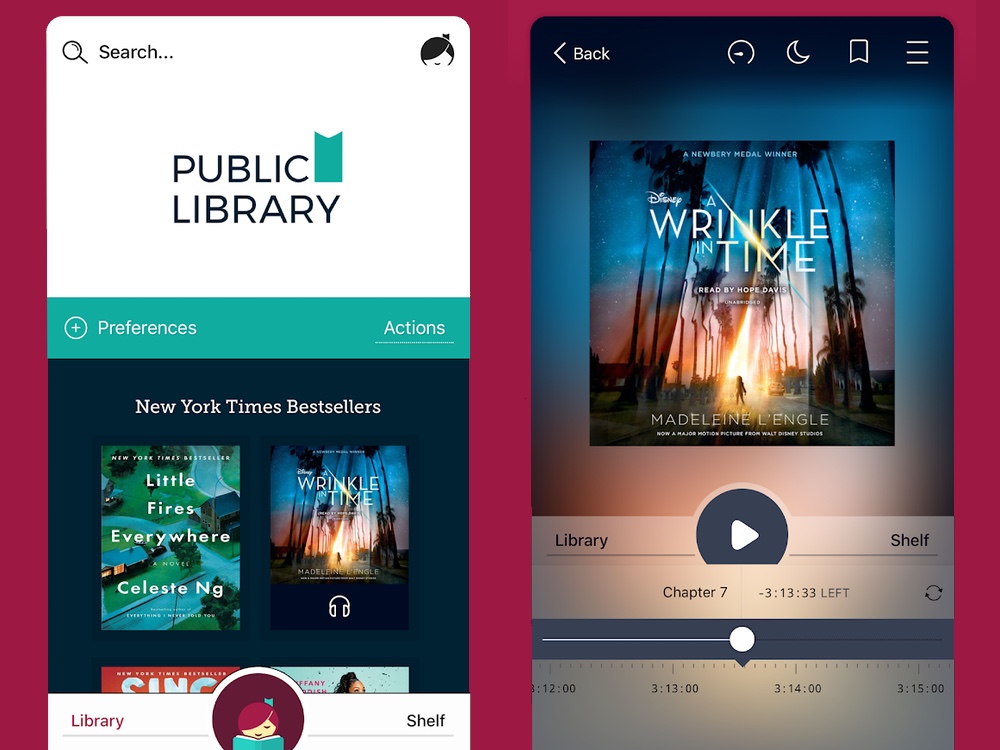
Your Android phone is a fine device for reading ebooks and listening to audiobooks, and if you know where to go, you don't even need to pay a cent to do so. Libby works with your local library to provide a digital media management platform for borrowing and returning ebooks and audiobooks. Just sign in and connect your library card. After that, you can browse your local library's digital offerings. Libby lets you use multiple library cards, sample books, download or stream content, tag titles, and sync data across devices.
Download: Libby
Pocket Casts (Free)
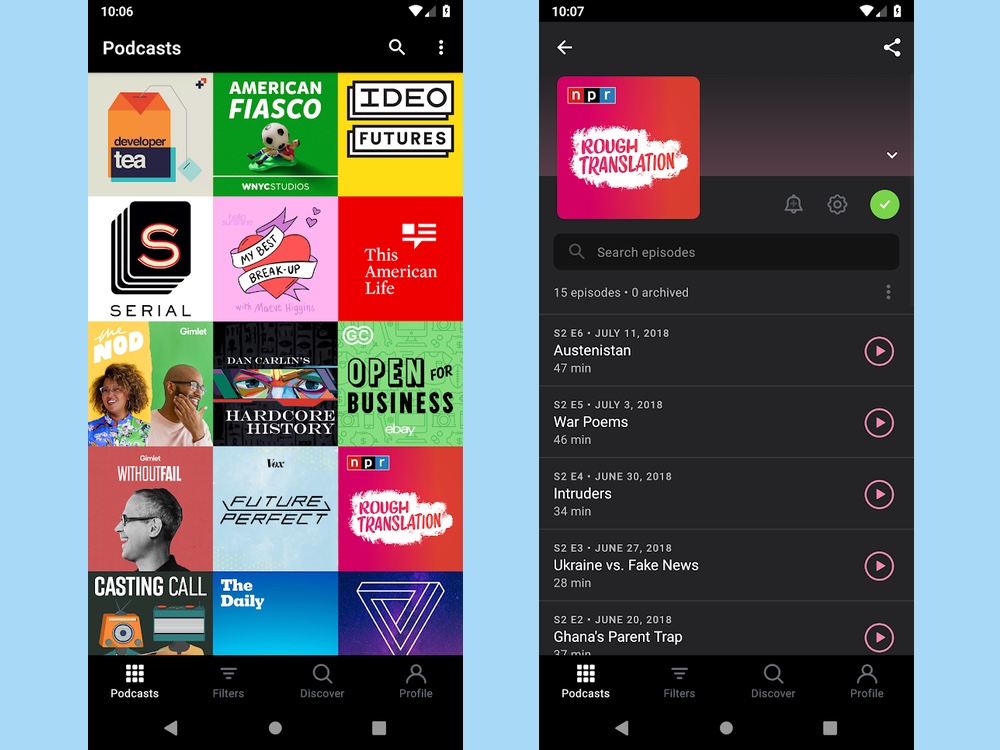
The Play Store contains a lot of podcast apps, but the best one by far is Pocket Casts. A long-time player in this game, Pocket Casts has helped get people into podcasts over the course of its lifespan. It sports an attractive design, tons of ways to listen, several playback options, cloud syncing, auto-download, and much more.
To get all of the features, however, including the use of desktop apps, you'll need to be a Pocket Casts Plus member, which costs $0.99/month or $9.99/year. If you're hooked on podcasts, this app is for you.
Download: Pocket Casts
Podcast Addict (Free)
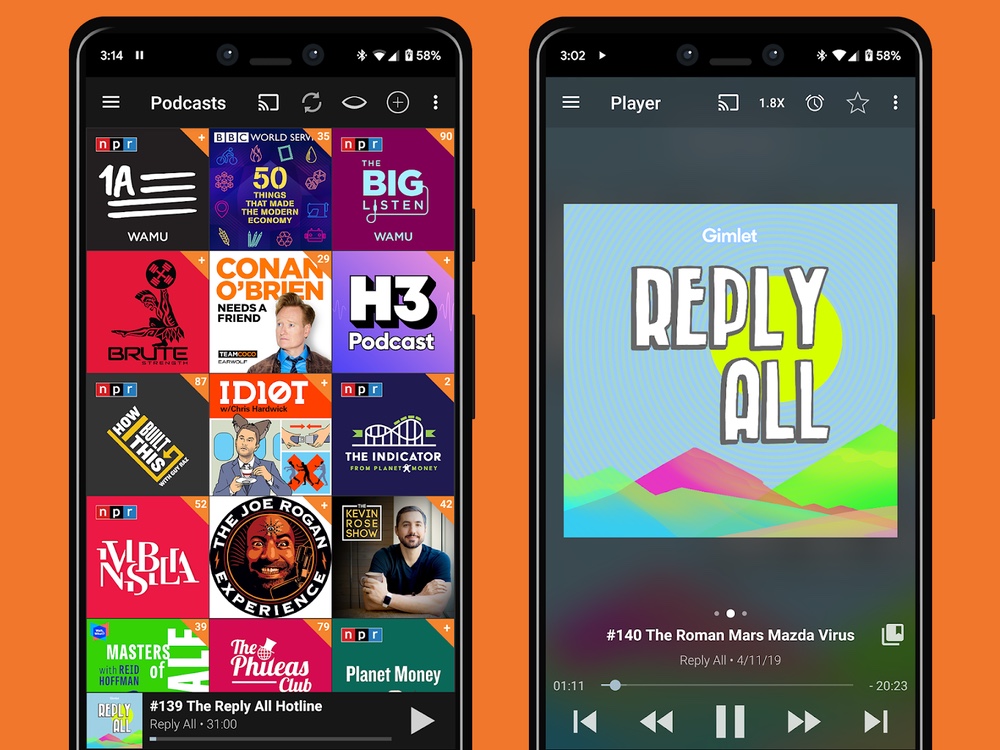
Android isn't exactly hurting for good podcast managers , but when it comes excellent free options, Xavier Guillemane's Podcast Addict is a great choice. It covers the basics with automatic episode updates and downloads, as well as automatic deletion features to save space, variable speed playback, silence skip, volume boosting, a sleep timer and other neat features.
A podcast search tool allows you to quickly find individual episodes or search through a variety of databases for new podcasts and trending shows. In addition, the app also supports video podcasts, YouTube channels, audiobooks, streaming radio and other media sources.
Download: Podcast Addict
JustWatch (Free)
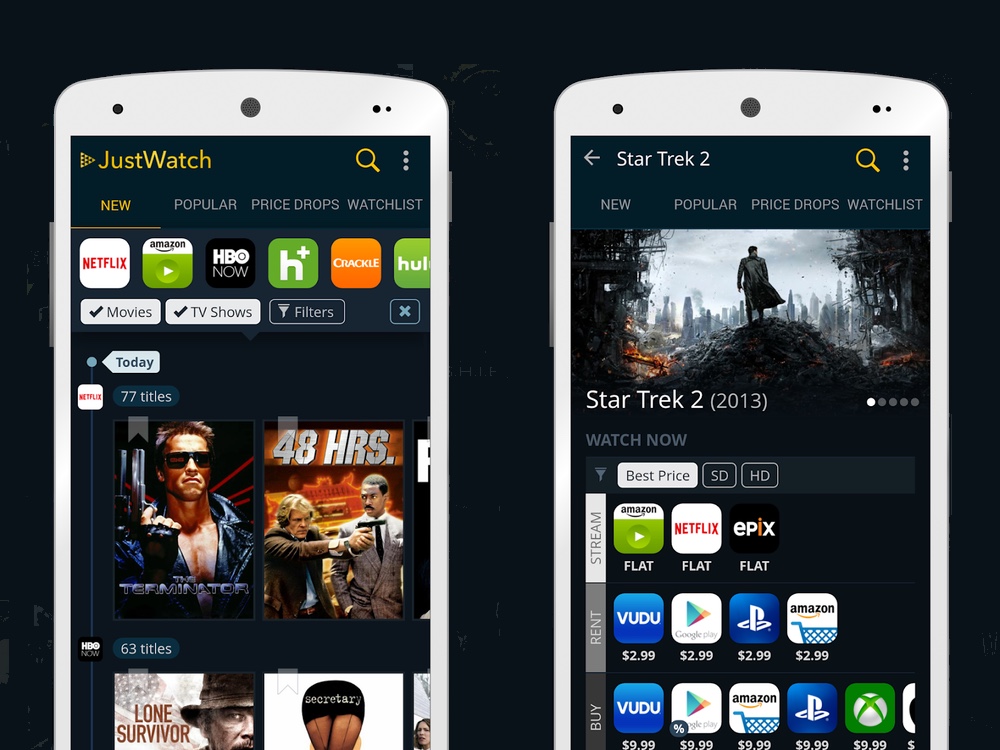
Finding an online TV show or movie to stream used to be simple: go to Netflix for almost everything. But as streaming market becomes more competitive and producers and networks scramble for exclusives to make their own streaming service stand out, it can be a pain keeping track of where to go to watch a particular show or movie series.
Enter JustWatch, a service that keeps track of the latest offerings from 37 different streaming services, showing you where and when to watch a particular TV show, covering big names like Netflix, Hulu, HBO Go, and Amazon Prime Video. You can search for a particular series or browse through what's new. The app also offers latest movie trailers and showtimes, complete with one-click Fandango bookings for your local cineplex.
Download: JustWatch
Best Android music apps
There's life beyond the now dead Google Play Music. Check out the top Android music apps to add a little melody to your Android phone.
Spotify
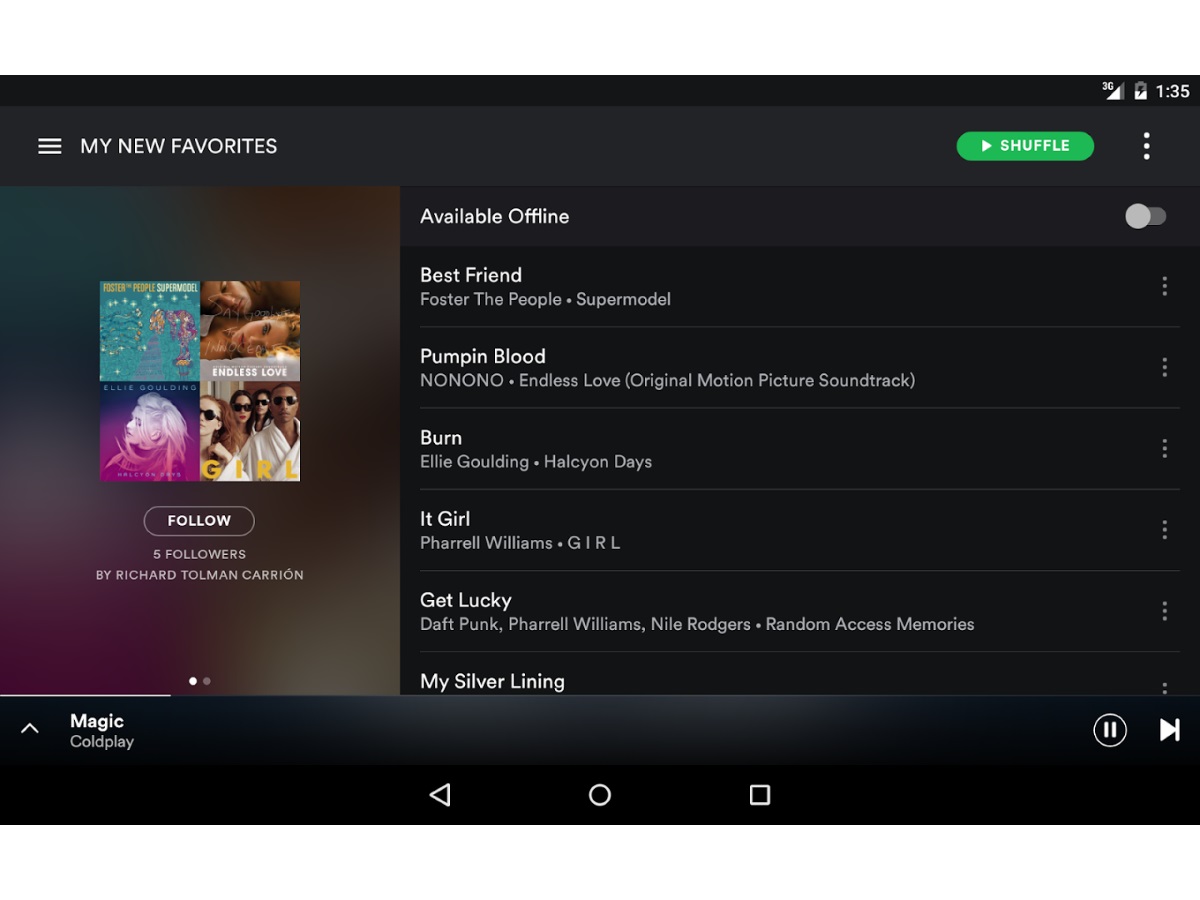
Spotify has become synonymous with online streaming music, thanks to its familiar UI, Facebook integration and massive song library of more than 20 million tracks. The Spotify mobile app has been updated to allow for more free music streaming than ever, and a $9.99 monthly subscription allows you to save an unlimited number of songs for offline listening.
Factor in Spotify's artist radio stations, its growing interest in podcasts and a Browse function for finding playlists, and you'll likely be hitting Play on this app for a long time to come.
Download: Spotify
Poweramp ($7.99)
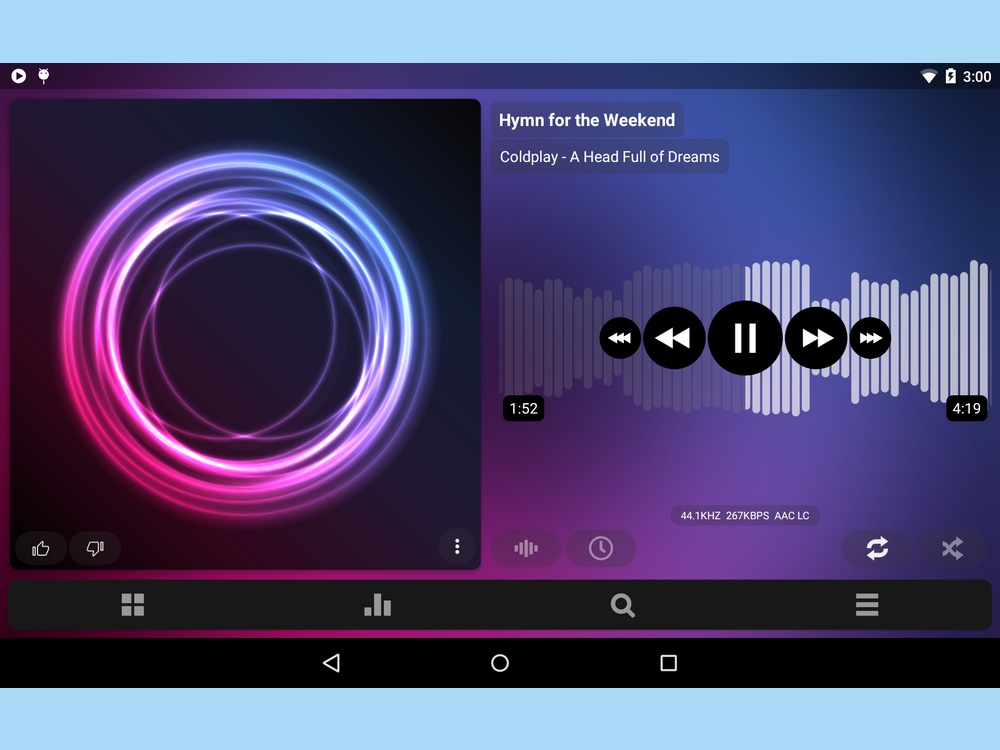
Turn to Poweramp if you need an Android music player that can support a wide variety of audio formats, while also offering premium features like a 10-band graphic equalizer and support lyrics. The app also includes a tag editor, fast library searching, home and lock screen widgets. You can try out Poweramp for free for 15 days, but it will take $7.99 to upgrade to the full version. It's well worth price for music lovers.
Download: Poweramp
IDAGIO ($9.99 per month)
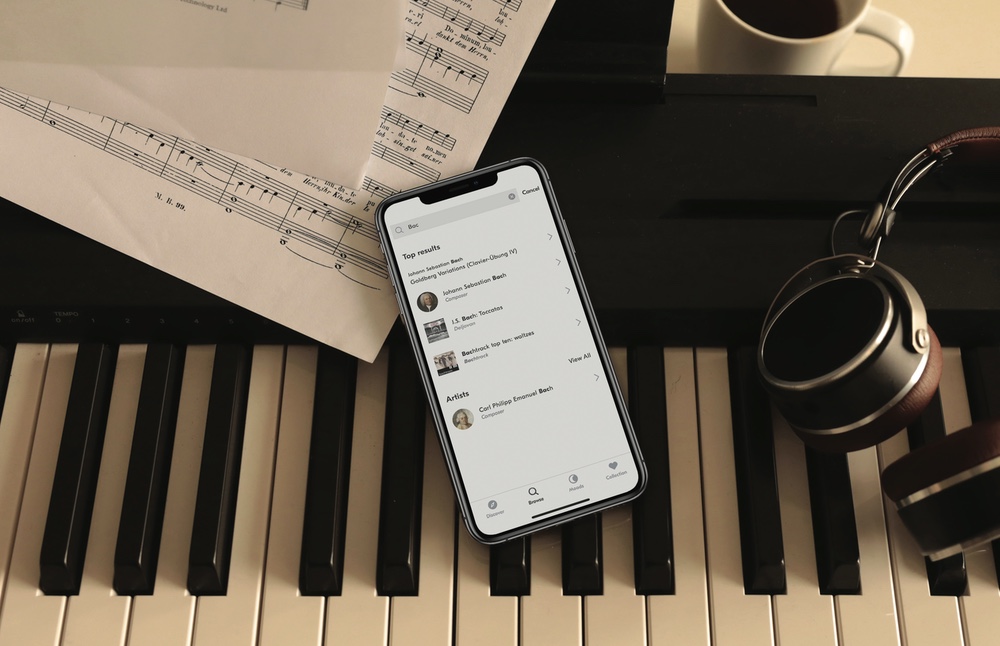
IDAGIO taps into an overlooked market — high-quality classical music streaming. IDAGIO subscriptions cost $9.99 per month, allowing users to stream lossless FLAC audio of new, exclusive and rare recordings of concerts and opera performances, all searchable by composer, soloist, ensemble or orchestra so that you can easily track down and compare recordings and performances. Users can check out curated playlists or create their own, and they can stream music through Chromecast or Sonos, as well as download music for offline play.
Download: IDAGIO
Best Android photo and video editing apps
A good Android camera app can give you more control over the pictures you take or add terrific effects to what you've already shot, while the video editing apps let you quickly stitch multiple clips with pro-grade results. And the best art apps available at Google Play can unleash your creative side.
CapCut (Free)
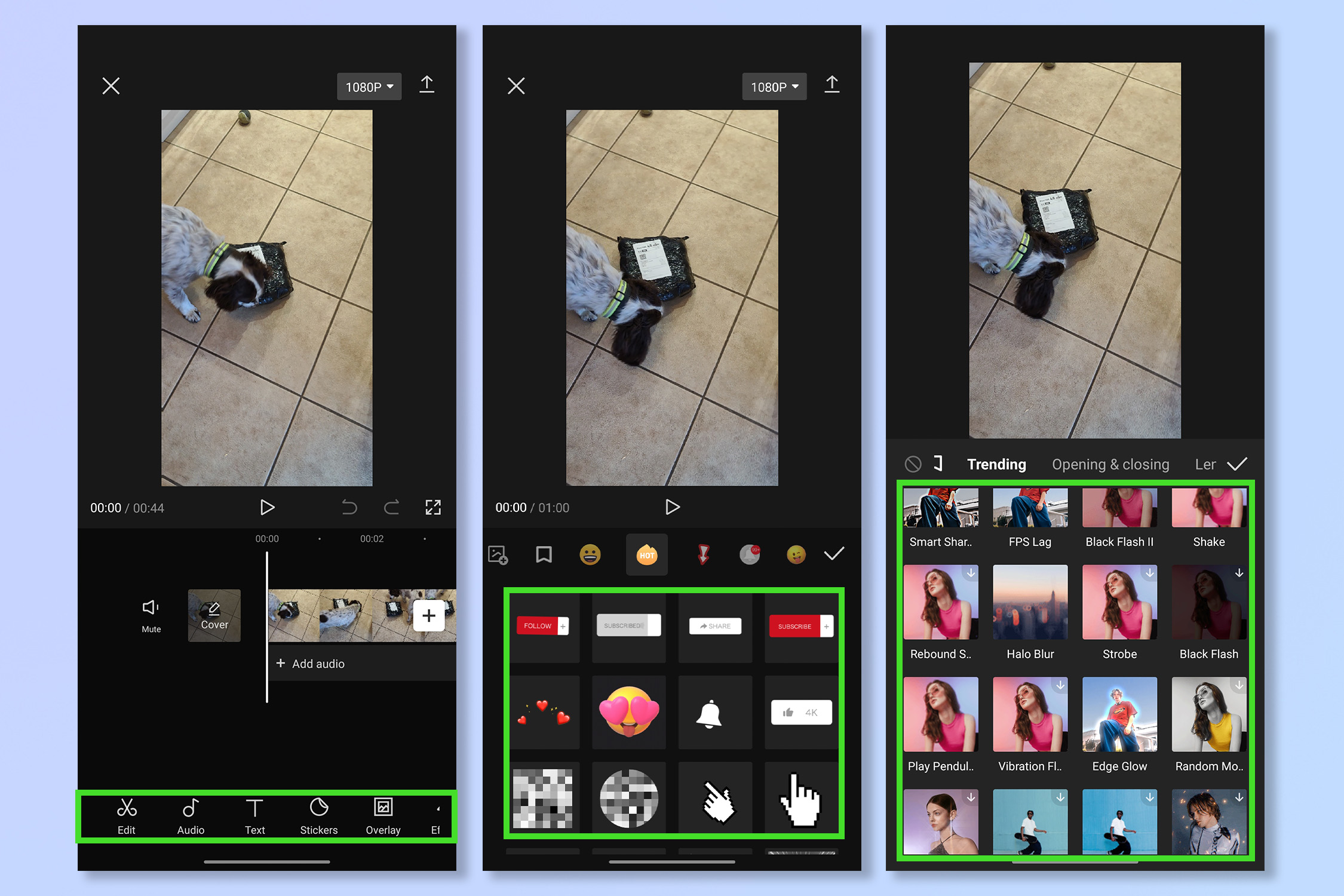
It's technically a video editing app, but the CapCut app for Android works great for photos as well thanks in part to how anyone can quickly and easily create video collages from their photos. It's a free app that offers tons of templates that lets you drop and drag photos, which the app then stitches together into a seamless video that looks like a professional has done it.
The free version of CapCut offers all the basics and exports, but if you really want cooler transition and animation effects applied to your photos, then you'll have to pony up the extra cost for a monthly subscription to CapCut Pro.
Download: CapCut
Pixtica (Free)
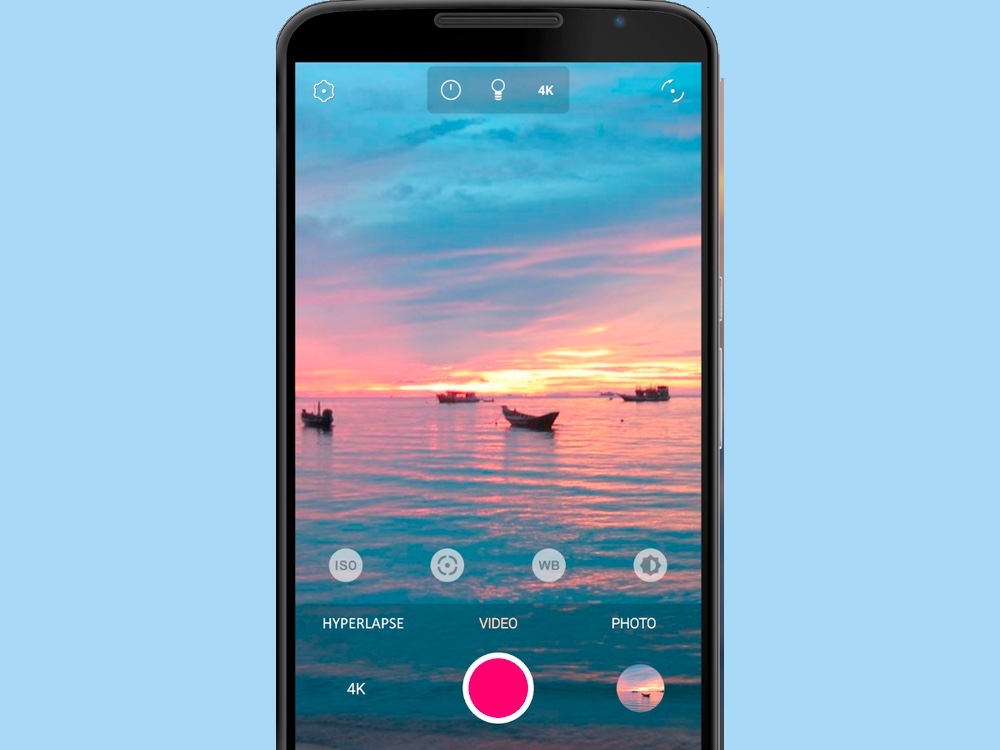
For a feature-packed alternative to the built-in camera app on your Android phone, try Pixtica. You'll find many shooting features and camera controls in a single package. You can fine tune details like ISO, shutter speed and focus using Pixtica's manual camera controls, and you'll also be able to access extras such as live filters with real-time previews, panorama and hyperlapse modes.
You can use the app for free if you don't mind ads, but signing up for a Pixtica subscription gets rid of those ads and unlocks all filters and photo resolutions, removes watermarks on live filters and GIFs and lets you record as much video as you want.
Download: Pixtica
Glitch Lab (Free)
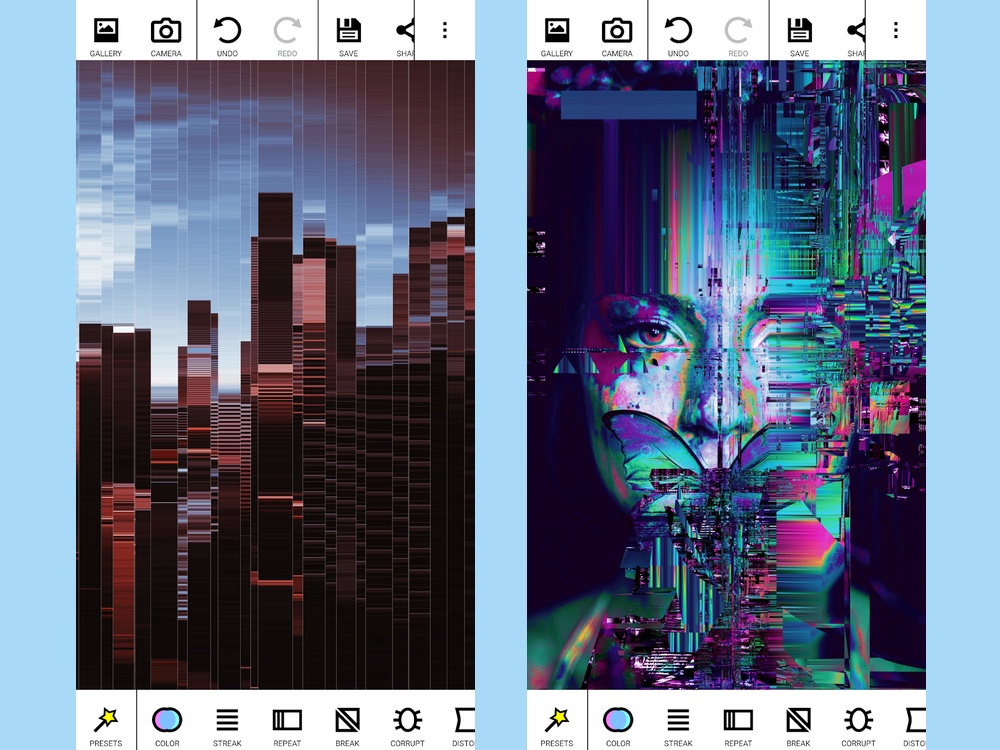
Plenty of apps in Google Play promise to add digital glitch effects to your photos. But few do it as thoroughly and simply as Glitch Lab. You'll find more than 100 effects in the app organized into categories such as color, streaking and retro. The app support infinite undos and redos and you can even save images to reuse as masks.
Unlock the pro version via a $6.49 in-app purchase and you get even more effects, plus valuable features including higher resolutions and lossless file saving.
Download: Glitch Lab
Canva (Free)
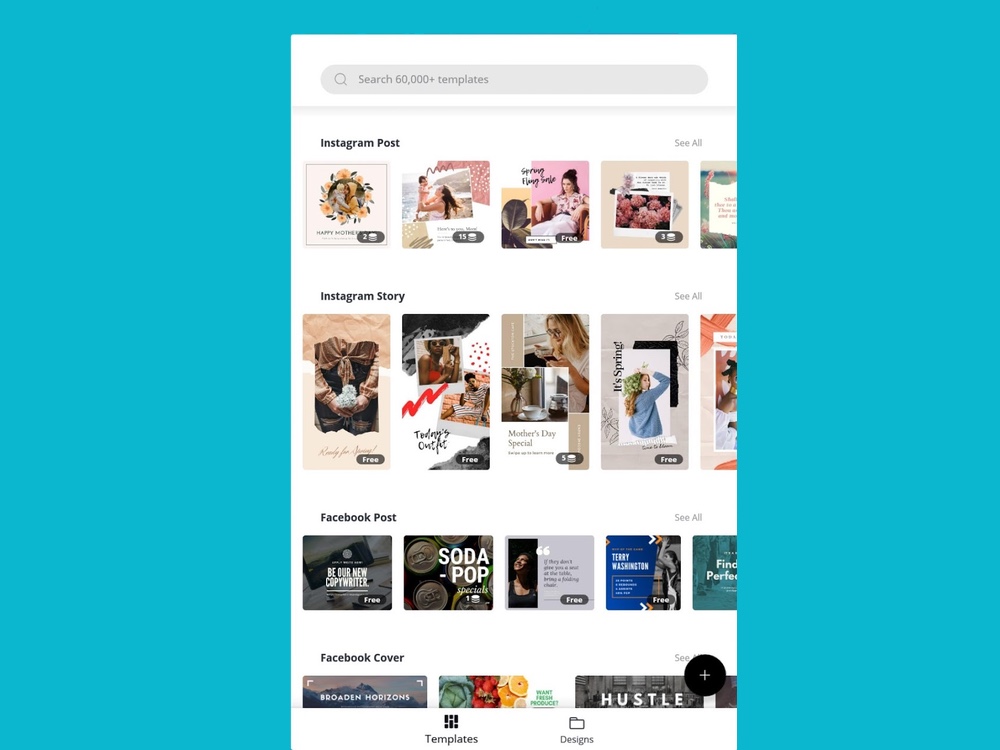
Whether you're creating a holiday card or a stirring Instagram story, Canva can help you produce something memorable. The design and video editing app can create just about everything from social media posts to invitations, logos and photo collages.
You can start building your creation from scratch or turn to one of Canva's many free templates, and the app has a library of photos and illustrations for your use, assuming you don't want to turn to your own images. When you're done editing images and adding text, you can share your finished work, either via email, WhatsApp or Instagram.
Download: Canva
PhotoDirector (Free)
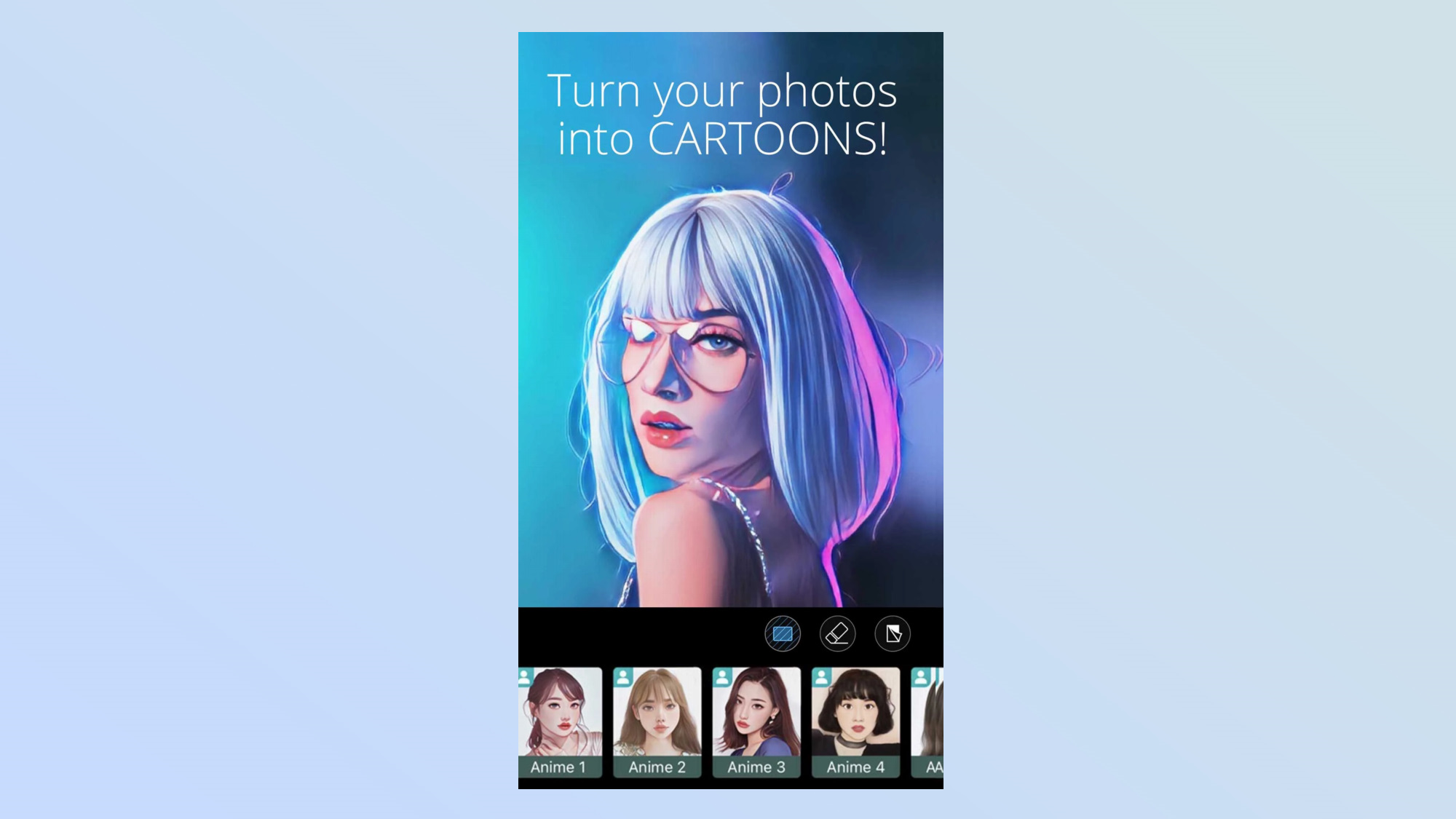
CyberLink offers a comprehensive set of tools for editing your photos with PhotoDirector. Not only do you have controls to tweak, crop, and adjust images, but there are additional AI-powered features.
For example, you can transform your photos so it looks like a piece of artwork or cartoon. There are also motion effects you can add to transform the still shot into a dynamic one. While it's technically free, you can unlock even more tools and utilities with its paid subscription, which costs $5.99/month or $19.99/year.
Download: PhotoDirector
GoPro Quik (Free)
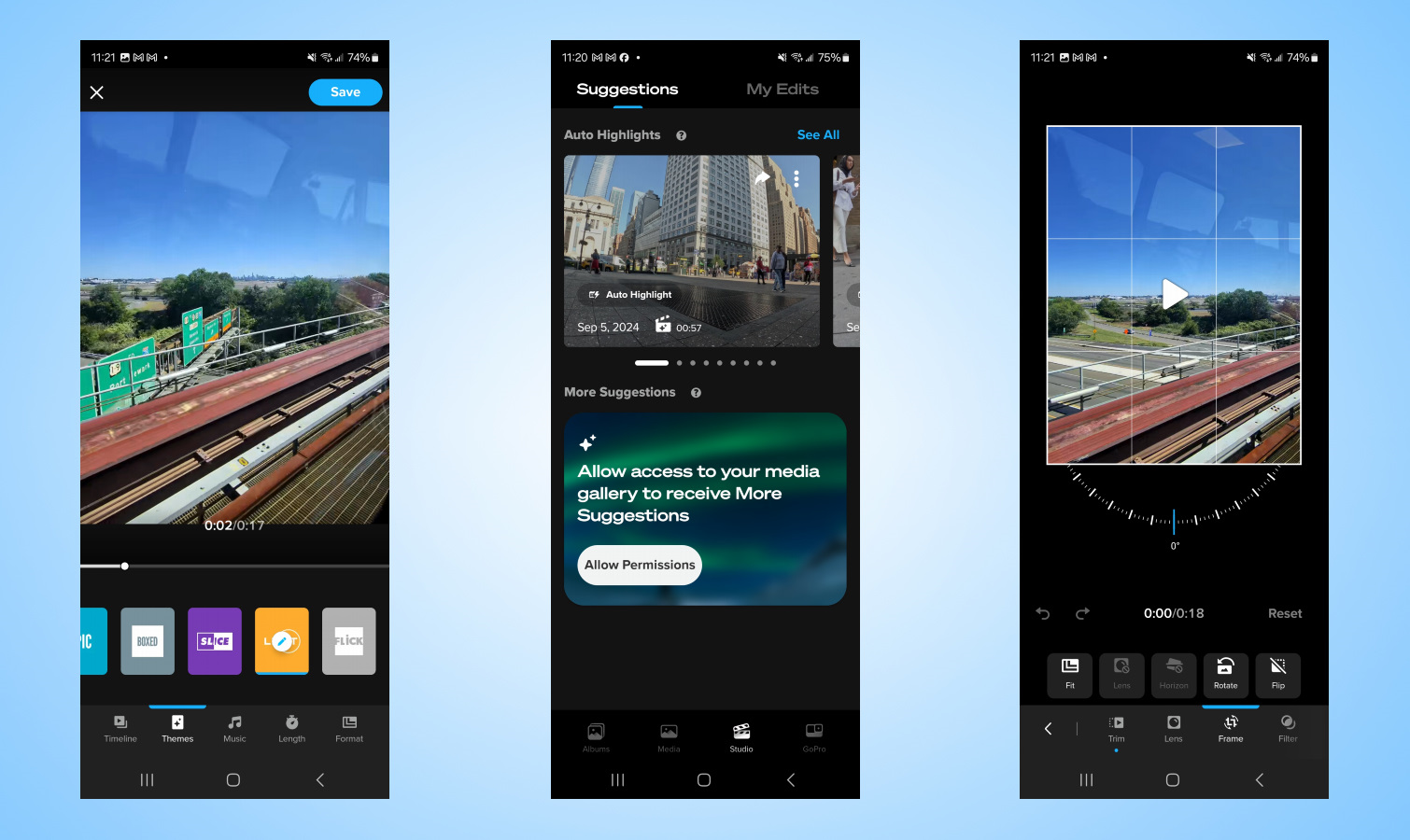
There are plenty of video editing apps on the Google Play Store, but why should you consider the GoPro Quik app? Well, it makes editing videos a breeze. The best thing about the GoPro Quik app is that it can do all the heavy lifting by taking all of your captured footage and stitch them together with professional-grade results.
From choosing transition effect, cropping and resizing clips, and even adding outro sequences, the GoPro Quik app has an intuitive interface to edit your videos. While the free version gives you all the basic tools, go up to a premium subscription unlocks unlimited editing tools, more themes, and royalty-free music tracks.
Download: GoPro Quik
PowerDirector
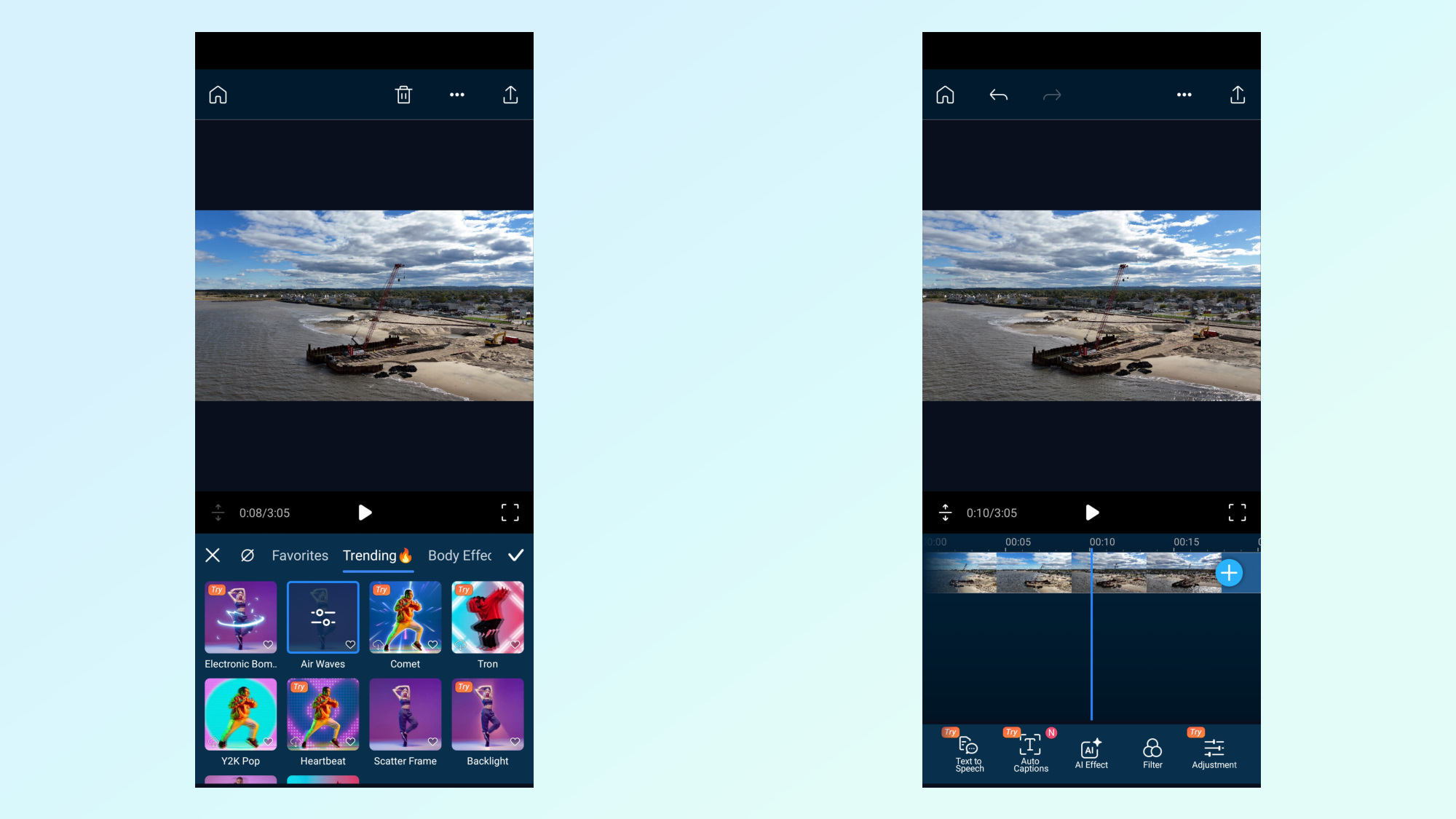
Most Android phones have basic video editing functions, but if you need more than simple cropping and trimming controls, CyberLink's PowerDirector app for Android is ready to take your video editing to the next level.
Not only is it free and offers advanced functions such as chroma key, multi-track editing, transition effects, and some neat looking AI-powered effects, it's also incredibly easy to use with its straightforward layout.
Download: PowerDirector
Best Android social media apps
You probably know about Twitter, Snapchat and Instagram, but there are other Android-compatible social apps that are well worth your time.
WhatsApp (free)
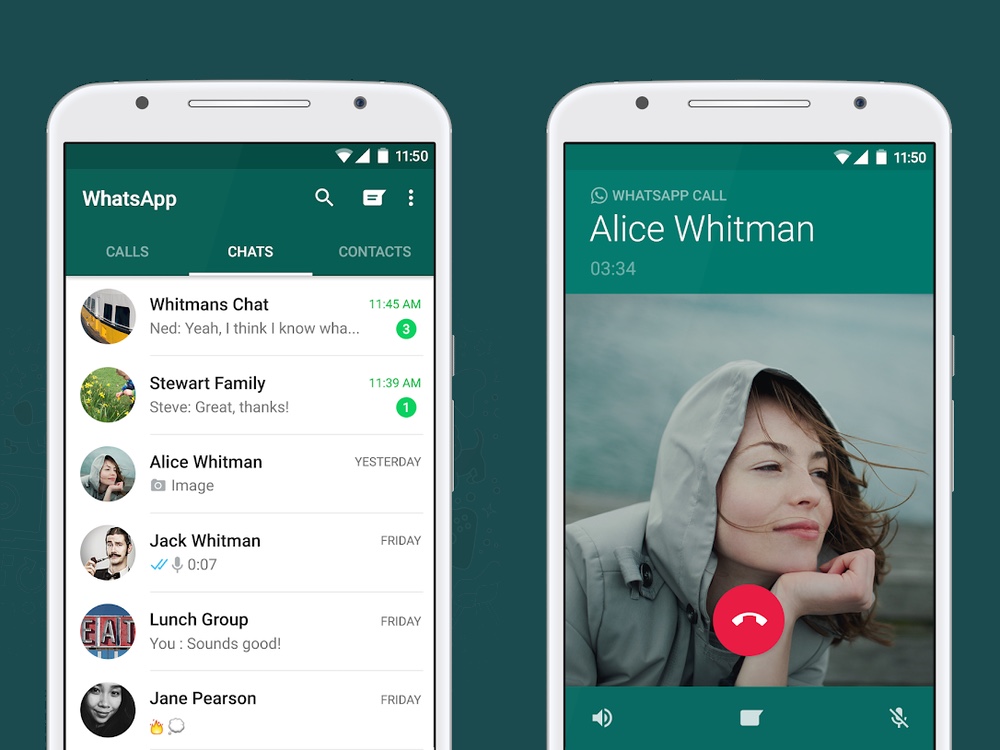
Though it's part of the Facebook galaxy of apps. WhatsApp still deserves your attention as one of the best free Android apps. That's because of WhatsApp's remarkably easy setup, automatic syncing with your phone's contacts and a feature-rich, ad-free experience.
Users can send text, photos, voice and short video messages to their WhatsApp contacts. WhatsApp has been continuously adding to its formula, with updates adding encrypted messaging, video calls, and multi-device and cross-platform compatibility.
However, a change in privacy policy that shares more of your data with Facebook has some users turning to Signal, Telegram and other WhatsApp alternatives.
Download: WhatsApp
Slowly (Free)
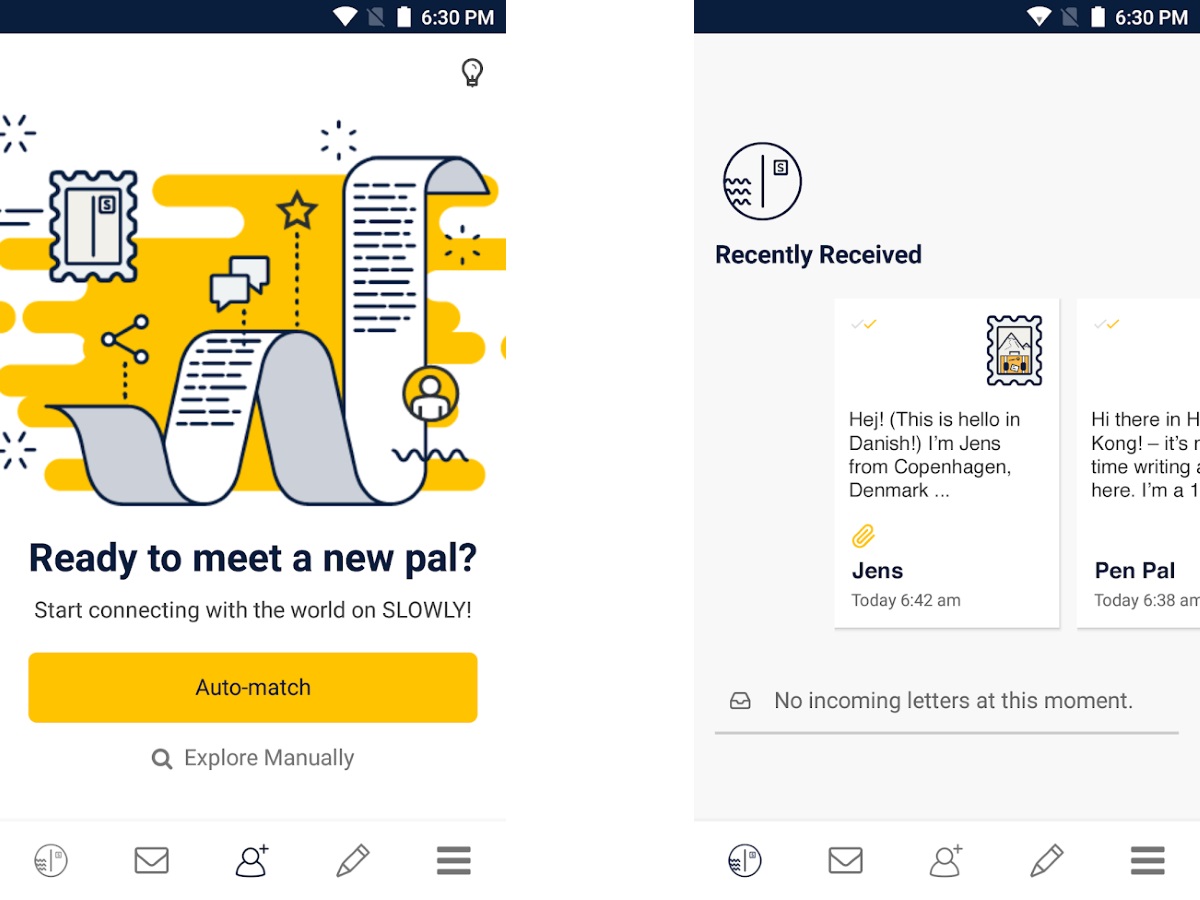
The old-fashioned pen-pal gets a modern take with Slowly, a social app that's intended for a slower, more deliberate messaging experience that might otherwise get lost in our modern age of instant gratification. Users set up a simple profile with an avatar, location and a list of interests; Slowly will then match you with users with similar interests.
Unlike traditional messaging apps, Slowly adds a time delay element to your messages, encouraging longer-form writing at a more weighty, deliberate pace. In addition, the app has a stamp collection feature, with each message coming with stamps based on the sender's location, as well as special seasonal stamps or premium ones available as in-app purchases. You can also share a limited number of photos per day if your pen friend has agreed to receive them.
Download: Slowly
Signal (Free)
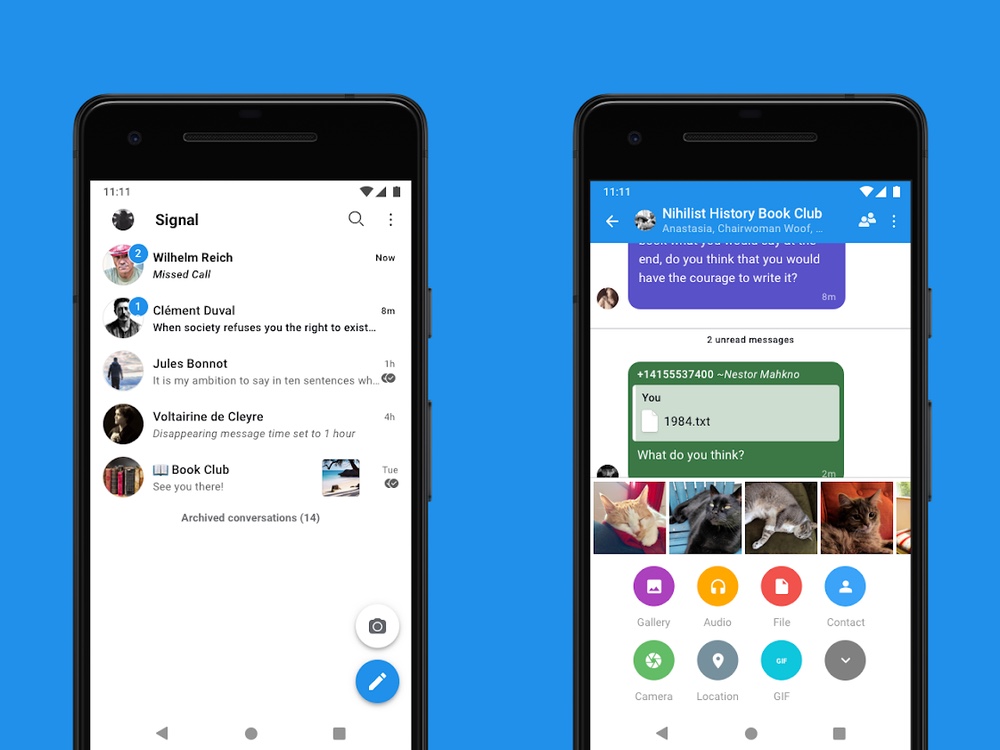
Open Whisper Systems' Signal is a fantastic messaging solution for security conscious mobile users. It is an all-in-one messaging and voice call solution that uses end-to-end military grade encryption. You can send text, voice, group messages, media and attachments. Ease of use and strong, open source, audited encryption makes it a favorite of the security conscious, with accolades from the likes of Edward Snowden and other privacy advocates. It's one of the many top encrypted messaging apps we've looked at for mobile devices.
Download: Signal
Unfold (Free)
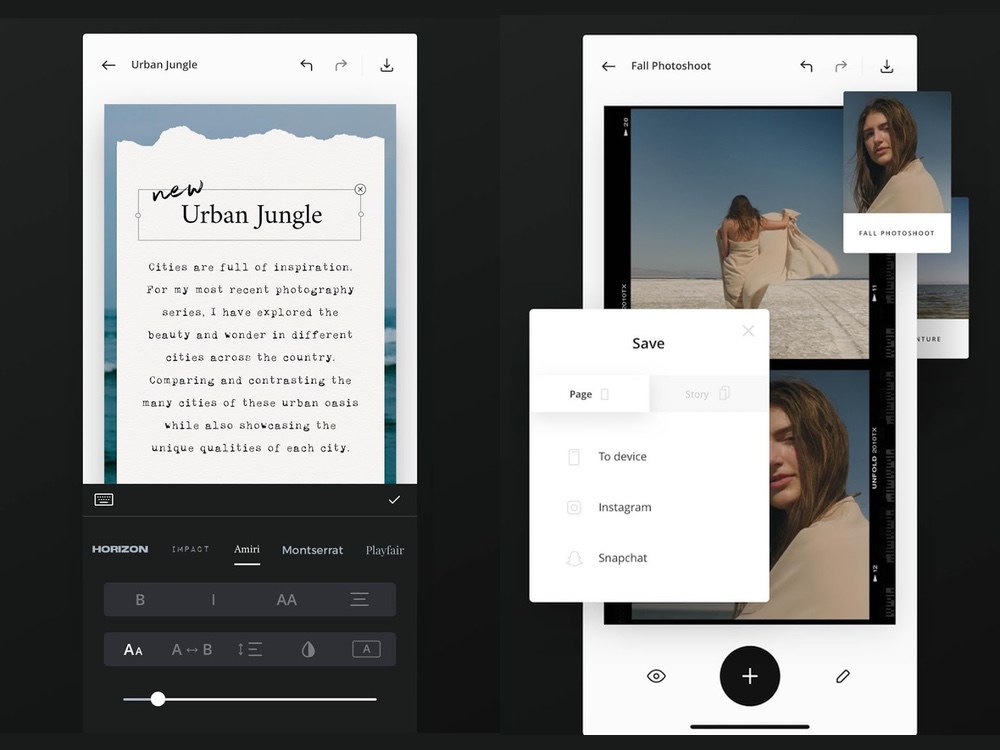
Unfold is a clean and easy to use creative tool that focuses on creating slick and polished Instagram Stories-ready presentations, with an arsenal of sleek and elegant templates that you can apply to your photos. It's a no-guff approach that focuses on the simple and stylish, eschewing the wacky for the elegant, with 25 free templates and 5 fonts, applicable on photo and video presentations, with more available as in-app purchases.
Download: Unfold
Philip Michaels is a Managing Editor at Tom's Guide. He's been covering personal technology since 1999 and was in the building when Steve Jobs showed off the iPhone for the first time. He's been evaluating smartphones since that first iPhone debuted in 2007, and he's been following phone carriers and smartphone plans since 2015. He has strong opinions about Apple, the Oakland Athletics, old movies and proper butchery techniques. Follow him at @PhilipMichaels.
You must confirm your public display name before commenting
Please logout and then login again, you will then be prompted to enter your display name.

