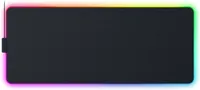I created my dream WFH desk for productivity and gaming — here’s how you can too
This desk setup can do it all

If you're like me and only have a small space to work with, you have to make some smart choices when creating a multi-functional desk setup so it doesn't feel cramped or messy.
Whether you’re looking for some inspiration or you’re interested in upgrading your own setup, you can find all of the items I used for my ultimate desk space in our full YouTube video.
The center of my desk setup is the desk itself. I have the Heonam Electric Standing Desk, which measures 55 x 30 inches and is one of the largest motorized options you can buy for under $200. This desk comfortably holds my 49-inch ultrawide monitor and everything else.
Electric Standing Desk: was $189 @ Amazon
This height adjustable desk has 4 memory presets and comes in a few different wood finishes.
For my monitor, I have the massive Samsung 49-inch Odyssey G9. If I had to pick the single most important part of my setup, I’d have to say it's this monitor. This is a multi-tasking beast. With its support for 240Hz with NVIDIA G-SYNC and FreeSync, this is an excellent choice for gaming too.
Since it's effectively two 27-inch monitors side by side, I get two full windows open at the same time, research on the right and my script on the left, my Mac on one side and a second input on the other, or just a massive video editing timeline spanning across the entire screen. If you manage to find an open box deal on this for under $900 like I did, it's an absolute steal.
SAMSUNG 49-inch Odyssey G9: $1,409 @ Amazon
This massive 1000R, 240Hz curved monitor is great for both work and gaming.
My MacBook Pro 14” M1 Max is connected to my monitor via the Plugable TBT4-UDX1 dock, which can drive two 4K 60Hz monitors or a single 8K 3Hz. It has the perfect amount of ports for all of my devices and an SD card reader on the front.
Pluggable TBT4-UDX1: $246 @ Amazon
A great dock is a must for a desk setup. Be sure to clip the 10% off coupon before adding it to your cart.
My peripherals also play a big role my setup's aesthetic. I have what I consider the trifecta from Razer. The Deathstalker V2 Pro is beautiful low-profile mechanical keyboard while the Basilisk V3 Pro is one of the most ergonomic mice I've tested.
Get instant access to breaking news, the hottest reviews, great deals and helpful tips.
Razer DeathStalker V2 Pro: $219 @ Amazon
The Razer DeathStalker V2 Pro is a sleek and sensible wireless gaming keyboard.
Razer Basilisk V3 Pro: was $159 now $149 @ Amazon
This mouse is a gamer's dream — it's feels great in your hand and moves smoothly across your mousepad.
I recently added the the Strider Chroma mousepad which is extremely overkill— but just as with everything else at Razer, the more compatible products you sync together, the more immersive your experience becomes. The other great thing about going with Razer is that it also offers vast support for third-party hardware like my Yeelight Cubes, which take the experience to another level.
Razer Strider Chroma Mouse Pad: $129 @ Amazon
This awesome — albeit, expensive — mouse pad is a great way to tie together a Razer product ecosystem.
Aside from my monitor, my audio interface is probably is the second most important part of my setup. At its core I’m using the Rodecaster Duo. The Duo supports big XLR mics like the Rode PodMic, but also USB-C inputs, and now even wireless connectivity with the Wireless GO IIs or Pros. So no matter what kind of mic I’m using, with a click of a button, I can start recording high quality audio effortlessly.
RODECaster Duo: $499 @ Amazon
All-in-One Production Solution for Podcasting, Streaming, Music Production and Content Creation
Having a single desk where I can enjoyably work and play without compromise has made such a difference. To learn more about my other top picks and how I put this setup together and a longer list of the products I used, be sure check out the full video on YouTube.

Paul Antill is a Video Producer and Content Creator at Tom's Guide, specializing in video/audio recording, smart home technology, and laptops. His passion lies in making tech coverage not just informative but also fun and accessible to everyone answering the question “Why does this new product or feature matter to me?” Paul has been a tech host and video producer since 2019 where he has also covered major tech and gaming events. His love for tech and video began on his YouTube channel where for the low price of one subscription he shares head-to-head comparisons and clever ways to make the most of your gear. You can also see the behind-the-scenes and the magic that goes into our Tom’s Guide videos over on his Instagram. Paul graduated from the Mason School of Business at William & Mary, Williamsburg, VA, with a degree in Marketing and Business Analytics. When he's not on camera, you’ll probably still spot him behind one doing street photography and videography. Back home he’s probably in a heated Overwatch 2 match with his friends.