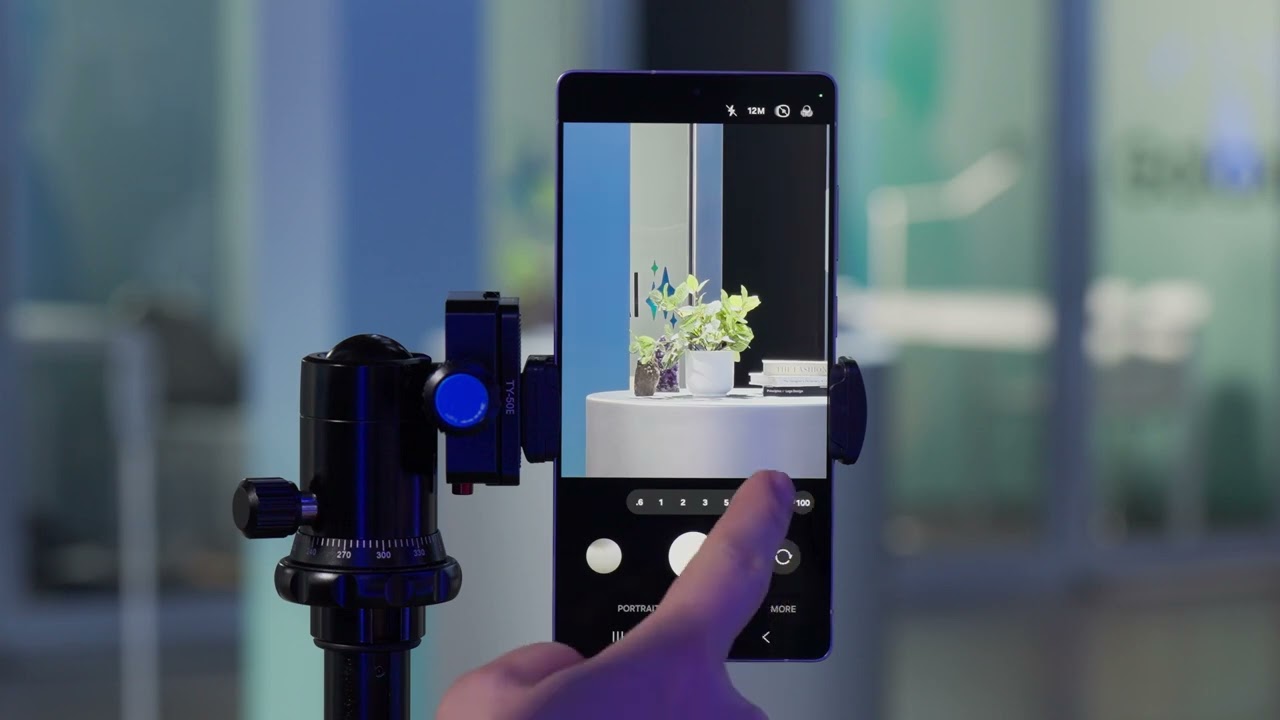Sponsor Content Created With Samsung
New to Samsung Galaxy AI? Get Started with These Quick Tips
There's more to the Samsung Galaxy S25 than its high-resolution display, far-reaching zoom capabilities, and gaming prowess.

Did you get your hands on a new Samsung Galaxy S25 Ultra? There's more to it than its high-resolution display, far-reaching zoom capabilities, and gaming prowess. There's also Galaxy AI, an intelligent assistant that enhances all the everyday tasks the phone already performs. Even if you've never used Galaxy AI before, Samsung makes it easy to use. Here are a few ways to get started using its next-level features.
Quick Tip 1: Delete Unwanted Objects (or People)
Looking through last night's party photos? Galaxy AI* can help you remove random objects or a person who might have stepped into the shot at the last second. The ability is available through the Gallery app on your S25. Select the photo you want to edit, then look for AI editing tools and select the Object Eraser**. You can then tap on or draw around the object to have it removed. If you are using the S25 Ultra, the S Pen can be used for extra precision.
Before you try this feature out, it's a good idea to check that your phone's software and related apps are updated to the latest version. To do this, simply:
Go to Settings > Software update.
Tap on Download and install.
Follow the on-screen instructions.
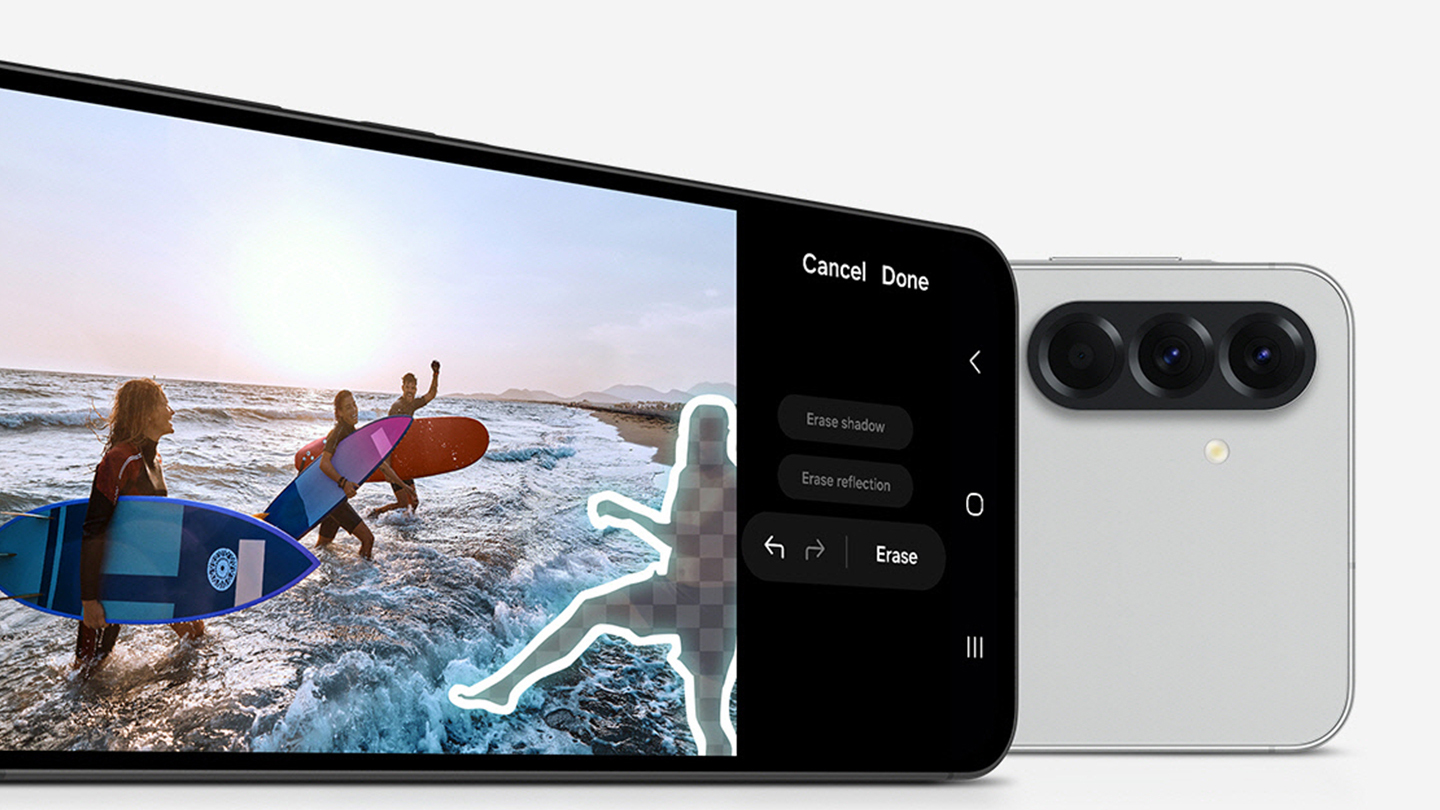
Quick Tip 2: Enable Real-Time Live Translation
Making frequent international calls to friends and family abroad? Get help communicating with Galaxy AI's Live Translate***. It provides real-time voice translation for conversations in 20 different languages, and it works both ways, so both callers get the benefit of understanding what the other is saying.
Quick Tip 3: Summarize with Note Assist
Get the gist of a long meeting with the help of Galaxy AI's Note Assist****. This efficient feature is accessible through the Samsung Notes app. It can summarize meeting minutes into condensed key points, correcting spelling and even auto-formatting along the way. If you have the Galaxy S25 Ultra, Note Assist will also clean up handwriting if you're jotting down notes with the S Pen - even if your handwriting is a little on the messy side (we aren't judging).
Quick Tip 4: Save Time Reading with Browsing Assist
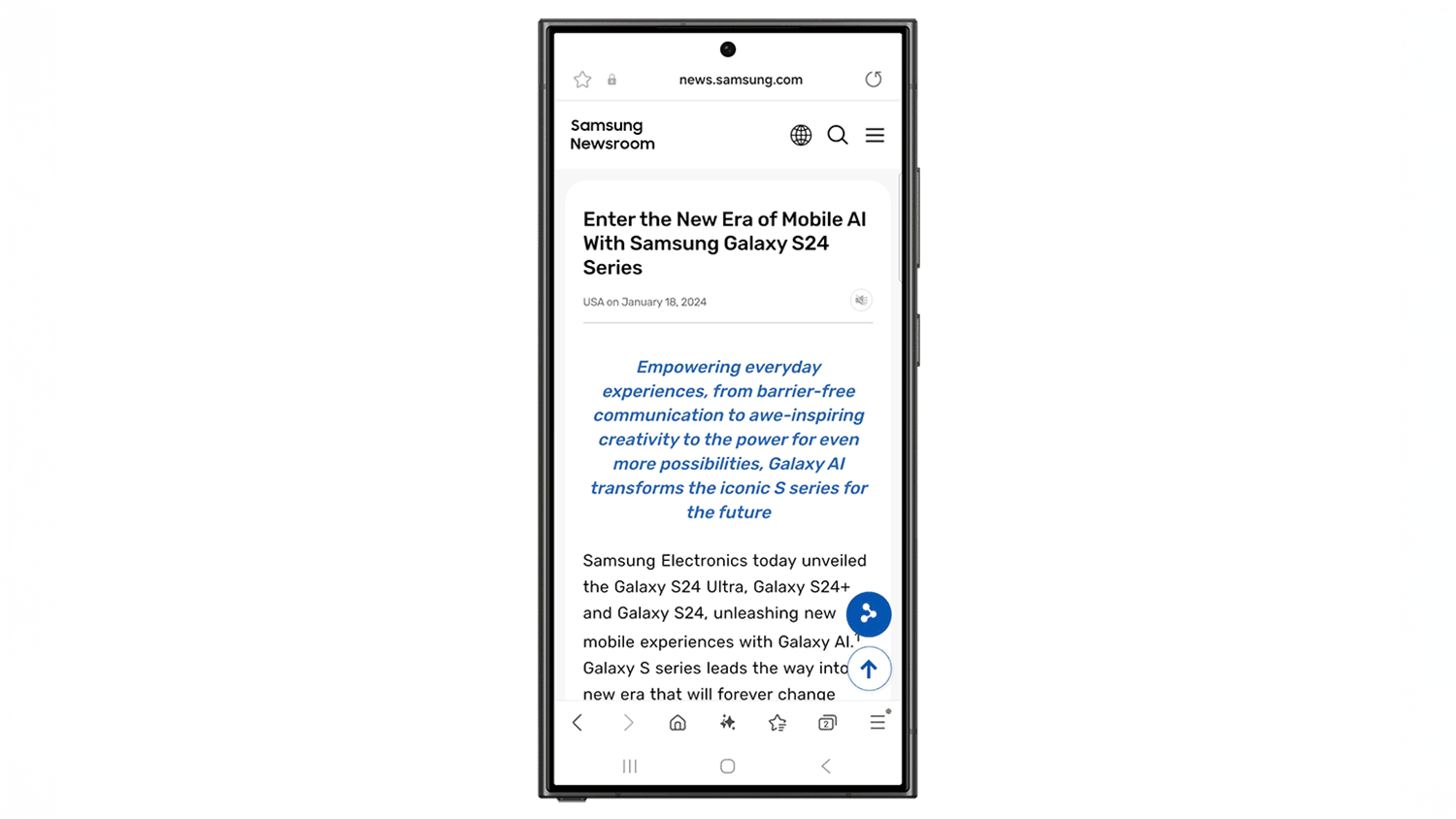
You can't read everything. Luckily, Galaxy AI can help summarize web pages for you, to save your trawling through heaps of information to find what's relevant to you. The Samsung Internet Browser features a tool called Browsing Assist*****, which consolidates only the essential information from a webpage into snackable snippets. Once it's enabled, the option to use the feature will pop up in the address bar.
Quick Tip 5: Add Drama to Your Videos with AI-Powered Slo-Mo
The Galaxy S25's camera system is capable of shooting in slow motion, but sometimes you might not remember to shoot that way and might want to add a little flair after the fact. Galaxy AI Instant Slo-mo****** allows you to add a slow-motion effect after capturing a video. Open the Gallery app, then play the video you want to edit. Touch and hold on the screen while it's playing at the point you want to slow down to add Instant Slow-mo. Hold your finger on the timeline for as long as you want to maintain the slow-motion effect, then release it when you're done.
Quick Tip 6: Super Resolution Zoom
All the way at the back at a packed summer festival? Use the Galaxy S25's high resolution zoom capabilities to enhance your video, even from a distance. The feature activates when you zoom in at least five times or more.
Find out more about what the Samsung Galaxy S25 can do on the Samsung website - and keep your eyes peeled for the next instalment in the Galaxy Z series coming very soon!
* Samsung account login is required for certain AI features.
** Samsung account login and network connection required.
*** Samsung account login is required. Certain languages may require language pack download. Service availability may vary by language. Accuracy of results is not guaranteed. Available in 20 languages from launch.
**** Samsung account login is required. Requires network connection.
***** Available to use on Samsung Internet. Requires network connection and Samsung account login. Summarize feature may be limited or unavailable on certain paid websites. Character limit applies. Language pack download may be required. Accuracy of results not guaranteed.
****** Samsung account login is required. Available on Samsung Video Player and Samsung Gallery. May not be available on certain video file types. Accuracy of results not guaranteed.
Get instant access to breaking news, the hottest reviews, great deals and helpful tips.
 Club Benefits
Club Benefits