Android Phones
Latest about Android Phones
-
-

I just tested the Galaxy Z Fold 7's new selfie camera vs. the Fold 6's under-display camera — and the results are drastically different
By Richard Priday Published
-

Samsung Galaxy Z Fold 7: 5 reasons to buy (and 3 reasons to skip)
By Philip Michaels Published
-

Google Pixel 10 prototype pops up on a Chinese auction site — here’s what it reveals
By Scott Younker Published
-

Hurry! Make sure you grab the 27% discount on the Samsung Galaxy S25 before Prime Day ends — this is the cheapest we've seen yet
By Josh Render Last updated
-

Don't miss grabbing the Samsung Galaxy S25 Ultra for $365 off before Prime Day ends — this is the lowest price we've seen yet
By Josh Render Last updated
-

This last-minute Google Pixel 9 Prime Day deal brings it very close to the cost of the 9a — and I’m very tempted to upgrade
By Nikita Achanta Last updated
-

Prime Day Ends Tonight! But you can still grab Samsung’s thinnest phone for 29% off
By Josh Render Published
-
Explore Android Phones
Google Phones
-
-

Google Pixel 10 prototype pops up on a Chinese auction site — here’s what it reveals
By Scott Younker Published
-

This last-minute Google Pixel 9 Prime Day deal brings it very close to the cost of the 9a — and I’m very tempted to upgrade
By Nikita Achanta Last updated
-

I thought this Galaxy Z Flip 7 pre-order deal for $499 was a scam — but it's actually one of my favorite Prime Day phone deals
By John Velasco Last updated
-

Too good to be true! Get the Pixel 9 Pro XL for $400 off right now for Prime Day
By John Velasco Published
-
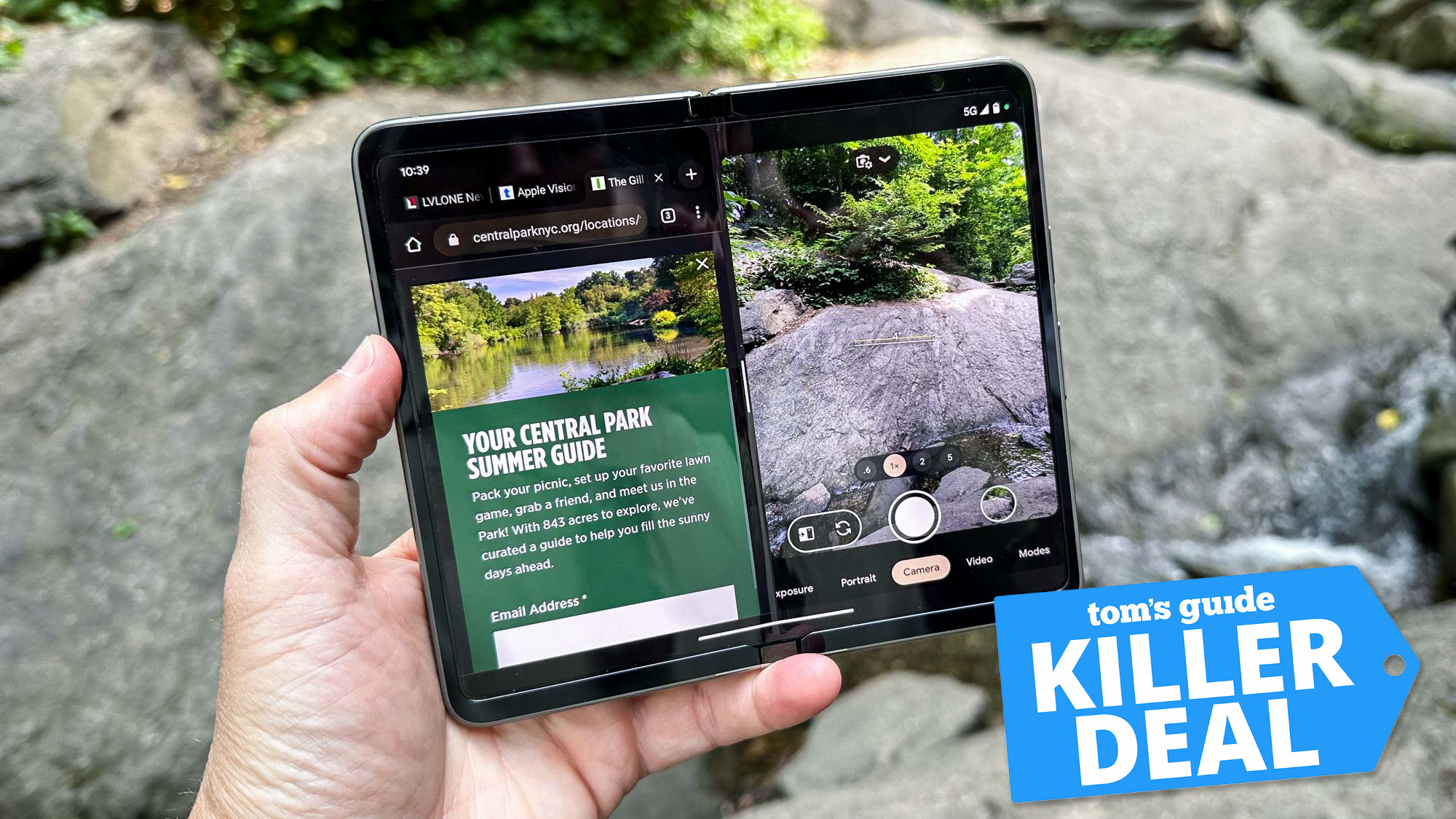
Too good to be true! This Prime Day deal shaves $1,220 off the Pixel Fold
By John Velasco Last updated
-

Pixel 9 Pro drops to lowest-ever price in this killer Prime Day deal
By Alyse Stanley Published
-

Google Pixel 9a just dropped to its lowest ever price for Prime Day — now $449
By Tom Pritchard Published
-

Google Pixel 10 could offer even better macro photos — here's how
By Tom Pritchard Published
-

Massive leak reveals Google Pixel 10 Pro specs — plus, Pixel 10 Pro XL updates
By Scott Younker Published
-
Motorola Phones
-
-

I've used the Motorola Razr Ultra (2025) for a month and it solves my biggest issue with the Galaxy S25 Edge
By John Velasco Published
-

Not a typo! You can already get the Motorola Razr (2025) for free — here's how
By John Velasco Published
-

I shot over 200 photos with the Razr Ultra 2025 vs Razr Plus 2024 — here’s the winner
By John Velasco Published
-

Motorola Razr Ultra 2025 review: The most powerful flip phone to date
By John Velasco Last updated
-

Forget Razr Ultra — Best Buy has the Motorola Razr Plus 2023 for just $249 right now
By John Velasco Published
-

I tried the Motorola Razr Ultra's killer feature — and it takes productivity to a new level
By John Velasco Published
-

Motorola Razr 2025 launch live — three new foldables just announced
By John Velasco Last updated
-

Motorola Razr 2025 design and colors just leaked ahead of launch tomorrow
By Tom Pritchard Published
-

Motorola Razr Plus 2025 — 7 biggest rumored upgrades for the new flip phone
By John Velasco Published
-
OnePlus Phones
-
-

Exclusive: OnePlus Nord CE5 and Buds 4 arrive next week — and these are the key specs
By Richard Priday Published
-

My favorite midrange phone is now available for the same low price that made me fall in love with it
By Philip Michaels Published
-

OnePlus 13s just got this useful Gemini feature — and not even Google Pixels have it
By Josh Render Published
-

OnePlus 13T isn't coming to the US or Europe — and I don't get why
By Richard Priday Published
-

OnePlus confirms the 13T won't be coming to North America
By Scott Younker Published
-

OnePlus 13T confirmed for April 24 launch — here's your first official look
By Tom Pritchard Last updated
-

Android 16 public beta released for OnePlus 13 — and I wouldn’t download it
By Josh Render Published
-

OnePlus teases the new ‘shortcut key’ on OnePlus 13T — say goodbye to the Alert Slider
By Tom Pritchard Published
-

Best OnePlus phones in 2025
By Richard Priday Last updated
-
Samsung Phones
-
-

I just tested the Galaxy Z Fold 7's new selfie camera vs. the Fold 6's under-display camera — and the results are drastically different
By Richard Priday Published
-

Samsung Galaxy Z Fold 7: 5 reasons to buy (and 3 reasons to skip)
By Philip Michaels Published
-

Hurry! Make sure you grab the 27% discount on the Samsung Galaxy S25 before Prime Day ends — this is the cheapest we've seen yet
By Josh Render Last updated
-

Don't miss grabbing the Samsung Galaxy S25 Ultra for $365 off before Prime Day ends — this is the lowest price we've seen yet
By Josh Render Last updated
-

Prime Day Ends Tonight! But you can still grab Samsung’s thinnest phone for 29% off
By Josh Render Published
-

Samsung's new Galaxy Z Fold 7 is incredibly thin and light — here's how it stacks up to other slender phones
By Philip Michaels Published
-

The Galaxy Z Flip 7 is here — and I really don’t know if I like it or not
By Josh Render Published
-

Samsung Interview: Galaxy Z Fold 7 and Flip 7 product manager talks new designs, more AI — and that missing S Pen
By Richard Priday Published
-

Galaxy Unpacked 2025 LIVE: All the Galaxy Z Fold 7, Flip 7 and Watch 8 news
By Philip Michaels Last updated
-
More about Android Phones
-
-

Prime Day Ends Tonight! But you can still grab Samsung’s thinnest phone for 29% off
By Josh Render Published
-

Samsung's new Galaxy Z Fold 7 is incredibly thin and light — here's how it stacks up to other slender phones
By Philip Michaels Published
-

The Galaxy Z Flip 7 is here — and I really don’t know if I like it or not
By Josh Render Published
-