A working day with the Huawei P40 Pro

Technology can either help your day flow or drive a wedge between you and productivity. Take your smartphone, for example; there are some things you just don’t need to be worrying about - low storage, miserable battery life, slow connections.
But when everything comes together the way it does on the P40 Pro, you can breeze through from nine to five, experiencing a way of working that’s both liberating and logical.
EMUI 10.1, Huawei’s software experience is tuned for intuitive multitasking and seamless security, with simplicity at its core.
But how is the P40 Pro's hardware and software hard-wired to help you get things done? From scanning documents with the 50MP Leica quad-camera system, to powering through downloads and uploads with the fastest 5G and WiFi data speeds around, it’s loaded with best-in-class features.
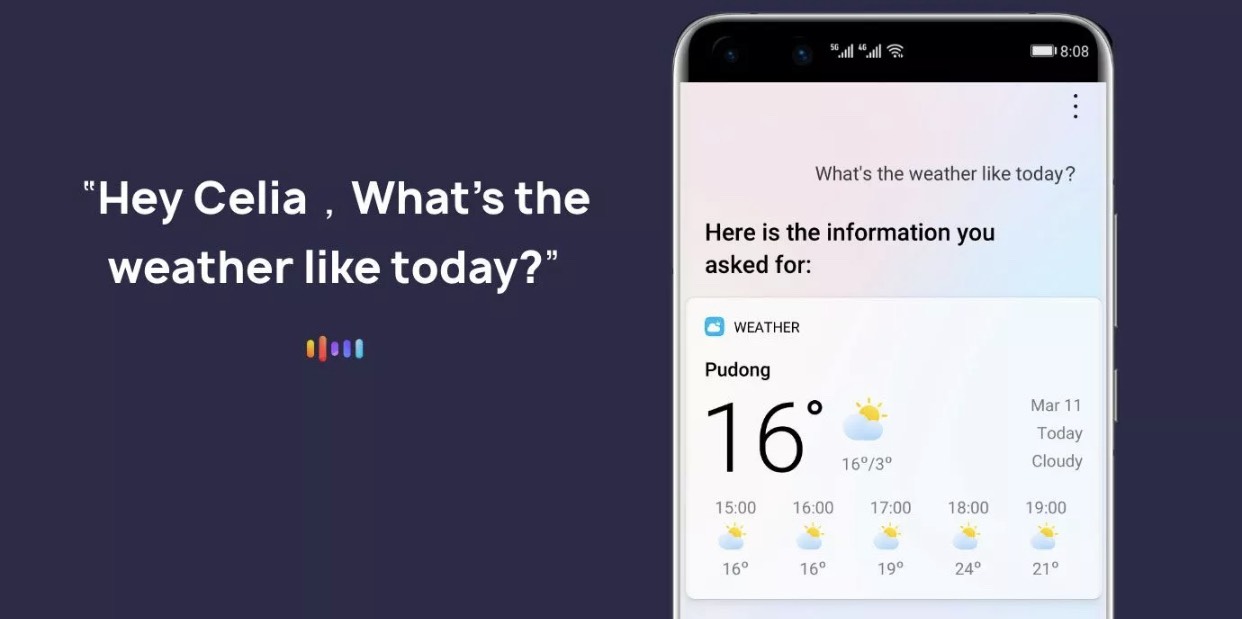
6 a.m. and your alarm goes off. You wake up, open your eyes slowly - wince at the sunlight peeking through your curtains. The last thing you need is a glaring smartphone screen in your face as you fumble to silence your alarm. Luckily, the P40 Pro is a fumble-free way to start the day, thanks to Celia, your own personal voice assistant.
Simply say - “Celia, stop alarm” - and silence once again fills the room.
What’s on the cards for today? Just ask Celia - “Celia, show me my calendar.” Your P40 Pro will give you a glance at your daily diary, telling you how many events you’ve got lined up, while displaying them on-screen.
As you get into the groove of your day, Celia can turn up the tunes and set the mood for a perfect one - "Celia - play good vibes playlist" - start as you mean to go on.
Paperless papers and a pocketable office
Whether at the office, over a coffee, or on your commute into work, morning papers have been an early bird staple for generations. The Huawei P40 Pro keeps the tradition alive with a twist - swipe right from your home screen, and you’ll enter a feed of paperless papers and so much more.
Huawei’s Today screen showcases current affairs powered by Microsoft News. Meanwhile, AI Tips deliver a snapshot of your day, from calendar entries right through insights as to how you use your phone.
Tuned to your tastes and always just a couple of swipes away, whether you need stock market, sport, or weather updates, not to mention shortcuts to handy features like your alarm clocks and display settings, you’ve got it with EMUI 10.1 and the Today screen.
What about work? That’s where Huawei’s AppGallery comes in. Search for Microsoft Office for Mobile, and the whole Office suite - Excel, PowerPoint, and Word install in a flash.
You’ve heard about Google and Huawei's conscious uncoupling, but don't worry, you can still use Gmail, either through a web browser, or an email client like Huawei’s own Mail app which is pre-installed. Alternatively, with Microsoft Outlook, you can access your email accounts from a host of providers - from Microsoft's own Live service, through to Apple, Yahoo, and, of course, Google Mail.
Without needing to fire up your laptop, your P40 Pro can quickly mark up Word documents, print files wirelessly, and send edits over Slack to colleagues in moments - simplicity perfected. It's even a creative studio with pro-grade editing tools including Adobe Lightroom, showcased to perfection on the sharp, ample 6.58-inch screen.
Multitasking and multi-screening
You’re ready to take your work to the Twittersphere, fire up your Facebook ads, and invest in your company’s Instagram following. Time to tap on Petal Search - Find Apps, a new tool from Huawei, and a gateway to over a million applications. Smarter than your average app finder, it scours the web and multiple app sources, so you can quickly, easily install apps like Facebook Pages and Twitter, to name a few.
How do you use Petal Search - Find Apps? You can either open it like a traditional app, or create a search bar shortcut on your home screen. Next, all you have to do is type in exactly what you’re looking for. Want to ‘research’ the hottest shows out now? Netflix it is. Need to keep your task list in check? Search for Todoist. You can even sign documents in a pinch with Adobe Fill and Sign, and open PDFs with Acrobat - all available through Petal Search.
Going back to social media though, it’s time to test out Huawei’s sidebar. This smart feature makes multitasking across three apps simpler than it’s ever been. Swipe in from either side of the P40 Pro's curved screen to launch it, hold, then drag two apps into frame - Facebook Ads and Twitter, for example, and you’ll be working across them both in split-screen.
Eagle eyes will spot, we mentioned multitasking across ‘three’ apps earlier. That’s because a tap of another app in the sidebar will open it as a floating window over the split-screen apps - productivity perfected in a pinch.
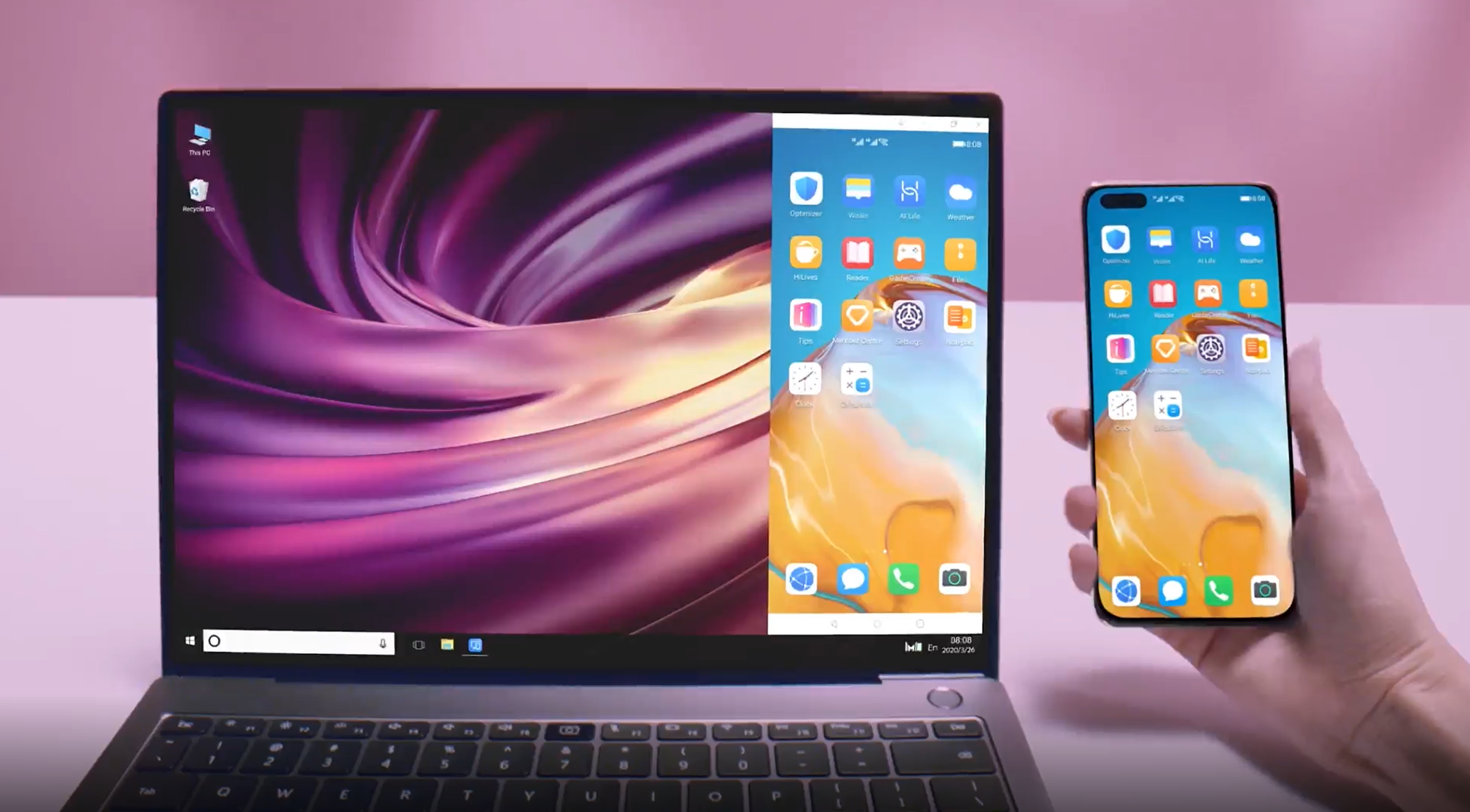
Owners of Huawei MateBooks released in 2020 can also enjoy multi-screen multitasking like never before. Just tap the back of your P40 Pro against your MateBook’s Huawei Share badge, and your smartphone screen will cast to your laptop, appearing in a corner.
The possibilities are endless - you can use your phone screen as a social ticker while you edit that all-important presentation on your MateBook, or drag and drop files between your phone UI's gallery or file explorer and your laptop. End-to-end integration that's incredibly handy, satisfying, and easy to use.
Scan, send, print and go have some fun
The Huawei P40 Pro’s 50MP camera more than rises to the challenge when you need to scan a document, fast.
Fire up the camera in a flash with a double tap of the volume down button, launch the document scanning mode, and turn a sheet of paper into a crystal clear image. Hit the share button, and whether you want to print it, send it to a colleague or beam it to your laptop or tablet using Huawei share, you can.
When the day is done, and your P40 Pro is ready to go from a document scanner to a dreamy quad-camera flagship entertainment hub again. To avoid the temptation of checking your work email, you can make the most of PrivateSpace, helping you carve out a healthy work-life balance.
To activate PrivateSpace, in the P40 Pro's main settings menu, search for PrivateSpace. Here, you can create a second environment for work or play, totally different from your main space, with different apps, layouts, and defaults. Sounds great, but how do you switch between the two spaces you ask? Easy; just unlock your phone with a different finger - one for one space, and one for another.
With 256GB as standard, the P40 Pro packs two phones worth of storage in one device, and using Petal Search - Find Apps, you can also load up your fun-time PrivateSpace with apps like Amazon Prime Video, Audible and BBC iPlayer, so you can kick back, unwind and recharge.
Speaking of recharging, the P40 Pro is a speed demon when it comes to powering up, taking you from 0-100% in under an hour, with 40W wired and wireless charging, and the speed doesn’t stop there.
Thanks to Huawei's AI-powered Kirin 990 internals, lightning-fast 5G combines with WiFi 6 to make sure your downtime doesn’t fall victim to bouts of buffering and drawn out downloads.
Ultimately, think of the Huawei P40 Pro as two phones in one - it’s the ultimate when it comes to work, and perfect for unwinding and having some fun.
The Huawei P40 Pro is £899 (RRP) and available in the colours Silver Frost, Blush Gold and Black. It also comes with 50GB free cloud storage (for one year) and 6 months free Huawei Music. Visit the Huawei Store to buy or find out more.
Get instant access to breaking news, the hottest reviews, great deals and helpful tips.
