How to Use Google Now on Tap in Android Marshmallow
Here's how to turn on Google Now on Tap along with some tips for making the most about this major addition to Android Marshmallow.
Of all the features in Android Marshmallow, Google Now on Tap will have the biggest impact on how you use your smartphone. The new Now on Tap feature puts Google’s search prowess front and center on your home screen, empowering you to use the predictive powers for a whole host of content.
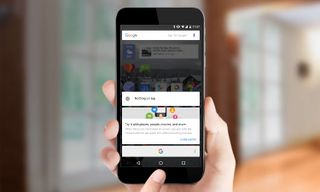
When you launch Now on Tap, the service scans the contents of your screen and attempts to give you relevant information. Sometimes it’s marvelous, finding restaurant details or social media profiles almost instantly. Other times, though Now on Tap fumbles, delivering irrelevant results or nothing at all.
MORE: Android 6.0 Marshmallow: The Best New Features
Still, Google Now on Tap can be a tremendous tool that you should make the most of if you've got a device running the latest version of Android. Here's how to get started with Now on Tap and make the most of Marshmallow's marquee feature.
How to Turn on Now on Tap
If you have a Nexus 6P or 5X, Google Now on Tap practically comes with the packaging. The first time you hold down the home button on any screen, you’ll see a prompt to get started with it.
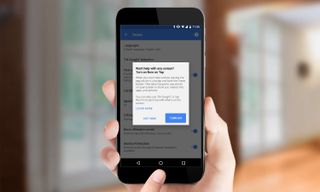
To enable Now on Tap manually, follow these steps.

1. Launch the Google App or swipe right from your home screen to go into Google Now.
Sign up to get the BEST of Tom’s Guide direct to your inbox.
Upgrade your life with a daily dose of the biggest tech news, lifestyle hacks and our curated analysis. Be the first to know about cutting-edge gadgets and the hottest deals.
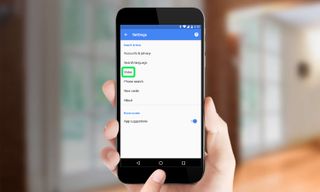
2. Go to Settings and select Voice.
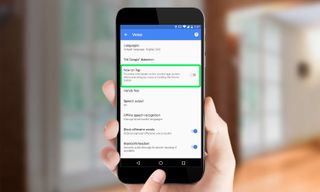
3. Press the Now on Tap toggle to turn on Now on Tap.
Now, every time you want to use Now on Tap, you hold down the virtual home button and Google will start its suggestive work by essentially copy and pasting what’s on your screen to Google. What will that mean for you? Here are a few situations in which Now on Tap can prove particularly useful.
Use Now on Tap as a Helpful Conversation Aide
Much of Now on Tap’s utility comes in how it can quickly find information for you during a text message or email conversation.
For example, if you’re chatting in Messenger or a third-party app like Hangouts, Facebook Messenger or WhatsApp about a new restaurant to check out, launch Now on Tap and you may see links to a Google Map, website, and social media profiles for the venue you were discussing. Some links will take you directly into another Android app, depending upon if the developer has enabled this capability.

You’ll notice, however, that often Now on Tap will pick up other terms from the conversation string like that T-Mobile card in the above screenshot. Machine learning can be hit and miss, though it usually gets better over time as you interact more with Now on Tap and search.
Use Now on Tap as a Music Companion

When you have a music app open, launch Now on Tap. You'll get a Google Now card that details information about the artist or group, along with links to YouTube videos and social sites such as Twitter and Facebook. Try it out with individual tracks, albums or compilations to see what Now on Tap comes up with.
Use Now on Tap to Grab Movie Info
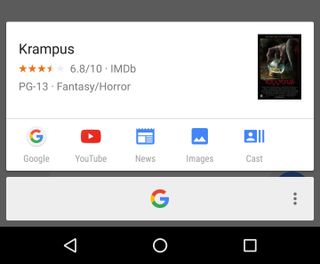
If you’re discussing which movie to see this weekend with a friend through text messages, there’s no need to launch a separate app to get more details on a film. Just fire up Now on Tap, and you’ll get a number of useful links that serve as a gateway to show times or info about the cast.

With this particular tool, you can touch the Google icon and get further details from inside the Google app. There’s a dedicated section right inside Google search that compiles the essential information about most major releases.
Use Now on Tap to Go Beyond the Score
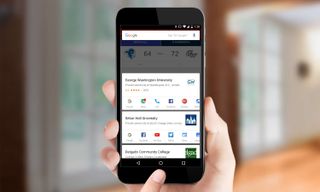
Whether you're checking out the score of a game inside a sports app from the likes of ESPN or CBS Sports, or via a browser, try launching Now on Tap to get links to the home page, official websites, or Twitter profiles of the teams involved. In addition to pro leagues, this Now on Tap feature also works with college sports, giving you the ability to find out just where the heck that school is from that your alma mater is playing this week.
Use Now on Tap to Augment News Stories
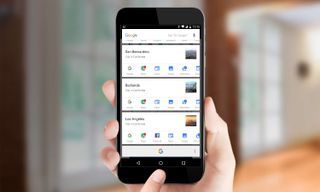
Now on Tap is also a nice tool to use when you’re reading news articles. Launch it, and you’ll see Google Now cards for some of the key individuals or places in the story. The implementation isn't always consistent at this point, but it's still worth exploring.
How to Disable Now on Tap
Perhaps you miss the way Google search worked previously, where you could hold down the home button to launch Google Now. Here's how to get that old functionality back.
1. Hold down to home button to launch Google Now on Tap.
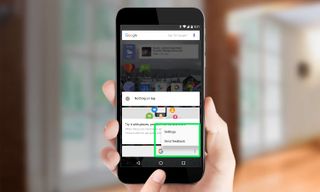
2. Press the three buttons on the right and then choose Settings.

3. Select Voice and toggle Now on Tap to off.
Derek Walter is a freelance technology writer whose work has appeared on Fast Company, IGN, TechRadar, PCWorld, and more. At Tom's Guide, he specializes in covering Apple and Android phones. He is also the author of Learning MIT App Inventor, a guide for creating Android apps, and is the founder of Walter Media.
