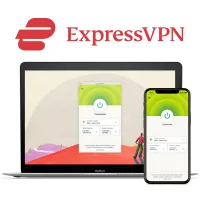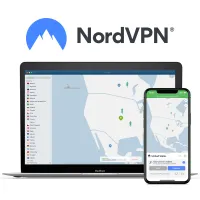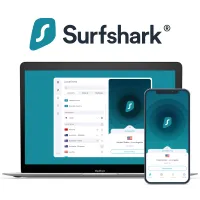How to protect your child online in 2026
An expert guide to safeguard your child from the dangers of the internet

Whether it's to learn, play games, or watch their favorite content, your child likely spends a lot of time online, and with the technology rapidly evolving (take Apple's Vision Pro, for example), perpetual connectivity is going to be the norm, even for children. So, as a parent or caregiver in 2026, you need to take proactive measures to protect your child from the dangers of the internet, such as data theft, cyberbullying, and illegal surveillance.
Tom's Guide experts have reviewed the best security software in the industry and suggest installing a high-quality VPN, an antivirus, and a password manager on your child's device(s). Together, these tools will hide your child's internet activities from snoopers, safeguard their device from malware and viruses, and prevent their personal details from leaking to the web and therefore falling into the wrong hands.
We also recommend including a parental control app in this security suite, as it'll allow you to monitor your child's online habits and location as well as prevent them from accessing inappropriate content. We've done the hard yards for you, scouring the market and testing every single security software, so keep reading to find out what the best cybersecurity tools are.
The best VPN in 2026
A VPN can spoof your child’s IP address and encrypt their internet traffic, hiding them on the internet and keeping them protected from snooping third parties like hackers, ISPs, and government entities.
In addition to cranking up your child’s online security, the best VPN services can also allow them to sidestep geo-blocks and access their favorite movies, TV shows, and games, as well as enhance their online gaming experience by keeping DDoS attacks and ISP throttling at bay.
We’ve scoured the VPN industry and these are our top three recommendations:
1. ExpressVPN: the best VPN – get 3 months free
ExpressVPN is the best VPN service we’ve tried, offering the best of everything—excellent speeds, top-notch security, simple apps with one-click connections, powerful unblocking, friendly 24/7 support, and hundreds of server locations around the world.
It’s admittedly not the cheapest, but Tom’s Guide readers can enjoy 3 months of extra protection and 1 year of Backblaze’s cloud storage for free—and there's also a 30-day money-back guarantee in case you change your mind.
2. NordVPN: all-in-one security at blazing speeds
NordVPN is one of the most popular names in the industry, and with a one-stop security solution that comes packing a built-in antivirus and ad-blocking, it does more than enough to live up to the hype.
A price tag of just $2.99 a month makes it more cost-effective than ExpressVPN—plus you get class-leading speeds and the best Netflix unblocking in the industry. Be sure to make the most of its 30-day money-back guarantee and see how it compares to ExpressVPN.
3. Surfshark: the best cheap VPN on the market
Surfshark is tailor-made for those on a tight budget, offering robust security, fantastic streaming support, servers in 100 countries, and excellent speeds at less than $2.50 per month.
It's also our go-to service for protecting multiple devices on a single plan, thanks to unlimited simultaneous connections—and its simple, no-nonsense apps make it an ideal choice for beginners. Try it out risk-free with a 30-day money-back guarantee.
How to pick a VPN to secure your child online
A VPN on your child’s device must be able to protect them against prying eyes. For this, look for a VPN with rock-solid security in the form of a fully functioning kill switch, leak protection, strong encryption protocols, and a clear-cut no-logs policy.
Next, you’d want a VPN with a vast network of servers and fast and reliable connections so that VPN users in your family can connect to locations of their choice—either for work or play. At the same time, if you want a VPN for streaming geo-exclusive content, make sure it has servers in regions whose content library you want to unblock.
Your budget is going to play a crucial role when choosing a VPN. The key is to match your budget with the features you want, and luckily for you, most top VPN services are very reasonably priced. However, if you’re pinching for pennies, check out our list of the best cheap VPNs.
Ease of use and customer support are important as well. Look for a VPN with simple apps on various devices and round-the-clock support via channels like email, live chat, and/or phone so that your children can sail through slight hiccups with ease.
Using a VPN FAQs
What features should a VPN have?
Choose a VPN with a clear-cut no-logs policy and essential security features like a kill switch and leak protection. Then, depending on your needs, you may also look for security offerings such as split tunneling and port forwarding.
The VPN you pick should also have a vast number of servers worldwide, offer fast and consistent speeds, and boast simple, easy-to-use apps on various devices.
Can you use a free VPN?
The best free VPNs are just as secure as their paid counterparts, but they lack class-leading speeds, powerful unblocking capabilities, the ability to protect multiple devices on a single plan, as well as extra cybersecurity tools, such as dark web monitoring and bundled antiviruses/password managers.
Also, almost every single high-quality VPN comes with a generous 30-day money-back guarantee (some even offer 45 days), meaning you can try them out risk-free.
The best antivirus in 2026
The best antivirus software will protect your child from malware, viruses, and ransomware, as well as cyber criminals trying to infiltrate your child’s device and steal their personal data.
Plus, many antivirus providers bundle other recommended protection software like VPNs and/or password managers in their offering, allowing you to fully protect your child online with just one purchase.
With this in mind, the antivirus providers we’ve picked out for you are all-in-one security packages, offering extras like dark web monitoring, identity theft, and bundled VPN/parental controls.
1. Norton: the best antivirus software in 2026
Norton stands out for its class-leading identity theft protection that monitors the dark web and stolen data banks to alert you if/when there’s a breach—plus you get excellent scan speeds and malware detection scores.
It’s also the finest of the lot when it comes to all-round security, thanks to a password manager, a VPN, backup software, and more. Try it out risk-free with a 14-day free trial and a 60-day money-back guarantee.
2. Bitdefender: fast and potent antivirus software with tons of extras
Bitdefender is a seriously impressive antivirus, primarily due to its ability to get rid of both known and unknown malware files at lightning-fast speeds—and it’ll do all that while taking up very little system space and resources.
There’s no dearth of extras, either, and you get an app lock, a Wi-Fi scanner, and real-time data breach alerts that together give you excellent bang for your buck—and there’s also a 30-day money-back guarantee in case you change your mind.
3. McAfee: the best antivirus for big families
McAfee Antivirus Plus and Total Protection Plus are a must-have if you want to protect a lot of devices—your child’s laptop, smartphone, and tablet, as well as other devices in the family can all be covered under a single plan.
Although these plans come with a password manager, identity theft protection, and 24/7 tech support, they lack the protection of a VPN which you can get by picking McAfee’s Total Protection Ultimate plan.
How to pick an antivirus to secure your child online
Needless to say, you’re getting an antivirus, first and foremost, to stay protected from malware. So, pick a solution with at least a 95% malware detection rate—and it shouldn’t churn out a lot of false positives, either.
To find an ideal antivirus for your needs, you can bank on our detailed antivirus guides and combine our findings with the ratings given by independent labs, such as AV-TEST and AV-Comparatives that thoroughly test every single antivirus solution by throwing various malware files at it.
The extent of protection you want is another important consideration. If you’re well-informed about healthy cybersecurity practices or if you don’t want to spend too much on an antivirus, you can opt for entry-level plans—even free antiviruses such as Avast Free Antivirus, Windows Defender, AVG AntiVirus Free, and Bitdefender Antivirus Free can meet basic protection needs.
However, if you want a solution that’s awash with advanced security features (which would be apt for protecting your children), we recommend choosing a full-fledged internet security suite that can not only cover a lot of devices, but also offer real-time web protection, dark web monitoring, password managers, parental controls, backup software, and more.
Also, if you want your child to be able to navigate the antivirus app with ease, pick a solution that’s easy to use. So, look for simple interfaces and prompt customer support.
Using antivirus FAQs
What does antivirus do?
An antivirus keeps your device safe from viruses, malware, and ransomware by running in the background and using real-time defense to eliminate such threats as/when they enter your device.
Is free antivirus enough?
While free antiviruses can offer rock-solid protection against malware and viruses, they're not as comprehensive as paid-for antivirus solutions that offer lots of extras such as a VPN, a password manager, parental controls, identity theft protection, and dark web monitoring, among others for all-round security.
The best password manager to protect your child online 2026
A password manager on your child’s device(s) will safeguard their personal information, such as their login credentials to various online accounts, banking details, etc. from falling into the wrong hands. Such security is promised by the best password managers’ strong encryption, identity theft protection, anti-phishing features, strong password generators, and more.
Here are our top three recommendations:
1. 1Password: the best password manager overall
1Password is the #1 password manager in our testing, as it’s ideal for just about everybody, including individuals, families, and businesses, thanks to easy-to-use apps across various devices and excellent sharing features.
Security-wise, there’s not a fault to be found—you get a unique Travel Mode, “masked” email addresses, keylogging and phishing protection, and a secure data-sharing service called Psst!
2. Dashlane: the best password manager interface
Dashlane is as popular as it is effective, with gorgeous and no-nonsense interfaces and a class-leading bulk password changer that allows you to reset all your passwords at once.
It’s also our go-to service for all-round security, thanks to real-time phishing alerts, multi-factor authentication, secure document storage, dark web monitoring, and a bundled Hotspot Shield VPN.
3. Keeper: the best password manager for security
Keeper is a force to reckon with as far as security is concerned. Its One-Time Sharing makes sharing passwords a breeze, and you can use biometric authentication to access your stored data on your desktop.
If you spend a few bucks more, Keeper will also provide you with secure cloud storage and monitor the internet for unauthorized use of your personal data. However, its free plan with everything except cross-device syncing is still a great starting point.
How to choose a password manager to secure your child online
Before anything else, make sure the password manager you’re considering employs rock-solid encryption and a strict no-logs policy to protect your passwords and passkeys.
The next most important thing is to decide whether you want a cloud-based manager or one that stores data locally on your device. The former is much more practical and convenient in today’s day and age where each individual has multiple devices and would like their data synced across all those devices.
While cloud-based password managers are generally very secure—and none of our top recommendations have been breached, ever—local storage is undoubtedly more secure, as your stored information never reaches the internet.
One of the key advantages of picking a password manager is the additional perks it offers, so naturally, that’s a factor you cannot ignore—plus, it’ll also affect the price you’ll be paying for the password manager.
Although basic and free password managers offer the same level of protection and storage for passwords and passkeys as premium-level plans, they don’t come with security extras such as biometric authentication, password sharing, multi-factor authentication, simultaneous logins, and more. For the right price, some of them can also offer dark web monitoring and bundled VPN/antivirus.
Last but not least, consider the password manager’s ease of use. It should allow you to migrate easily (i.e. if you’re already using a password manager) and offer straightforward apps with everything clearly spelled out.
Password managers FAQs
How does a password manager work?
The primary task of a password manager is to store all your passwords and passkeys (login credentials to various sites) so that you don't have to remember them.
Your data is stored in an encrypted vault using AES Encryption or XChaCha20 Encryption and not even the password manager company has access to your stored data, thanks to zero-knowledge architecture.
Can password managers be hacked?
Password managers are, at their core, computer systems, so they're not immune to hacking. This is why it's crucial that you pick a high-quality password manager, such as the ones on Tom’s Guide's best password managers page as they have a clear record of safety—they've never been hacked.
The best parental control app in 2026
A parental control app is a great way to keep your child’s online activities in check, ensuring their safety. You can restrict their access to objectionable websites, set screen time limits, find out who they're chatting with—whether they’re friends or predators posing as friends, as well as zero in on their location.
We’ve tested dozens of solutions, and these are the three best parental control apps right now:
1. Net Nanny: the best parental control app
Net Nanny is the best parental control app overall, thanks to class-leading web filtering that uses real-time content analysis to decide if a website is safe for your child. Its built-in App Advisor is also killer, notifying you about new apps you should watch out for
Everything else, from screen time monitoring to app blocking, is top-notch as well—plus Net Nanny is the closest we’ve seen a parental control app come to having feature parity between its iOS and Android versions.
2. Qustodio: the best content monitoring with a good free tier
Qustodio is a must-have if you want to monitor your child’s messages and calls, see who they’re talking to, and block phone numbers. You can also set time limits for individual apps and devices, monitor their social media, and even track their location.
It’s admittedly not the cheapest, but you won’t find call and text monitoring elsewhere. If you’re pinching for pennies, we recommend you start with its free plan which comes with all the basics, such as the ability to block inappropriate content.
3. Norton Family: the best parental control app for large families
A well-known provider in the antivirus space, Norton also offers a parental control app to keep your child safe online.
Norton Family offers location tracking, web content filtering, content blocking and time scheduling across unlimited devices.
Norton Family is also available across a range of operating systems, including Android, iOS and Windows, and is available free if you buy one of Norton's antivirus suites.
How to choose a parental control app to secure your child online
The best parental control app for your child depends on their age. If they’re under 12, look for an app that allows you to block inappropriate websites and apps.
However, if your child’s a teenager, app blocking may not be your #1 priority, but you’d still want to be aware of what your kid is doing online, including who they’re chatting with and where they are.
So, lean towards parental control apps that offer location tracking, a website filter, an app blocker, screen-time limits, and compatibility for both Android and iOS, especially if your child has multiple devices like a smartphone, a tablet, and a laptop/PC.
Next, depending on your needs, you can also prioritize apps that offer geofencing, call and text logging, and the ability to block phone numbers, as well as those that cover multiple children/devices on a single plan.
We also recommend opting for plug-and-play apps, especially if you’re not tech-savvy. This means choosing apps that are easy to install, have clear-cut interfaces, and offer prompt support.
Parental control apps FAQs
Will parental control software block all inappropriate content?
What can be classified as ‘inappropriate’ depends on the level of control you desire and the age of your child. For example, the ability to block apps and websites can be considered a must-have if your target user is an 8-year-old, but the same may not be true if your child is a teenager. For the latter, though, you may still want the ability to monitor their location, who they're chatting with, and what content they're watching.
It's also worth noting that your child may find ways to evade the parental controls you put in place, so ensure the software is, at all times, up-to-date, and at the same time, you should take an interest in their browsing habits to make sure they haven’t created online accounts outside of the parental controls.
What features should I look for in a parental control app?
Look for a parental control app that gives you the flexibility to set your own time limits or keep devices locked down during particular times of the day, say, dinner or bedtime. Next, look for the ability to block apps, websites, chat rooms, and games that are either inappropriate/age-restricted or that you notice your child spending too much time on. We also recommend prioritizing parental control apps that allow you to manage multiple children/devices from one account.
How we test software
Tom’s Guide experts test every software first-hand for a minimum acceptable number of days where we evaluate the provider’s ease of use, performance, usability, design, and value for money.
For this, we follow Tom’s Guide’s comprehensive testing methodology. First, we download all apps offered by the provider, including its Windows, Mac, iOS, and Android clients; we also test other platforms such as browser extensions if, say, we’re testing a password manager.
Next, we dig deep and find out whether the features work as it says on the tin. This includes trying to break the kill switch on a VPN, intentionally downloading malware to test an antivirus’s malware detection capabilities, and monitoring the target device’s activity from multiple devices (for parental control apps).
To accurately rank the products on our buying guides, we evaluate every single tool’s value by putting the features it offers and its asking price into perspective, as well as considering what its competitors are offering and at what prices.
While we’re dabbling with an app, we also draw conclusions on its design and usability—is the interface easy to navigate and are the settings in the right place? Lastly, we test the platform’s customer support by throwing various curveballs at the agents and recording their response time.
Get instant access to breaking news, the hottest reviews, great deals and helpful tips.

Olivia joined Tom's Guide in October 2023 as part of the core Tech Software team, and is currently VPN Commissioning Editor. She regularly uses VPNs to make sure they deliver what they promise, and specializes in testing VPNs with streaming sites.
- Krishi ChowdharyContributor
 Club Benefits
Club Benefits