Explore Software
Latest about Software

Google Translate is bringing real-time translations powered by Gemini to your headphones
By Alyse Stanley published
Google announces its Gemini-powered live translation feature is out now in beta with support for all headphones, not just the Pixel Buds.
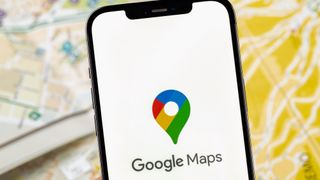
Google Maps just made it a lot easier to find your car — and it's coming to iPhones first
By Scott Younker last updated
Google Maps will automatically save your parking location on iOS and you can mark your car with custom icons.

Think you're a spreadsheet wizard? You ain't seen nothing 'til you've watched the Excel World Championships — here's how
By Alex Wawro published
You come for the king, you best not misclick

I'm fed up with gaming on Windows 11 — here's how Valve's Steam Machine can fix PC gaming
By Dave Meikleham published
Windows 11 can sometimes be a pain to play games on. That’s why I’m super-pumped at the prospect of having a streamlined Linux PC in my living room.

Just got a new Mac? Load it up with killer apps for 77% off in Cyber Monday deal
By Alex Wawro published
Just got a new MacBook, or sprucing up an old one? For a limited time, some Mac app developers have bundled their apps together at up to 77% off, making now a great time to buy!

Shopify was down — Live updates on the Cyber Monday outage
By Dave LeClair last updated
This wasn't a test: Shopify was down on one of the busiest shopping days of the year.

SkyReels V3 puts studio-level AI video creation in one simple app
By Sponsored published
Sponsored by SkyReels
SkyReels is bringing pro-grade video creation to everyone

I’m tired of notifications interrupting my iPhone games — here’s how I set things up to play in peace
By Philip Michaels published
Nothing takes you out of a game like an incoming notification. Here's how I've set up my phone for distraction-free gaming with two built-in iOS tools.
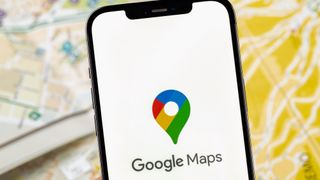
Google Maps is getting 4 big upgrades for millions — here's all the new features
By Scott Younker last updated
Google Maps is getting four new features designed to save time and help you find new experiences during the holidays.

Windows turns 40 — here's the 20 best (and worst) moments in Windows history
By Alex Wawro last updated
Windows marks its 40th birthday on Thursday (November 20), so to mark the occasion we thought it'd be fun to remember all the highs (and lows) of Windows through the years!
Here at Tom’s Guide our expert editors are committed to bringing you the best news, reviews and guides to help you stay informed and ahead of the curve!
