How to turn off the PS5 DualSense microphone

Many PlayStation 5 owners want to know how to turn off the PS5 DualSense microphone.
Of all the innovations the PS5’s DualSense controller brings, the built-in mic is the most confusing. Sure, the Nintendo DS proved that a built-in microphone could be interesting for games, but the fact that the PS5 automatically uses it for in-game chat can lead to friends and strangers unintentionally eavesdropping on you when you think you’re alone.
Sony clearly knows that this features isn’t necessarily welcome, and there’s a button right there on the DualSense that will help. Press it and the microphone will be muted; hold it and the PS5 will also be silenced, should you suddenly need quiet.

- The best PS5 games currently available.
- Check out the best PS5 accessories to buy now
- PS5 vs. Xbox Series X: Which console wins?
But can you disable the PS5 DualSense microphone by default, rather than needing to remember to press a button every time you want privacy? Yes, thankfully, for privacy reasons, you can.
Here we'll explain how to turn off the PS5 DualSense microphone for good.
How to turn off the PS5 DualSense microphone
1. On the PS5 home screen, navigate to Settings. It’s the gear-shaped icon in the top right-hand corner of the screen, between the search icon and your profile.
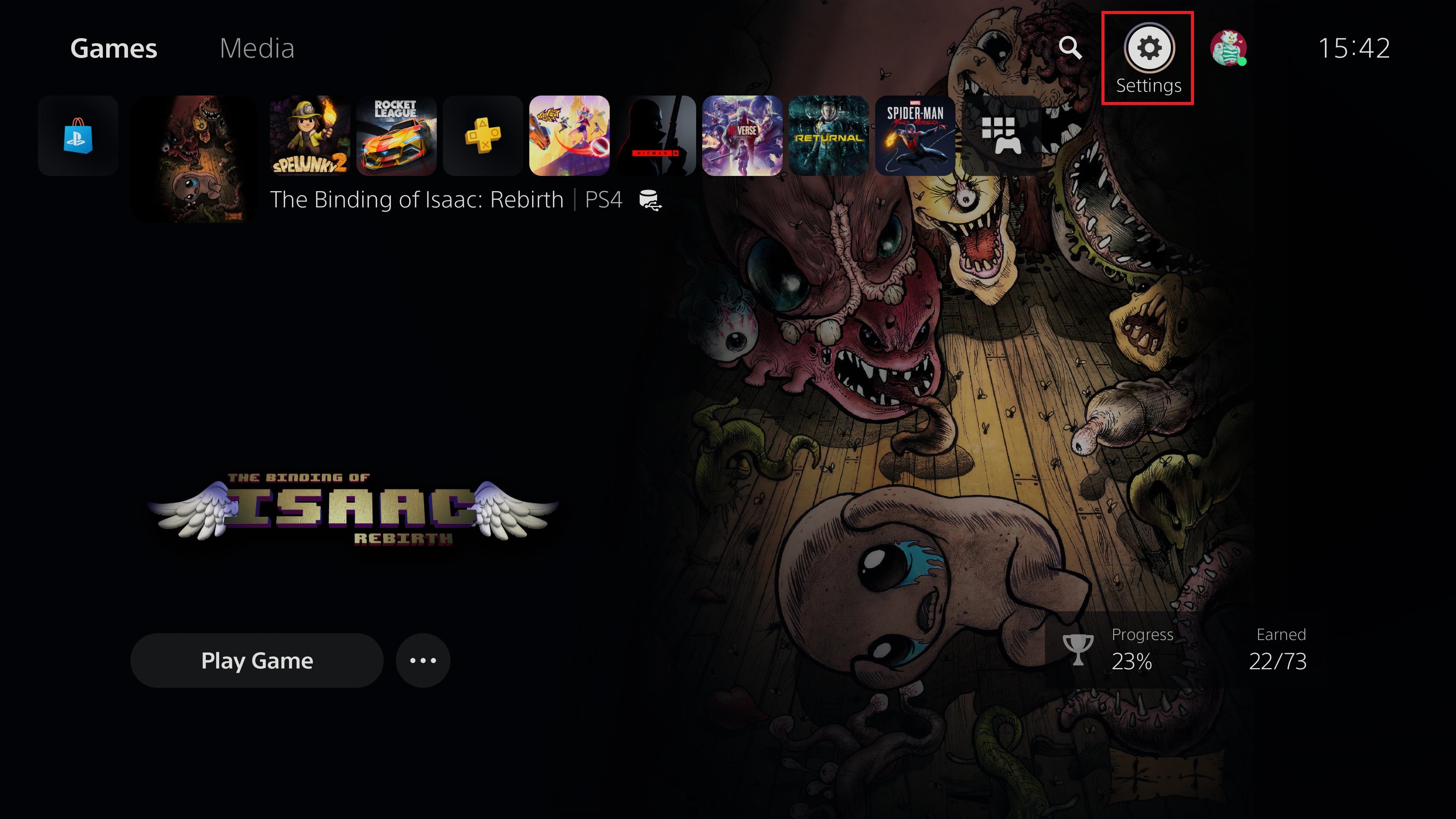
2. In the Settings menu, scroll down the list of items until you come to Sound, which is close to the bottom. Select this option.
Get instant access to breaking news, the hottest reviews, great deals and helpful tips.
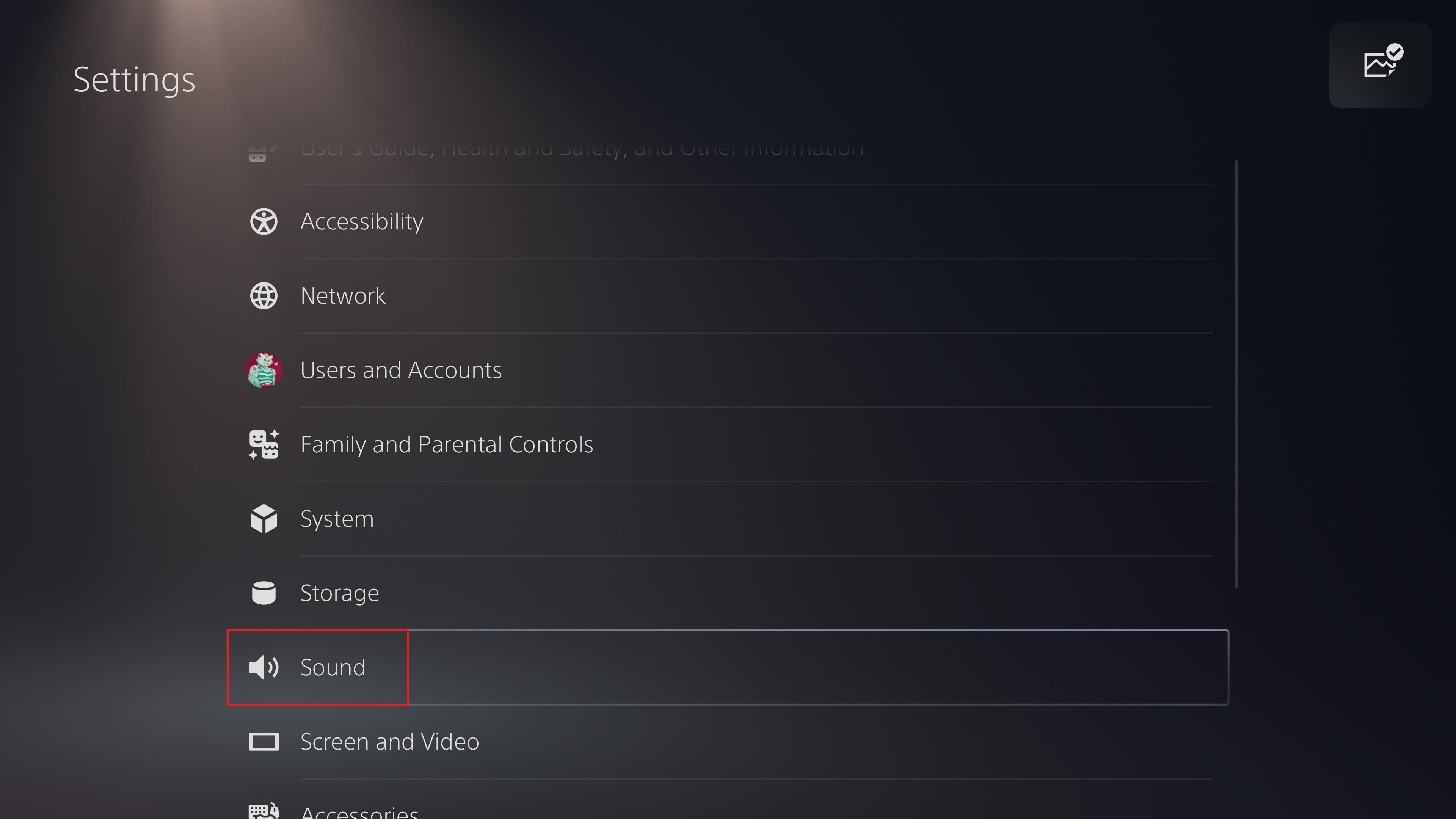
3. You’ll now be presented with the settings for the microphone. Make sure that the "Input Device" is set to “Microphone on Controller,” and then scroll down to “Microphone Status When Logged In.” Press this option.
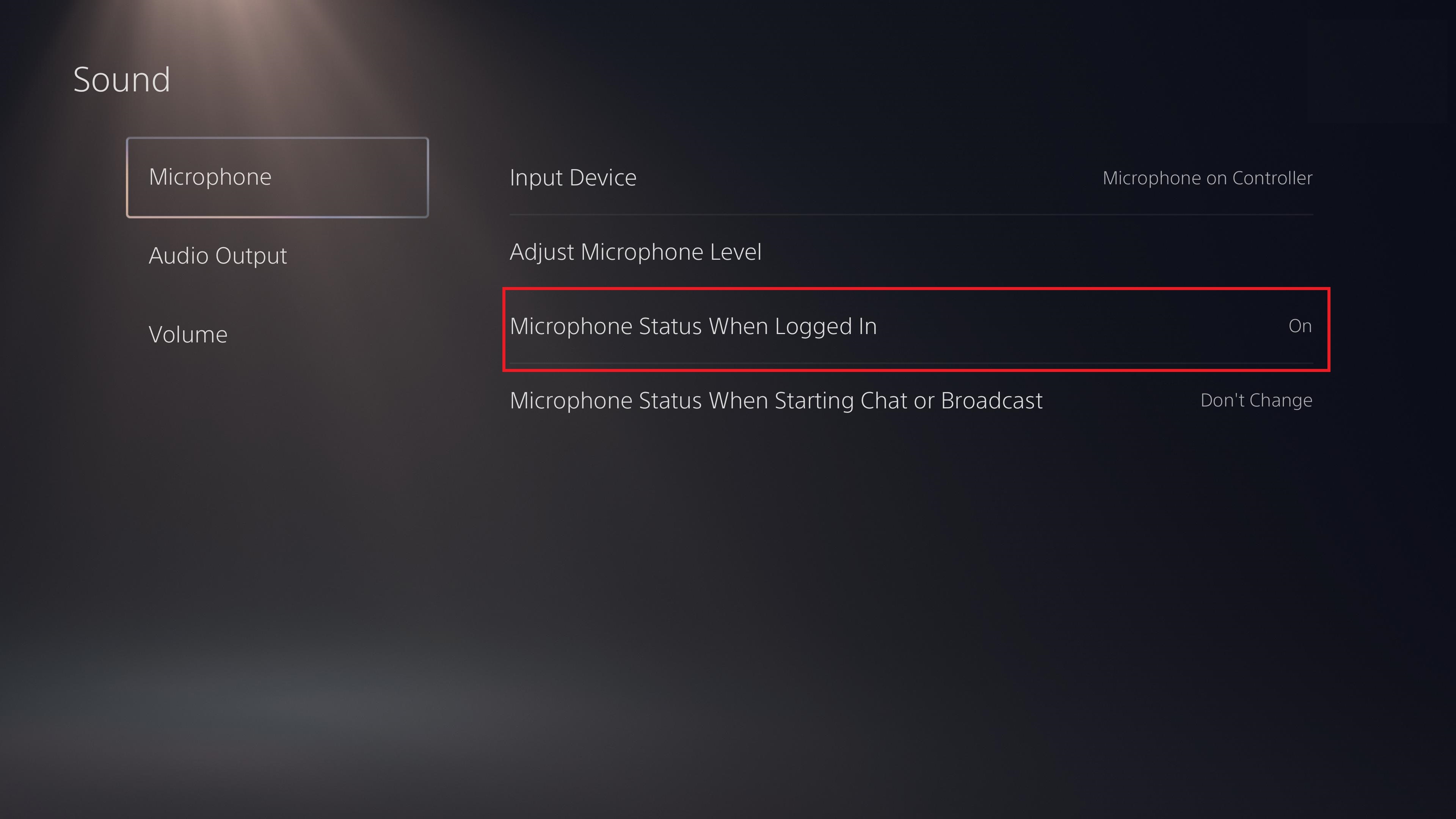
4. You now have two choices: “On” or “Mute.” Select “Mute” and the microphone in your DualSense pad will default to muted every time you turn on your PS5, with the light on the controller lit yellow to prove it.
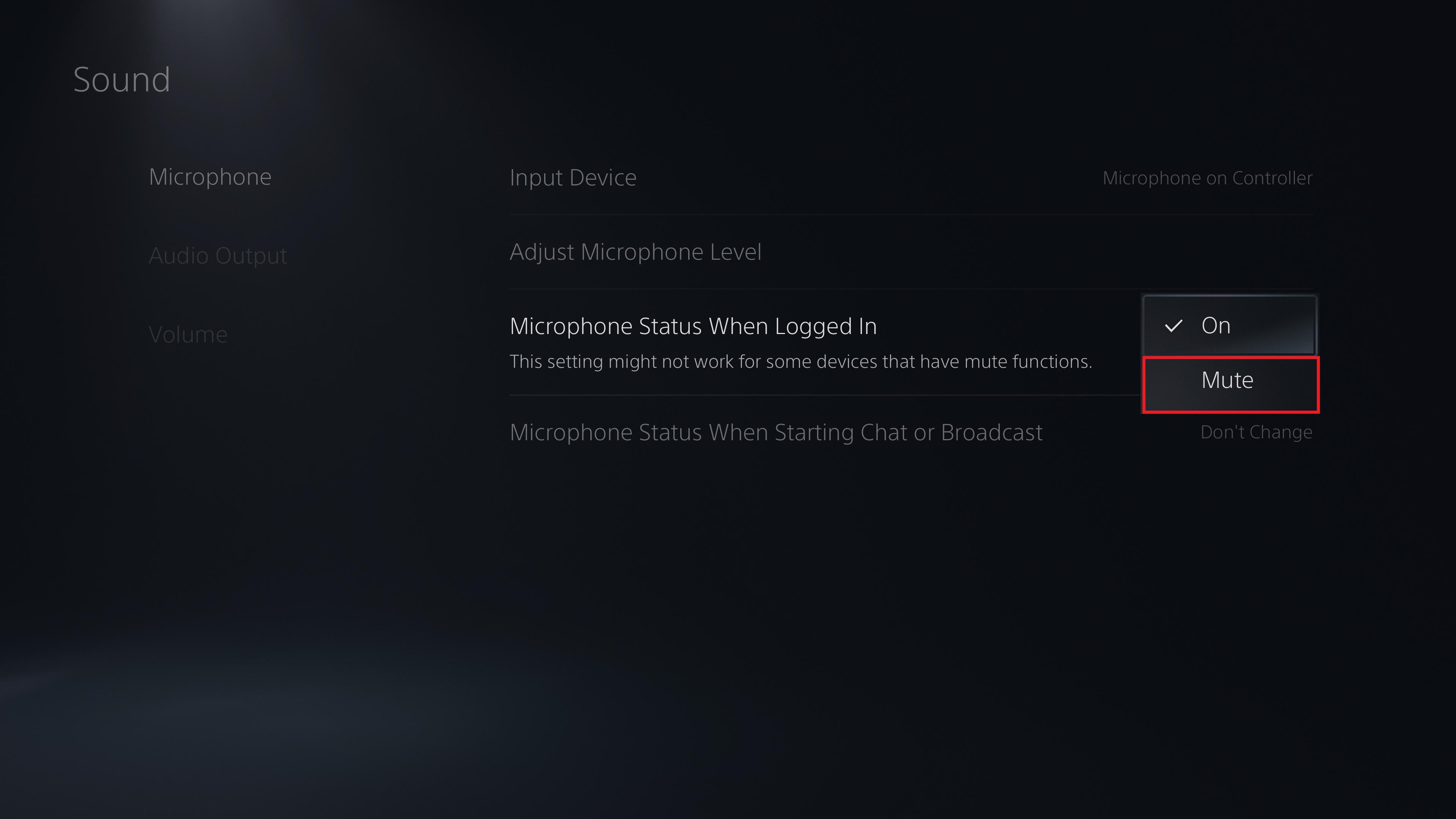
5. Should you need the DualSense microphone for any reason in future, you don’t need to follow this tutorial in reverse.
Just press the button under the PlayStation icon on the controller. The light will switch off, and the microphone will be listening again.
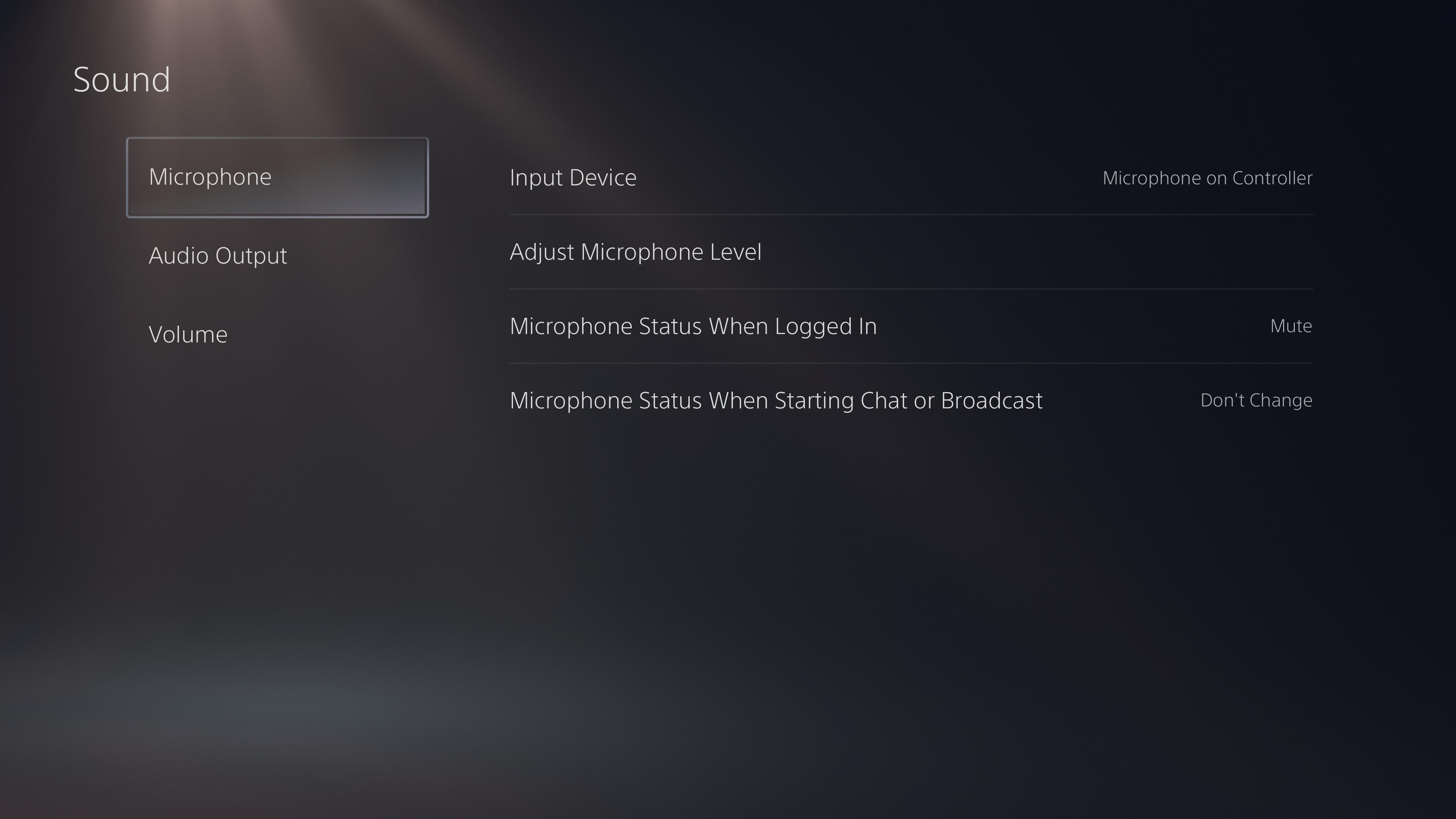
More PS5 tips
How to play PS4 games on PS5 | How to connect PS4 controller to PS5 | How to turn off PS5 | How to use PS5 controller on PC | How to transfer your PS4 saves to PS5 | How to upgrade PS5 internal storage | How to appear offline on PS5 | How to use Remote Play on PS5 | How to turn off adaptive triggers on PS5 | How to show play time on PS5 | How to disable PS5 trophy videos
Freelance contributor Alan has been writing about tech for over a decade, covering phones, drones and everything in between. Previously Deputy Editor of tech site Alphr, his words are found all over the web and in the occasional magazine too. When not weighing up the pros and cons of the latest smartwatch, you'll probably find him tackling his ever-growing games backlog. He also handles all the Wordle coverage on Tom's Guide and has been playing the addictive NYT game for the last several years in an effort to keep his streak forever intact.

