How to install ExpressVPN on a Smart TV
Securely binge your favorite shows from your Smart TV

ExpressVPN is one of the best VPN services available right now, offering an unparalleled advantage in reliability, speed, and security. In this article, we will be taking a look at the different ways to install ExpressVPN on your Smart TV. This will not only help you stream geo-blocked content across various streaming platforms, but also improve your privacy and security as you access the internet.
Smart TVs are powerful television sets that are connected to the internet, allowing you to stream your favorite shows on-demand from providers like Netflix and Hulu. They even come with USB ports that let you plug your flash drive directly into the TV set for more on-demand content. However, being connected to the internet comes with its own set of risks.
Unlike ordinary TVs, Smart TVs are vulnerable to malicious attacks from third parties. Hackers on the internet can snoop in on your activity if they want to. That’s why it’s recommended that you always use a Smart TV VPN. A VPN is a service that reroutes your internet connection through a private server, hiding your true location and protecting you from people who may be trying to spy on you. Because they hide your true location from the web, VPN services also enable you to bypass regional restrictions on streaming content.
Up next, let’s take a look at the best ways to install a service like ExpressVPN onto your Smart TV.
ExpressVPN is the best VPN on the market
If what you want is quick, secure cover plus excellent connection speeds, torrenting and streaming performance, all alongside unrivalled customer support, ExpressVPN is the provider for you. And now, Tom's Guide readers can claim three free months on a year-long plan. Take a look at our ExpressVPN promo codes for other ways to save.
Option 1: Install ExpressVPN on your Smart TV directly
Installing the ExpressVPN app onto your Smart TV is by far the simplest way, but unfortunately, this method is only available for Smart TVs running an Android-based OS. Only certain brands like Sony and Panasonic come with Android TV, while others like Samsung and LG use their own custom-made OS.
If you own an Android TV, all you have to do is visit the Google Play Store on your TV and search for ExpressVPN. Then install the app and sign in using your ExpressVPN account. Once that’s done, you can easily follow the on-screen prompts to connect to a secure server of your choosing. If you don’t have a Smart TV that’s running Android OS, you can still use one of the other methods mentioned below.
- Check out our top five Android VPN services
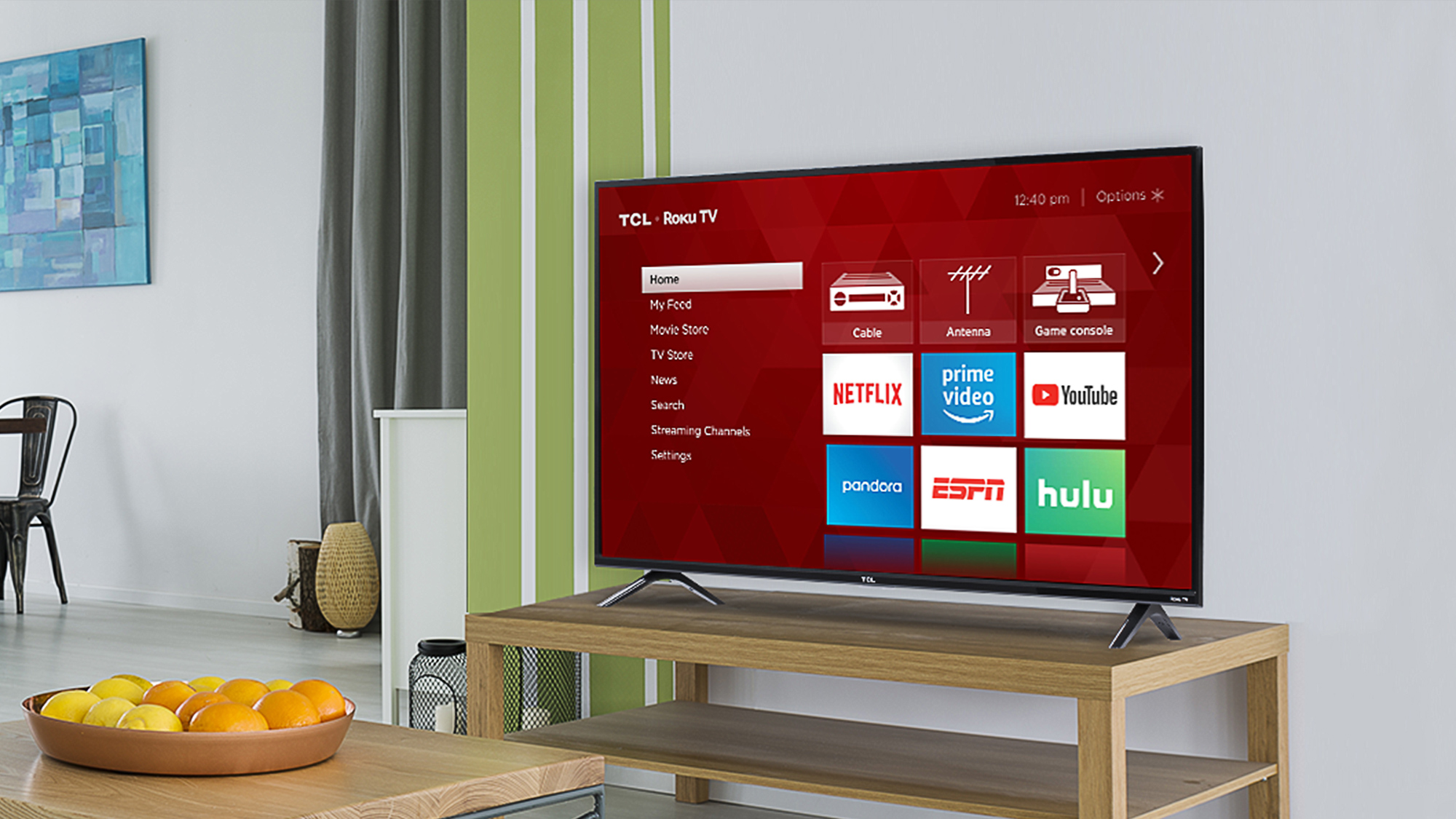
Option 2: Using MediaStreamer
MediaStreamer is a SmartDNS service that lets you enhance your streaming experience. Like a VPN, it hides your true location so that you can stream geo-blocked content, but it doesn’t provide the same privacy and encryption benefits offered by a true VPN. Another disadvantage is that you can’t alter your server location with MediaStreamer. However, if your Smart TV doesn’t natively support a VPN, MediaStreamer may be the only simple solution.
To get started with this method, you will need to register your IP address on the ExpressVPN website so that it allows you to use MediaStreamer. Then, you will need to visit ExpressVPN Setup and note down the MediaStreamer DNS server IP address. You’ll need this information again later.
Next, set up MediaStreamer on your Samsung or LG Smart TV by going to your network settings page. You’ll need to manually enter the MediaStreamer server IP address you noted earlier into your DNS settings to set up a DNS connection. To do this, follow the exact steps mentioned on the ExpressVPN website for your Samsung Smart TV or LG Smart TV.
Option 3: Set up a virtual router
If you have access to a computer in your home network, you can turn it into a virtual hotspot to access ExpressVPN on your Smart TV. First, install ExpressVPN on your Windows PC or Mac, then use the app to connect to the server location of your choosing.
From here, you can simply use the built-in options to turn your desktop into a mobile hotspot. You can do this by visiting the mobile hotspot settings options in Windows 10. This will create a Wi-Fi hotspot using your VPN-enabled Windows PC. To enable the VPN on your Smart TV, simply connect to the newly created hotspot on your TV. Here are the step-by-step instructions on how to set up a virtual router for a VPN. This is surprisingly easy to do, but you will need to have your desktop powered on for as long as you intend to use the hotspot.
Option 4: Set up a VPN on your router
Setting up a router VPN enables you to encrypt your entire network and safely access the internet from any of your connected devices, including your Smart TV. This is by far the most comprehensive way of installing ExpressVPN, but it’s a bit complicated and may require you to buy a new router as not all of them support this function.
ExpressVPN has a list of routers that it’s compatible with, including Asus, Netgear, and Linksys routers. If you own one already, then great! Otherwise, you may have to invest in a new one.
The exact steps will vary depending on brand and model, but you can follow our instructions on how to install a VPN on a router for more information. Broadly, it involves downloading and installing the ExpressVPN firmware onto your router and then setting up a VPN connection.
Option 5: Casting and mirroring
You can also share the screen of your VPN-enabled device across your Smart TV using casting or mirroring. These are both wireless technologies that essentially duplicate the screen of your VPN-enabled device, such as a desktop or a smartphone, onto your Smart TV.
The disadvantage, however, is that you will still need to access the other device every time you want to play a different video or interact with the screen in any way. Moreover, when mirroring, the screen resolution of the video footage will always be limited to that of the casting device – but this isn’t an issue when casting.
On a Samsung Smart TV, you can easily use casting or mirroring to duplicate the screen of your Android, Windows, iOS, or macOS device. If you own an LG Smart TV, however, you can only cast or mirror content from your Android or iOS devices. The process will be different depending on the device you are casting from and the brand and model of your Smart TV.
How to install ExpressVPN on a Smart TV in a nutshell
The best way to install ExpressVPN, if you own an Android TV, is through direct install via the Google Play Store. Other Smart TVs, however, don’t have that option available to them. You can use MediaStreamer, which is the most popular method, but the downside is that you won’t be able to enjoy the full security and privacy benefits of a VPN.
The most foolproof way to use a VPN on a Smart TV is, of course, to configure it on the router level. Unfortunately, this method is a bit more involved and requires having the correct router. If you’re in a pinch, you can always turn your desktop or smartphone into a virtual router or use casting or mirroring.
Why use ExpressVPN?
ExpressVPN – our top-rated service today
With over 3,000 servers worldwide and excellent speeds on just about all of them, ExpressVPN is a versatile, secure solution for streaming, torrenting, and day-to-day browsing. You can test it out risk-free for 30 days and claim your money back, and now Tom's Guide readers can get three months absolutely FREE.

- Check out the best streaming VPN services
- Or, if you're an Apple fan, check out our Apple TV VPN guide

Get instant access to breaking news, the hottest reviews, great deals and helpful tips.

Ritoban Mukherjee is a freelance journalist from West Bengal, India whose work on cloud storage, web hosting, and a range of other topics has been published on Tom's Guide, TechRadar, Creative Bloq, IT Pro, Gizmodo, Medium, and Mental Floss.

