How to use Multi-Room Music with the Amazon Echo, Echo Dot, and Echo Show
You can now stream music to all of your Amazon Echo devices throughout your house using Multi-Room Music. Here's how to connect them all.

Amazon's Multi-Room Music feature lets you play the same music on different Echo speakers in your house — something even most of the best Bluetooth speakers can't do.
It's ideal for audiophiles who use Alexa, but anyone with multiple Echo speakers can take advantage of it. Here's what you'll need to set up Multi-Room Music, and how to do it.
- Pick the best Alexa device
- The best waterproof speakers right now
What you need for Multi-Room Music
For Multi-Room Music to work, you’ll need to have an Echo, Echo Dot, or Echo Show—Echo Tap and Fire TV aren’t supported, and neither are third-party speakers on our the best Alexa speakers. Your Echo speakers also need to be on the same Wi-Fi network.
You'll also need either an Amazon Prime Music or Amazon Music Unlimited account. If you have Prime Music, you'll only be able to play one stream at a time to a group of speakers. You can also get Amazon Music free on your Echo. If you have Music Unlimited and a Family Plan, you'll be able to play multiple streams simultaneously to different groups of speakers.
Multi-Room Music limitations
Multi-Room Music will not work over Bluetooth, so if you have a Bluetooth speaker paired with the Echo Dot, you'll need to connect the two using the 3.5mm jack.
Multi-Room music will play music streams from Amazon's own music services, Pandora, iHeartRadio, SiriusXM, and TuneIn, and an update now lets you stream Spotify and SiriusXM, too. However, it will not stream audio books or audio from Alexa skills.
How to enable Multi-Room Music
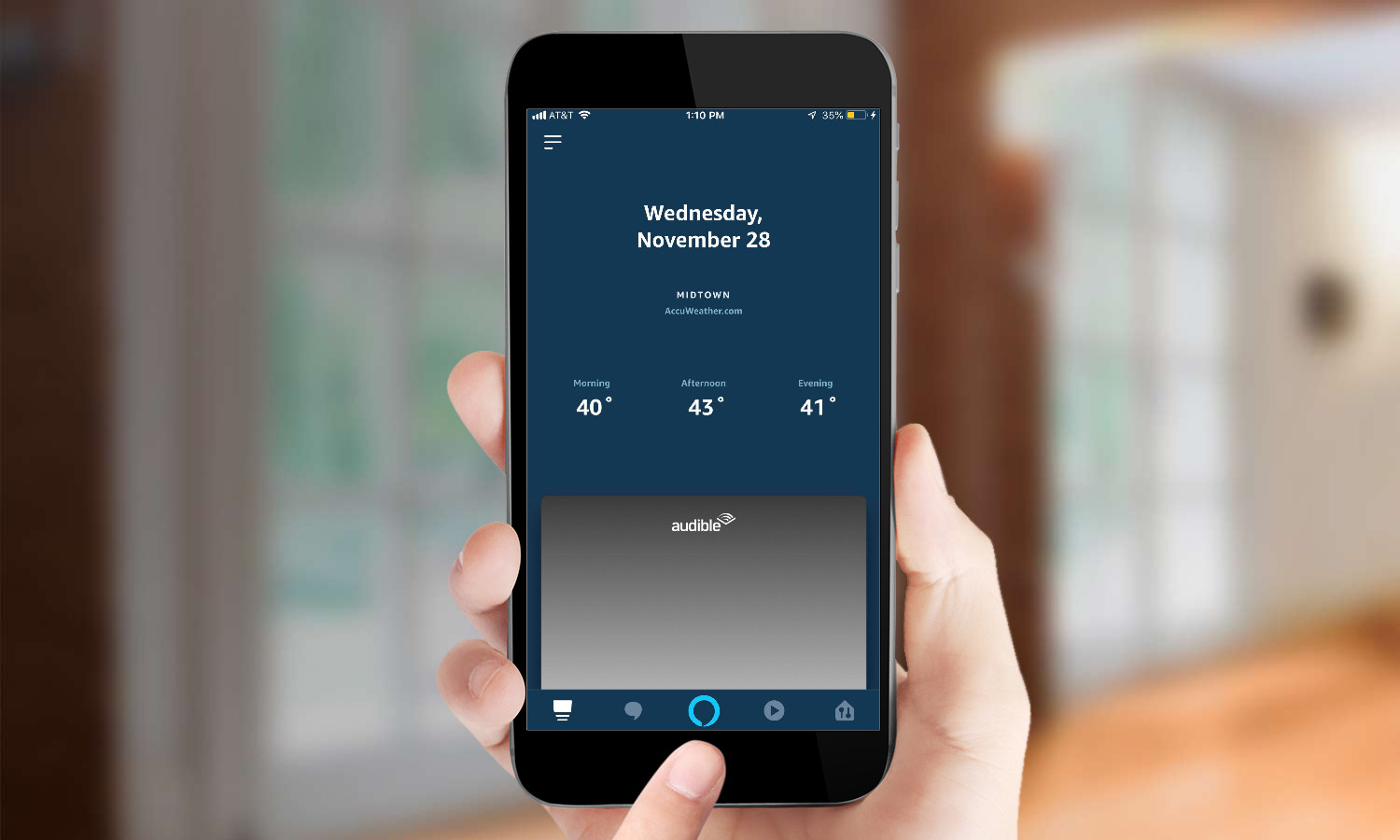
1. In the Alexa app, go to the Smart Home Control tab (the house-shaped icon in the bottom right corner).
Get instant access to breaking news, the hottest reviews, great deals and helpful tips.
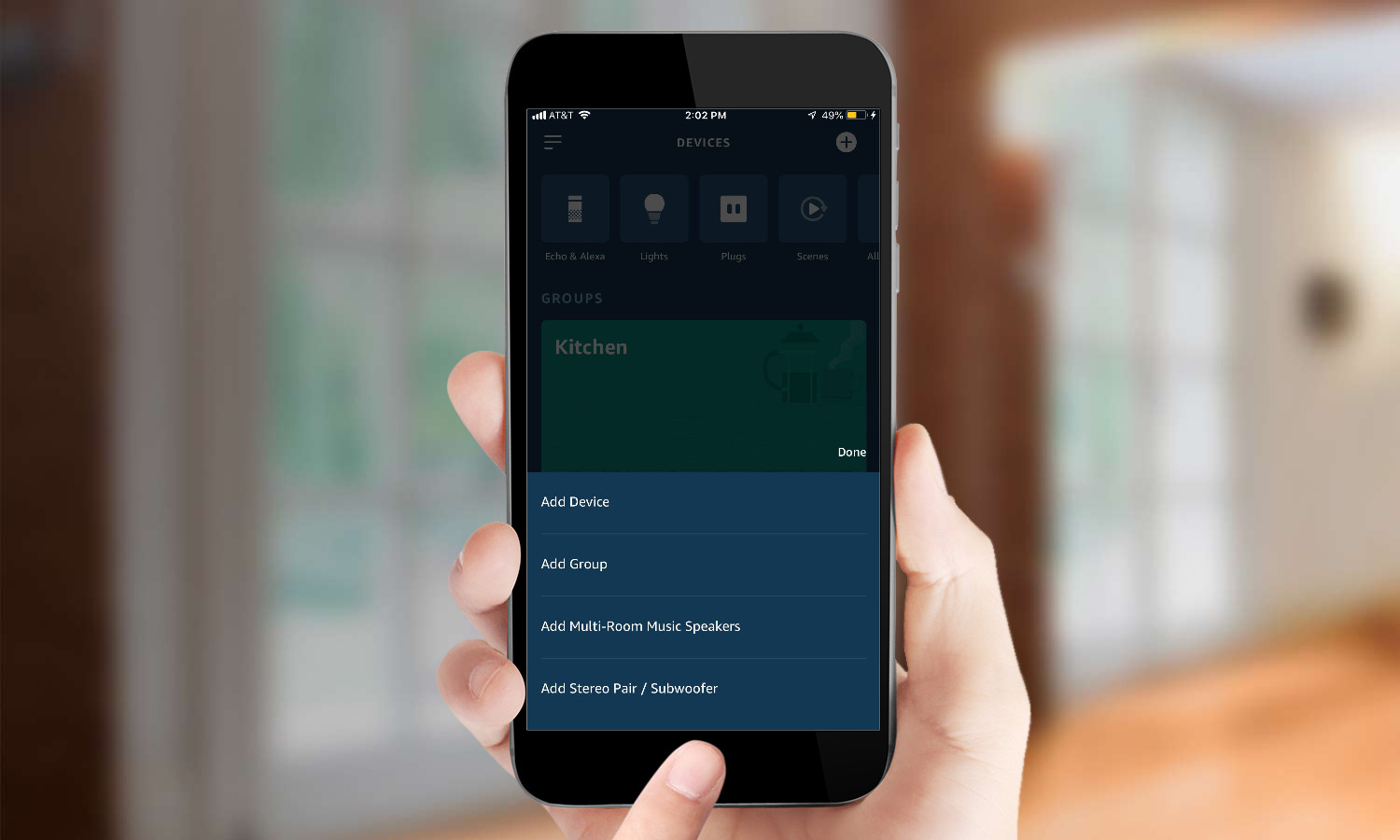
2. Press the plus sign in the top right corner. Click “Add Multi-Room Music Speakers.”
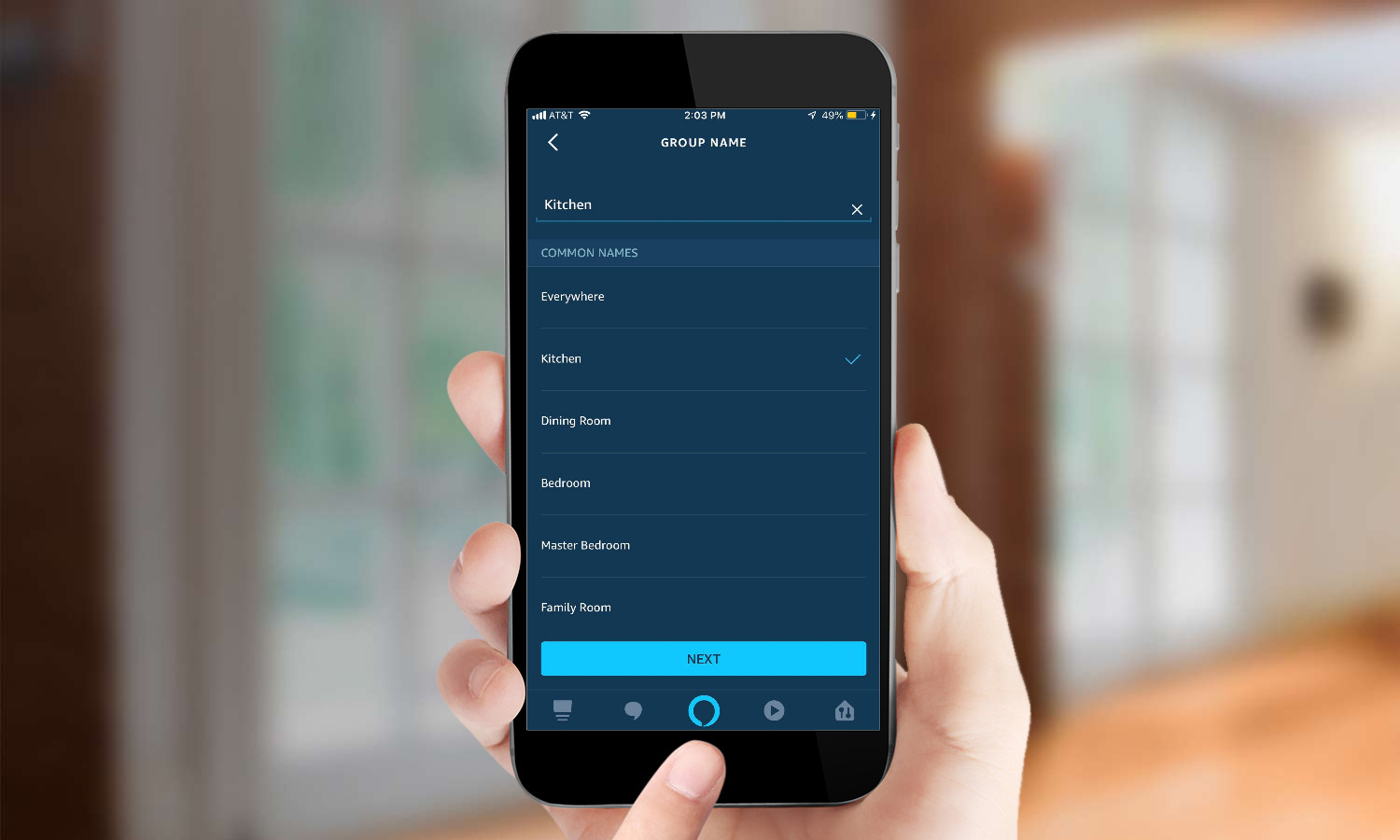
3. You need to group your speakers together for them to play the same song. To create a group, give it a name. You can select from the presets or use a custom name.
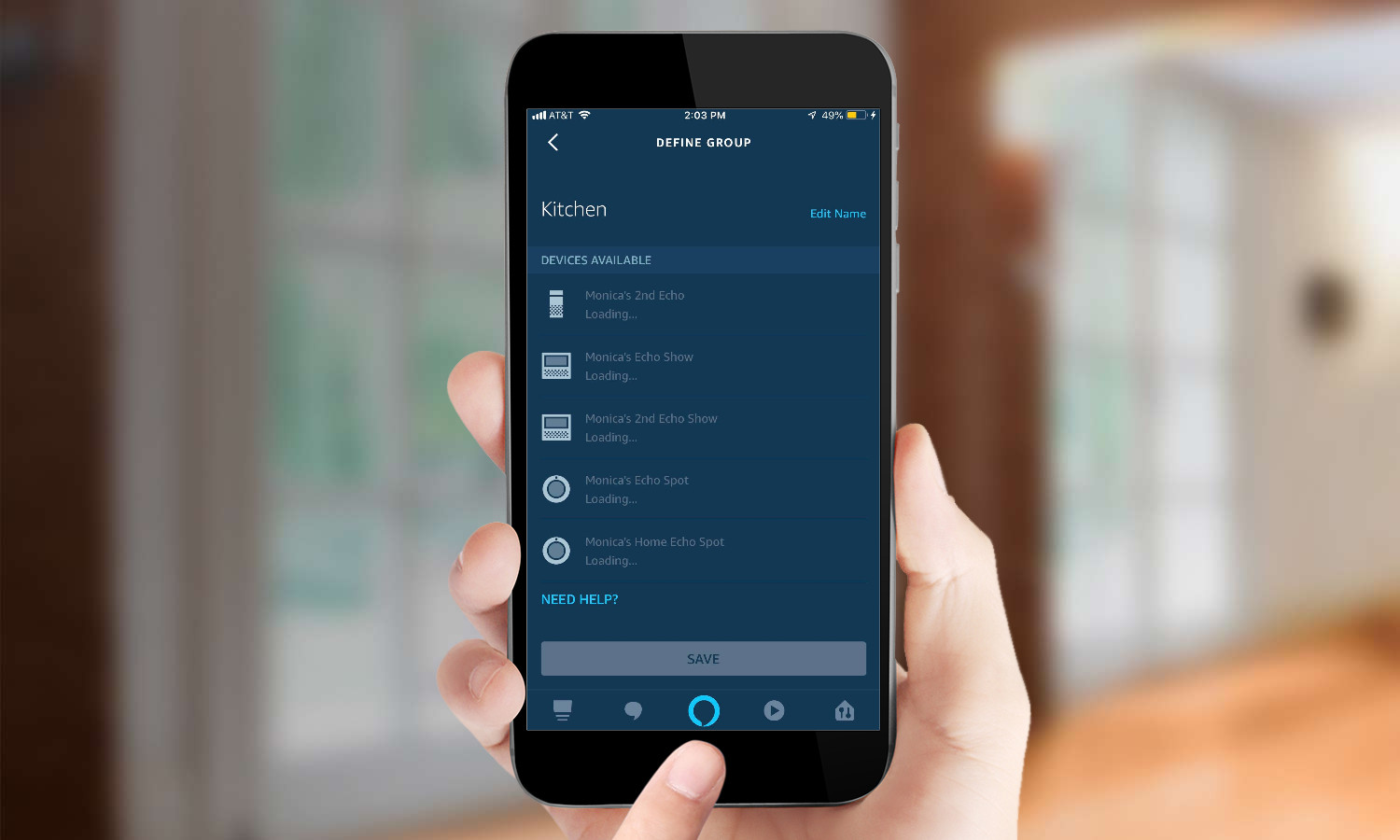
4. You’ll see your Echo units that can be a part of a group listed. Select the ones you want to include in this group, then click “Save.” Note that each speaker can only be part of a single group.
5. To remove a speaker from a group, select its group under "Speaker Groups" in the Smart Home Control tab. Click "Unpair Speaker System."
6. Once the group is set up, you can play music by saying “Play music [Echo group name].” This will only work if you have Amazon Music set as your default music service—Spotify isn’t supported yet. You can also specify an artist or playlist to play on the group. If you want to play a Pandora Station, you can say “Play [radio station name]” on Pandora on [Echo group name].”
You can control music playback from any of the speakers in the group. So if you start playing music on the kitchen Echo, you can stop it from the bedroom Echo.
While it may not have the level of integration with music services that Sonos offers, Alexa’s Multi-Room Music is one the most affordable ways to play the same song through the entire house—and you can do it all with your voice.
MORE: For more Alexa-related tips, tricks, and how-tos, check out our complete guide to Alexa.

Michael Gowan is a freelance technology journalist covering soundbars, TVs, and wireless speakers of all kinds of shapes and sizes for Tom’s Guide. He has written hundreds of product reviews, focusing on sound quality and value to help shoppers make informed buying decisions. Micheal has written about music and consumer technology for more than 25 years. His work has appeared in publications including CNN, Wired, Men’s Journal, PC World and Macworld. When Michael’s not reviewing speakers, he’s probably listening to one anyway.
-
retciv14 They need to have the Dot's support this through BT speakers - my Dot's are across the rooms from the BT speakers I pair them with. No one wants to hear whole house music through the crappy built-in Dot speakers.Reply -
hottrod1971 These never work. I have 4 dots and never more than one or two will actually play sound... If you ask "Alexa" What is playing, she tells you the song on the group that you hear in maybe one or two rooms top, but there is no sound. I have them all in a single "Group".Reply -
jpwhitehome Thanks for pointing out the limitation with multi-room audio and bluetooth speakers. I thought something was wrong with my BT speakers when using multi-room audio for the first time.Reply
Dern. I thought I had eliminated wires by using bluetooth speakers.
I presume the Echo's use bluetooth exclusively to pull off the synchronization. -
greendivide One dumb thing they need to fix. Multi group music only allows you to have a device in a single group. So if you have a group called "downstairs" and another called "upstairs", you can't then create a group called "everything" which would have both upstairs and downstairs echo/dot devices.Reply
Dumb. Sometimes I'll want to play music upstairs. And other times downstairs, depends on where I am in my house. And sometimes I might want the whole house booming.
If you try to make this happen, youll quickly find that any new group can only attach devices which aren't already assigned to any group.
70% there, Amazon. Keep at it! -
dotmpp1216 Like that Little Orphan Annie decoder ring that just decides commercial messages...Reply
No BT with a Dot in a group... :-0
Fortunately my BT is within an Aux Cable distance to my Dot. Now it works on both my Dot and the Echo.
However I did the first test using the Ambient Sounds: Morning Sounds skill, which the article indicates you can’t do: stream from and audio skill. Maybe there’s been an update since the article was written?
They have to figure out how to do this over WiFi (probably hard to sync multiple devices up, but there’s an iPad/iPhone app called Amp Me which figured out how to do it) Go buy them Jeff!!! -
rateeluck Looking for a way to start listening to music on one device and switch midway to multi-room (my "everywhere" group). Is this an available skill? I've found that while my husband is listening to music downstairs, and a song that I want to hear comes on, I want to listen to the same song upstairs as well. Currently, I can't seem to get Alexa to figure this out. If I say "play music everywhere" then my command upstairs overrides the existing music downstairs and a new station starts playing on my Everywhere group.Reply -
spliffeh Reply20570590 said:If I say "play music everywhere" then my command upstairs overrides the existing music downstairs and a new station starts playing on my Everywhere group.
This kind of thing drives me nuts too, Alexa sucks at dealing with groups. Here is my conversation with Alexa every single day:
- Me: Alexa play AM 640 on the everywhere group
- Alexa: What do you want to hear?
- Me: AM 640!!!
- Alexa: Okay. AM 640 playing on the everywhere group.
That's just one example, she has all kinds of issues.... I might return her before it's too late.... Is Google Home any better at this?
-
dennisdebow Trying to link echo and echo dot,will not recognize the group,worked once then stopped. I have another group set up and no problems. I have tried resetting and starting over still will only play one or the other but not both??? Frustrated!!Reply -
rateeluck Reply20665911 said:Trying to link echo and echo dot,will not recognize the group,worked once then stopped. I have another group set up and no problems. I have tried resetting and starting over still will only play one or the other but not both??? Frustrated!!
This is the exact setup that I have: Echo in living room (downstairs) Dot in bedroom (upstairs). The only group I have set up is “everywhere”. I named the echo “downstairs” and I named the dot “upstairs”. If I am downstairs I can tell Alexa to play music without specifying “downstairs” and the same goes upstairs. Alexa’s proximity sensors will know where you want to play the music. You can also control volume on either unit from either unit by using the name of the device: I may be upstairs and the music downstairs is too loud, so I’ll say “Alexa, turn down the volume downstairs.” It works. Here’s the thing. If you are already playing music from Amazon Music, Alexa will tell you that music is streaming elsewhere, do you want to stream from here instead? Your answer should be Yes - then you can play music from two different echos with the proximity controls dictating which device Alexa will control. Also, you have to be logged into the same Amazon account on both devices for this to work. If you reset, log in on your Alexa app first before trying to set up your second device.
