How to Deactivate Your Instagram Account
If you want to ditch Instagram, follow these step-by-step instructions for deactivating your account.
Instagram is one of the most important and popular social networks in the world. But not everyone is so in love with it.
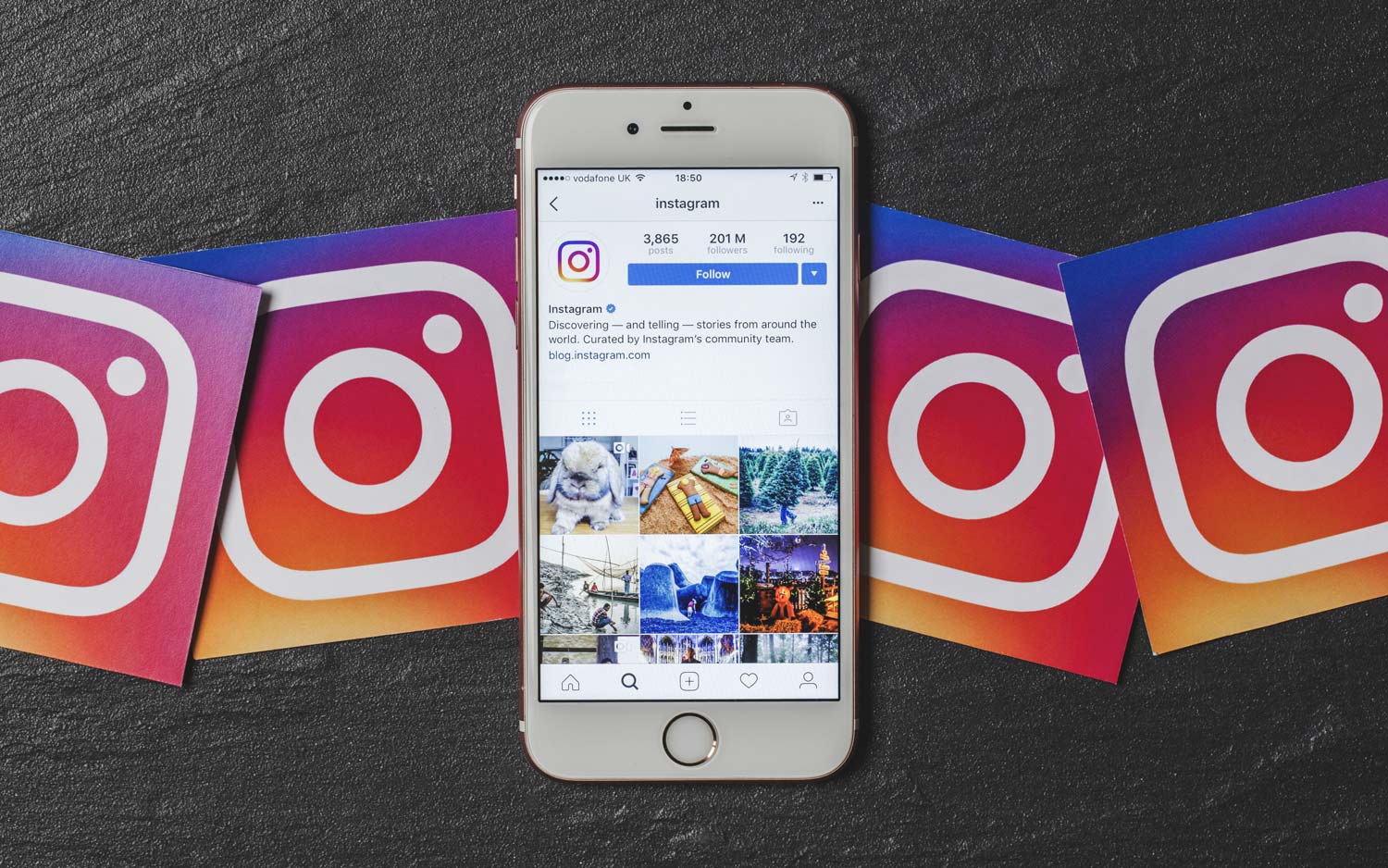
As nice as Instagram might be for folks to connect with friends and share what's happening in their lives, it's also a place where negative comments run amok. And for people who are trying to get away from the negativity of social media — or from Instagram's corporate parent, Facebook — ditching the service might seem like a good idea.
Of course, like with most other services, moving away from Instagram isn't the simplest thing in the world. And although Instagram started as a mobile-first application and still relies heavily on smartphones for its success, in order to deactivate your Instagram account, you'll need to boot up a browser.
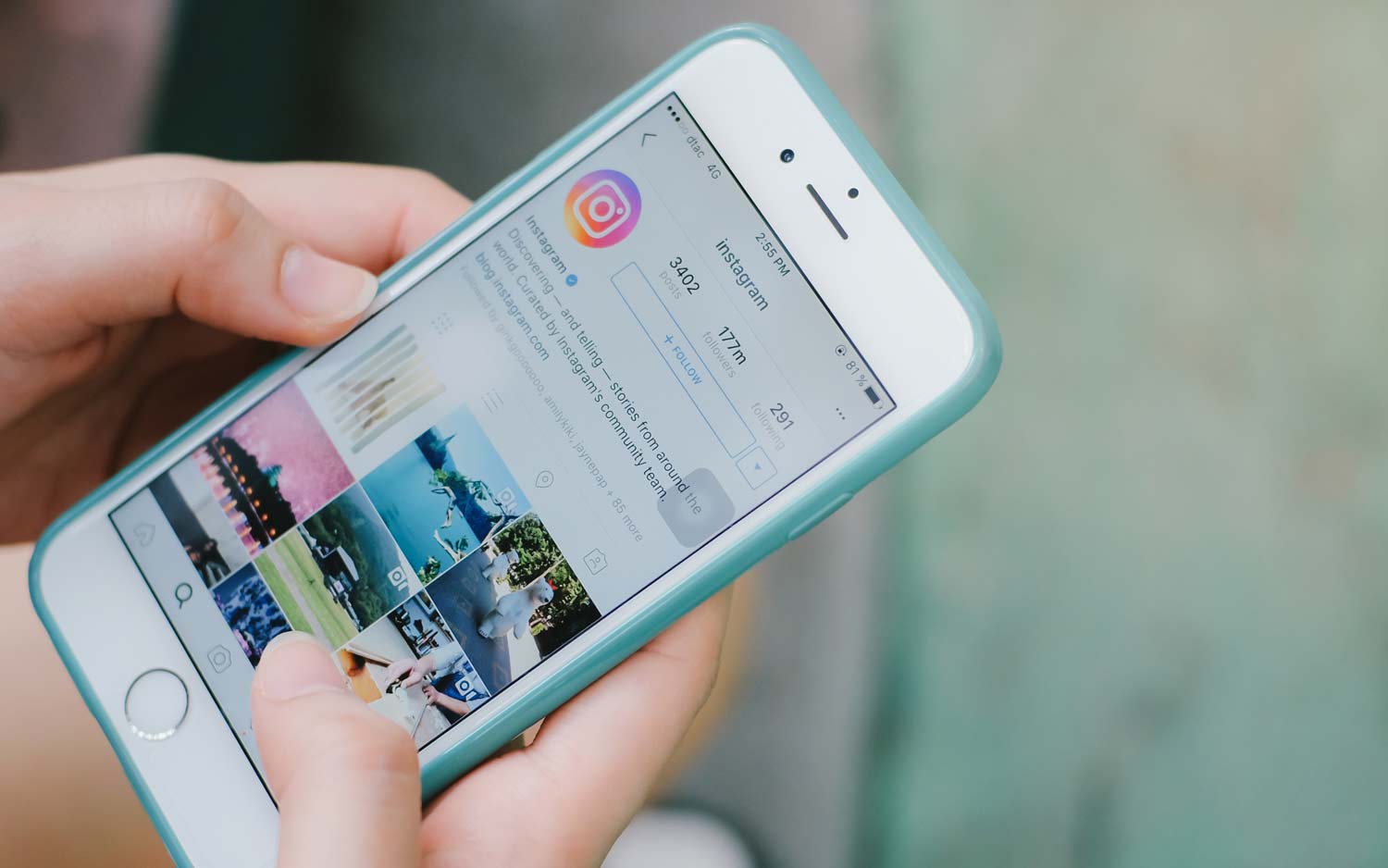
Odd? Yes. But will this more difficult process make some folks think twice about deactivating Instagram? You betcha. If you're really serious about deactivating your Instagram account and want to go through the steps to do it, we have you covered.
How to deactivate your Instagram account:
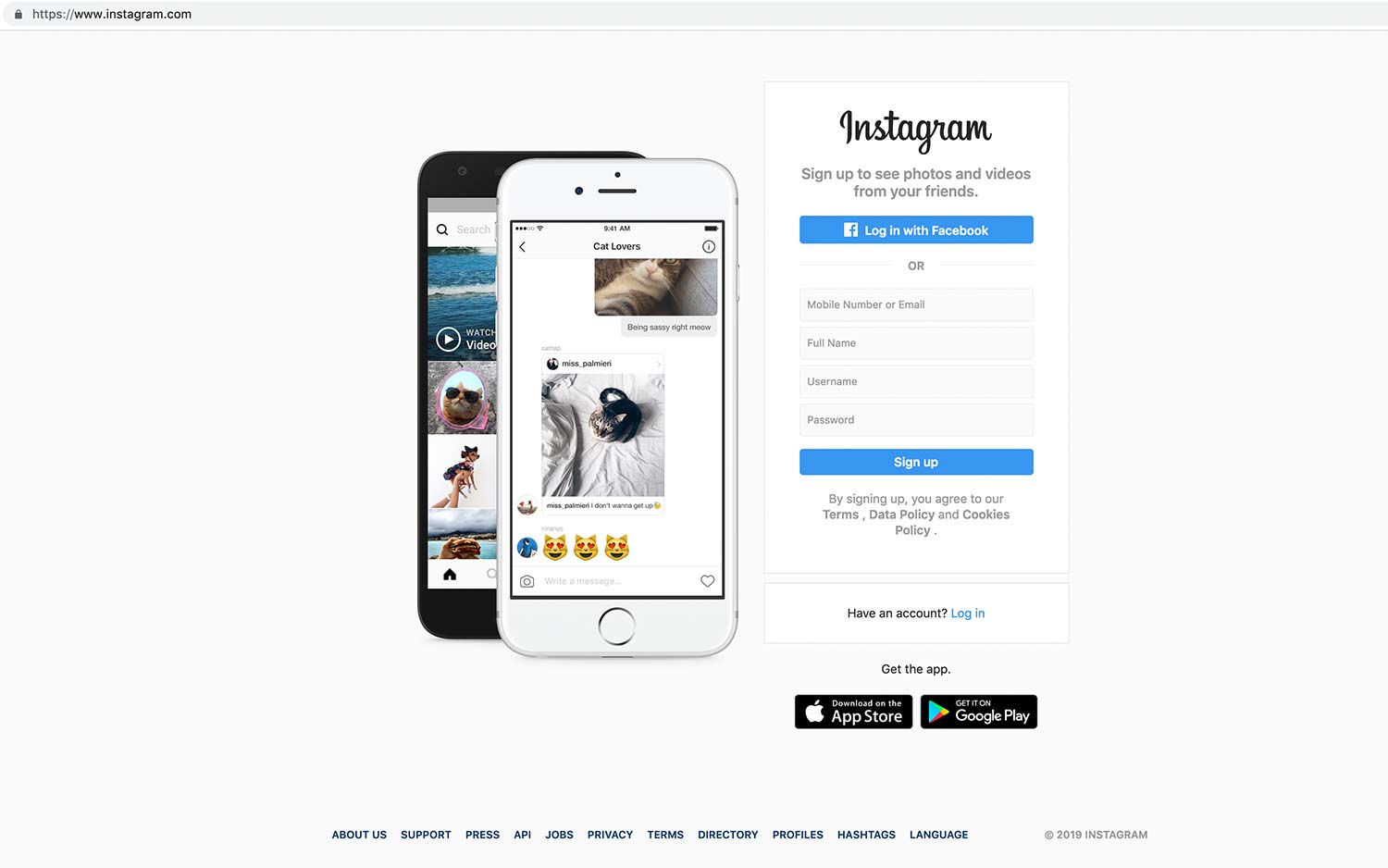
1. Open your browser and head over to Instagram.com.
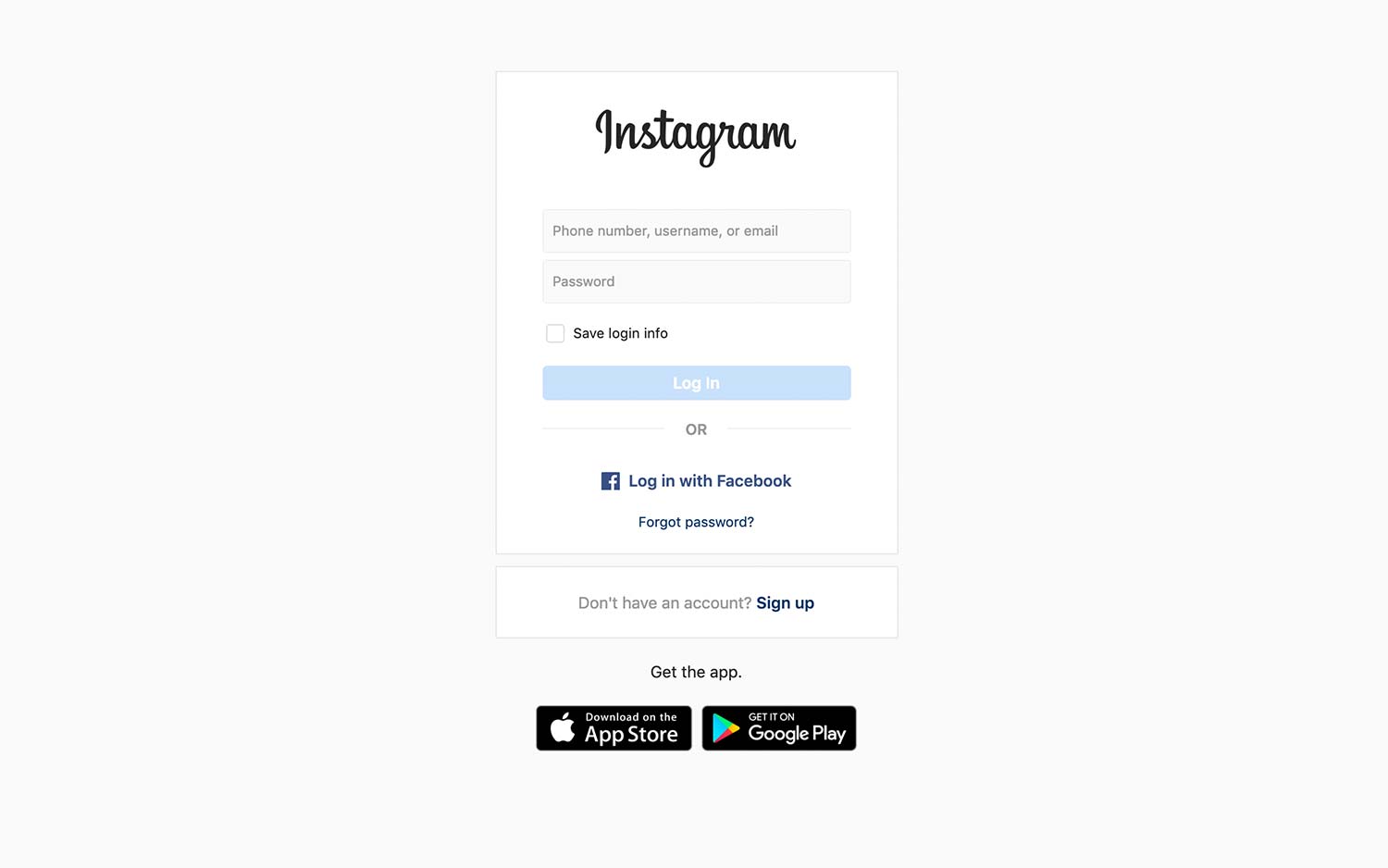
2. Input your username and password to sign in to your account.
Get instant access to breaking news, the hottest reviews, great deals and helpful tips.
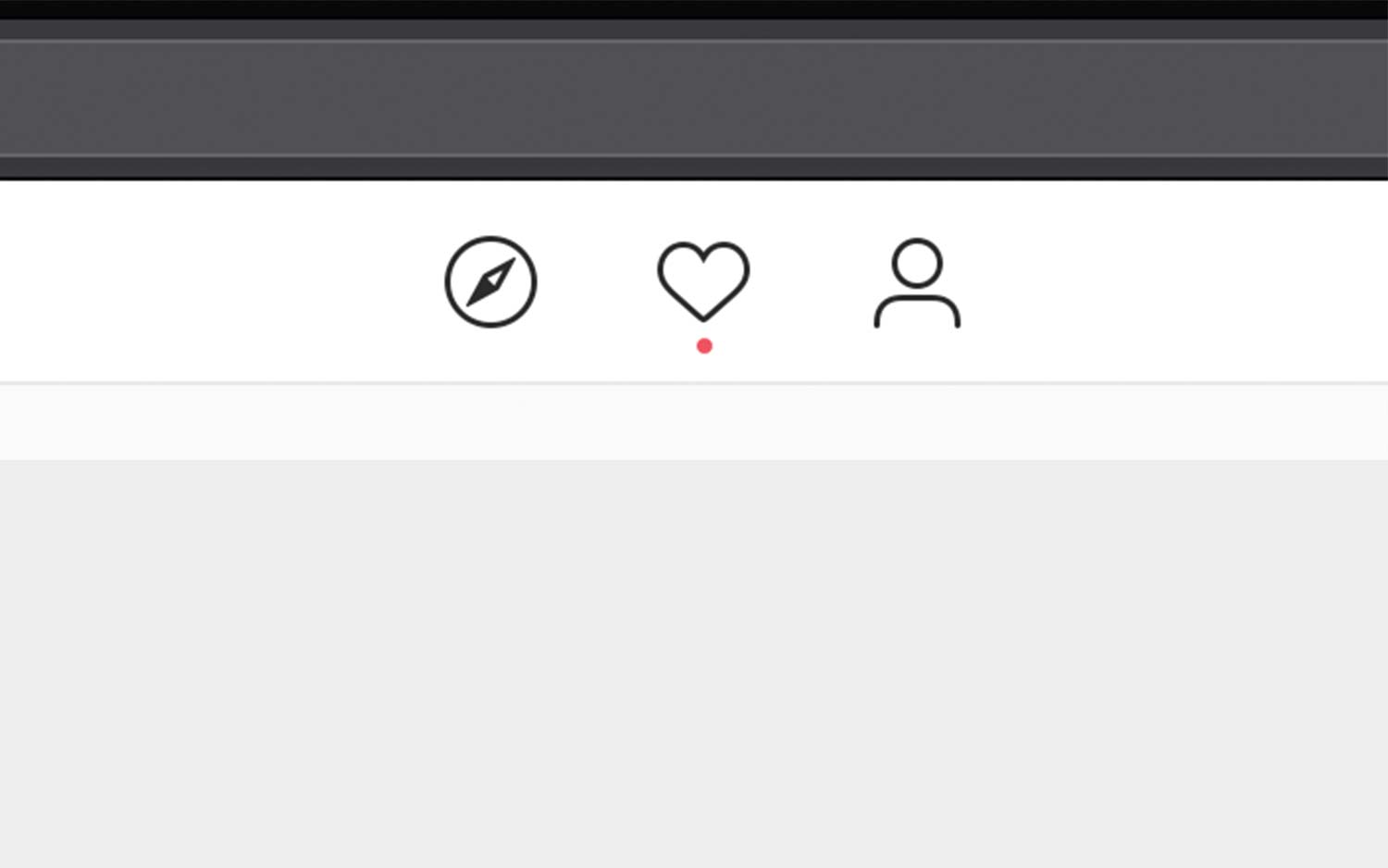
3. Click the avatar at the top right of the page.
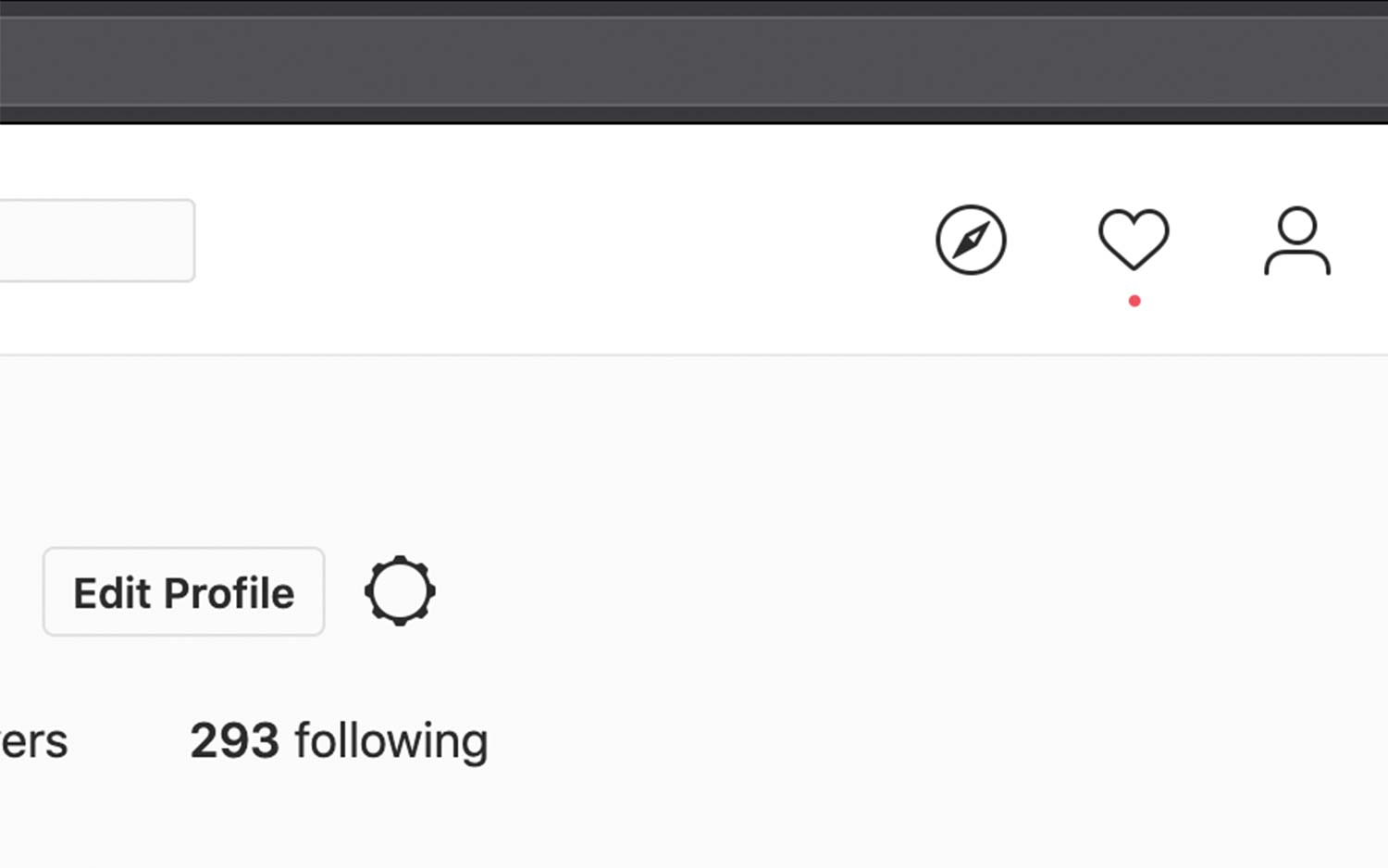
4. Click Edit Profile to the right of your username, toward the top of the page.
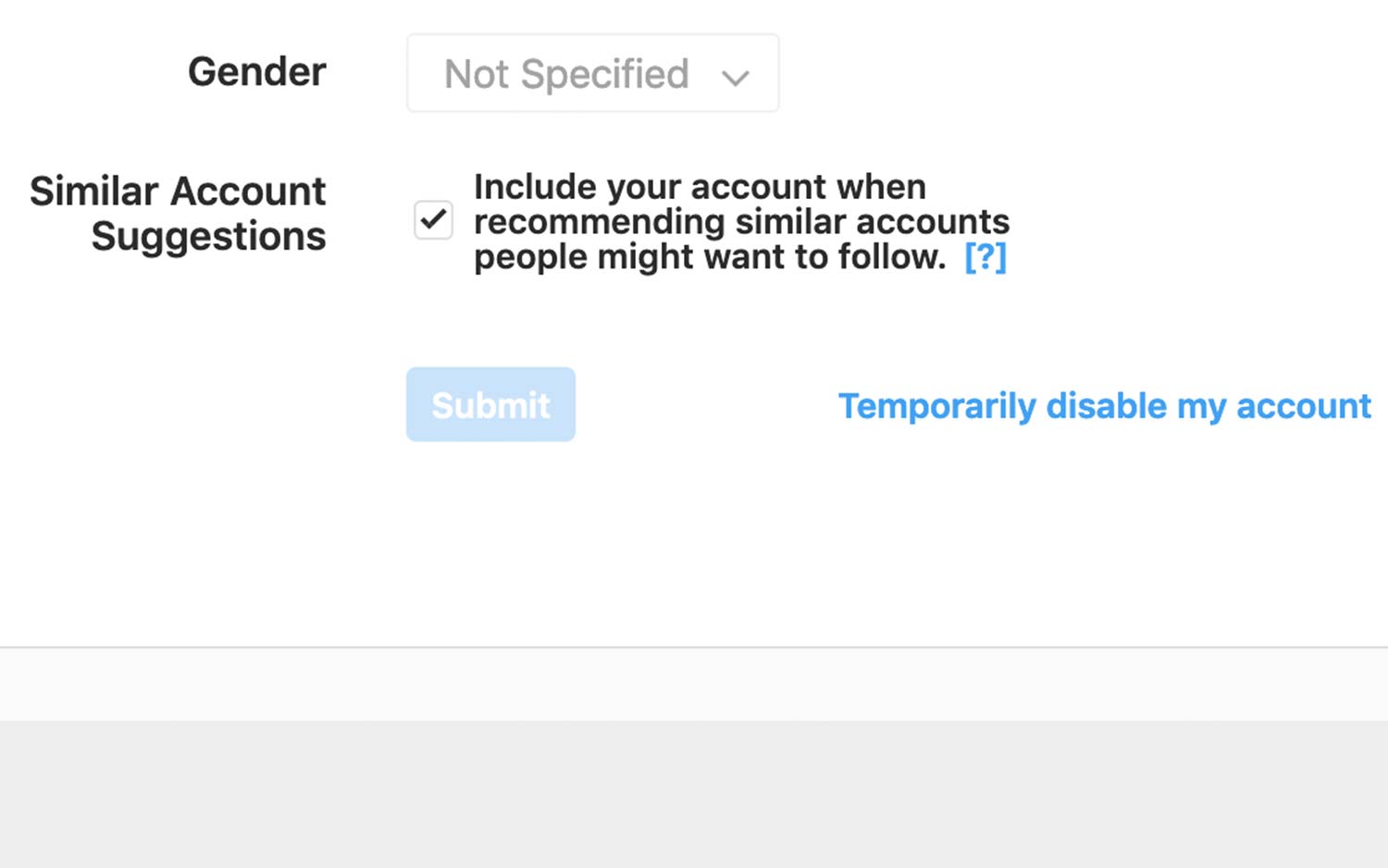
5. Scroll down and click "Temporarily disable my account."
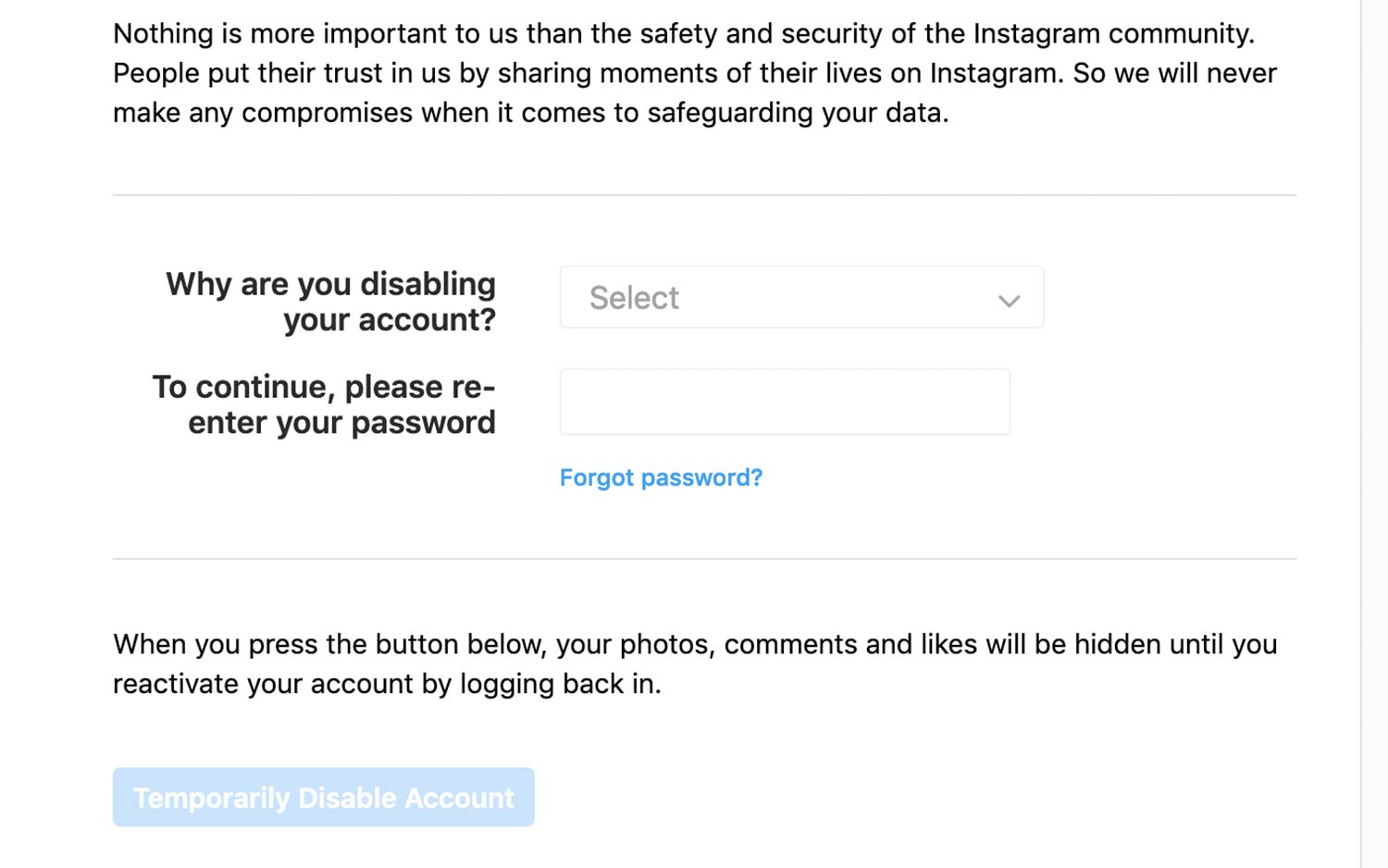
6. A drop-down menu will appear. Choose your reason for disabling your account. Input your account password to confirm you want to disable your account.
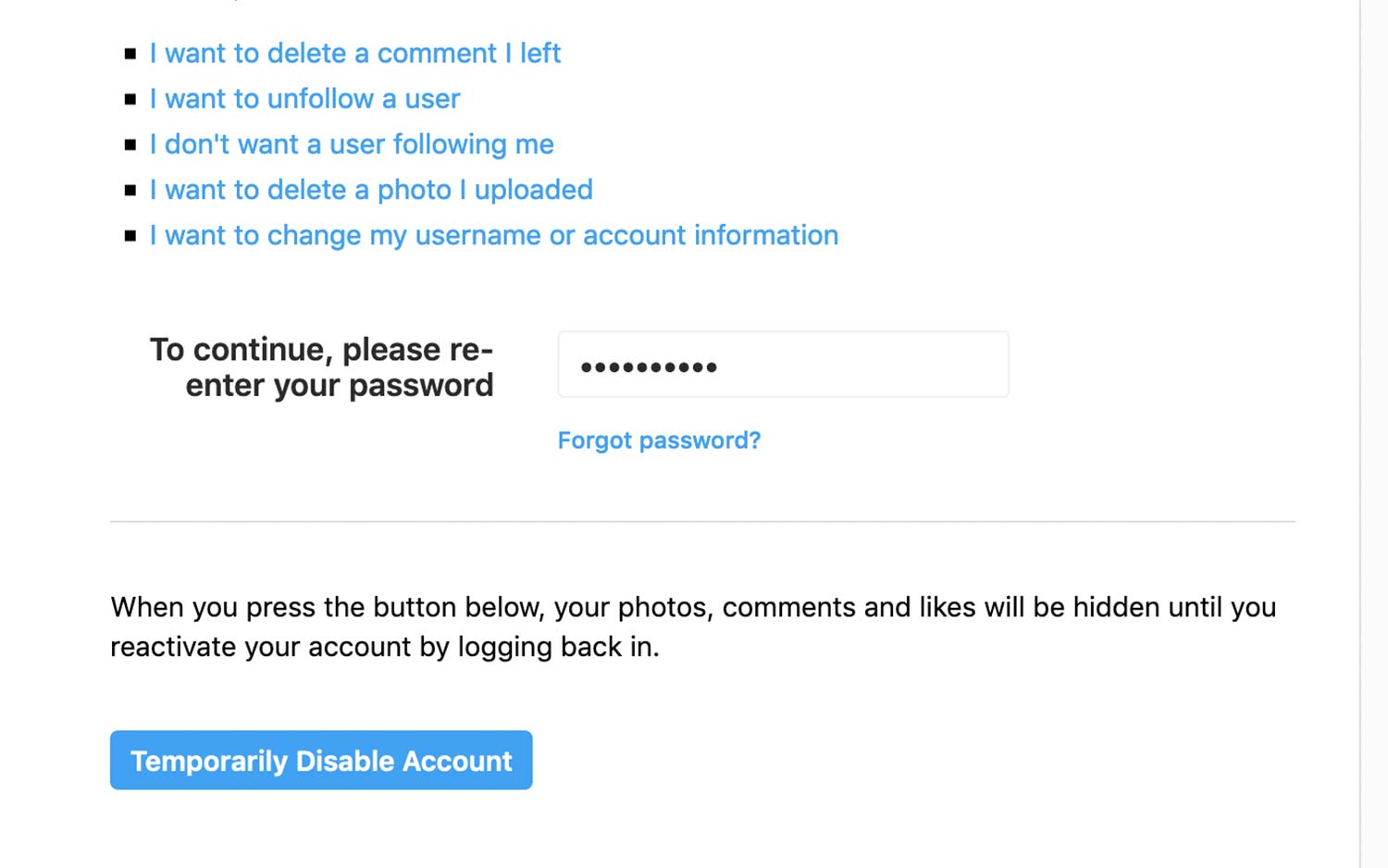
7. Click Temporarily Disable Account, and your account will be disabled.
Note that when you deactivate your account in this manner, all of your content — including profile, photos, comments and likes — will be hidden from view. You can always reactivate your account later to return all of your content to your profile.
How to delete your Instagram account
If you'd rather not deactivate your account and instead want to delete your content, you should follow these steps.
Note that using this option to deactivate your Instagram account is permanent. Unlike the previous option, this one will remove all of your photos, stories and other content so that those items are never accessible again. In other words, if you're really done with Instagram and want everything removed, this is the way to do it.
1. Open your browser and go to Instagram.com.
2. Input your username and password to sign in to your account.
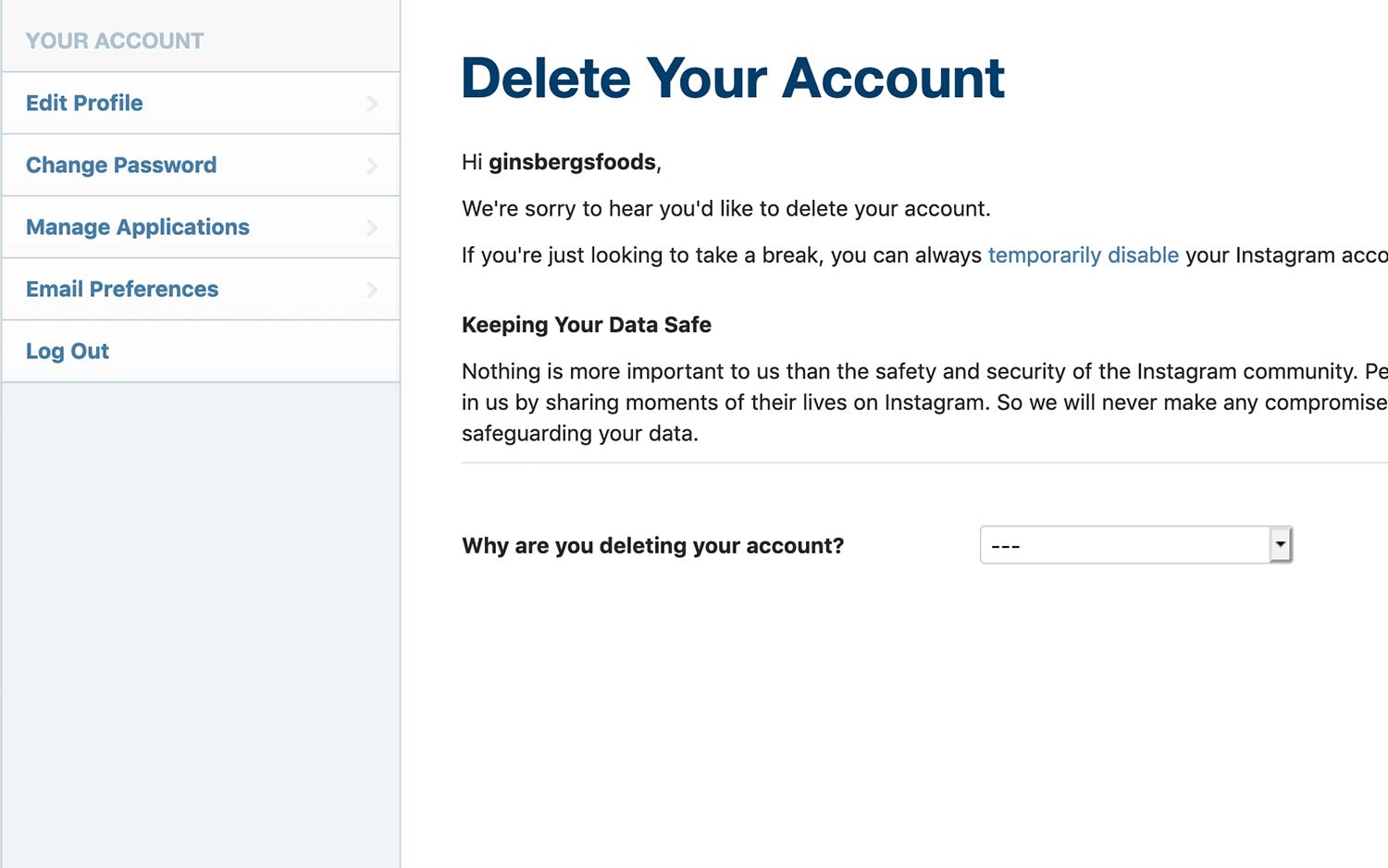
3. Unfortunately, Instagram doesn't make its Delete function readily apparent anywhere in the service. But we have you covered. Once you're logged in, click here and you'll arrive at the page to Delete Your Account.
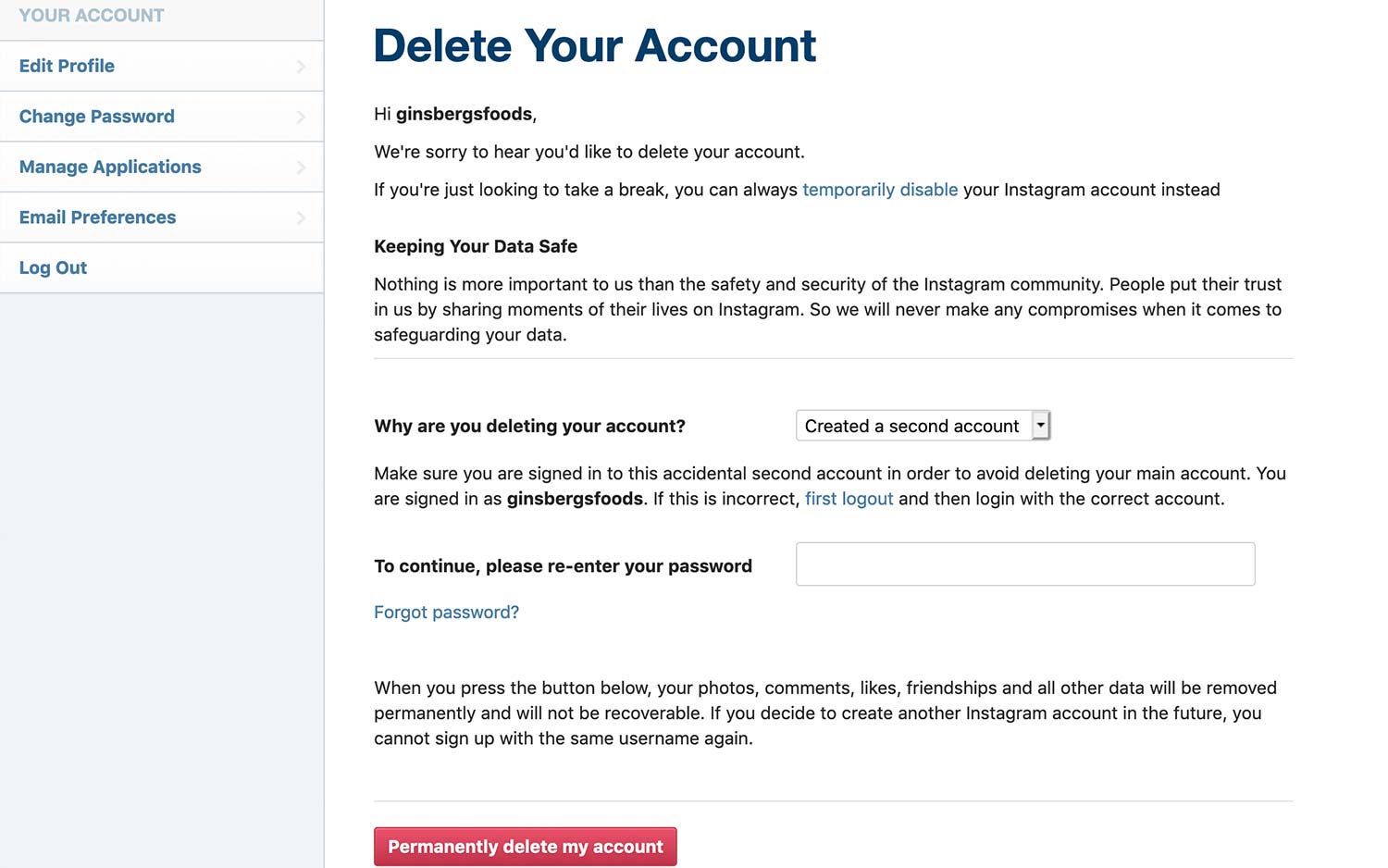
4. From the drop-down menu, choose why you're deleting Instagram and re-input your password to your account.
5. Click "Permanently delete my account," and your account will be deleted.
More Instagram tips
- How to change your Instagram password or reset it
- How to save photos from Instagram
- 8 hidden Instagram features you need to know about
- How to download Instagram
- How to turn on Instagram’s Dark Mode on iOS and Android
- How to use Instagram Co-Watching
- How to mute people on Instagram
- How to use Instagram Stories
- How to download all your Instagram posts
- How to delete an Instagram account
Credit: Tom's Guide
Don Reisinger is CEO and founder of D2 Tech Agency. A communications strategist, consultant, and copywriter, Don has also written for many leading technology and business publications including CNET, Fortune Magazine, The New York Times, Forbes, Computerworld, Digital Trends, TechCrunch and Slashgear. He has also written for Tom's Guide for many years, contributing hundreds of articles on everything from phones to games to streaming and smart home.
