Discord has arrived on PS5 — how to link your accounts and chat with friends

Finally, you can now use Discord on PS5 thanks to the new PS5 system update. While PlayStation users have been able to link their PSN and Discord accounts for several months, proper integration has been a highly requested feature. This closer integration of the two platforms now allows you to participate in a voice chat via Sony’s flagship gaming console.
While the PS5 console does offer its own party voice chat function, this can only be used to talk to people on the PlayStation platform. Whereas through Discord you can communicate with friends and teammates even if they’re playing on another platform such as PC or Xbox. This makes Discord especially handy if you’re playing one of the best cross platforms games.
If you’re a regular Discord user, it’s also pretty convenient to be able to continue your conversations even when you’re playing on PS5. Plus, you don’t even need to purchase one of the best gaming headsets to start chatting on Discord, you can make use of the DualSense controller’s in-built microphone — although be warned it’s not the best quality mic.
Right now, actually using Discord on PS5 is a slightly finicky process, and it also requires you to first link your two accounts together. But don’t worry if all the menus and submenus have you a little confused, we’re on hand to break down everything you need to know in order to use Discord on PS5.
Please note, the walkthrough below will guide you through the process using Discord on mobile, but the steps are the same if you’re using Discord via desktop. However, tabs, submenus and buttons may be located in different places. With that bit of housekeeping out of the way, let’s dive into our guide on how to use Discord on PS5.
Discord on PS5: How to link your Discord and PSN account
- Open Discord, then your profile
- Click Connections
- Press Add
- Select PlayStation Network
- Press Get Started
- Log into your PSN account
- Check your PSN account is linked
Read on to see detailed instructions for each step.
1. Go to your Discord profile
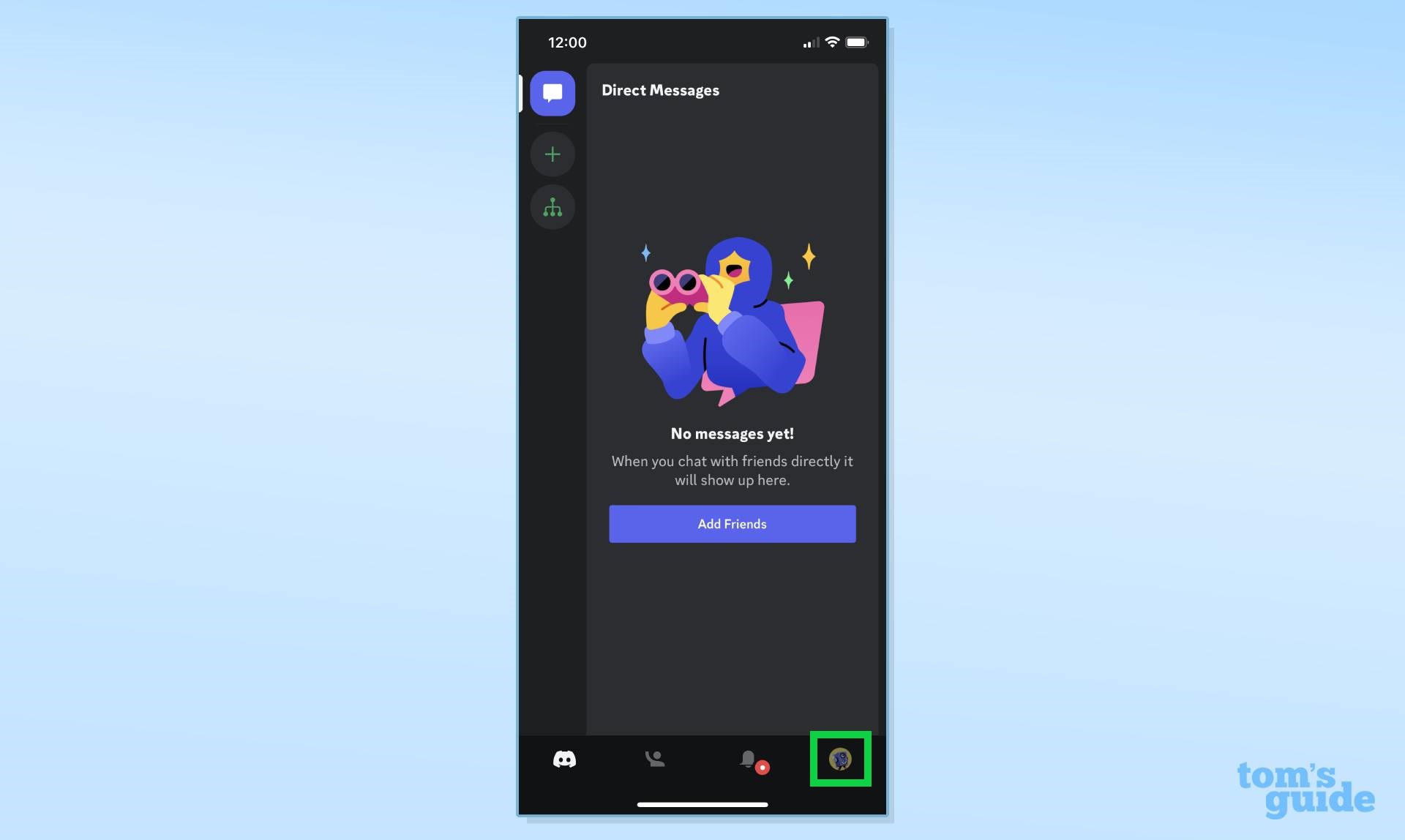
Open the Discord mobile app and then from the bottom bar navigate to the profile tab in the right corner.
2. Open Connections
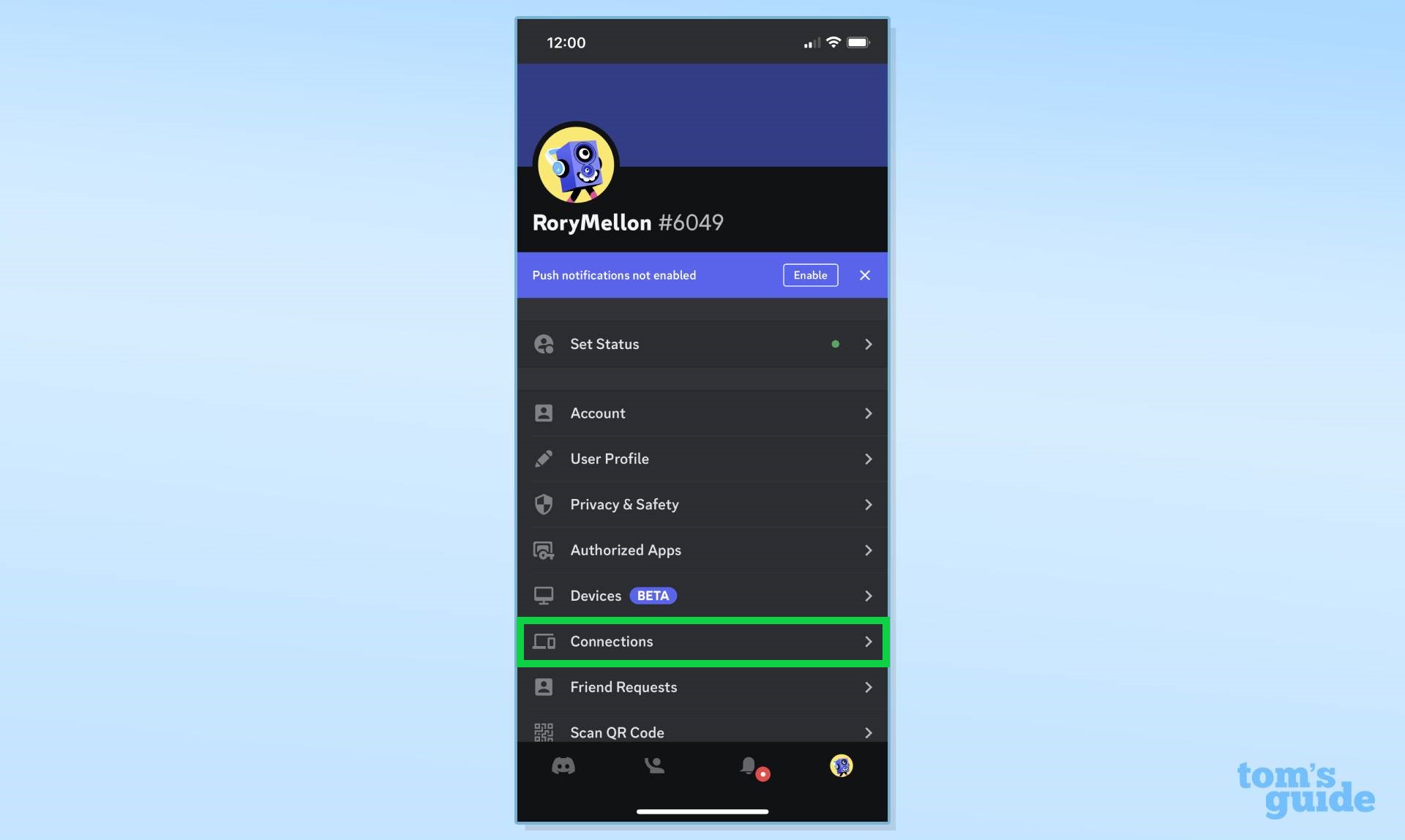
From the profile tab, click Connections from the menu.
3. Press Add
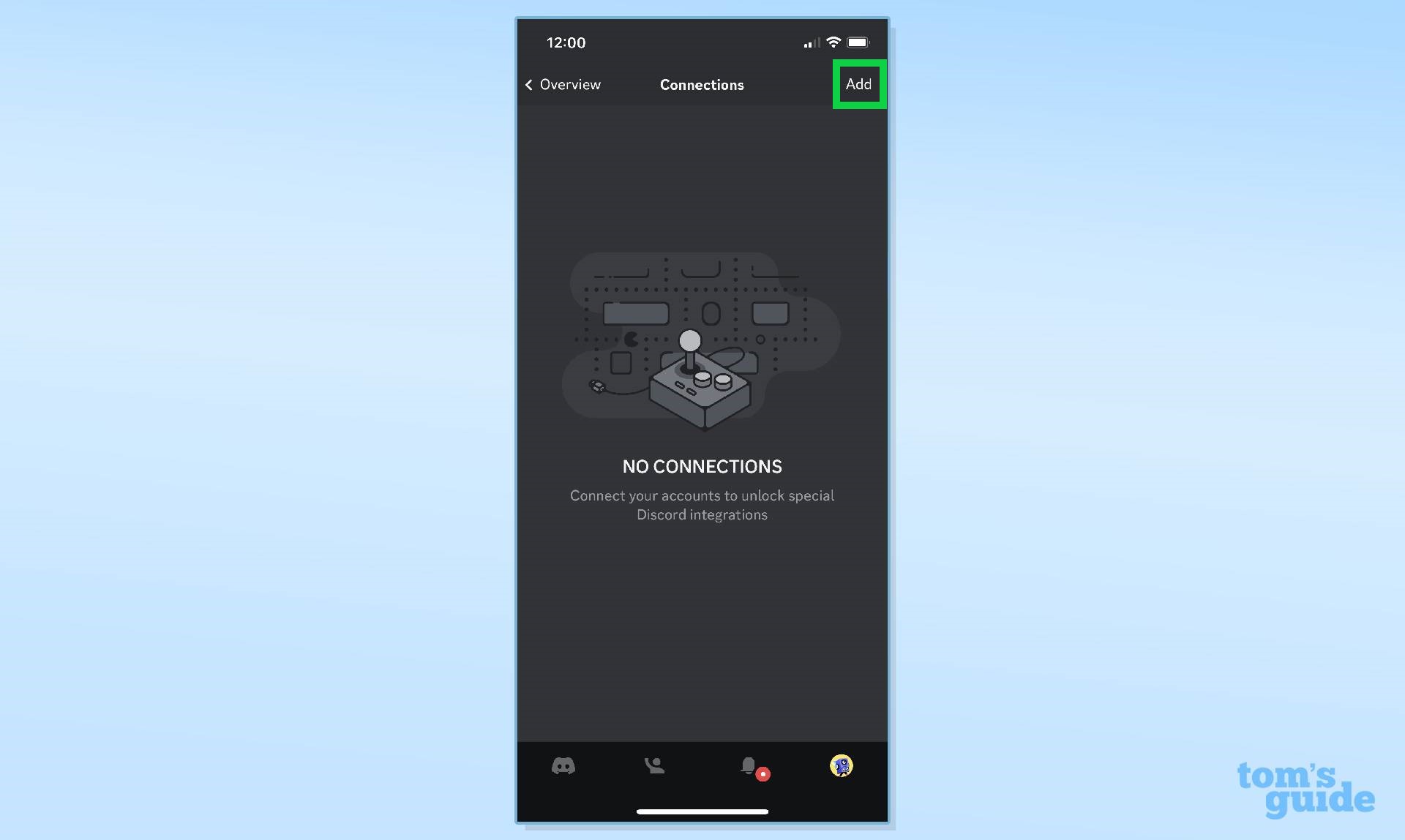
Press Add, which is located in the top right corner of the Connections submenu.
4. Select PlayStation Network
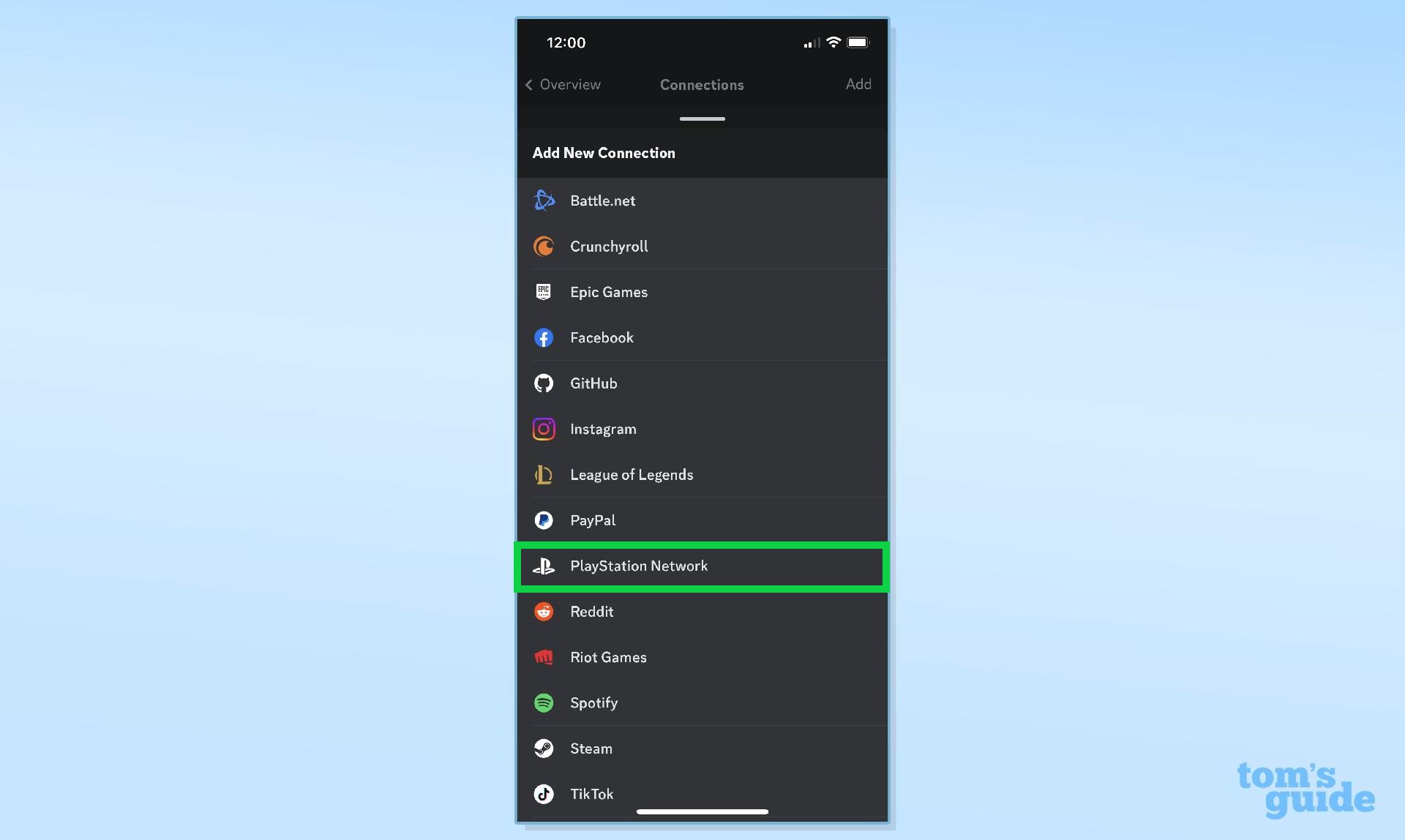
From the list of supported applications and third-party platforms, Select PlayStation Network.
5. Press Get Started
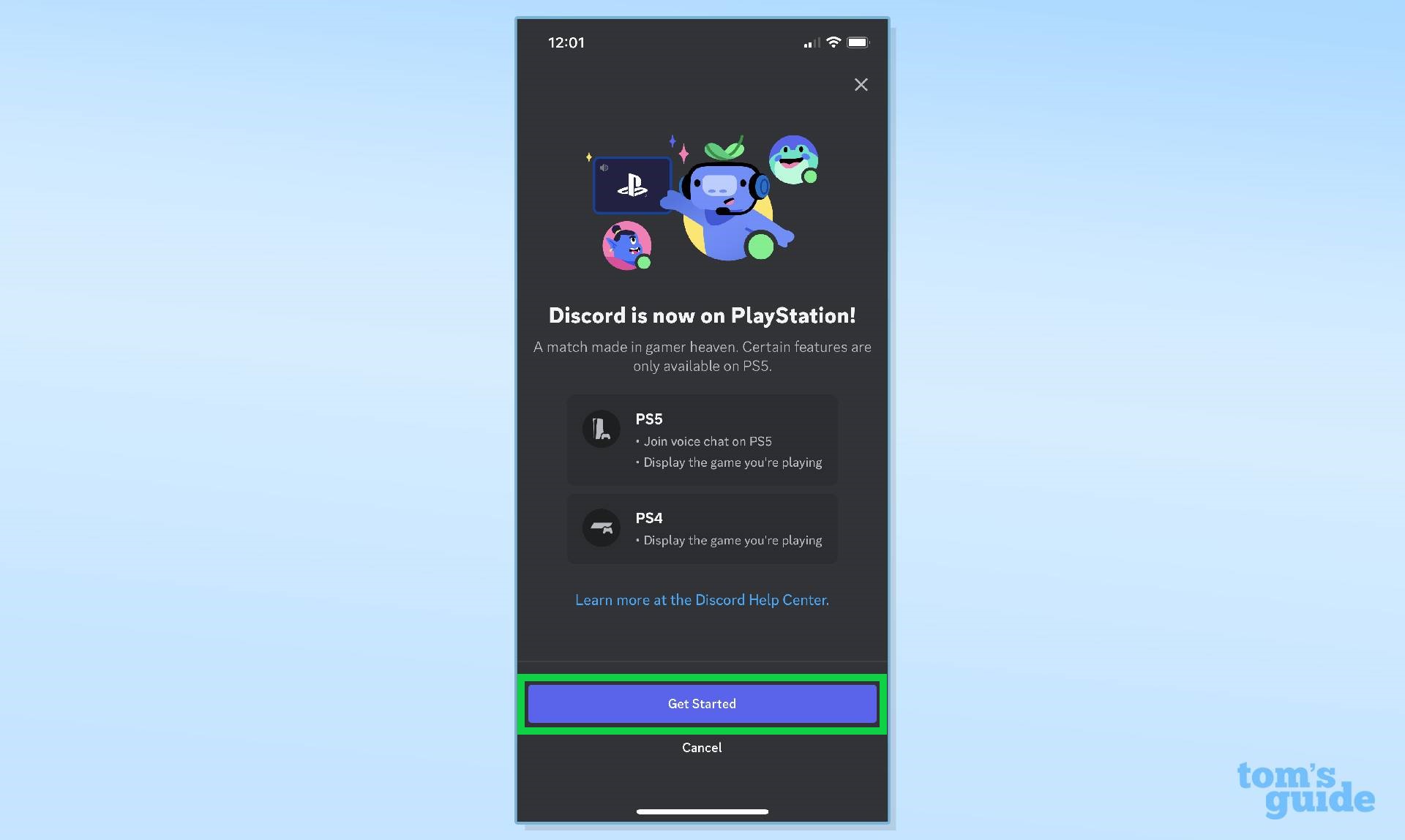
A "Discord is now on PlayStation" splash screen will appear. Press Get Started to begin linking your Discord and PSN account.
6. Log into your PSN account
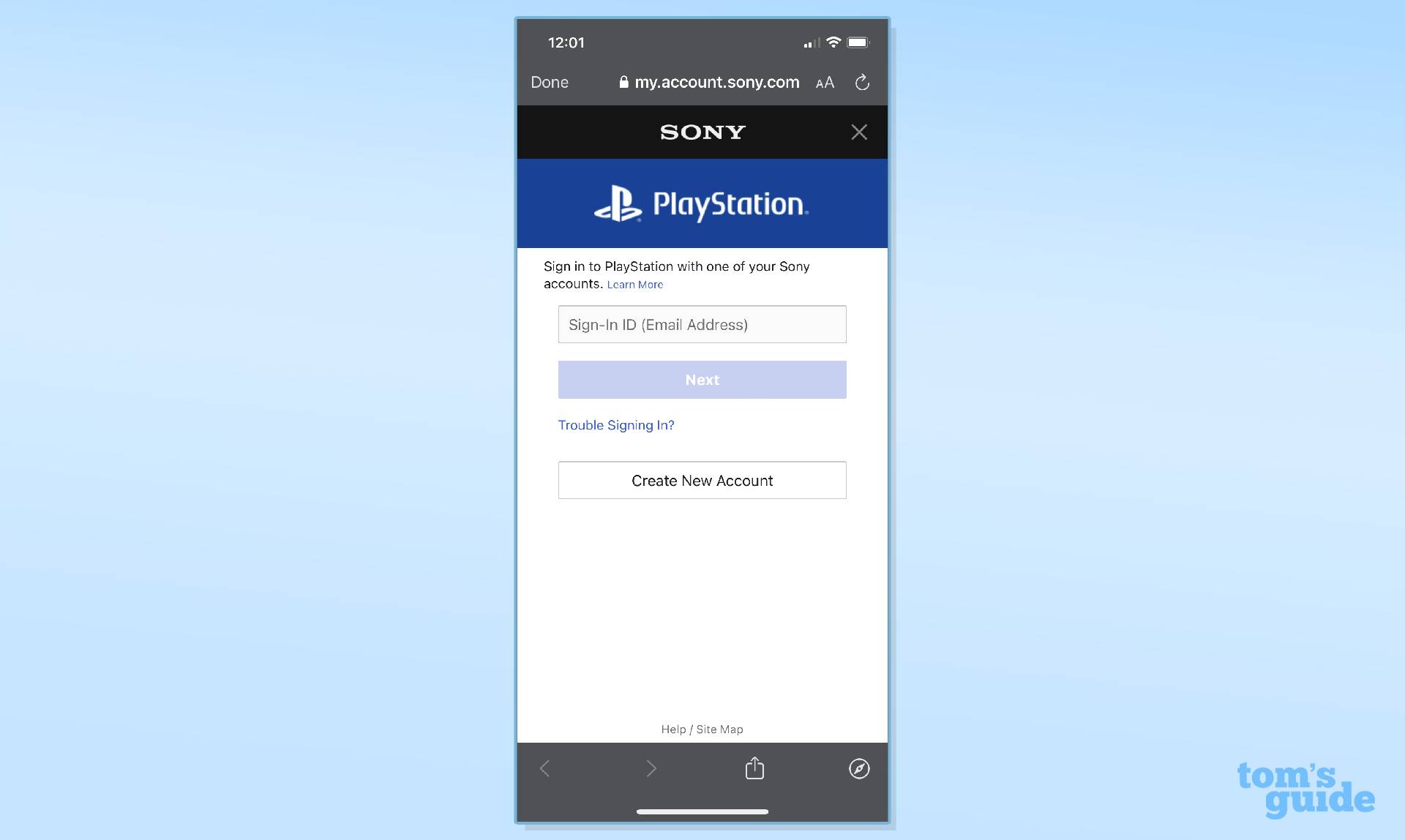
Log into your PSN account using your usual credentials.
7. Check your PSN account is linked to Discord
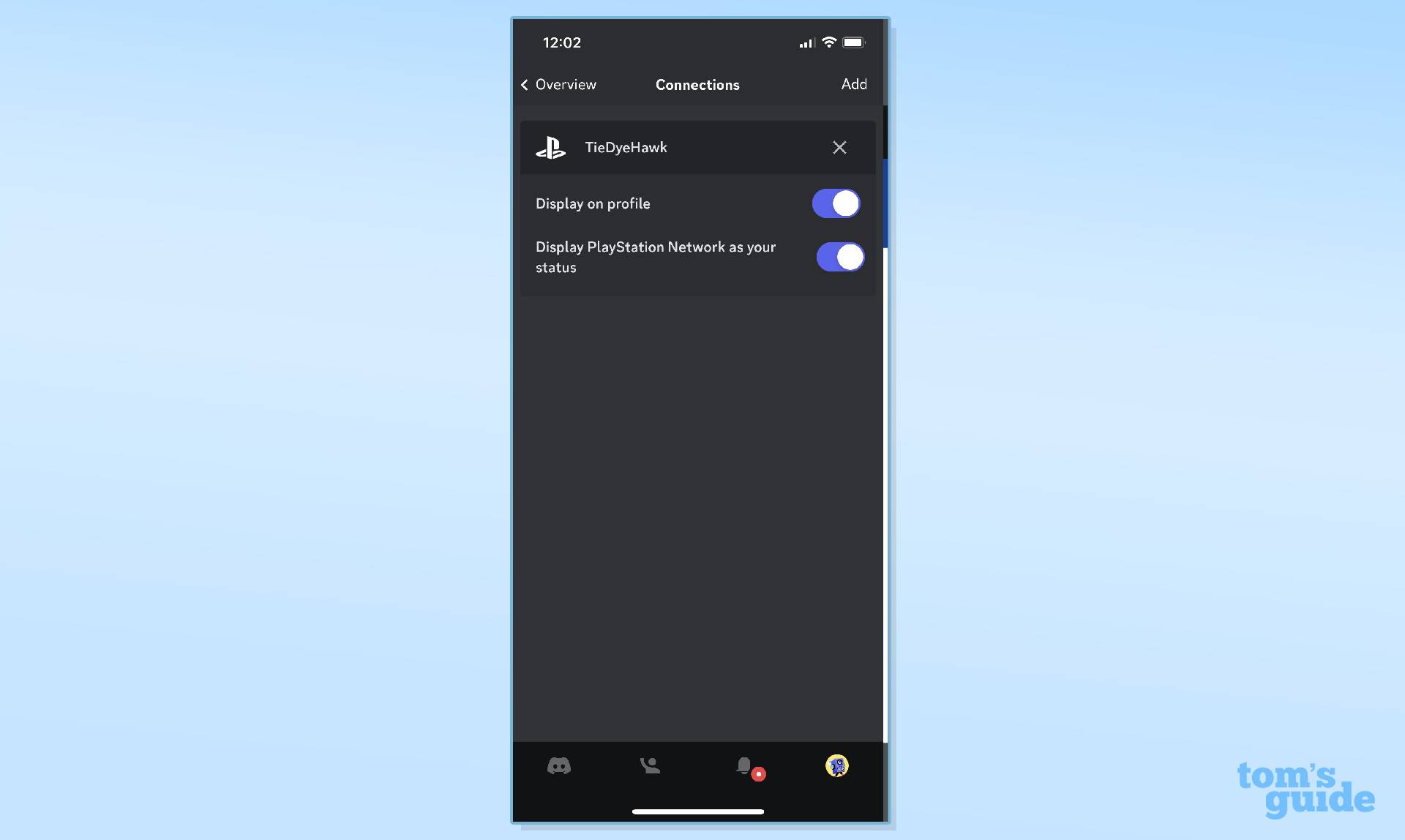
If you have successfully linked your PSN account to Discord, you should see the above screen when you visit the Connections tab.
Discord on PS5: How to join a Discord voice chat on PS5
- Start or join a voice channel on Discord
- Swipe up from the bottom of the screen
- Click Join on PlayStation
- Select your PS5 console
- Press Join Call on PlayStation
Read on to see detailed instructions for each step.
Get instant access to breaking news, the hottest reviews, great deals and helpful tips.
1. Start or join a voice chat on Discord
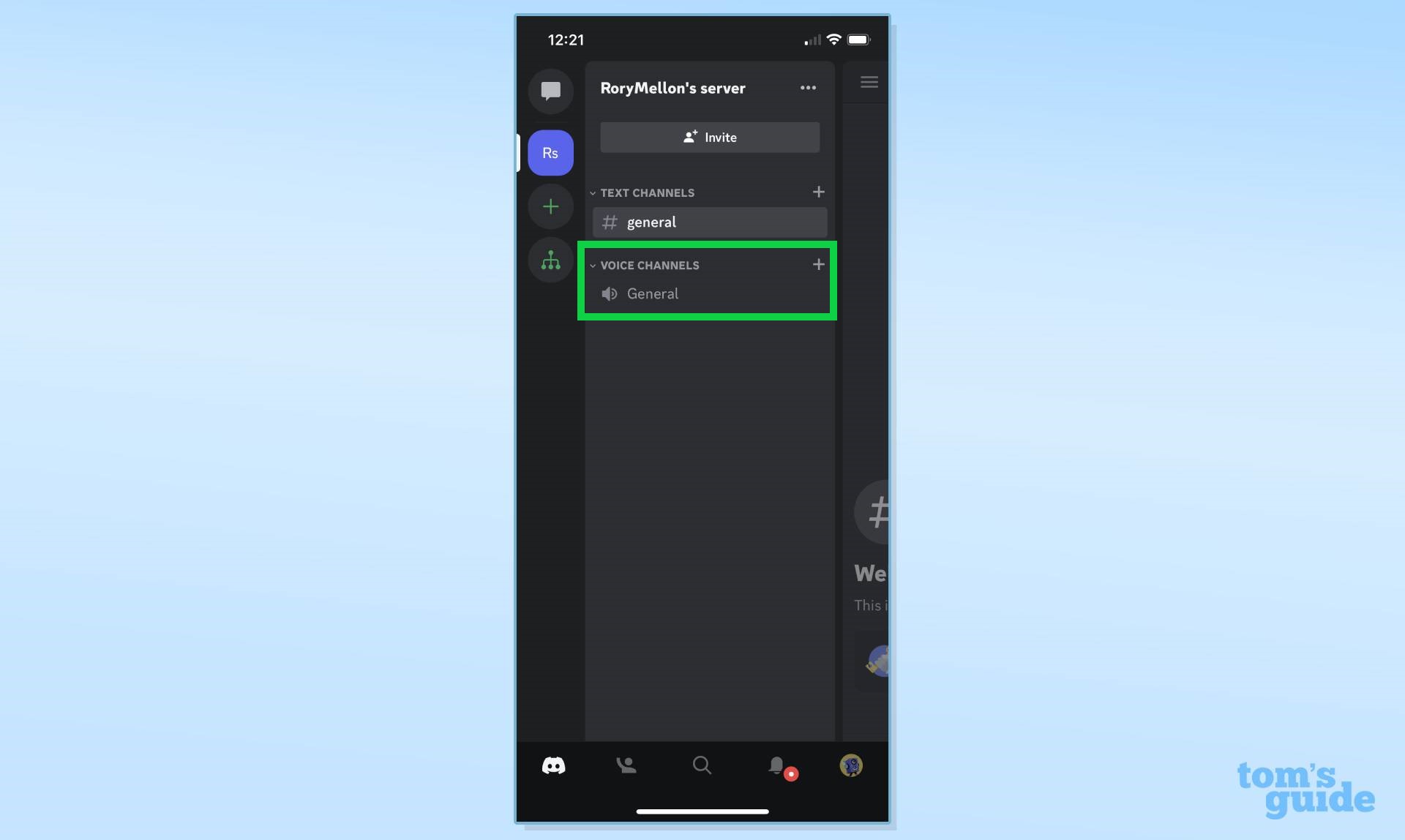
Start a new Discord voice chat, or you can join a pre-existing one.
2. Swipe up from the bottom of the screen
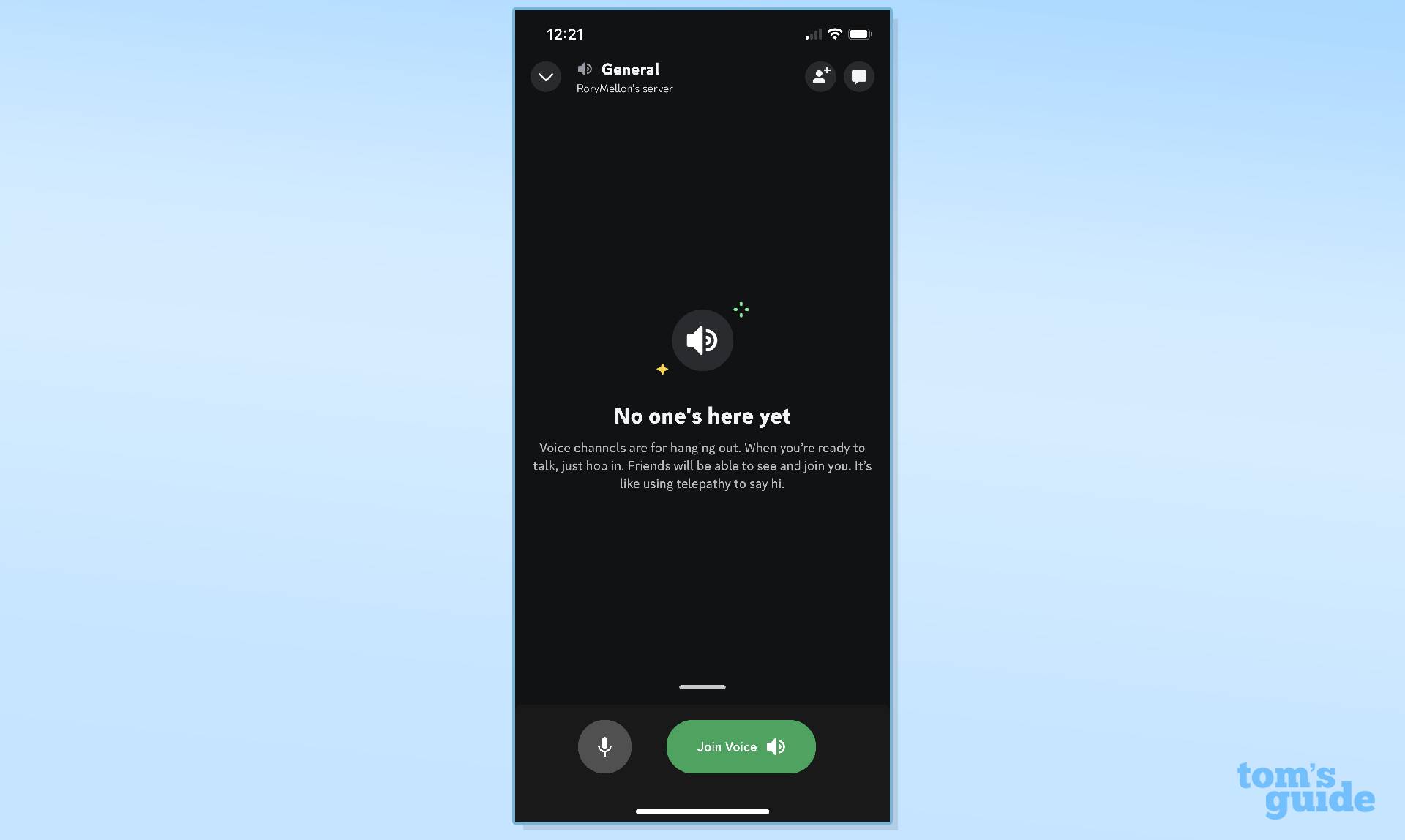
If you're using the Discord app on mobile, swipe up from the bottom of the screen.
3. Click Join on PlayStation
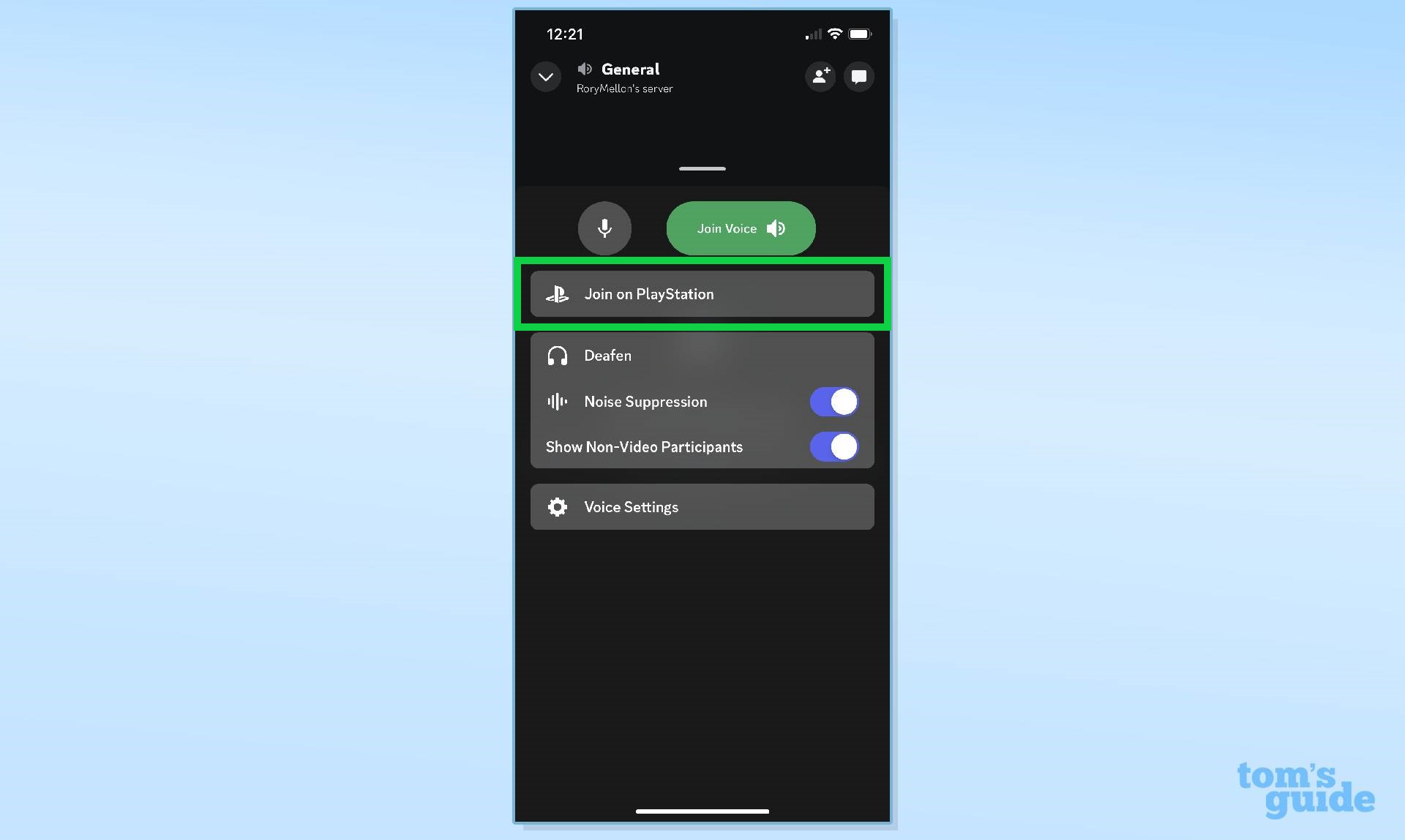
Click Join on PlayStation from the submenu that appears after swiping up.
4. Select your PS5 console and press Join Call on PlayStation
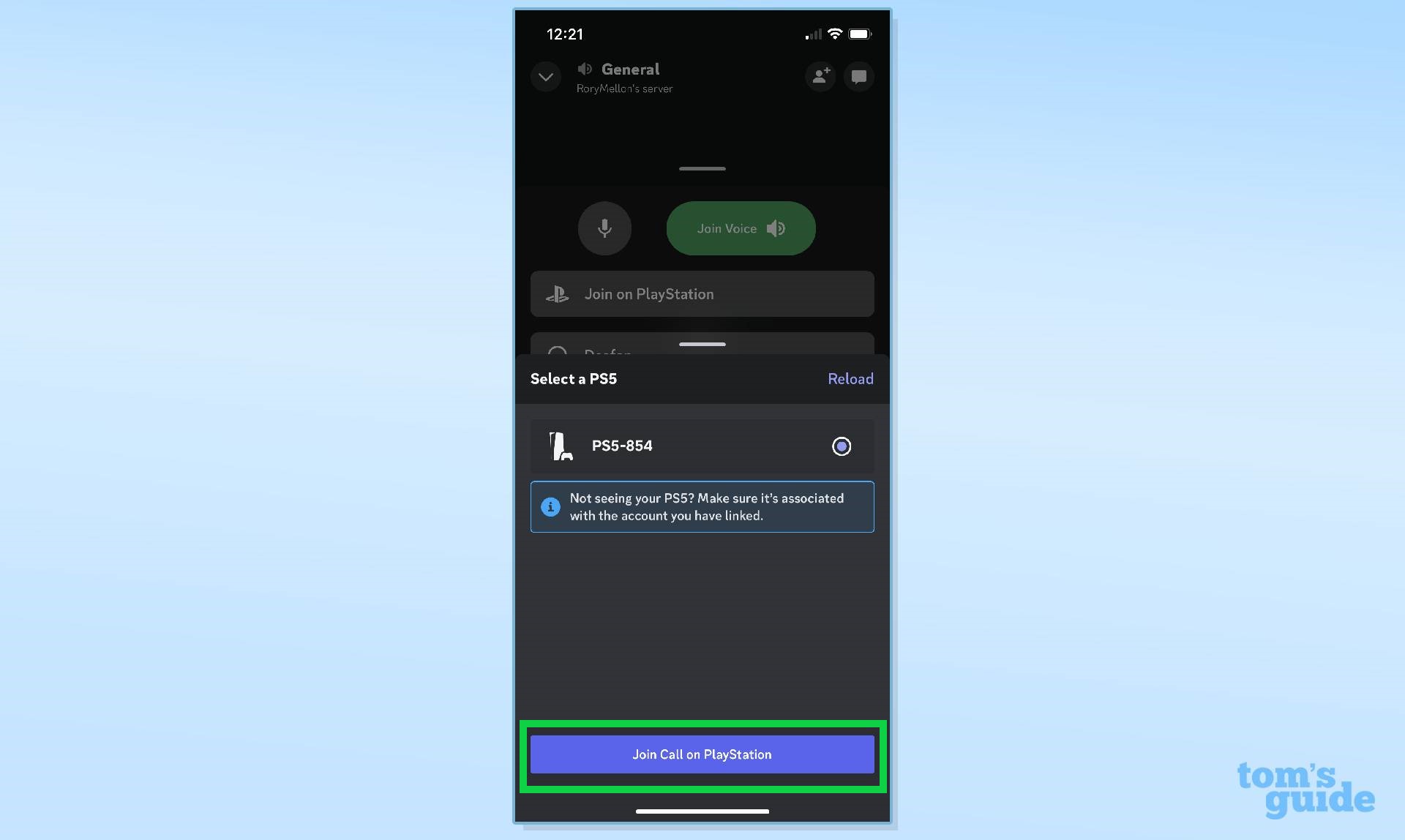
Next, you will see a list of all the PlayStation consoles linked to your PSN account. Select the PS5 console you wish to voice chat from, and then press the Join Call on PlayStation button.
5. View the Discord voice chat card on PS5
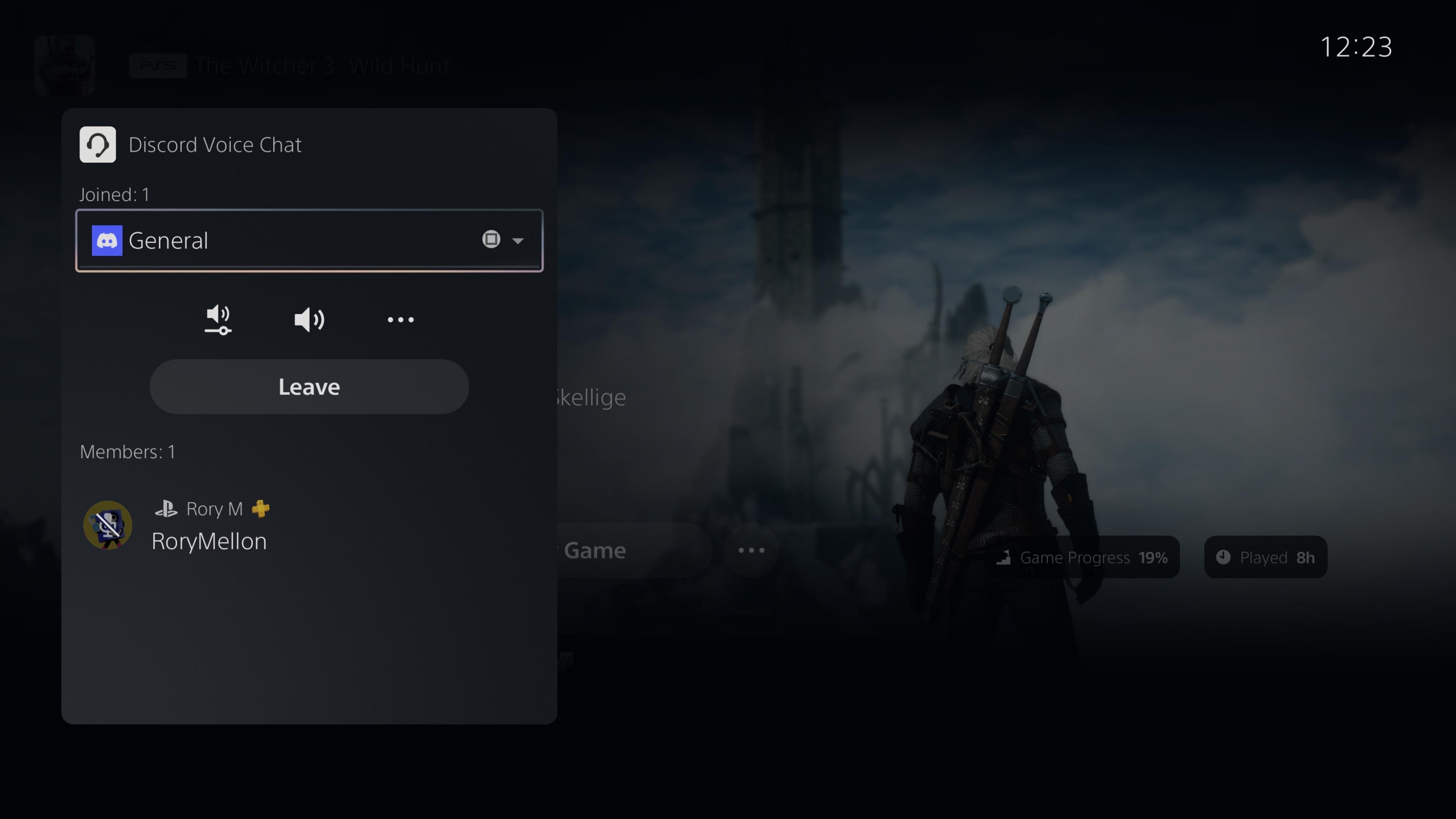
A notification on your PS5 will inform you've joined a Discord voice chat. You can view the Discord voice chat card in the Control Centre (this is accessed by pressing the PlayStation logo button on your DualSense controller). Here you can customize settings and leave the voice chat as needed.
And that's all there is to it, you can now join a Discord voice chat on PS5. This feature is especially handy for chatting with friends and squad mates playing on a different console such as Xbox Series X. But you should be aware you cannot voice a Discord voice chat and a PSN party chat at the same time, so you may have to make a difficult choice if you've got multiple conversations on the go.
Speaking of Xbox, we also have a guide dedicated to explaining how to use Discord on Xbox One (the process is the same on the Series X). And if you want to get even more out of your next-gen PlayStation be sure to check out our roundup of the best PS5 tips that everyone needs to know. Plus, we also have dedicated guides on how to upgrade PS5 internal storage and how to transfer data from PS4 to PS5. Also, did you know you can play PS5 games on the move, you just need to know how to use Remote Play on PS5. And were you aware of how to access the PS5 secret browser?

Rory is a Senior Entertainment Editor at Tom’s Guide based in the UK. He covers a wide range of topics but with a particular focus on gaming and streaming. When he’s not reviewing the latest games, searching for hidden gems on Netflix, or writing hot takes on new gaming hardware, TV shows and movies, he can be found attending music festivals and getting far too emotionally invested in his favorite football team.
