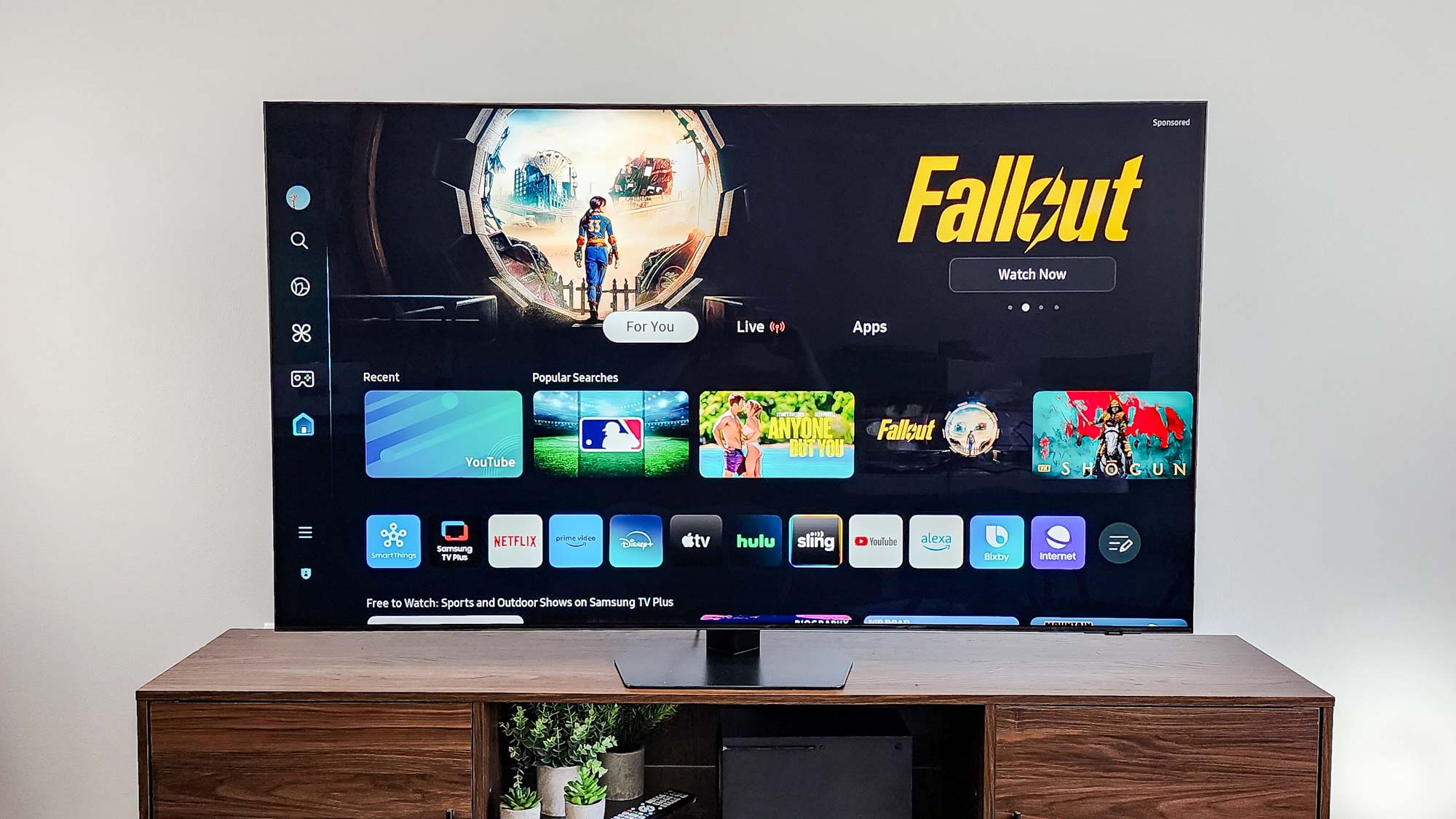Tom's Guide Verdict
Dr. Panda Plus Home Designer lets kids use augmented reality and their coloring skills to create and learn.
Pros
- +
Fun for young kids
- +
Works on Amazon tablets
- +
Easy to set up
Cons
- -
It's not very complex
- -
If you lose the box, you can't install
Why you can trust Tom's Guide
As augmented-reality apps get more popular, kids' toys are getting into the act. Based on the popular line of apps for children, Dr. Panda Plus Home Designer lets young ones create and decorate virtual houses by aiming their tablet or phone cameras at a series of cards that come to life on-screen. Targeting children ages 3 to 8, this $39 toy is not only fun but also educational, as it teaches them to spell and recognize words.
How It Works: Pick a Card
Dr. Panda Plus Home Designer comes with 51 cards and 12 dry-erase markers in a variety of colors. On its face, each card has either a household object, such as a chair, or one of the Dr. Panda characters, a set of cute anthropomorphic animals that includes a pig, a cat, a dog and the eponymous panda himself.
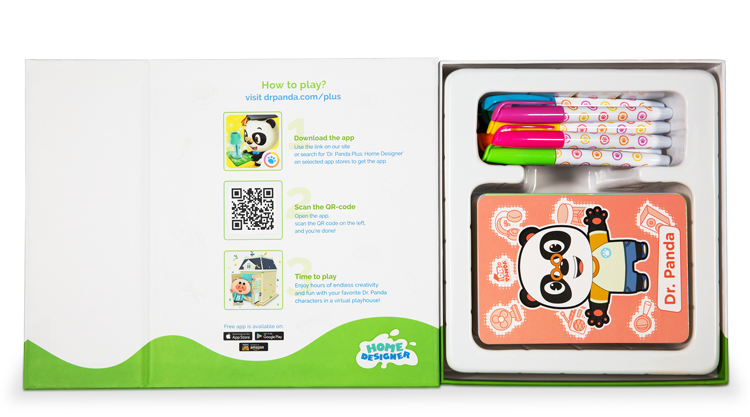
On its back, each object card has a second picture of the object that is plain white and ready to be colored in with the included markers. Each character card has a piece of clothing, such as a shirt, that kids can also color.

In the app, kids aim their tablet or smartphone camera at the card of their choice and then watch as that object or character appears and gets added to a virtual house on the screen. If you aim at the front of the card, you get that object in its default color, but if you aim at the back, the object appears in the color(s) you drew with the markers. Capturing the back of a character card makes the character appear wearing the article of clothing you colored in.

The App: Easy for Young Kids
Available for iOS, Android or Amazon tablets, the Dr. Panda Plus Home Designer app is so straightforward that even very young children can get the gist of it in a couple of minutes. The first time you launch the app, you'll see a very short video that demonstrates how to use it.
However, parents will need to help with the initial setup, because to activate the app, you need to scan a QR code on the inside of the box — something young children probably wouldn't know how to do on their own.
Considering that you need the physical cards to use the app, it's ridiculous that the Dr. Panda company needs you to prove you own it by scanning the box during installation. If you need to reinstall the app after you lose or damage the box, you can try contacting the company's support to ask for a new one. However, you can install the app on up to three devices simultaneously.
Get instant access to breaking news, the hottest reviews, great deals and helpful tips.
In the app, you're presented with a small, 2D neighborhood, which you can populate with virtual houses. You create a house by tapping an on-screen + button. From there, you tap on it to open it up. Inside, each house has four rooms, each of which is pre-populated with one of the Dr. Panda characters and a few pieces of random furniture.

You add furniture, appliances or other characters to a room by tapping the camera icon and then scanning the front or back of your desired card. After the camera recognizes the object, it shows a neat animation of the object or character appearing magically on top of the card. You can rotate the object to get a better look at it or tap the check button to select it.

The scanned object or character then appears on a white background with its name written beneath it. However, some of the letters from the name are grayed out with the full-color letters scattered around the screen, so you have to drag them into place to complete the words. This step is clearly designed to teach children about reading and spelling while they decorate their houses.

Once you've placed an object or character in a room, you can tap and hold it to move it around. You can also tap directly on objects to make them do things. For example, if you tap on the sink, it starts running water, and if you tap on the washing machine, its door opens or closes. Characters don't interact directly with most objects, but if you drag one of them onto a bed, it will lie down and go to sleep. If you've used any of the two dozen other Dr. Panda apps, the artwork and the concept of small, tappable objects will be very familiar to you.

Placing furniture and characters in houses is pretty much the whole game. There's no way to move the characters around the neighborhood or change the look and feel of the houses themselves. The app and toy would be more compelling if it offered more flexibility and customization of the buildings and the neighborhood.
In addition to the standard "Design" mode that lets you pick the furniture and characters, there's a "Quest" mode, where the game tells you exactly which cards to pick and the whole challenge is finding the right one. Because this mode doesn't indulge your creativity, it's not particularly compelling. My son wasn't interested in playing Quest mode at all.
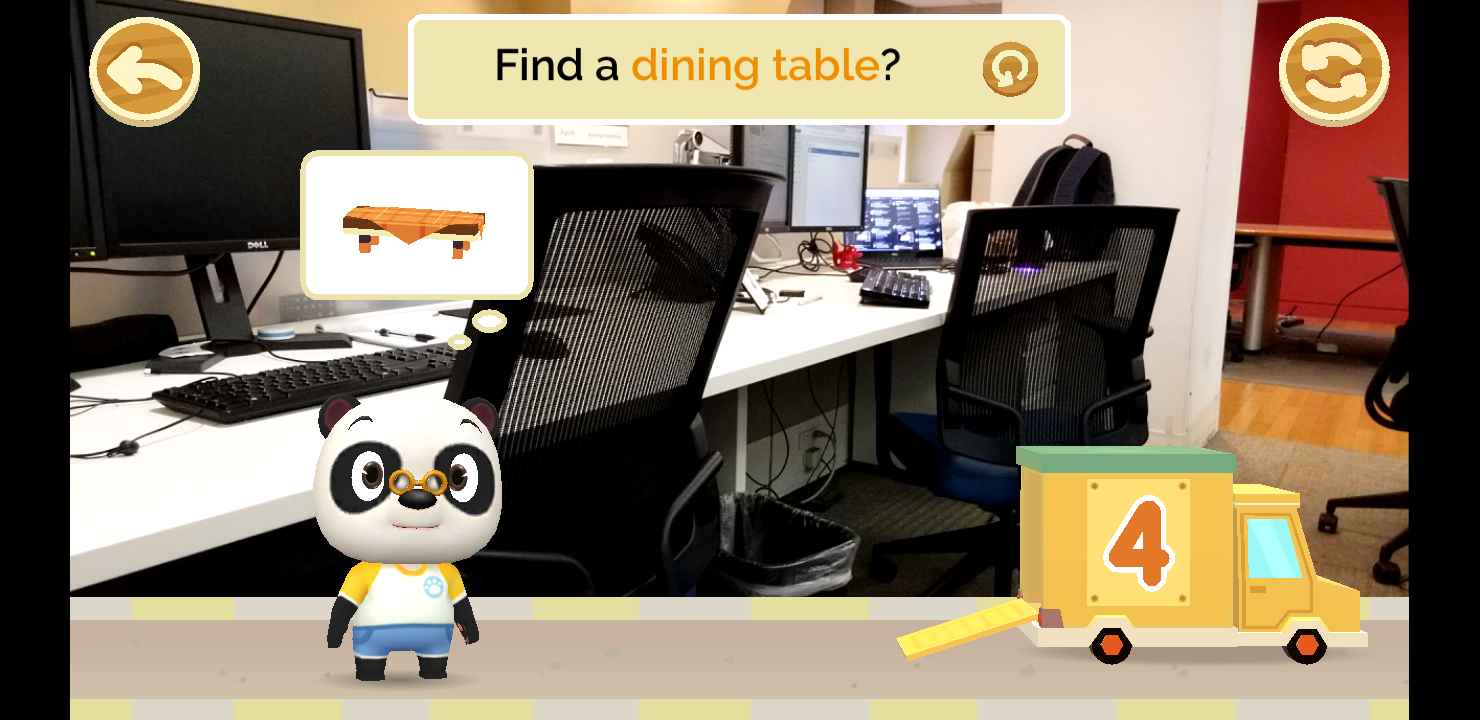
User Experience: Simple, but Fun
I tested Dr. Panda Plus Home Designer with my 5-year-old son, who falls right in the middle of the toy's 3-to-8 age range. He was familiar with the characters, from having played some of the two dozen Dr. Panda mobile apps, but it's not necessary for your child to have any prior experience with the franchise.
My son loved Home Designer and found it both easy to use and creatively stimulating. In no time, he scanned the front of cards and positioned them in the houses. He particularly enjoyed coloring on the back of the cards with the different markers and then scanning his custom-colored versions of the objects into the game.

However, for the custom-colored objects, I often had to help him position my phone, because you have to hold the device in portrait mode, wait for a box to appear on-screen and then change into landscape mode fit your card into the virtual box while it scans. Scanning the front of the cards is more immediate and doesn't require changing orientations or waiting for a longer scan.
Markers: Won't Stain Your Furniture
My son and I also tested what happens when you accidentally draw on the floor, rather than on the cards. Fortunately, the dry-erase markers come off with a quick wipe from a paper towel or maybe even your finger.
We also found the physical box for the game very useful, because it serves as a good storage bin for both the cards and the markers. It even has a magnetic flap to keep it closed securely. You also need to hold on to the box, because it has the QR code that's required if you need to reinstall the app.

Bottom Line
Dr. Panda Plus Home Designer provides a simple but compelling augmented-reality experience that stimulates children's creativity and helps familiarize them with letters and words. At $39.99, it's not exactly a bargain, but it's affordable enough for most families and could make a compelling gift.
The laid-back style of play and the emphasis on discovering new words definitely appeal to younger children who can't read or haven't developed strong reading skills yet. It might not be as appealing to a second-grader as it was to my kindergartner. However, if you have a young child and want to give them a fun, educational toy, Dr. Panda Plus Home Designer is a great choice.
- Best Robot Kits for Kids
- Sony Koov: Powerful (But Pricey) Robot Kit for Kids
- Lego Boost Review: The Best Robot Kit for Kids