Tom's Guide Verdict
Buy the Koov if your child is willing to spend the time taking all of its helpful lessons and you can afford its high price.
Pros
- +
Fantastic tutorials that help kids learn
- +
Dozens of possible designs
- +
Extremely flexible building system
Cons
- -
No Android version
- -
Expensive
Why you can trust Tom's Guide
Because 21st-century kids can reap huge benefits by learning programming languages, there's a huge market for STEM kits that teach children how code and work with electronics. There are several kits that teach children how to build a robot and then program it, but Sony's Koov system stands out from the crowd by offering an extremely flexible set of sensors and blocks, along with fantastic tutorials that make learning easy and fun.
Targeting children ages 8 and up, Koov is a powerful educational tool. But if parents are going to spend the $199 starting price or $499 for the complete kit, they need to make sure their kids are willing to spend a lot of time learning with it.
Editors' note: While Sony Koov has been commercially available in Japan since early 2017, it will not ship to U.S. consumers until November 2017. The kit will be available for pre-order (at a discount) via Indiegogo until August 14th. The version of the Koov app we tested was in beta, so not all of its capabilities were final.

How Koov Works
Koov comes with hundreds of colorful blocks that you can connect to one another to build different kinds of robots. Motors, sensors and lights attach to the blocks and connect to a processing unit called the Koov Core. There's also a battery box that supplies power to your creations, thanks to the four AA batteries you put inside it.

The Koov Core, which is actually a customized Arduino board that's encased in an attractive white-plastic shell, connects to the batteries for power, to the sensor and motors for input/output and to your computer or mobile device so it can receive the code you write. Sony's bundled Koov software makes the system work with your PC, Mac or iOS device via either a USB cable or Bluetooth.
Considering how many children own Android tablets these days, it's unfortunate that Sony doesn't support Google's operating system. However, it's refreshing to see that the app is available for Windows and macOS when many apps support only mobile devices. Dragging and dropping the programming blocks with a mouse seemed to be a more precise method than being forced to use the touch screen on a phone or slate.
There's soldering and no tools required. All of the lights, motors and sensors connect to the Koov Core using a set of three- or four-pin wires that slide easily onto the board's connectors. All of the components, including the Core and battery box, have nubs that allow them to snap together with the blocks.
Get instant access to breaking news, the hottest reviews, great deals and helpful tips.
Koov Software
After unboxing the Koov, the first thing you need to do is install its software, which asks you to register. Though this wasn't stated on the version of the app I used, a Sony representative told me that, when the product ships, it will be clear that the registration is for parents and that they will be able to receive email alerts when their child completes a task.
The Koov app also requests that kids enter their age and birthday, choose a screen name and pick an avatar to use within the interface. (Sony says the little age information it collects will be used only to make improvements to the software over time.)
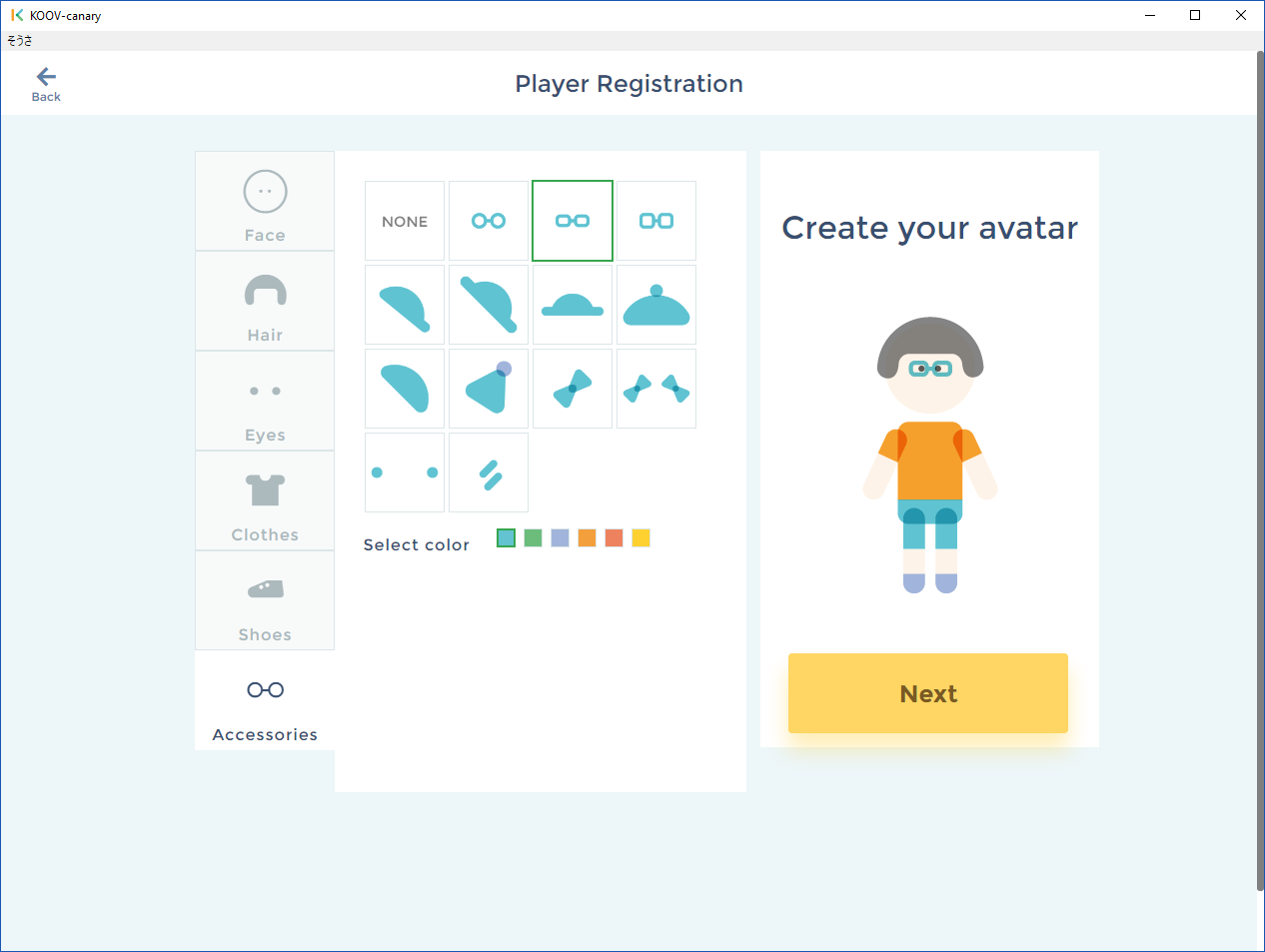
You also choose a "buddy," a digital assistant that appears on the screen to give you tips and advice. There are only three buddies: a bird, a robot and a dog.
The app's main menu has four major areas you can use: Learning Course, Robot Recipes, Free Production, and Collection. Learning Course is the first and, by far, the most important feature, because it contains a wide set of hands-on lessons that teach your child how to build and code in a way that's simple and a lot of fun.
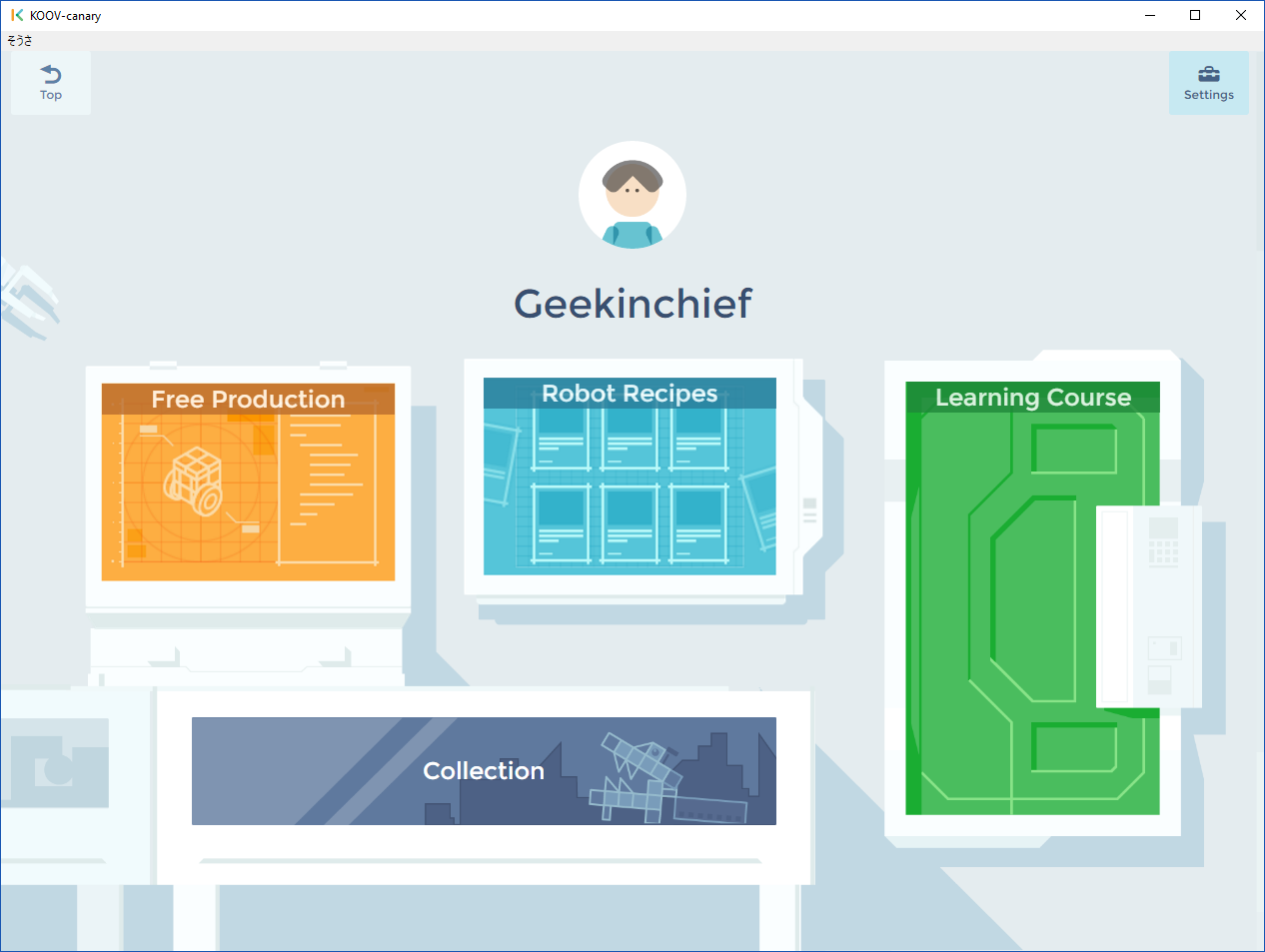
Courses and Lessons
You can go through either of two full-featured courses: "My First Robot Coding," which teaches programming skills, and "Become a Koov Block Artist," which helps you learn how to build things with Sony's plastic blocks. The coding course is obviously the more important one, because the concepts your child learns there will be applicable far outside the world of Koov.
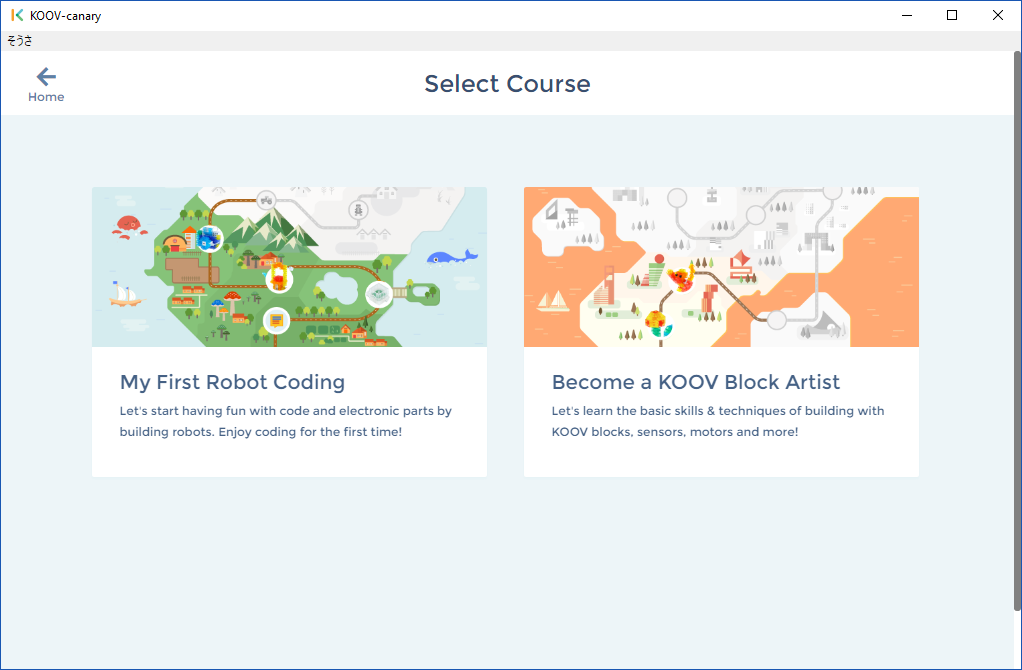
Each course is composed of lessons that kids must complete in order to unlock the more difficult stage that follows. All of the lessons are pictured on a cartoon map that shows them as stops along a road. The map begins as black and white, but each new lesson becomes full color to show that you've unlocked it.
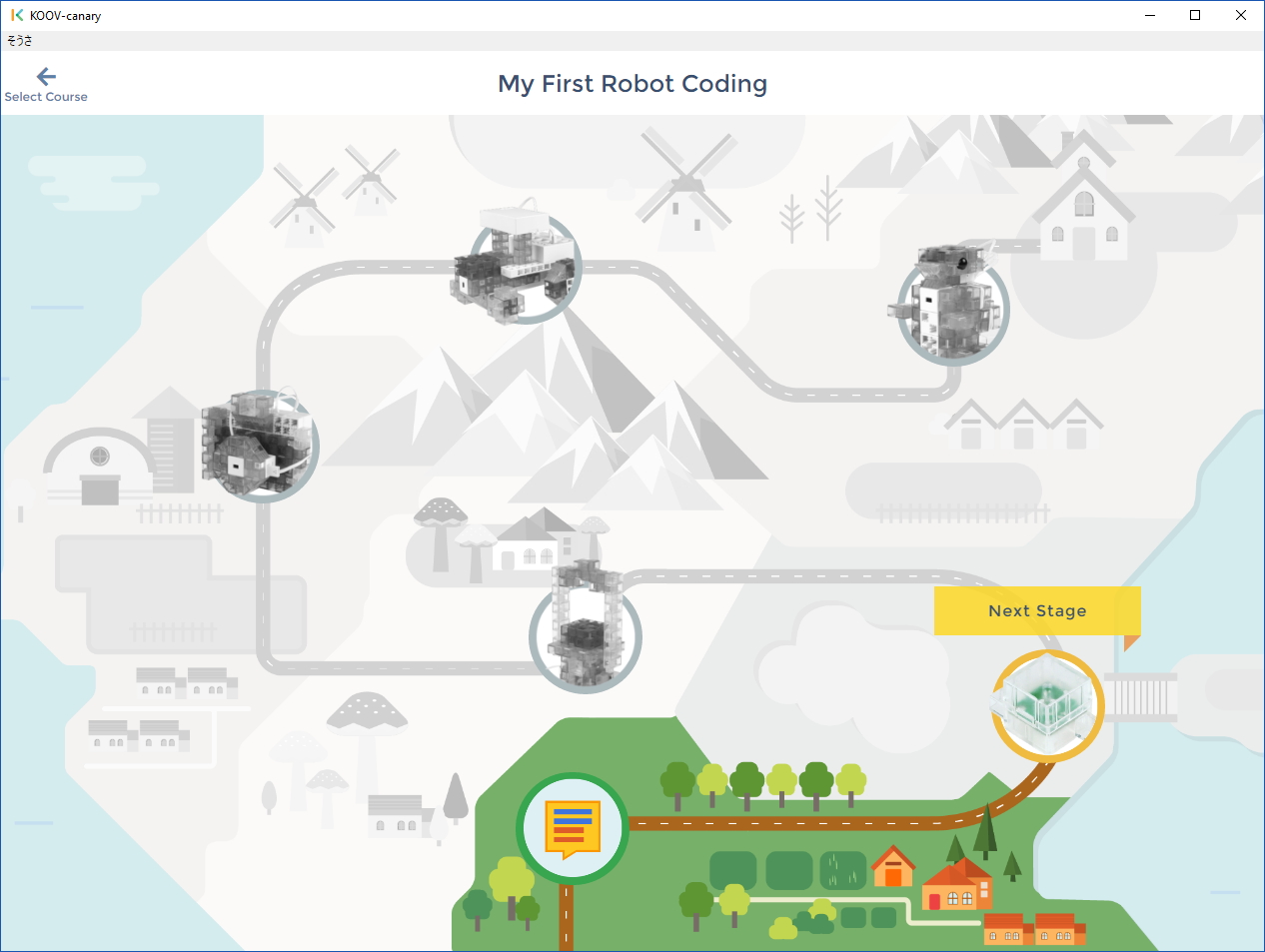
The coding lessons, which the software also calls "missions," are extremely well-written and do a fantastic job of breaking down complex topics into simple language that even young children can understand. For example, in the first mission, titled "What is coding?", the program explains that programming is the process of giving instructions to a robot in its own, very-specific language.
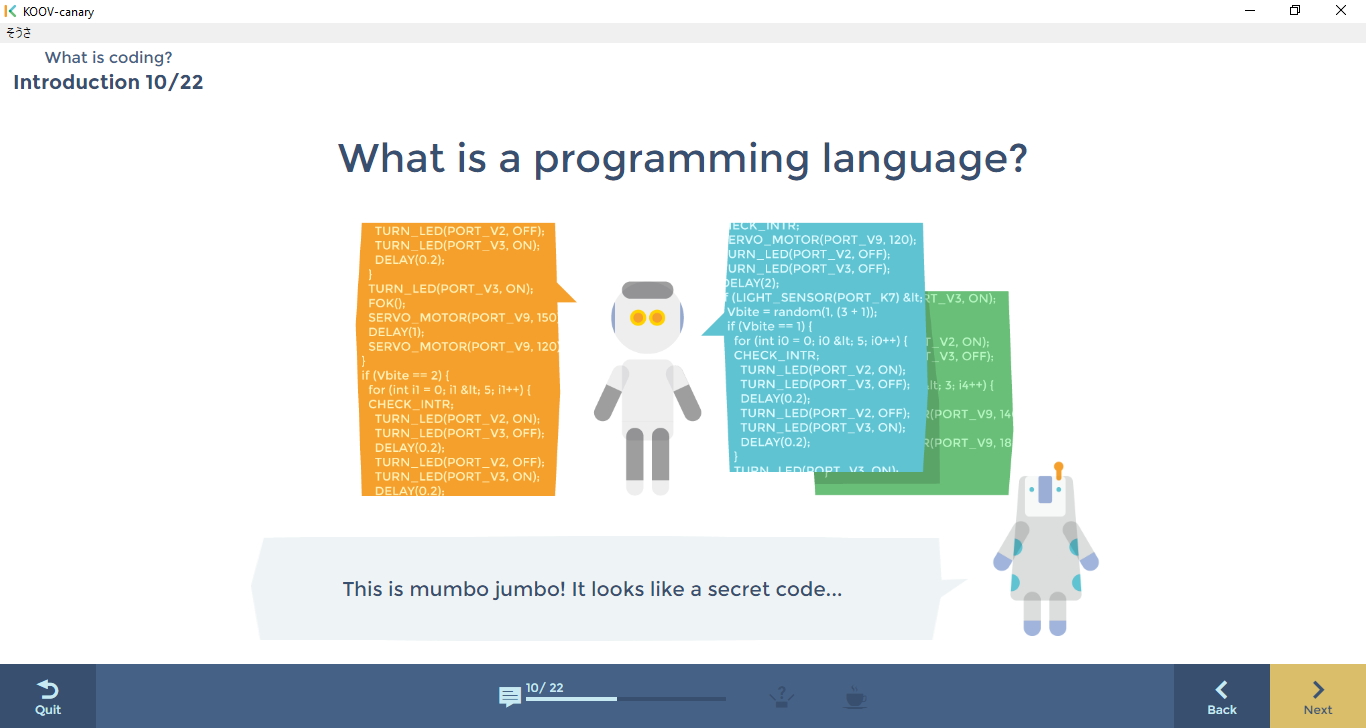
"Let's say Steven's sister asks him and a robot to do the same task," the lesson says, underneath a cartoon picture of a girl and a boy in a living room with a robot and a TV. When Steven's sister says, "Can you pass me that?" and points to the remote control, the text explains that her brother knows just what to do but the robot does not. The conclusion: The robot needs code to understand her command.
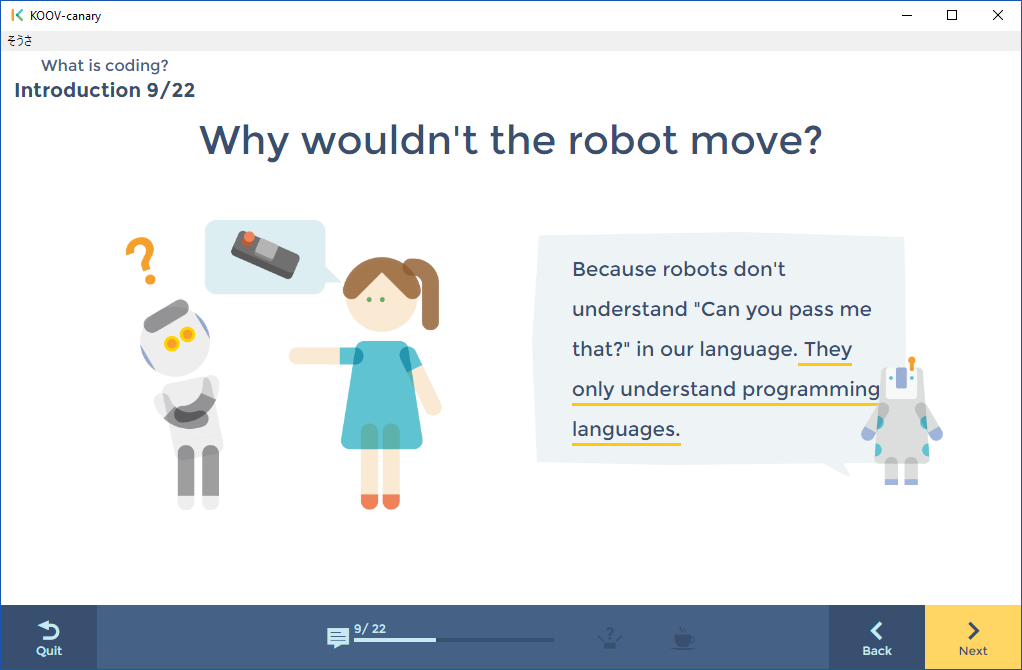
Lessons after the first one require you to actually plug in some wires and write some code. The second lesson, "Make an LED light up," shows you how to program a light to turn on and off by connecting the bundled green LED to the Koov Core and composing a simple program.
Koov also does a great job of gamifying its curriculum. At the end of each lesson, the app asks a multiple-choice question based on the content, and the user must get it right to complete the mission. Once a mission is complete, the child gets a badge, and it appears in that user's "Collection" screen, which lists all completed lessons and projects.
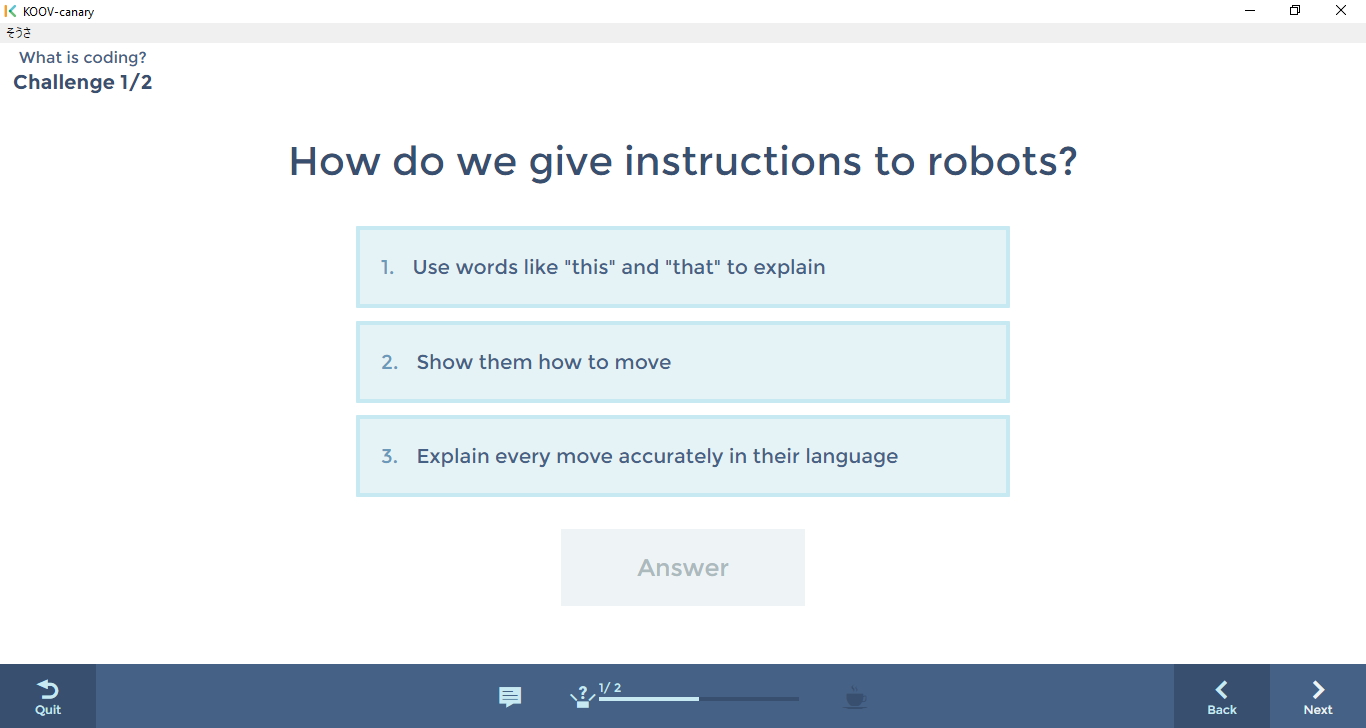
Coding Language
Like most coding kits for kids, Koov uses a block-based programming language that's similar to MIT's popular Scratch language. Rather than typing in long lines of code, kids drag around a series of interlocking blocks that they can use to create functions and logic trees.
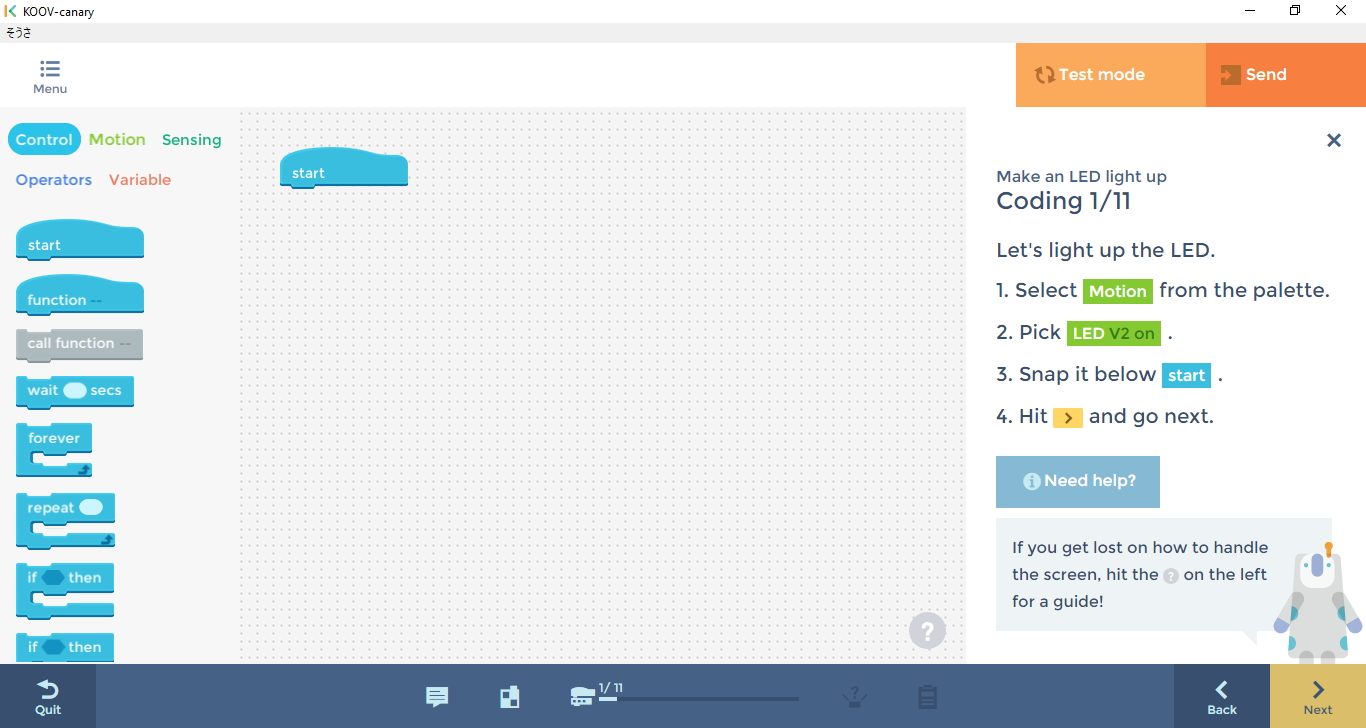
There are five types of blocks. Controls provide basic programming structures, such as if/then statements; the ability to create functions; and instructions to wait or repeat. Motion blocks control the DC motors, servo motors, LED lights or buzzer. Sensing blocks control all of the sensors, including the light sensor, IR sensor, accelerometer and push switch. Operators are math blocks, which are used to add, subtract, multiply or perform other calculations. Variables blocks allow you to create strings to store your data.
Looking at a screen full of nested blocks makes it much easier to conceptualize what your program is doing. For example, I wrote a program that turns on an LED light if you press one of the buttons on the Koov Core and turns it off if you press another. It was easy to see and stack two control blocks, both if/then statements, on top of each other with the command blocks for the lights nested inside.
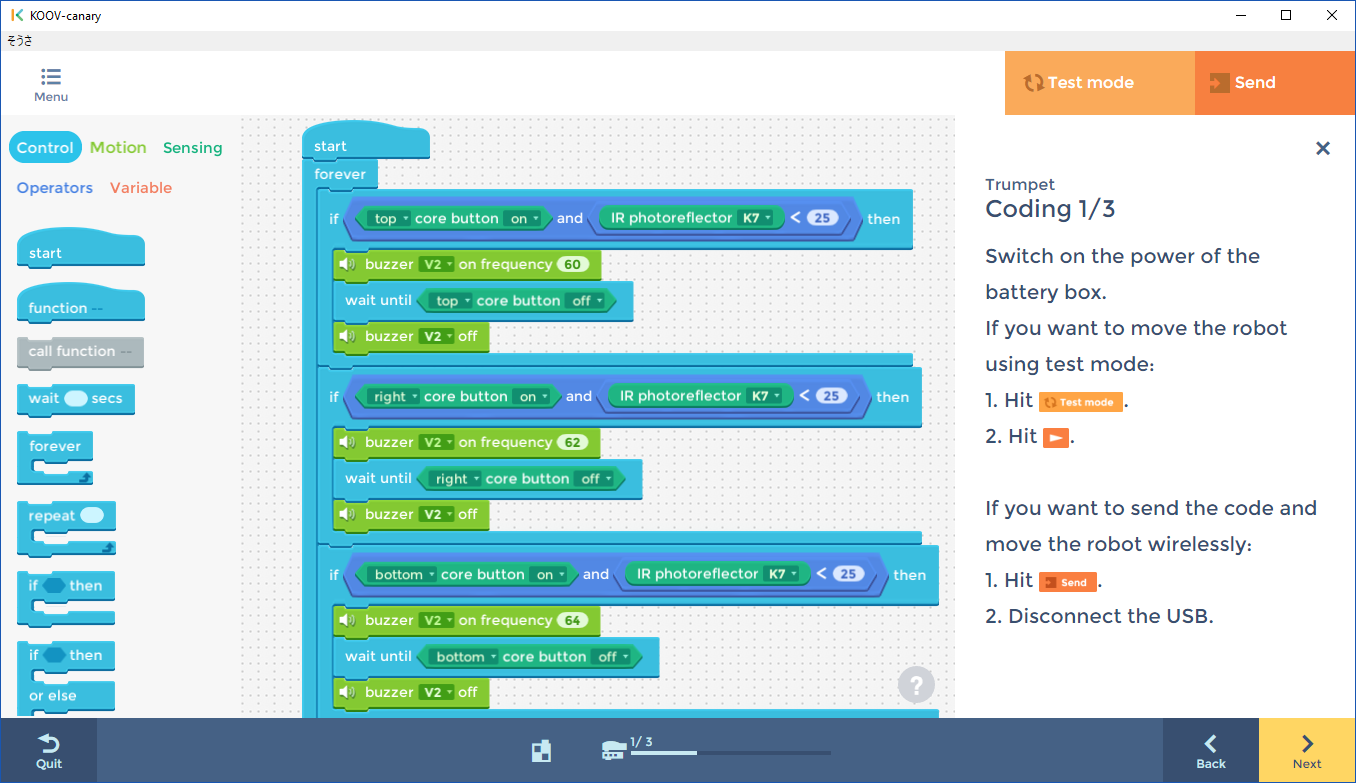
Unfortunately, as with other block-based languages I've used, it's far too easy to drop your block of code in the wrong place, accidentally nesting one set of blocks inside another or placing it outside the loop where it belongs. Whenever I accidentally dropped a group of blocks in the wrong place, I found it very difficult to remove them. When I wanted to drag only one block out, I'd end up dragging a whole group of them that were stuck together. Eventually, I would click on the correct block and manage to select only that one, but the process was sometimes frustrating.
It would be great if the Koov software provided a way for older kids to transition from block-based programming to adult, text-based coding. Because there's an Arduino board inside the Core, ideally, children would be able to learn Arduino language, a subset of C++ that so many makers and hobbyists use. However, no other STEM kit I've tested provides this capability either.
Recipes
While the Lessons section is very helpful, getting hands-on and building some functioning robots is more fun. Right now, the Robot Recipes section of the Koov app includes instructions and code for building 23 different robots, from a simple blue model of a ship that swings back and forth on a single servo motor to a shark with four motorized wheels and a wired controller. All of the recipes are rated as normal, advanced or difficult to complete so you know what you're getting into before you start building.
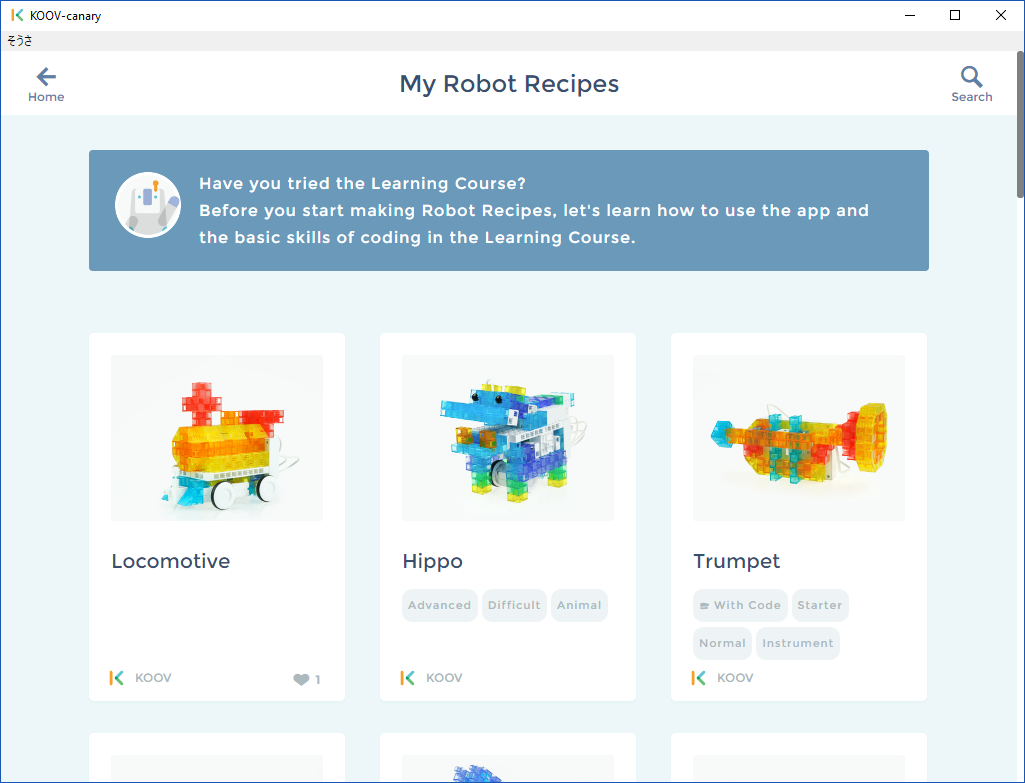
Each recipe takes you through all the steps you need to put the blocks together and connect the wires, with simple animations that show you exactly how to put things together. When you reach the end of the building portion, it provides all the code you need to control the robot, and you can simply hit the Send button to upload the program to the Core.
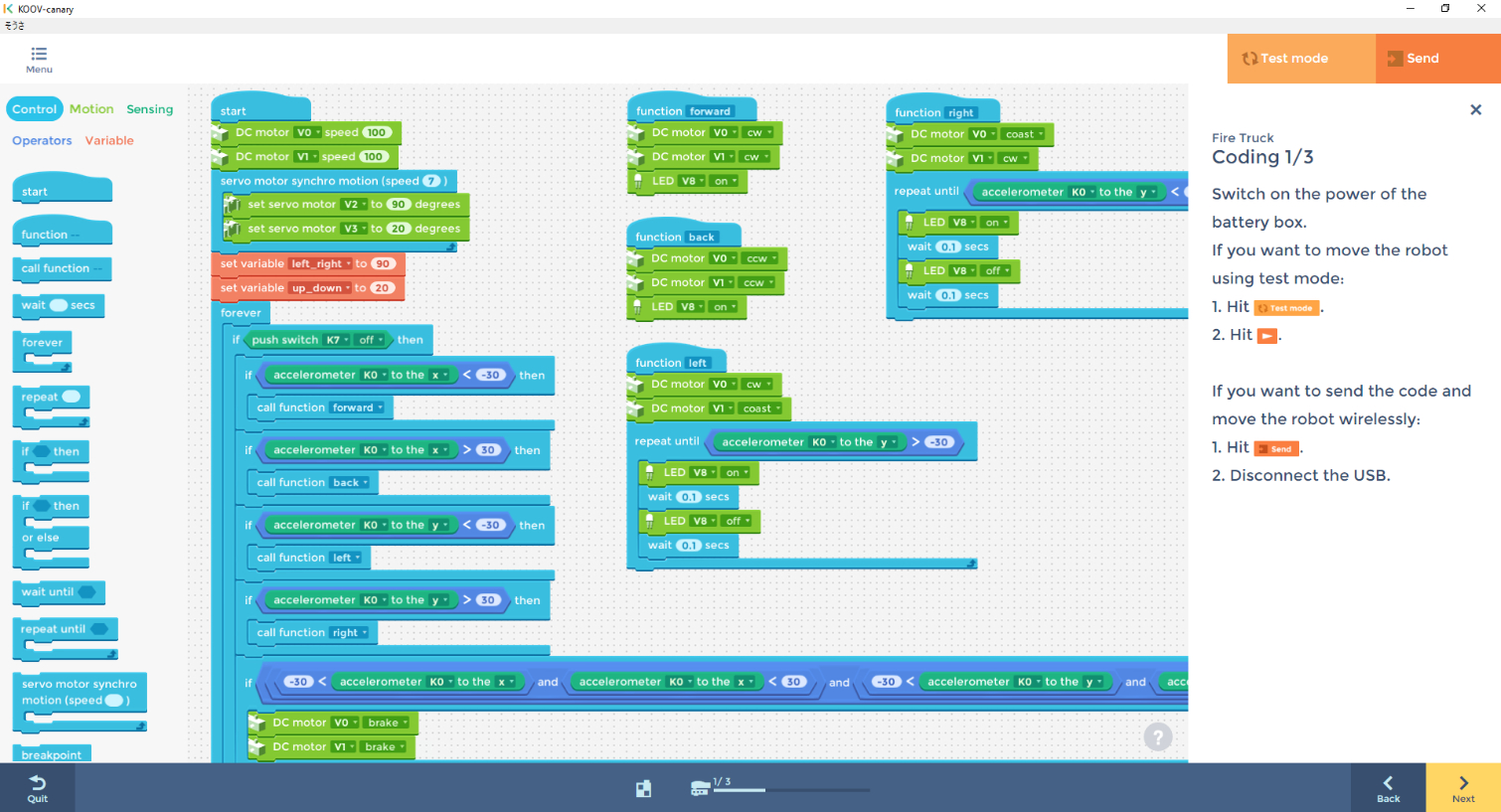
It's unfortunate that the code for each recipe is already written for you, because if the system took you through the process of programming step by step, you'd probably learn a lot more. You can modify the program for each recipe, but very annoyingly, you can't save your modifications; once you exit that recipe or close the Koov app, you lose that work.
I spent about 3 hours building the fire truck, a recipe that was marked as difficult. Putting the blocks together was easy enough for me, as an adult. But because there are so many different types of blocks, many of which are the same color, finding exactly the right cube for each step was a bit of a challenge.

The step-by-step building instructions were easy to follow. If you need a different angle for any step on any recipe, you can zoom in or rotate the images.
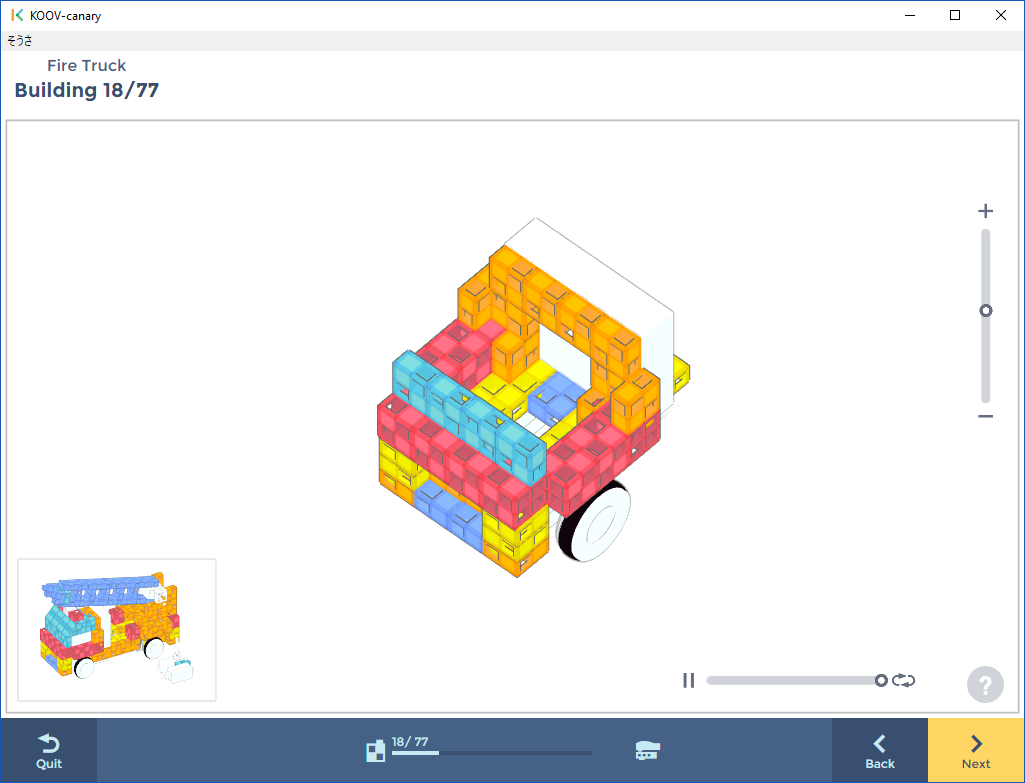
When I was done, I had a cute fire truck with a ladder that was controlled by two servo motors, four motorized wheels and a red LED emergency light above the windshield. A small accelerometer with a button on it became a wired controller for the fire truck, allowing it to turn or raise and lower the ladder based on how I moved it.
Hopefully, Sony will dramatically improve the saving process in its software before Koov comes out in November 2017.
Though building the truck was an interesting activity, the truck (and the other recipes) isn't really meant to be a toy you can play with over time. To "drive" the truck, you have to walk around with it, because its controller is wired (and isn''t very precise). However, considering the high cost and the flexibility of the Koov, the goal isn't to build a fun toy once but to learn by building one project, taking it apart and starting all over again.
Free Production Mode
If you want to build your own robot, the Free Production feature of the Koov app should be right up your alley. Using Free Production, you can upload pictures of your creations and work on your own programs for them, starting from a blank screen. And unlike with the Recipes code editor or any of the lessons, you can save your custom code for later use or editing.
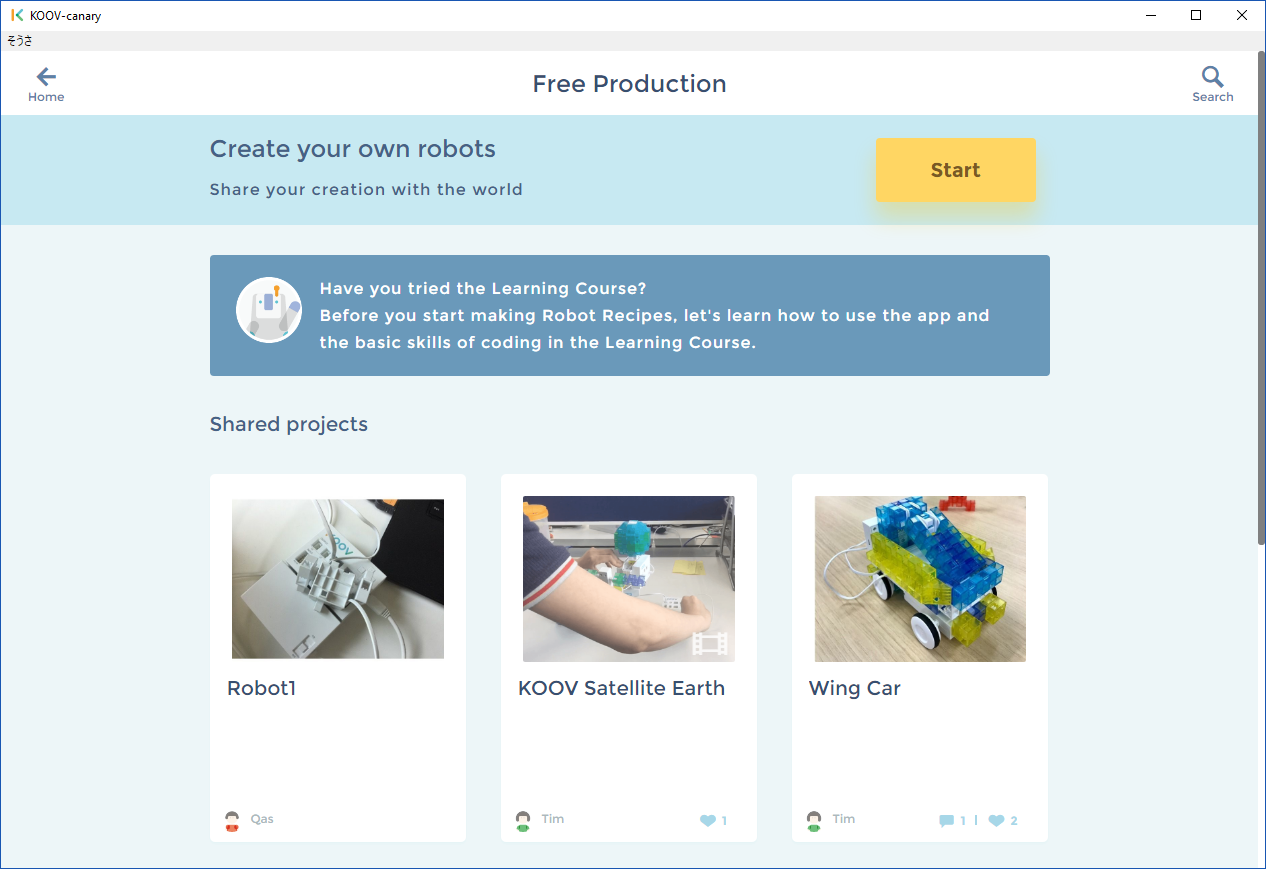
In fact, if you want to write a new program for an existing recipe and save it, using Free Production is the only way to do it. So, when I wanted to write my own program for the fire-truck robot I built from a recipe, I used this mode.
You can even share your creations with other Koov users or see what they have contributed. Unfortunately, at least in the beta-level software I used, the program seems to assume that the main thing you want to do is share your work with the public right away, so it buries the option to save projects for later.
When you select the Free Production option from the app's menu, the software firsts asks whether your creation is "with code" or "without code," because you can create and share robots that have no software. If you choose "with code," you get a blank canvas to create a program, along with the ability to upload it to your robot.
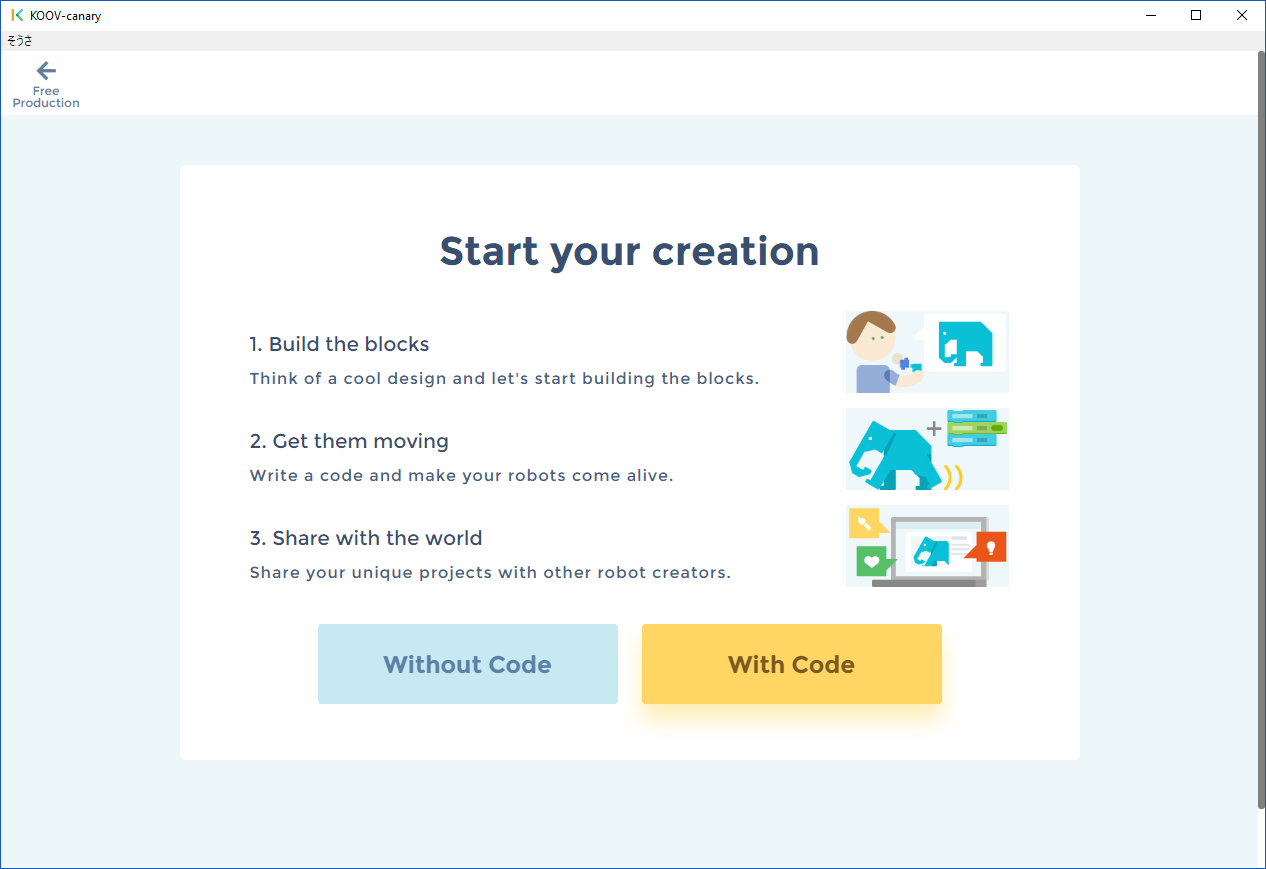
However, when it's time to save your project for later use, you click Finish. Then, it asks you for a name, a description and a photo or video, so you can share it with other users. I can understand why you'd need to name a file before saving it, but on the software I used, image or video upload was required before saving, which is ridiculous if you're just working on a project and want to save it for later (or never plan to share it).
Then, the software shows you a Save button with a "Share this robot with other creators" option that is selected by default. If you fail to uncheck that box, your project gets shared with all other users, and you can never edit it again.
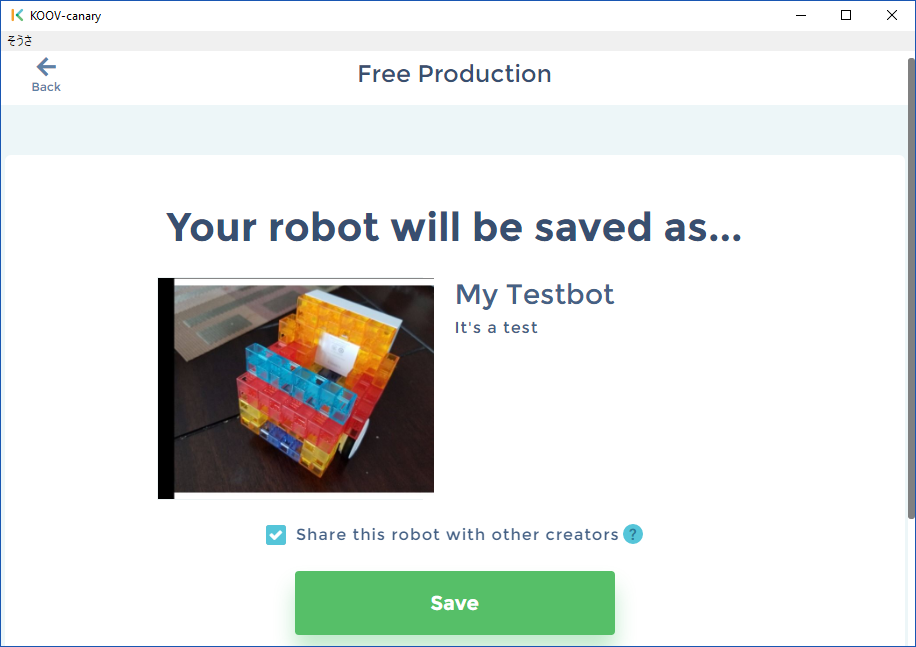
If you uncheck the box before hitting Save, your project will remain private, and you will be able to go into the Collection area of the app and select it for future editing. On the bright side, if you are working on a project and you close the entire app without saving it, the Koov app asks you if you want to resume the project next time you enter Free Production mode.
Hopefully, Sony will dramatically improve the saving process in its software before the Koov's U.S. release in November 2017. Users shouldn't be prodded into a social media sharing system when they just want to save a project for later editing, and they ought to be able to save edits they make to the code on recipe projects.
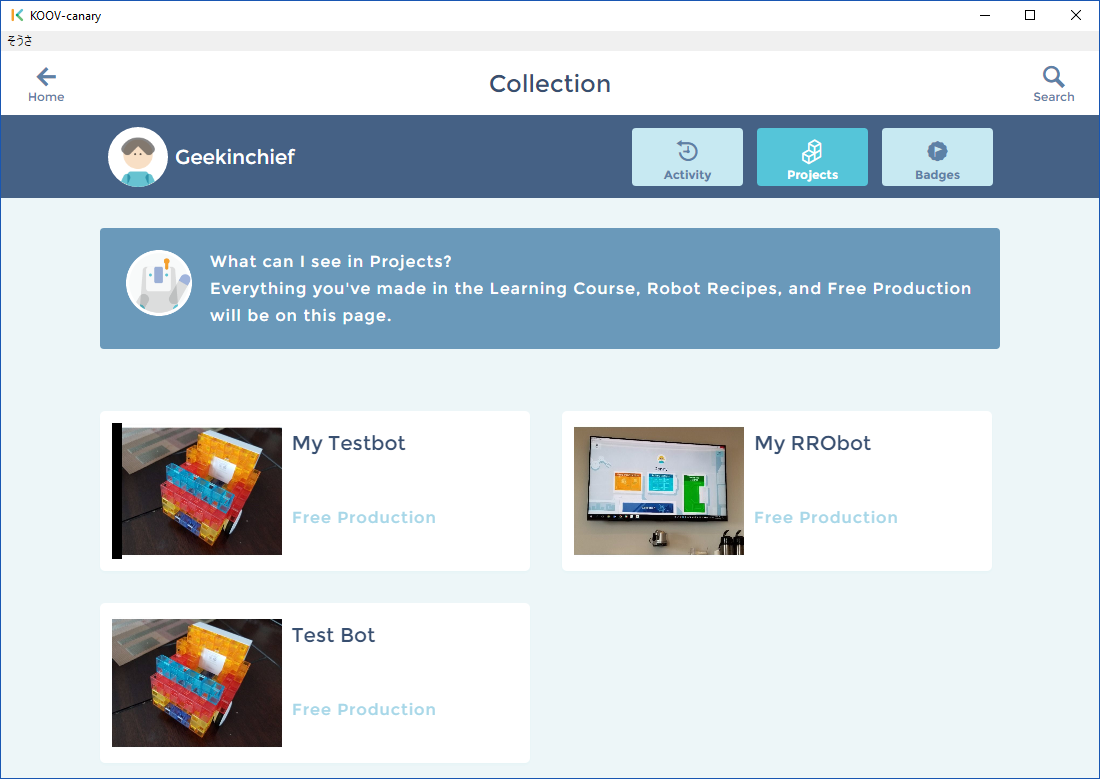
Blocks System
To anyone who hasn't spent a lot of time around blocks recently, the Koov's colorful plastic blocks may look like Legos, but their connection system is completely different. There are blocks in translucent green, red, yellow, orange, blue and purple, along with a few opaque white blocks and mounts for connecting to motors and other electronic components.
The blocks snap together easily. But finding the correct block for a recipe can be a challenge at first, because there are two types of nearly identical orange blocks and two types of nearly identical yellow blocks with different holes and connectors. The recipe instructions show you which type of block you need for each step, but the blocks have confusing names.

Try looking for three "Yellow Half-A" and two "Orange Half-D" blocks, and make sure you don't confuse them with the "Yellow Half-B" and "Orange Half-C" blocks. As an adult, I learned how to tell these similar blocks apart after about half an hour, and I imagine that most children would as well. But I could imagine some younger kids getting frustrated when they chose the wrong block.
It would help for Sony to put labels on the blocks or simply make each one a different color.. If the blocks were Lego-compatible rather than proprietary, this system would also be more useful and expandable. While they're not nearly as robust as the Koov system, Tenka Labs' Circuit Cubes kits use Lego-compatible blocks that allow kids to expand projects with building sets they already own.
Sony Koov vs. the Competition
There are dozens of STEM kits on the market that involve building robots and programming them. UBTech's Jimu Robot kits cost between $129 and $349, and provide a nearly identical block-based programming language. However, they don't have the great lesson materials that Koov provides or as much design flexibility.
Anki's $179 Cozmo robot comes already built and offers a block-based Code Lab for developing programs. Lego's upcoming $159 Boost kit lets you make five kinds of robots that you can program from your mobile device, and its blocks are compatible with millions of other bricks.
Koov really stands out because of the variety of recipes you can make (if you buy its Advanced Kit; more on that below) and its high-quality lesson materials. However, once your projects are built, they aren't the best toys, because you can't control them wirelessly as you can with Jimu, Cozmo and Boost.

Basic vs. Starter vs. Advanced Kit
You can choose from three Koov kits: the $199 Basic Kit, the $349 Starter Kit or the $499 Advanced Kit. The Basic Kit gives you 115 blocks and eight sensors/motors, the Starter Kit provides 172 blocks and 15 sensors/motors, and the Advanced Kit comes with 302 blocks and 23 sensors/motors. The Advanced Kit can build 23 robot "recipes" that Sony provides,the Starter Kit has enough components to complete 14 of them and the Basic Kit can do only five of them.
Both the Starter and Advanced kits give you access to all of the Koov learning courses, but the Basic Kit does not. For this reason, we definitely recommend getting at least the Starter Kit. For a limited time, during its Indiegogo campaign, Sony is selling these kits to early backers at discounted prices, ranging from $159 to $444. The campaign ends August 14th.
Bottom Line
Sony's Koov is a really powerful and flexible learning tool that helps kids learn to code as they build powerful robots. The software's Lessons section is designed extremely well and should make it easy for young children to understand complex concepts.

But it's unfortunate that the Koov app isn't available for Android devices, because so many children have tablets that run on Google's mobile OS. And the software has some rough spots, particularly when it comes to saving your work, that we hope will be fixed by the time Koov ships to U.S. consumers sometime around November 2017.
However, Koov's biggest drawback is its price. Whereas competitors offer products that let you build robots for well under $200, the Koov costs at least $349, or $499 if you want a decent set of blocks and full access to the lessons (which we recommend). If you can afford to spend that much on a STEM kit for your child — and you are very confident that your kid is going to put a significant amount of time into using it — the Koov is an excellent choice.
Image Credit: Tom's Guide
- The Coolest Robots You Can Buy Now (Or Soon)
- Robot Vacuum Buying Guide: 7 Things You Need to Know
- Best Robot Kits for Kids
