I have no artistic bone in my body, but this Meta Quest VR app just taught me how to draw
Pencil on Meta Quest makes the most of mixed reality learning

There's no use sugar-coating it: I'm absolutely atrocious when it comes to creating art. There's always a way to improve, though, but I didn't expect a helping hand to come from a Meta Quest 3 VR app that can teach you how to draw in a very creative way.
I've always shunned away from drawing ever since I was a little one, and it's mainly because I couldn't put on paper what I saw in my mind. I was the kind of kid that blew off any sort of artistic venture; you know those coloring books with the numbers showing what colors to use in an area? Well, I just colored in the numbers — nothing else.
For context, here's the state of my drawing abilities:

It's a horse, by the way. For some reason, it always has to be circular. And yes, I was genuinely trying.
It frustrated me, and to this day, I've never been able to hack it. But then I stumbled across Pencil - Learn to Draw!, a Meta Quest mixed reality app that does what it says on the tin. Perhaps it's my past trying to prove that I can actually draw if I put some effort in, or maybe I just wanted to see what else Meta Quest headsets can do, but I decided to give it a whirl.
To my surprise, it's been an absolute blast creating everything from cartoons to still-life objects, and even realistic facial features. For me to say that I drew a human eye, with clear outlines, shading, reflections and tear duct included, is a satisfying accomplishment.
With guided tutorials, step-by-step lessons, tips and tricks on all things drawing and more, Pencil explores what mixed-reality apps can do for education — specifically in art. It's still in early access, and there are more lessons to come, but for $10/£8, it's done wonders for my nonexistent drawing skills.
Get instant access to breaking news, the hottest reviews, great deals and helpful tips.
Anyway, check out how good my drawings have come out so far while using this app.
Drawing made fun
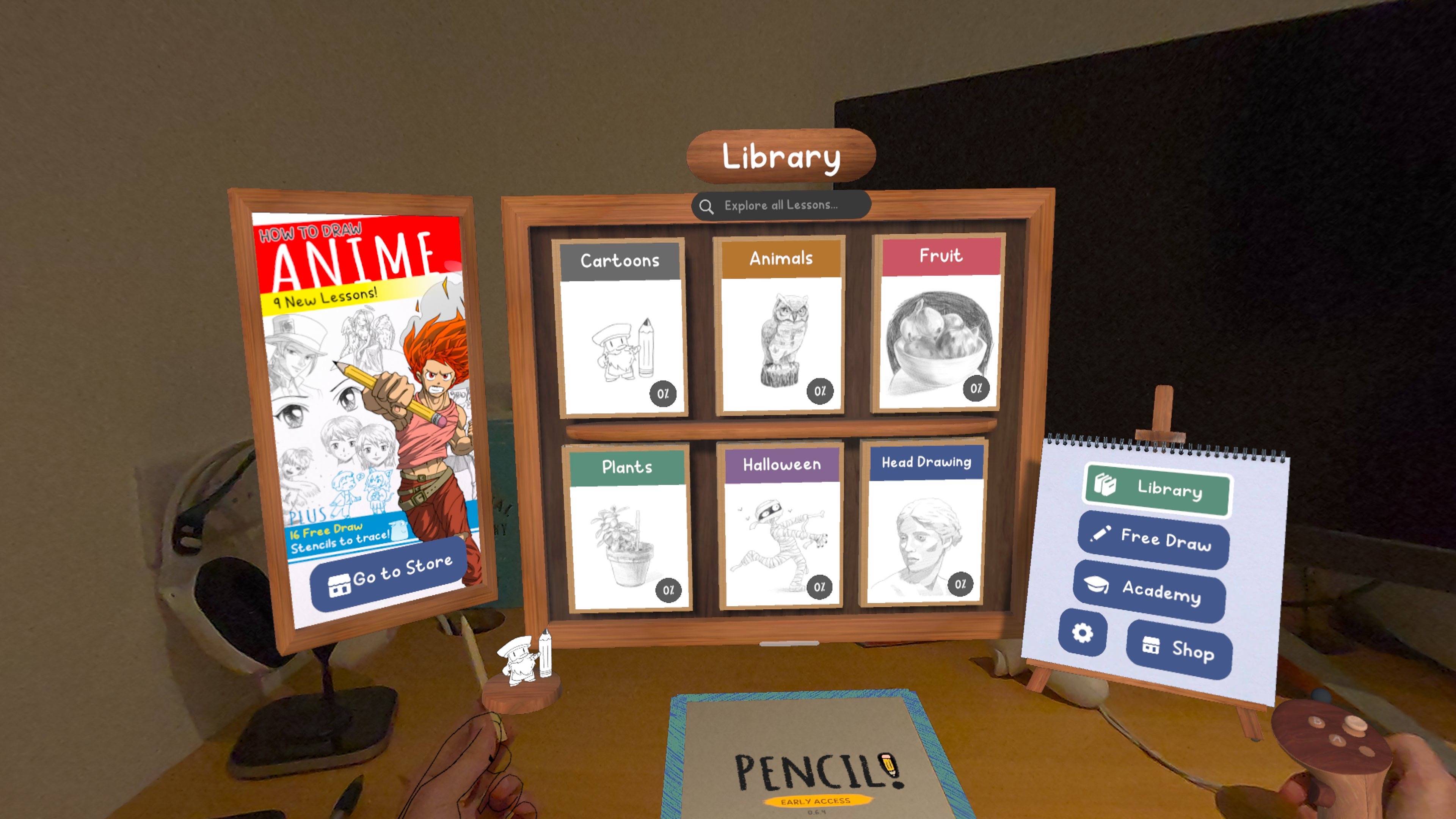
If you've got a Meta Quest 3 or Quest 3S, all you need is paper and a pencil. Cleverly using the headsets' pass-through feature, you're able to see what you're drawing in real life while seeing an overlay of drawing guides. And, thanks to hand-tracking, you won't need to use Quest's controllers to interact with menus or buttons either.
Right from the get-go, you can learn how to draw all sorts of images, from cartoons to animals to more themed arts like ones for Halloween (randomly) and even more realistic images.
I went straight into cartoons first, believing this would be the easiest starting point for my, er, limited abilities. Lessons can take between 10 to 20 minutes, and you can, of course, retry them as many times as you'd like.
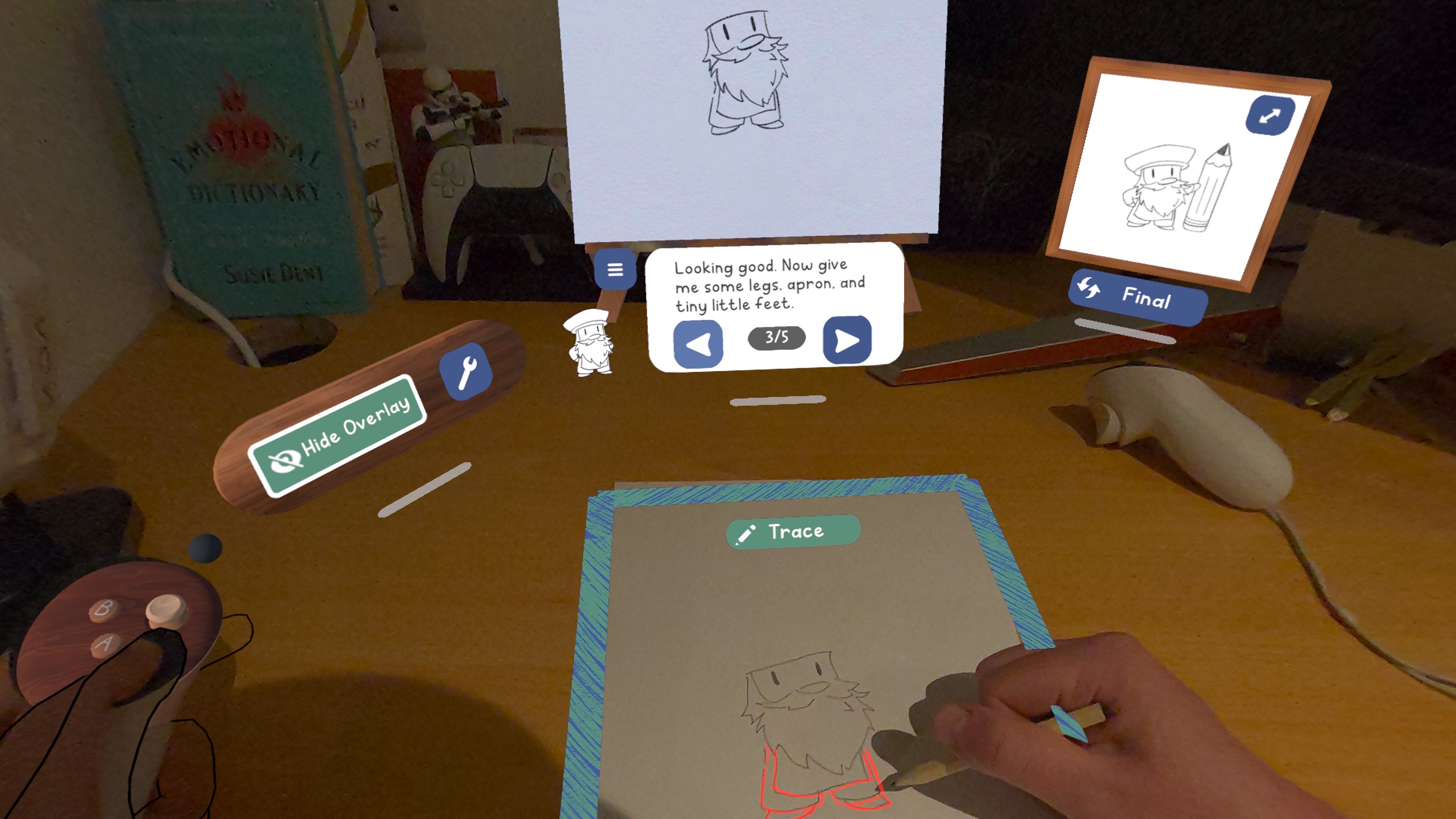
Leo was my animated teacher throughout my learning. My first lesson wasn't a complicated drawing in the slightest, but it was a very accessible way to kick off learning for beginners. It's also a tutorial on how the app works, using an overlay of lines over a piece of paper as a reference for users to follow.
The overlay was extremely helpful for me, as it gave me a point-perfect guide of not only where I should be drawing, but also if I needed to shade in anywhere to emphasize a particular feature. There's also always a reference to the complete drawing to make sure I was on track.
I found that this overlay can make it hard to see if your drawing is coming out the way you want it to, but the app knows this. It tells you in the first lesson to hide the overlay to track what you're putting on paper, and there's an easy "Hide Overlay" button to turn it on and off.
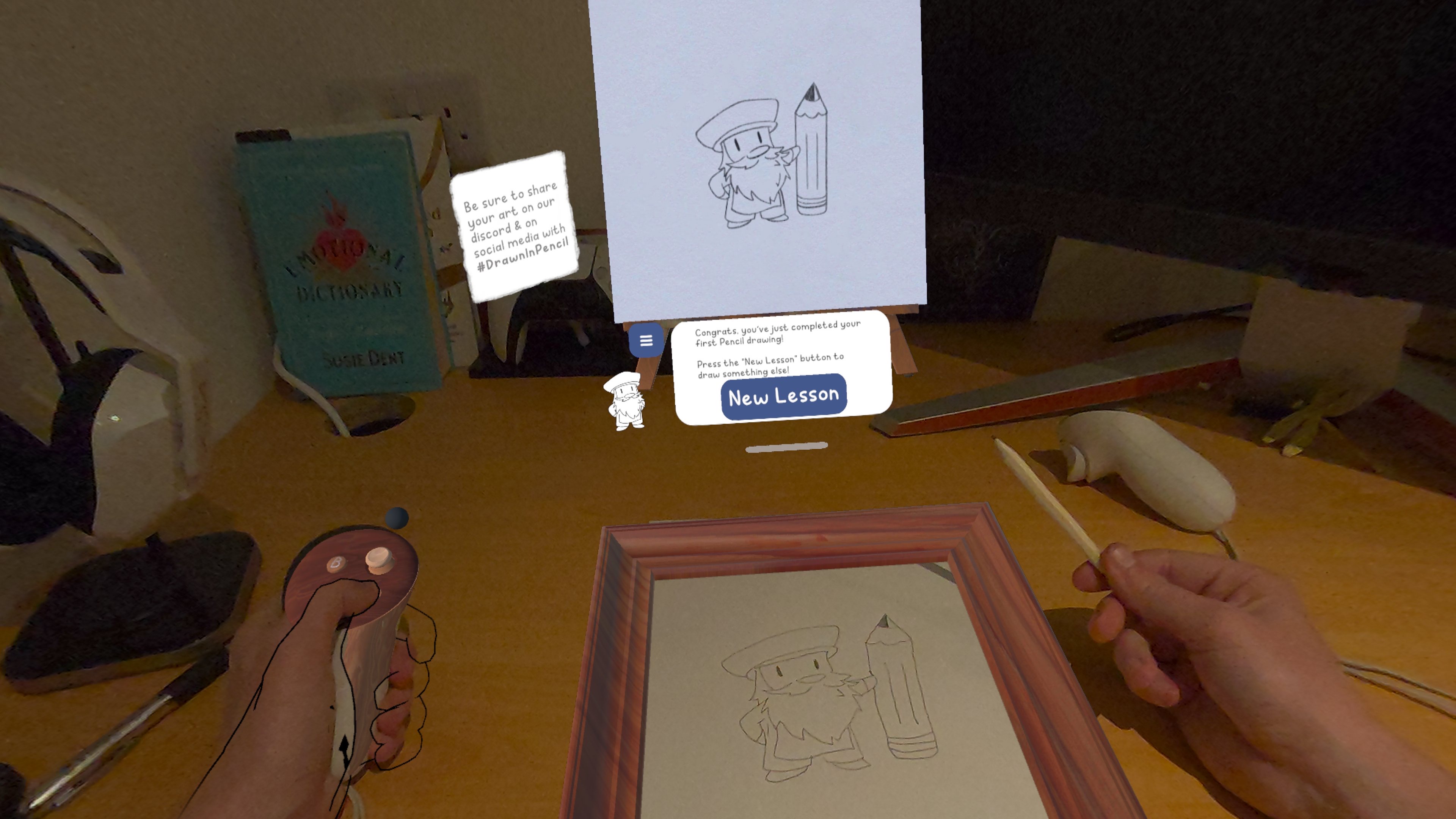
After just 5 simple steps, my masterpiece was complete. And I have to say, as my first attempt, Leo is looking mighty fine on paper.
I did find the very AI-like voice of Leo a little on the nose, with Leo literally stating, "Let's learn how to draw 'dot dot dot' me" when pronouncing the periods. But hey, the app is still in early access, and I'm here to draw, not get distracted by a cartoon instructor.
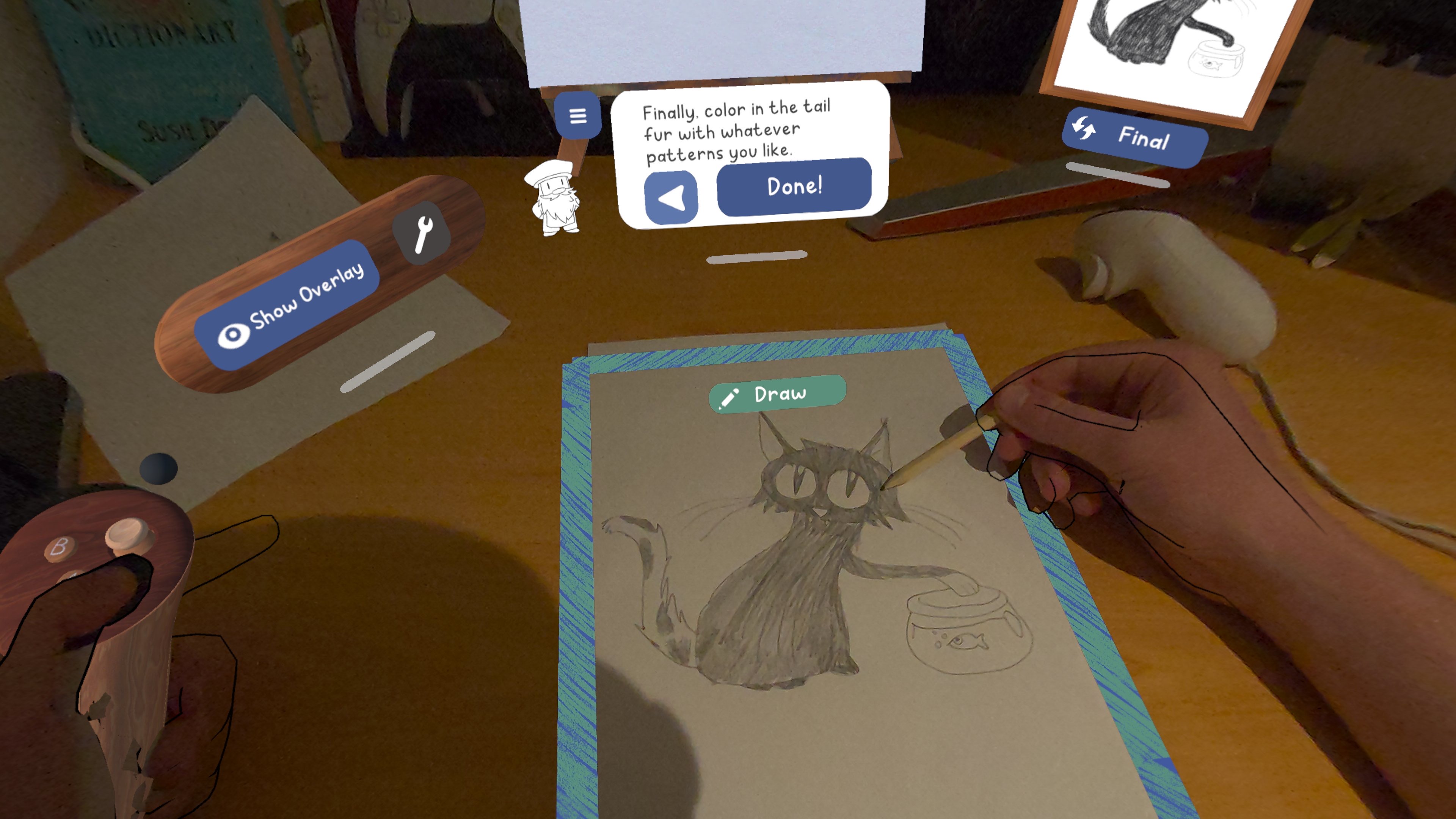
What I enjoyed the most was drawing the cat being cheeky with its paw in the fish bowl. It's here that the Pencil app sneakily gave me the freedom to get creative while still giving me the outline to learn.
When drawing its fur, it was up to me what pattern I wanted to give it, even though I automatically preferred it to be exactly the same as the picture shown. However, once Leo asked, "do you want it to have socks?" I was like, "heck yeah I do."
And it gives suggestions on how to draw certain patterns, like patches or stripes, and gives you the direction of drawing different fur strokes.
While the drawing guidelines make it very easy to draw a replica of what's being shown, it's exactly what a beginner like me needs. Already, it was letting me go rogue without having the overlay in place, which is a great way to learn rather than just copy.
A guide for beginners and beyond
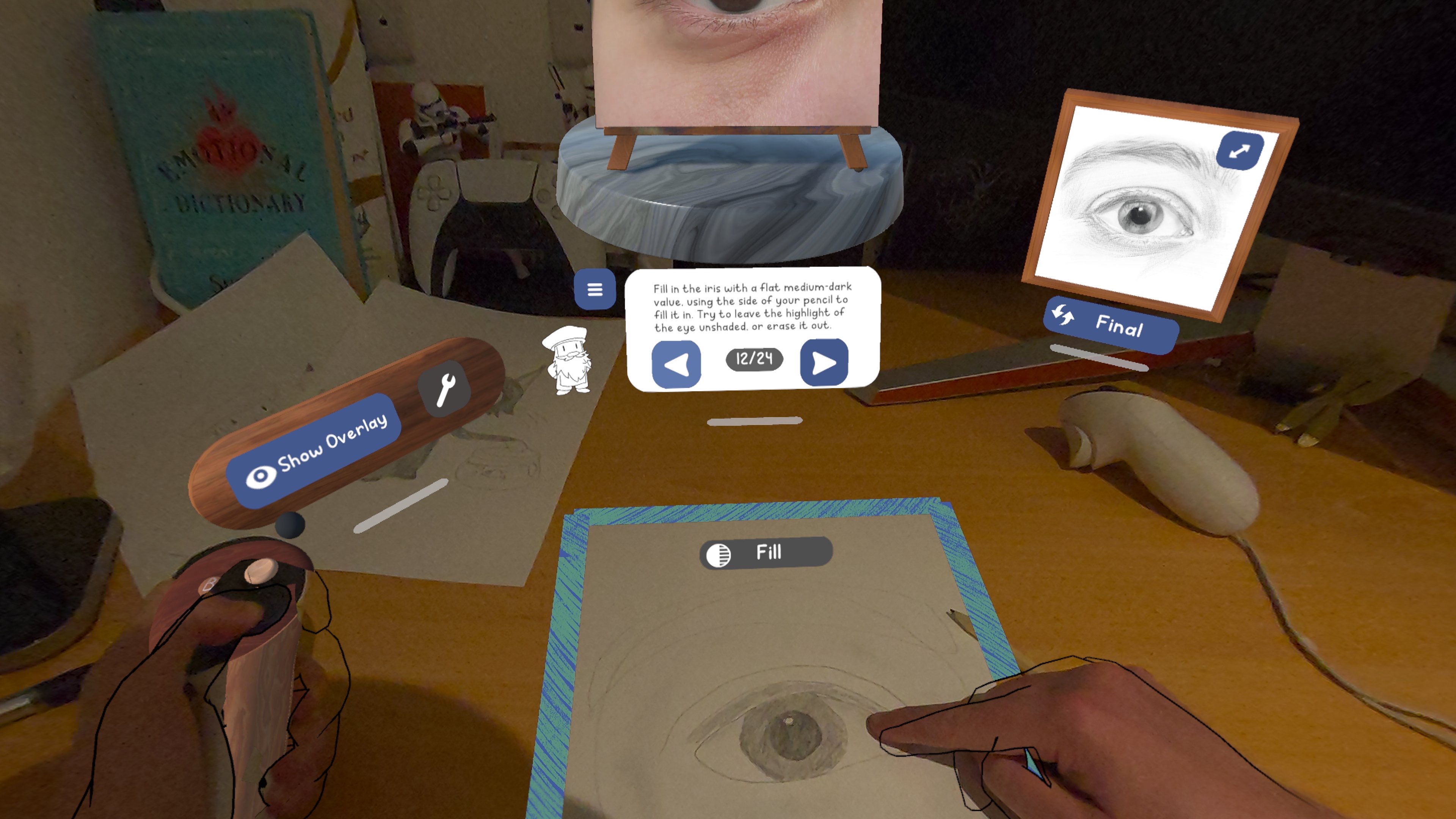
The Pencil app is great for beginners, but it also has lessons to build your skills even further. It isn't just about drawing lines; there are different methods of utilizing a pencil to shade, smudge, outline and more, and it teaches you how to do it in more complicated sketches without holding your hand too tightly.
I decided to take things up a notch: drawing an eye. To me, these are the most complex things I can think of putting on paper, from the way the pupil looks to the eyelashes covering it. But as a beginner, the Pencil app gave me the outlines I needed and instructions on how to apply my pencil, whether it be "faintly" or "traced."
It also introduced me to smudging correctly. For example, when shading in the darker areas around the eye, I was told to smudge in the direction of how the area of the eye falls. It offers more of a realistic look, and it made sense as I was putting in the final touches.
Plus, at this point, I wasn't getting the same overlay guidelines as I did with the cartoon drawings, as it gave me an outline of where to shade or smudge rather than give me precise lines.
That's not all, as it also pointed out putting light strokes around the pupil to showcase the reflection of eyelashes. It's the little things like this that I would never think of, and that's learning at its finest.
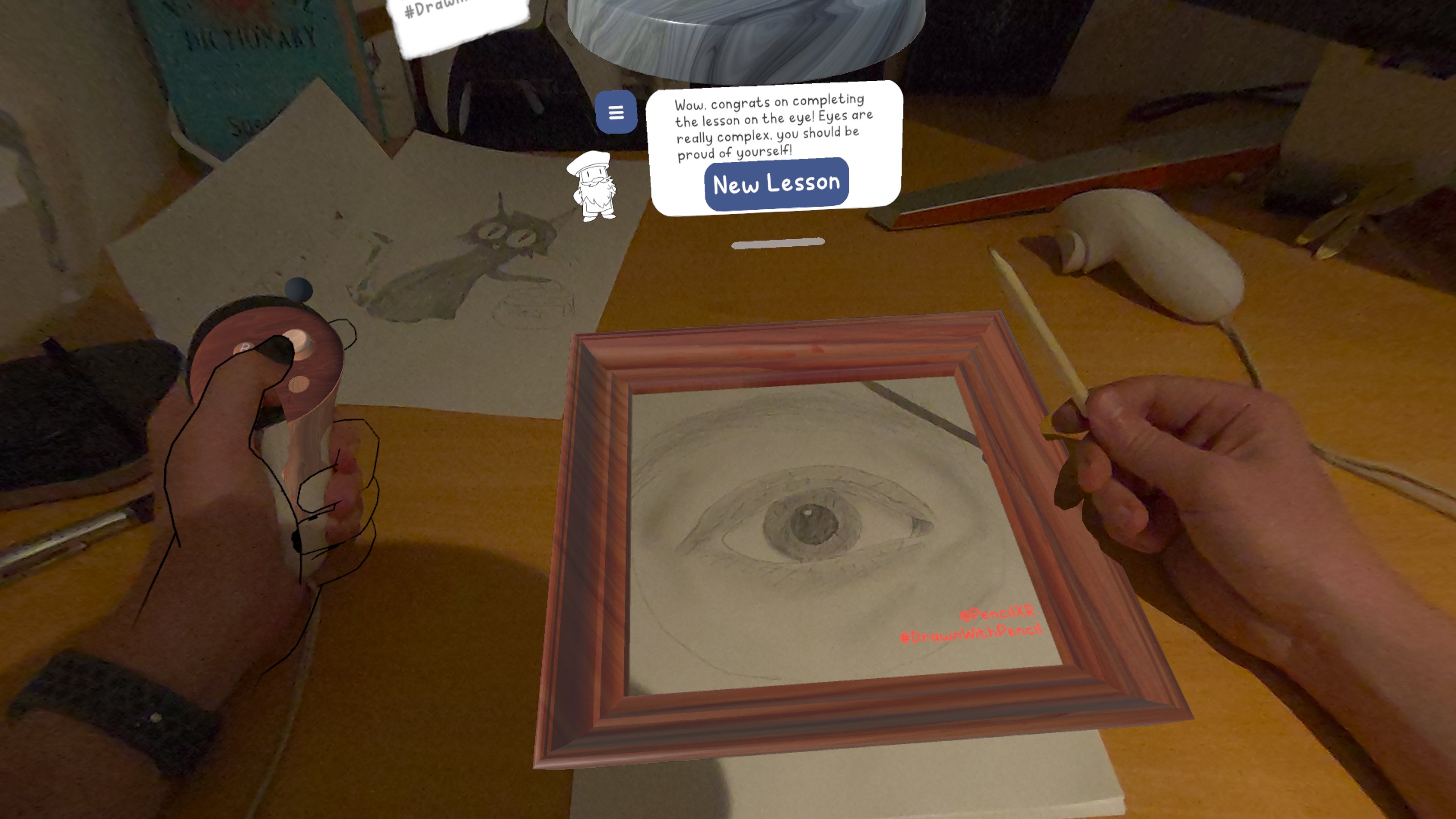
Finally, my eye was complete. My outlines and shading could be better, and while the app recommends using an eraser to fine-tune smudges and to get rid of traces, I didn't have one at hand. Still, I'm impressed that in the space of over 20 minutes, I drew a natural-looking eye.
It could be better, as I'm still getting to grips with different drawing techniques. But the Academy section can help out with that, offering a proper tour of the basics. For now, that includes drawing and lighting fundamentals, but more are set to arrive soon, as the app is still in the making.
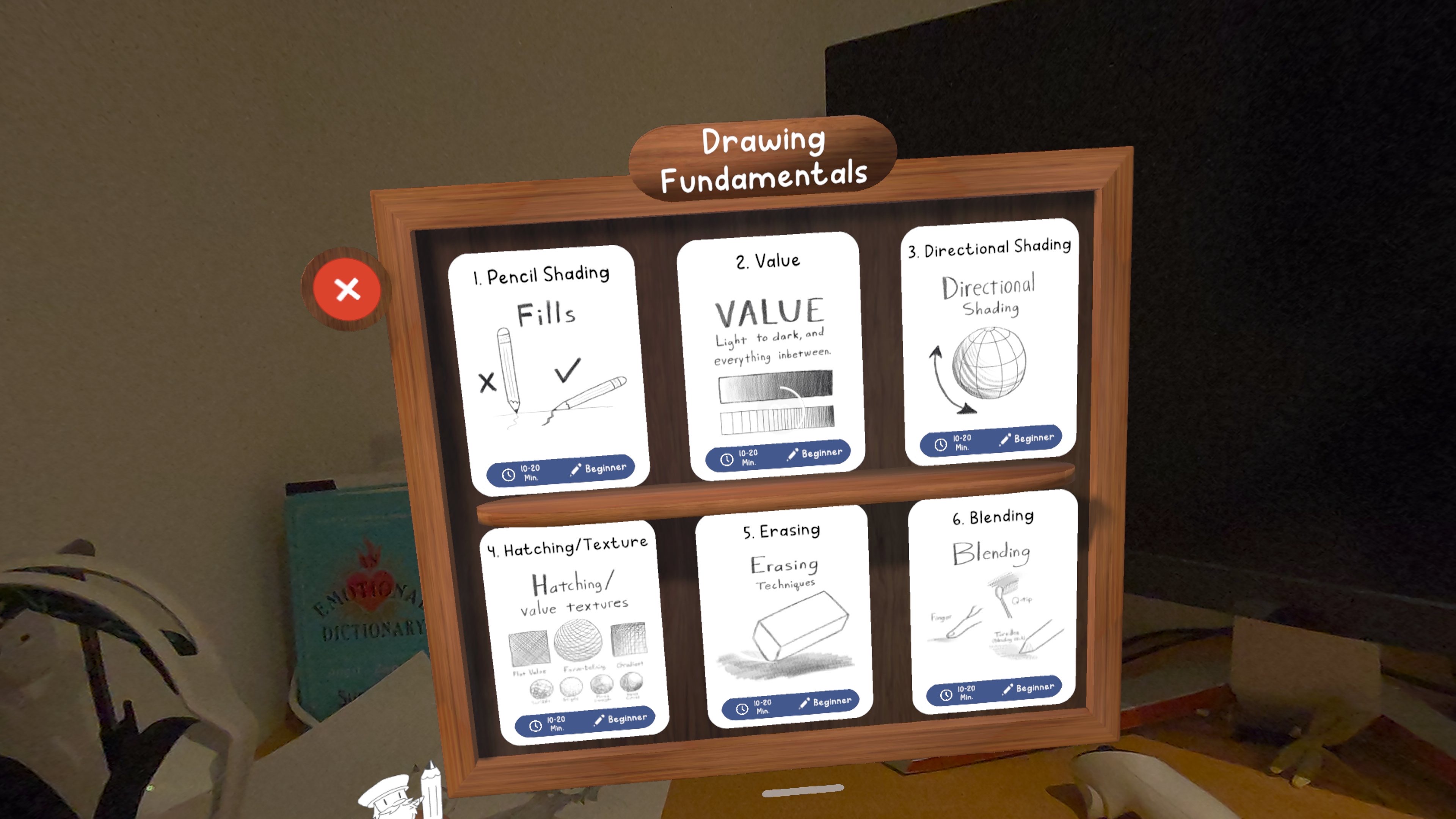
It's here where you can figure out directional shading, erasing techniques, blending, the value of a line and more, which are hugely beneficial when drawing those lifelike, complicated sketches.
Once you've gone through the beginner lessons and nailed the fundamentals, there are also more advanced lessons to perfect each drawing and further improve your artistic mastery. I'm not at that stage just yet, but there is something here for those who already have a gauge of the basics.
What's more, with Free Draw mode, you can use different objects as a point of reference and put your skills to the test.
A stellar way to use mixed reality

I've mainly used a Meta Quest 3 for gaming (titles like Batman: Arkham Shadows are why), and I've only really used the headset's mixed reality for watching shows while cooking every once in a while. With Pencil, though, I now have another reason to put its MR capabilities to good use.
Will art ever be my forte? Hardly, but Pencil has paved the road for me to build on my skills. As you can see, the results speak for themselves, and that's a lot coming from someone who can barely draw a horse.
The creativity app is only going to get better once it comes out of early access (hopefully), with more lessons and guides on how to draw different objects in different ways. For beginners, it's an inventive way to throw yourself into creating art, so if you're keen on finding a new way to draw, Pencil on Meta Quest is a good shout.
Now to decide if my drawings are worth sticking on my fridge.
More from Tom's Guide
- I tried Snapchat's Spectacles AR Glasses and it changed the way I look at smart glasses — here's why
- I just used a Meta Quest VR headset to get 3 virtual monitors on a Windows 11 PC — and I was blown away
- I can't put my Meta Quest 3 down thanks to this VR accessory — and now I can't imagine playing without it
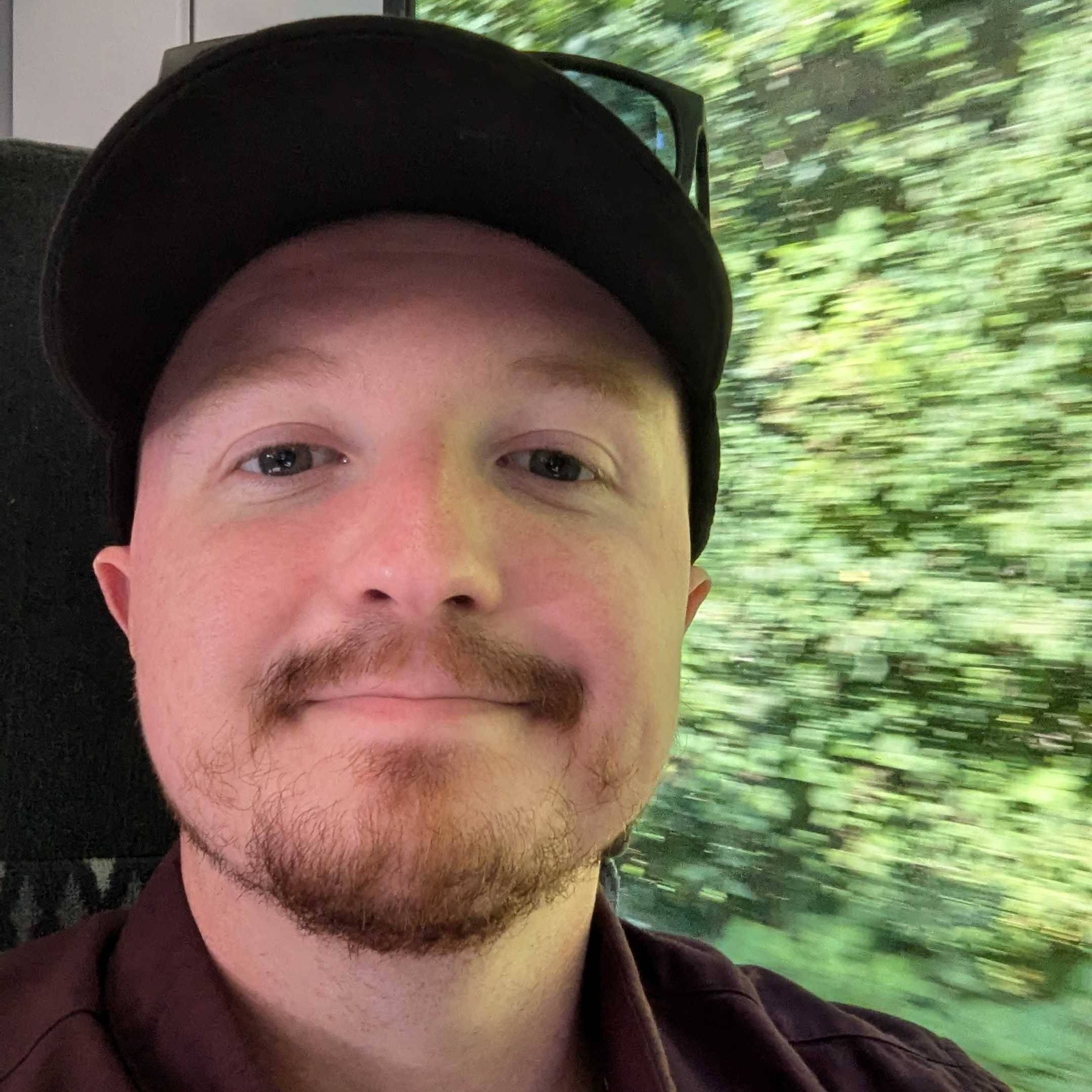
Darragh is Tom’s Guide’s Computing Editor and is fascinated by all things bizarre in tech. His work can be seen in Laptop Mag, Mashable, Android Police, Shortlist Dubai, Proton, theBit.nz, ReviewsFire and more. When he's not checking out the latest devices and all things computing, he can be found going for dreaded long runs, watching terrible shark movies and trying to find time to game
You must confirm your public display name before commenting
Please logout and then login again, you will then be prompted to enter your display name.
