How to connect your Samsung TV to Alexa
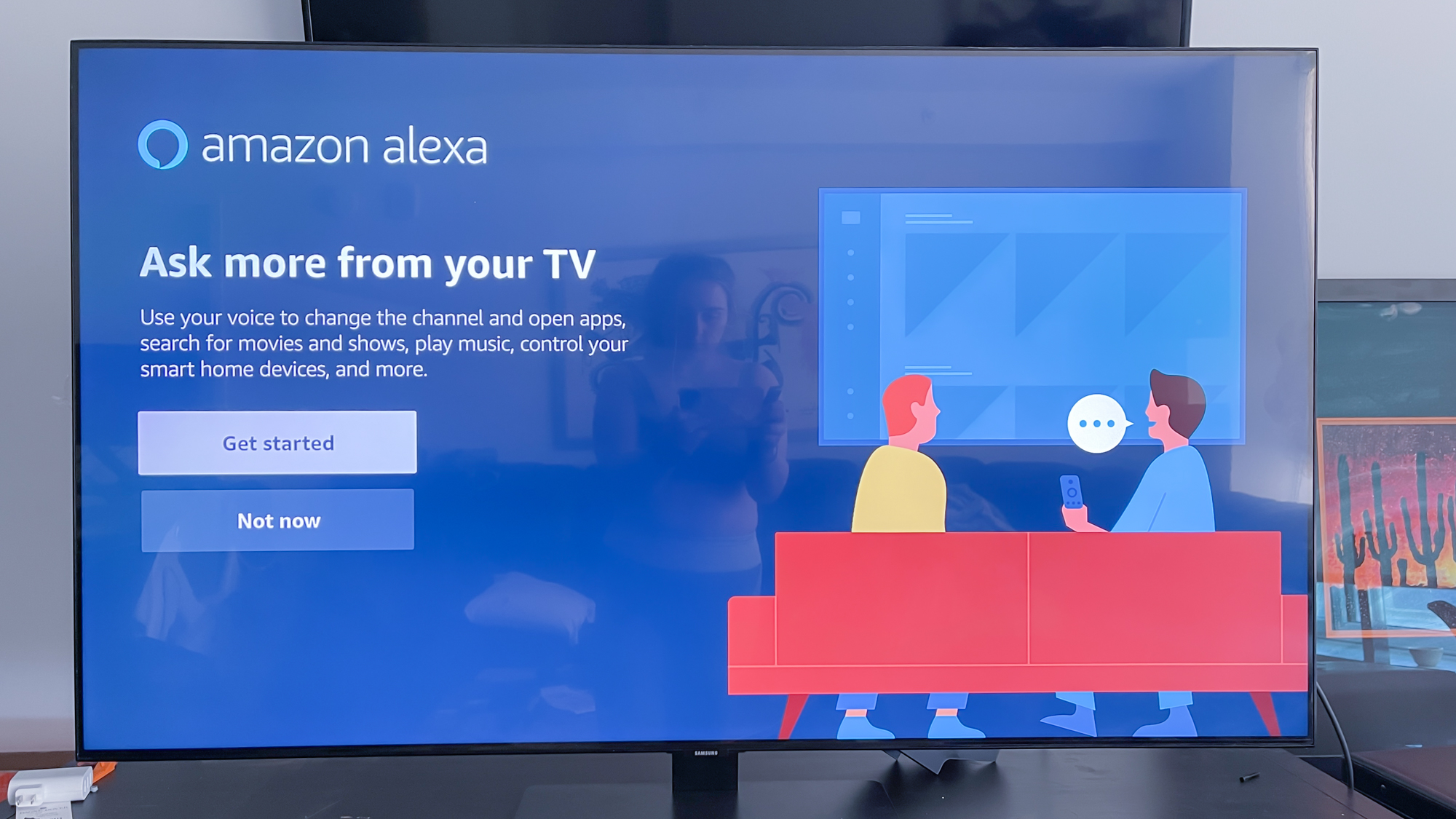
Wondering how to connect your Samsung TV to Alexa? If you have a Samsung 2020 TV, you’re in luck — you can use Amazon’s clever voice assistant to make navigating content faster and more efficient. You can also use the virtual butler to navigate the best Alexa compatible devices in your home.
After you’ve learned how to use your Samsung TV, you can start making use of all the premium features that come with your new set. Previously, you had to use one of the best Alexa speakers to connect your Samsung QLED TV to Alexa, but now Samsung TVs have the voice assistant built-in. That means your TV acts like an Echo speaker, to some extent.
- See the best cheap TV deals right now
- How to AirPlay to a Samsung TV
You’ll still need your Samsung smart TV remote to speak to Alexa, since there’s no far-field microphones within the set itself. Once you’ve paired your Alexa account, you can start using many of the best Alexa skills. You won’t get all the features you’d find on a device made by Amazon, but you can search for movies to watch, turn on music or change the temperature of your smart thermostat.
Here’s how to connect your Samsung smart TV to Alexa so you can start taking advantage of these features now.
How to connect your Samsung smart TV to Alexa
1. Refer to our guide on how to set up your 2020 Samsung TV if your TV isn’t up and running yet. Your TV will need to be paired to Wi-Fi, too.
2. Turn your TV on, press the home button on your remote and navigate right to the Amazon Alexa app.
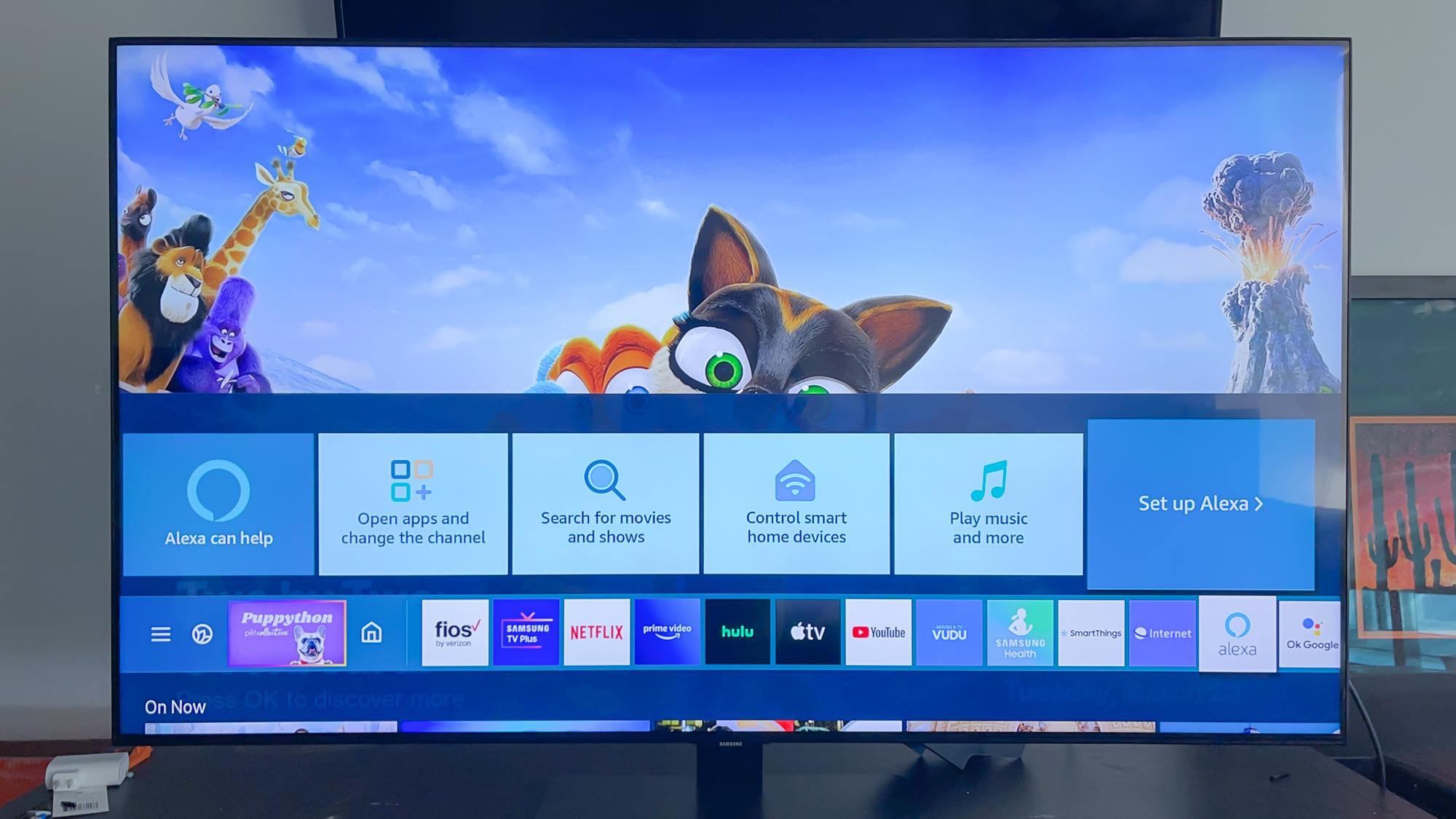
3. Click on ‘Set up Alexa’ to begin the pairing process.
Get instant access to breaking news, the hottest reviews, great deals and helpful tips.
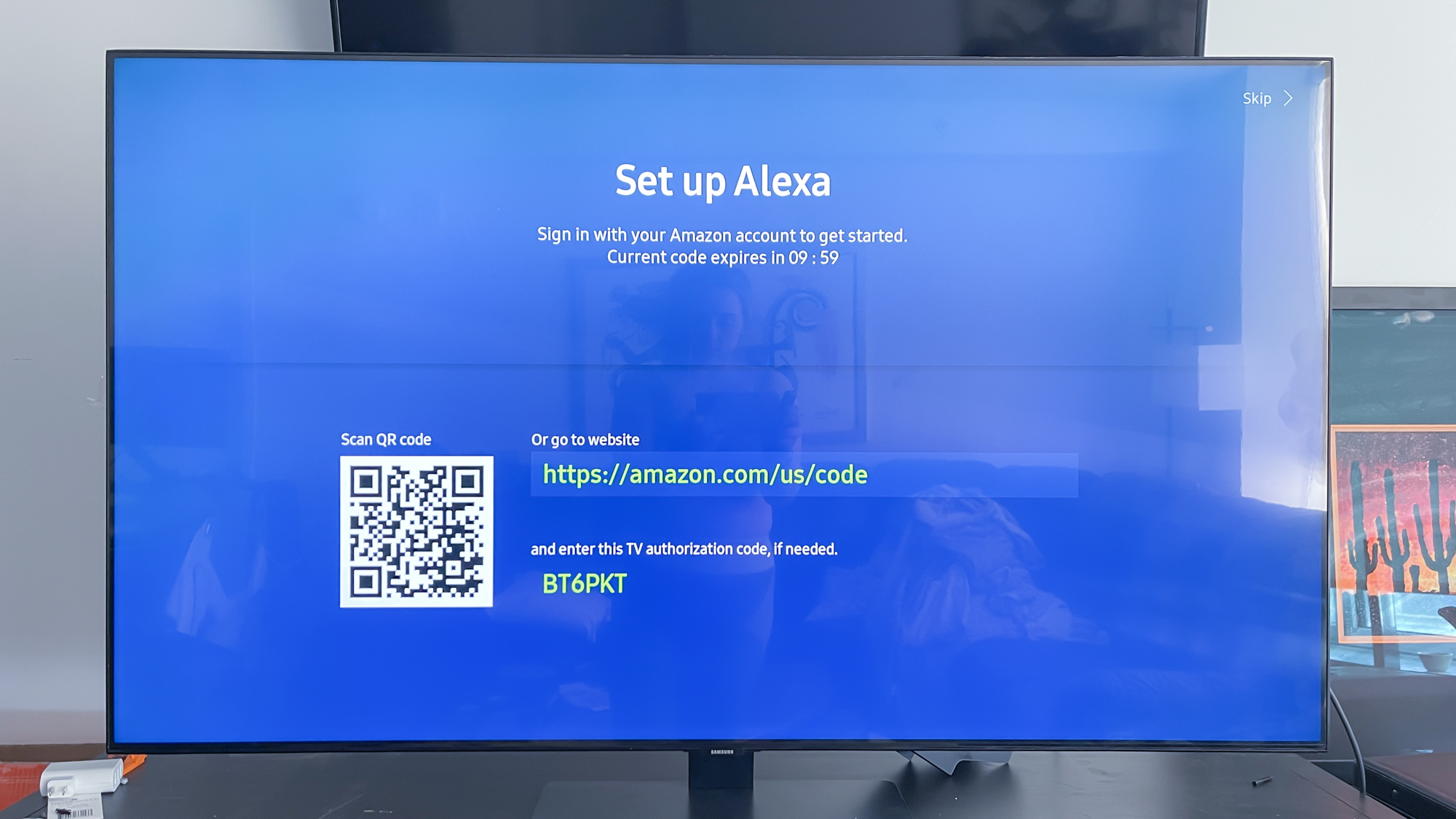
4. Sign in to your Amazon account by scanning the QR code on your screen with your smartphone’s camera or by going to the website https://amazon.com/us/code on your laptop, tablet or smartphone. You’ll be prompted to enter the 6-digit authentication code you see on your TV screen.

5. Enter your Amazon email and password. Review the privacy permissions and click ‘Allow.’
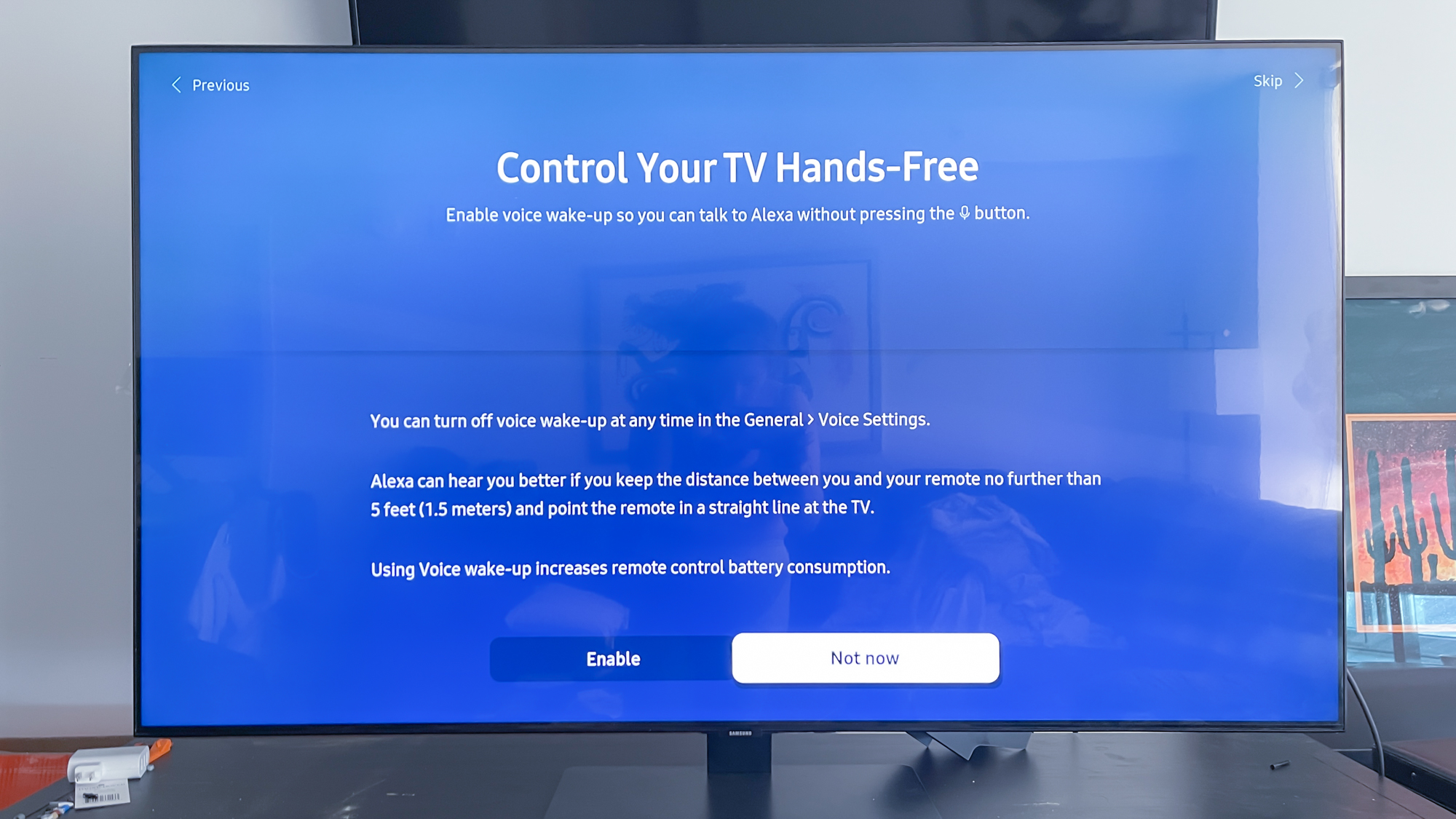
6. Decide whether you want your Samsung TV remote to listen for the Alexa wake word without you needing to press the microphone button. This would mean your remote’s microphone is always activated, making the Alexa experience with your Samsung smart TV more hands-free. Click ‘Enable or ‘Not now.’
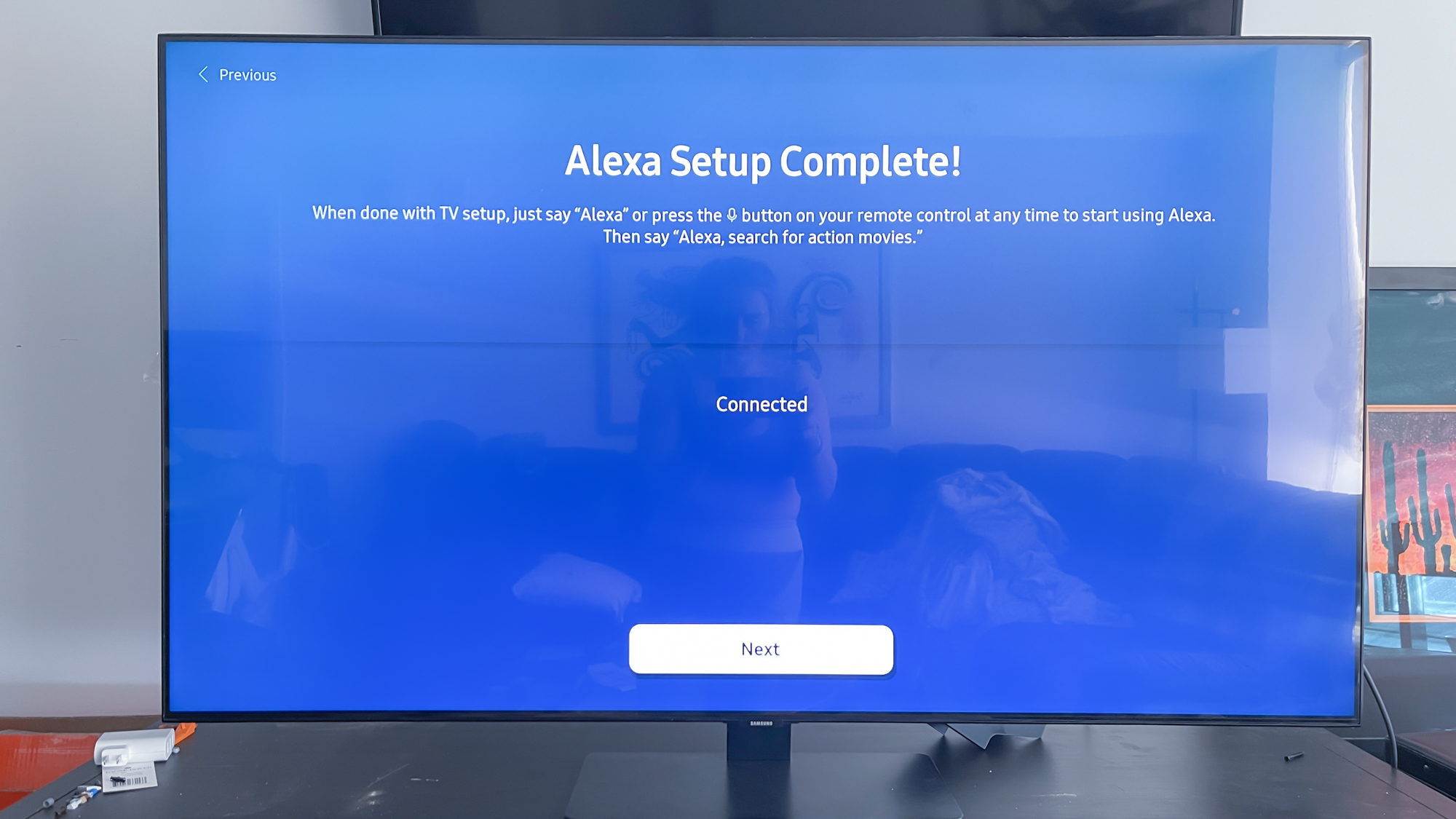
7. Click ‘Next.’
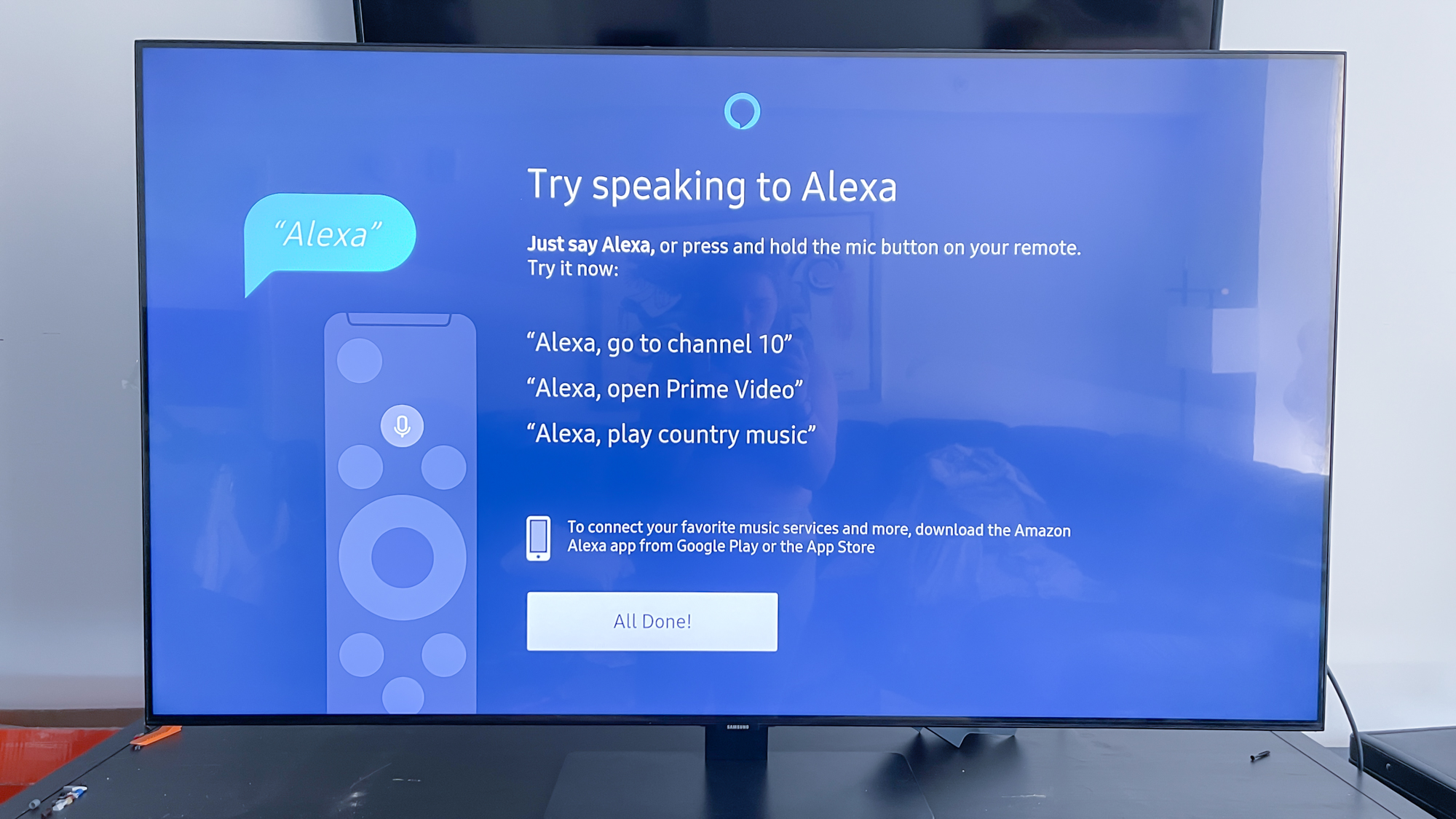
8. Click ‘All done.’ You now know how to connect your Samsung smart TV to Alexa.
Be sure to check out our guide on how to use Alexa for tips and tricks involving Amazon’s voice assistant. Check out our guide to the best Samsung TVs to see some of the specific sets that you can pair with Alexa, too.

Kate Kozuch is the managing editor of social and video at Tom’s Guide. She writes about smartwatches, TVs, audio devices, and some cooking appliances, too. Kate appears on Fox News to talk tech trends and runs the Tom's Guide TikTok account, which you should be following if you don't already. When she’s not filming tech videos, you can find her taking up a new sport, mastering the NYT Crossword or channeling her inner celebrity chef.
