Samsung OneUI 5.1: the best new features for your Galaxy phone
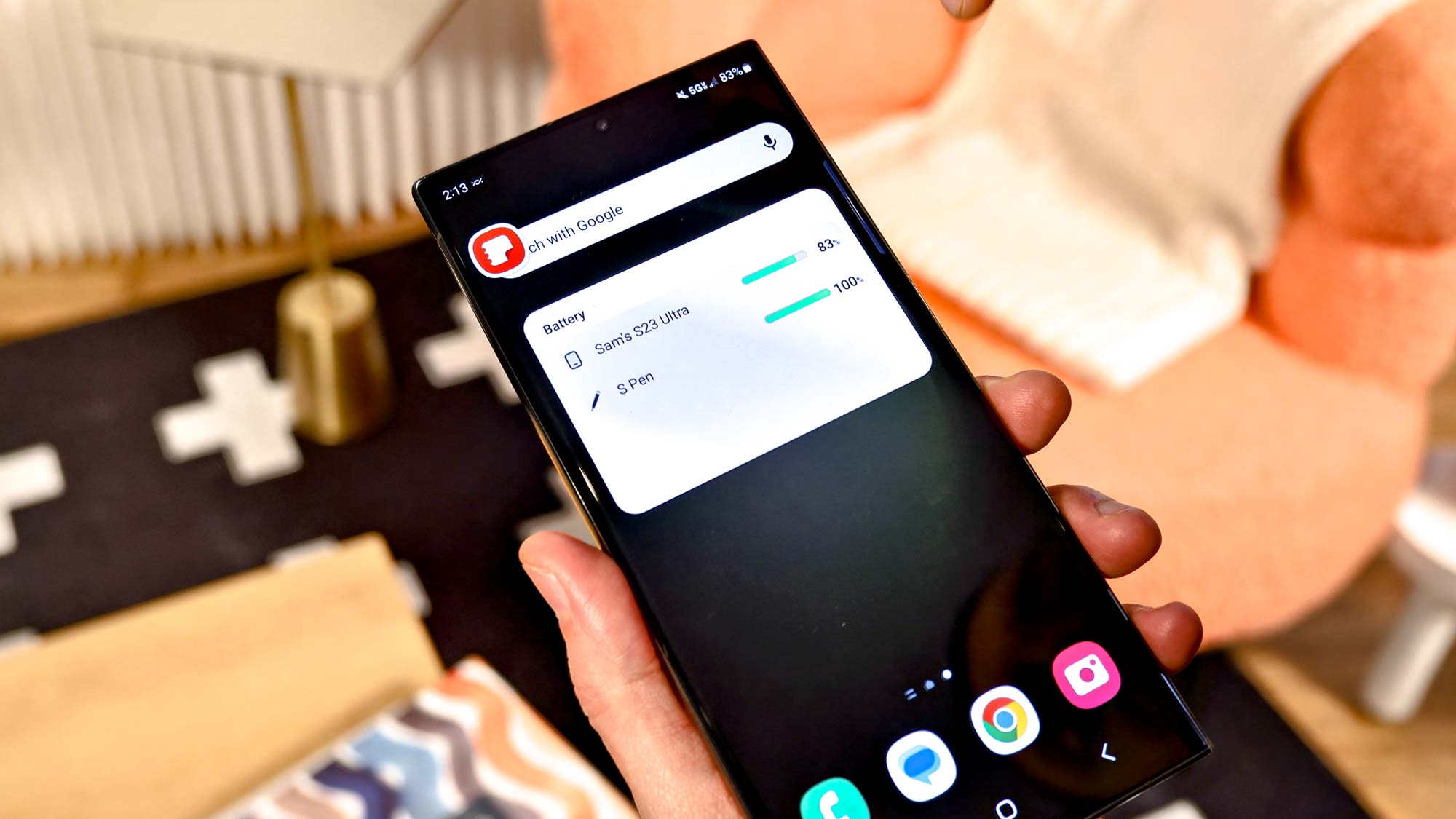
The Samsung Galaxy S23 series is nearly here, and with it comes the brand new, Android 13-based, OneUI 5.1. While the new software is only a minor upgrade from OneUI 5.0, which launched late last year, there are a number of key changes and improvements that help make this new version of the software stand out.
Chief among those changes are a range of new features and options that let you do more things and take better control over your new handset. So if you’re picking up a brand new Samsung Galaxy S23, or you’ve just updated your older Samsung handset, it’s a good idea to check out what’s changed. Here’s everything you need to know about OneUI 5.1, including 7 great new features you need to try
Which Samsung Galaxy phones will get OneUI 5.1?
The Samsung Galaxy S23 series will come with OneUI installed right out of the box, letting you enjoy all the latest Samsung-infused Android software right away. Samsung has also confirmed that an update for OneUI 5.1 is rolling out to older Galaxy S devices already, including the Galaxy S22 series, Galaxy S21 series, Galaxy S20 series, the Galaxy Z Fold 4, Z Flip 4.
Samsung has also confirmed that updates will be coming to the Galaxy Z Fold 3 and Z Flip 3 will become available “in the coming weeks”.
Samsung OneUI 5.1 features you need to try

Expert RAW is built into the camera app: Expert RAW has allowed Galaxy phone users to shoot their own professional-quality photos for a while now, but OneUI 5.1 finally integrates that feature into the Galaxy Camera app. That means there’s no need for you to download and use an additional app to shoot high-quality photos.
Simply head to the Galaxy S23’s camera app, tap the More menu and select Expert RAW. If it’s your first time, that will download the Expert RAW app to your phone and later acts as a shortcut from the camera app.
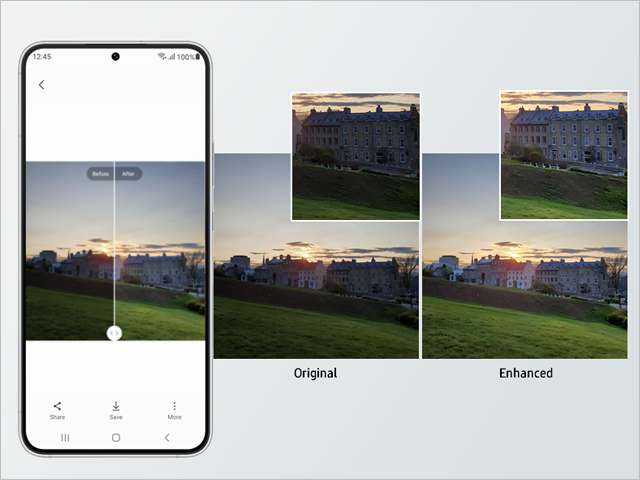
A more engaging gallery: If you wanted Samsung’s photo gallery to be a little more like Google Photos or Apple Photos, you’re in luck. Navigation has been fine-tuned to make it easier than ever to find photos of the right people, with the option to tap one or more faces and see what other photos they show up in. Facial recognition can also be utilized when creating and sharing family albums, with Gallery recognizing faces and recommending them for inclusion.
Get instant access to breaking news, the hottest reviews, great deals and helpful tips.
Other additions include a revamped info display and an AI-based Photo Remaster feature that can automatically improve deteriorated shots. That means improving brightness, color correction, removing unwanted shadows or reflections and other small details that need fine-tuning. This feature also works on GIFs for better clarity.

Image clipper: Another feature coming to Samsung Gallery takes some cues from the iPhone. The ‘Image Clipper’ can recognize objects in your photos and pluck them out. All you need to do is long press a person or object, and once recognized Samsung Gallery will let you copy and share that image, or save it as a separate file.
The point is to make sure this is as easy as copy-pasting text, and you can even use extracted objects to make your own custom stickers.
Samsung noted that doing this in split-screen mode, while using the S Pen, can be a boost for your productivity. All you need to do is grab the object and pull it directly into another app -— be it a message, presentation or something else.
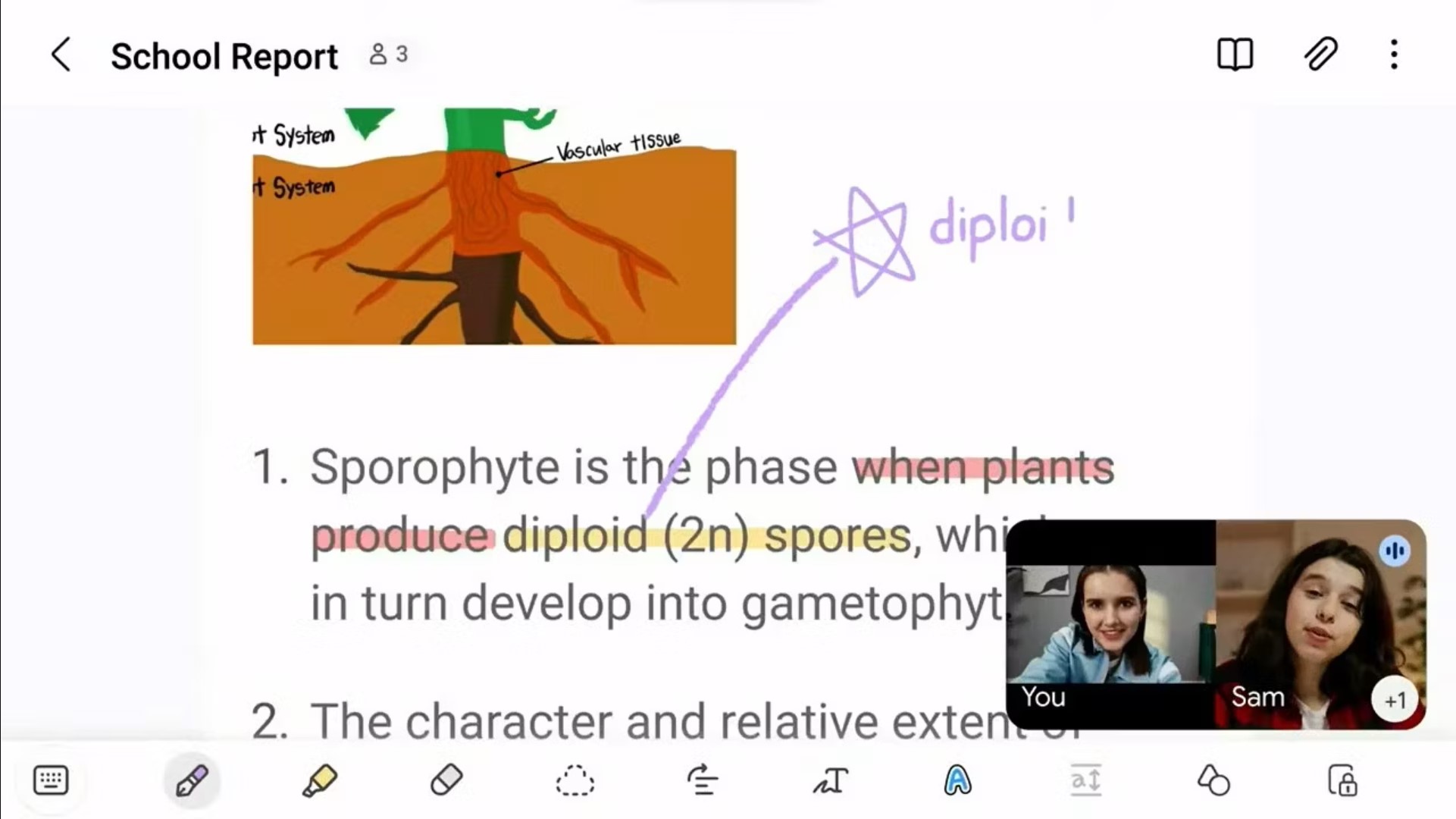
Samsung Notes with Google Meet: Speaking of the S Pen, the Samsung stylus can also be used with ‘Samsung Notes with Google Meet’. This feature lets users share documents, edit notes and better collaborate during live video calls, all through the S Pen stylus.
This feature is currently exclusive to the Galaxy S23 Ultra, however, and it’s not clear if it will make it to other S Pen-enabled devices like the Z Fold 4 or Galaxy S22 Ultra. We suspect it may make the jump eventually, but that’s not guaranteed.
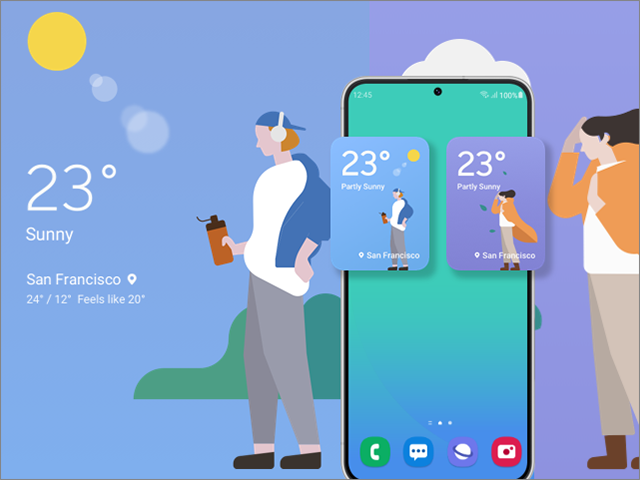
A more personalized mobile experience: Android has always been big on user-customization, and OneU 5.1 has added a bunch of features to help make your phone feel more like yours. Bixby’s Modes and Routines now include a bunch of stuff including custom wallpapers, ringtones, fonts and touch sensitivity. That way all these things can change at different times of day, or during different activities.
This personalization also includes changes to some of Samsung’s widgets, notably the Smart suggestions widget which is now able to recommend Spotify tracks and playlists for different activities. The dynamic weather widget can also analyze current weather and change its design to match what’s going on outside, letting you better understand the weather at a glance.
Finally, Samsung has also added a battery widget that can display the power level of all your compatible (read: Samsung-made) gadgets, including the S Pen, earbuds and wearables.
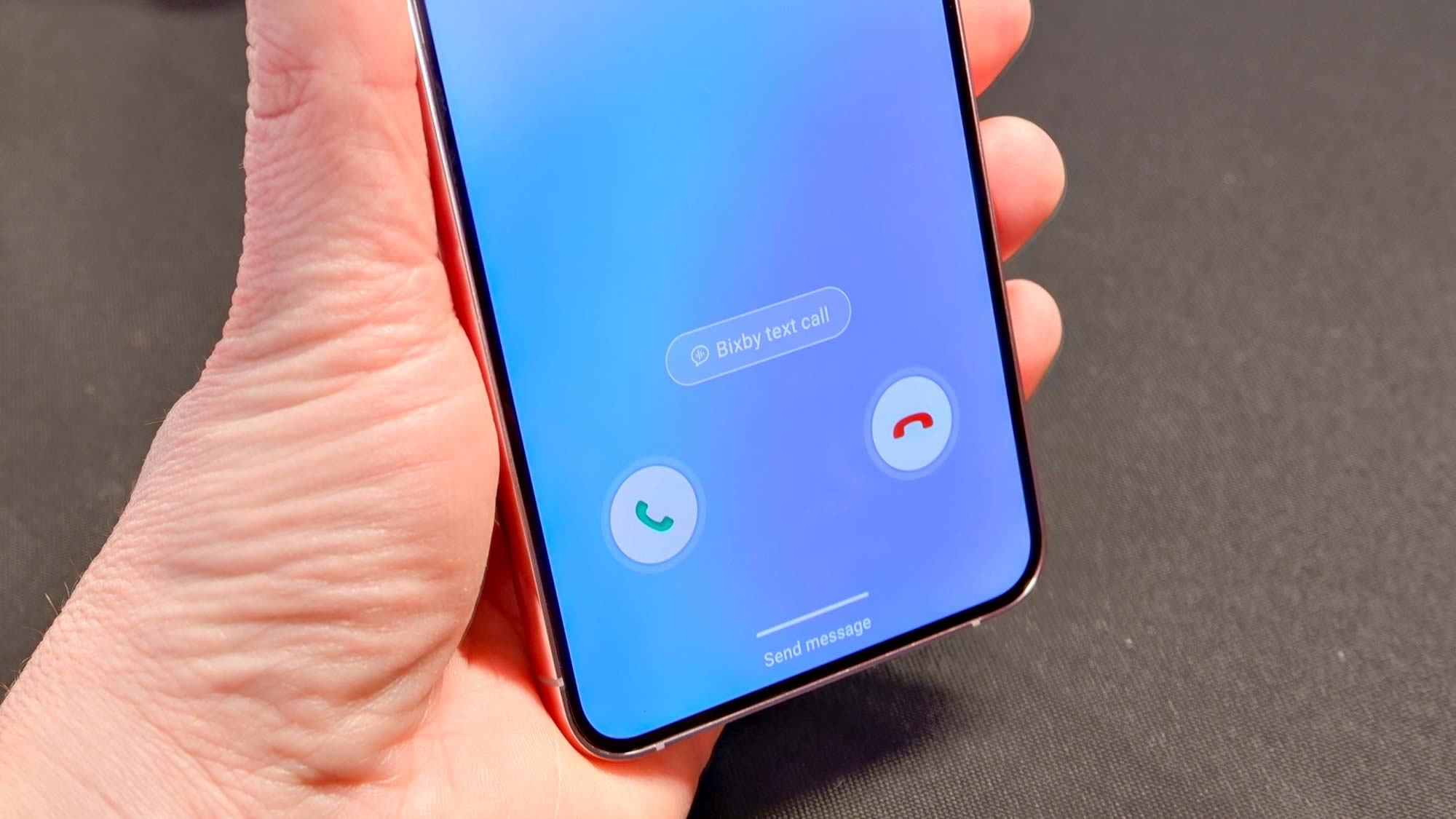
Let Bixby take your calls with Bixby Text Call: While this technically isn’t a new feature, the launch of OneUI 5.1 also coincides with the launch of Bixby Text Call in English - previously it had only been available in Korean. Bixby Text Call is a pretty literal name, since it allows you to answer phone calls by typing text messages. Bixby will then convert those messages into audio for the caller, and convert whatever their responses are back into text for you.
You can also use speech-to-text on your end, and Bixby Text Call will say the words in its own voice to callers.
You can activate Bixby Text Call by opening the Samsung Phone app, and opening the Settings menu from the three-menu icon. This will give you the option to toggle on Bixby Text Call, which will show up as an option every time your phone rings.

Better integration with Samsung laptops with Link to Windows and Multi-Control : Samsung makes more than just phones, and OneUI 5.1 is attempting to blur the lines between the company’s mobile and PC ecosystems with expanded multi-control.
This feature allows you to use the cursor and keyboard from your Galaxy Book to control your Galaxy phone, and drag and drop files, photos and videos between devices. With Link to Windows, you can continue web browsing from your phone on your PC in a desktop browser by using the Recent Websites feature.
The hope is that Galaxy phone users will be tempted to also buy laptops like the Galaxy Book 3 Ultra.

Tom is the Tom's Guide's UK Phones Editor, tackling the latest smartphone news and vocally expressing his opinions about upcoming features or changes. It's long way from his days as editor of Gizmodo UK, when pretty much everything was on the table. He’s usually found trying to squeeze another giant Lego set onto the shelf, draining very large cups of coffee, or complaining about how terrible his Smart TV is.
