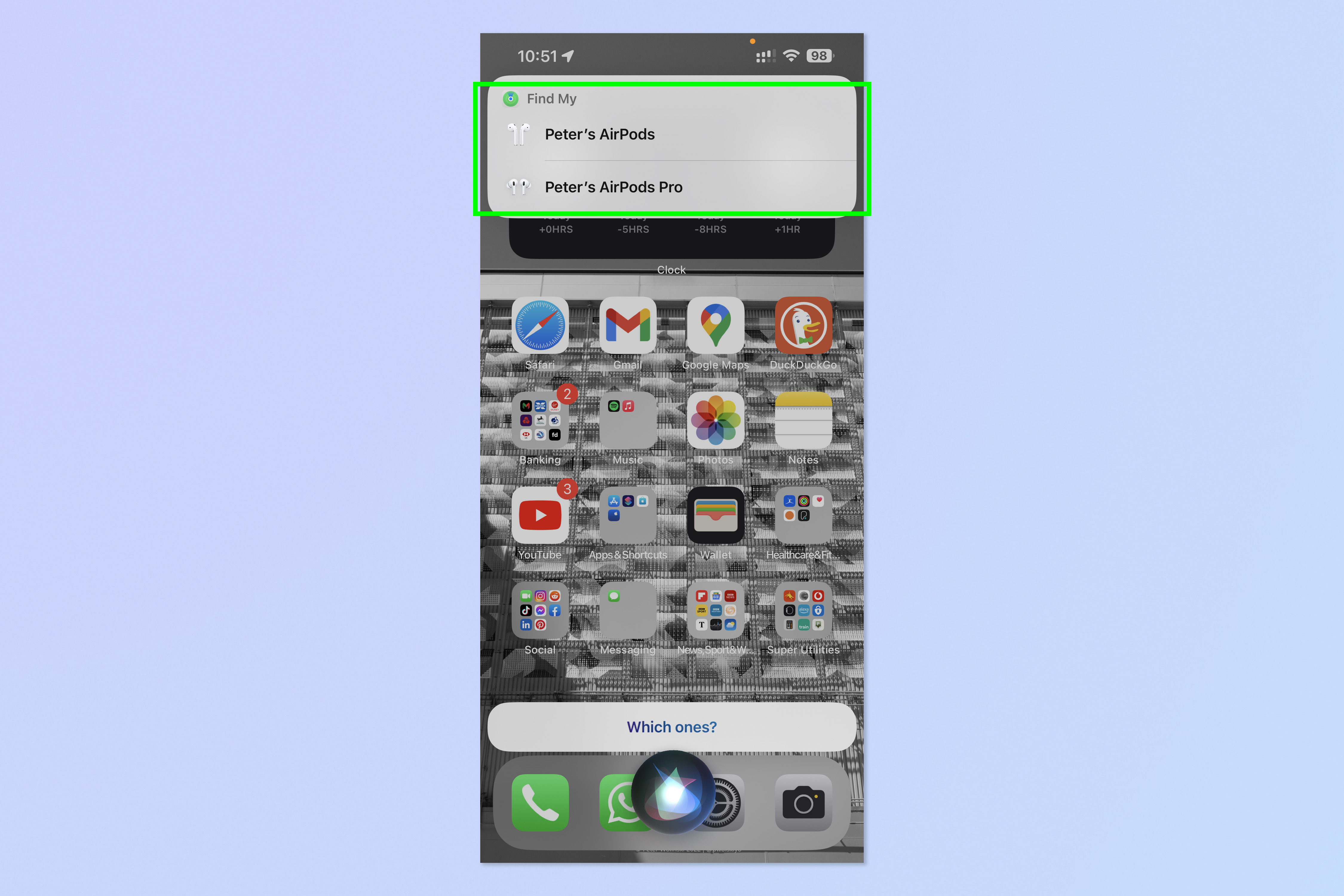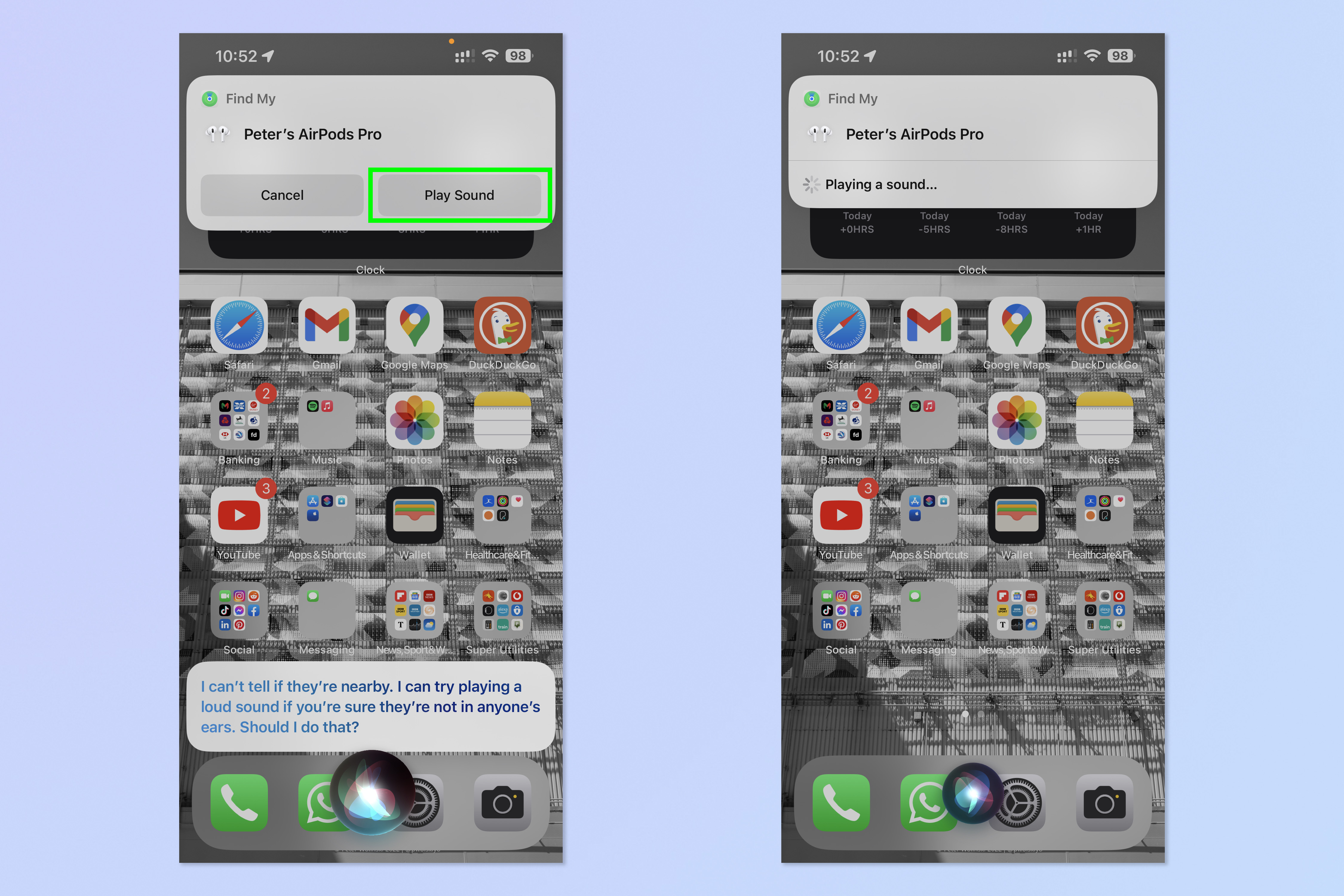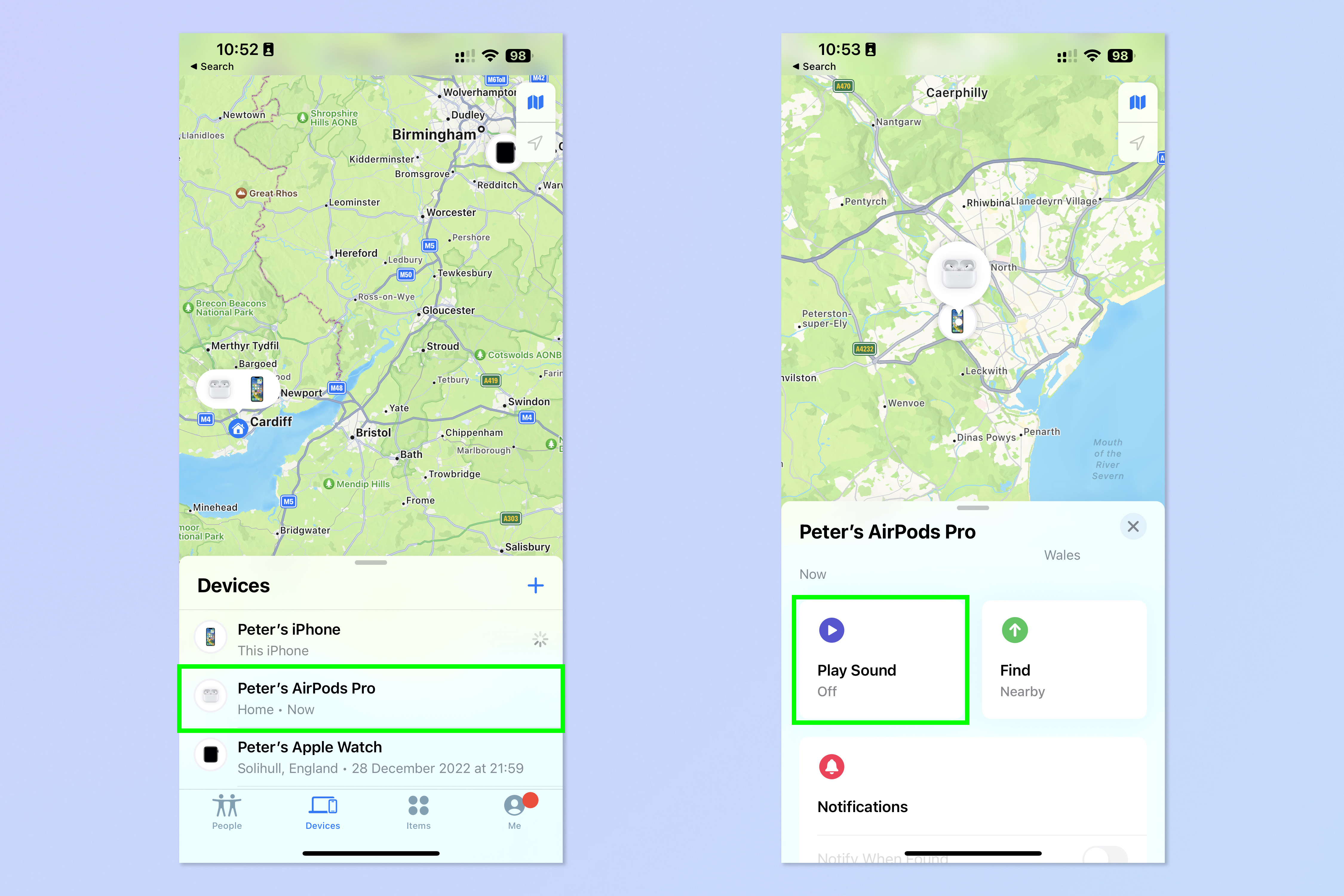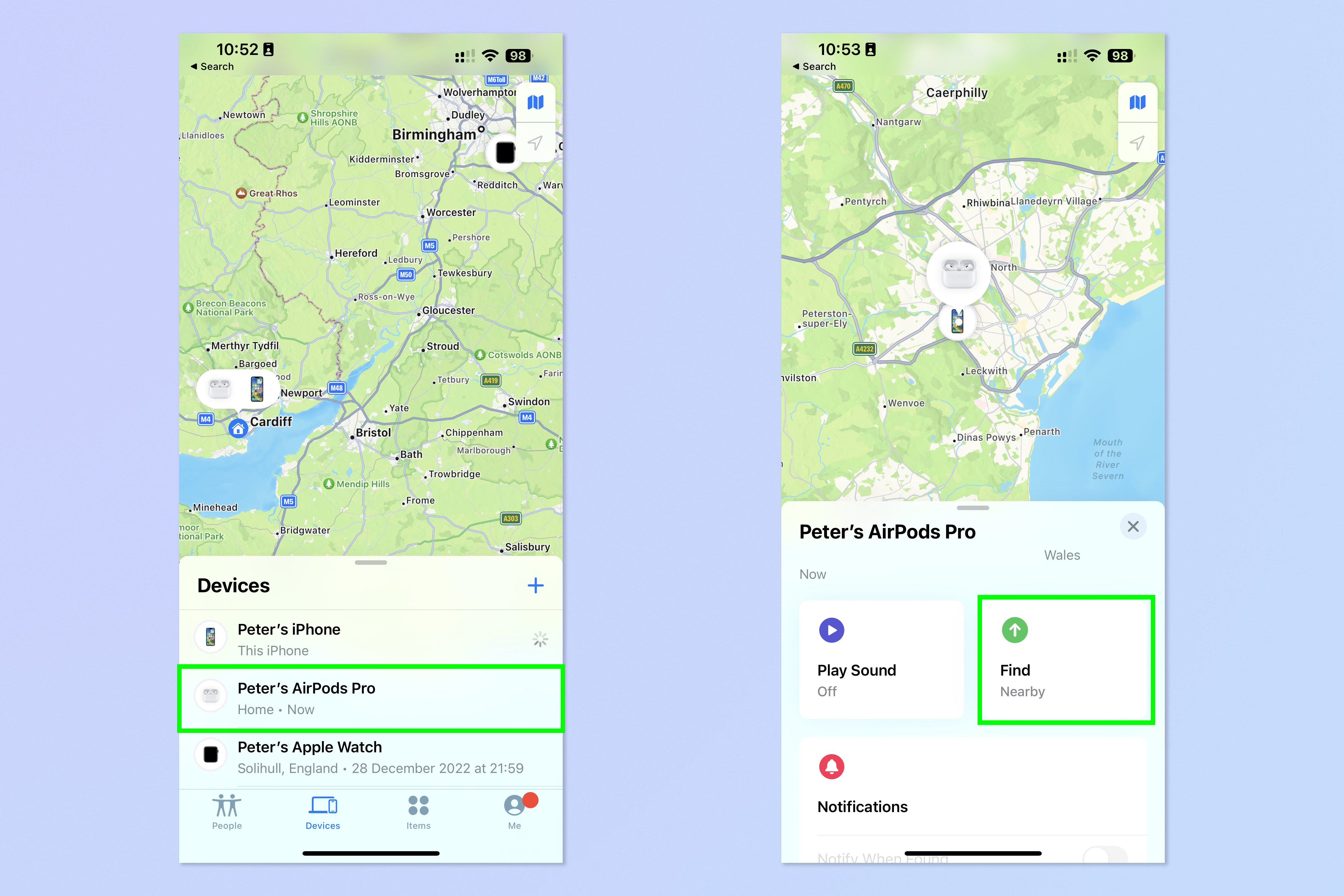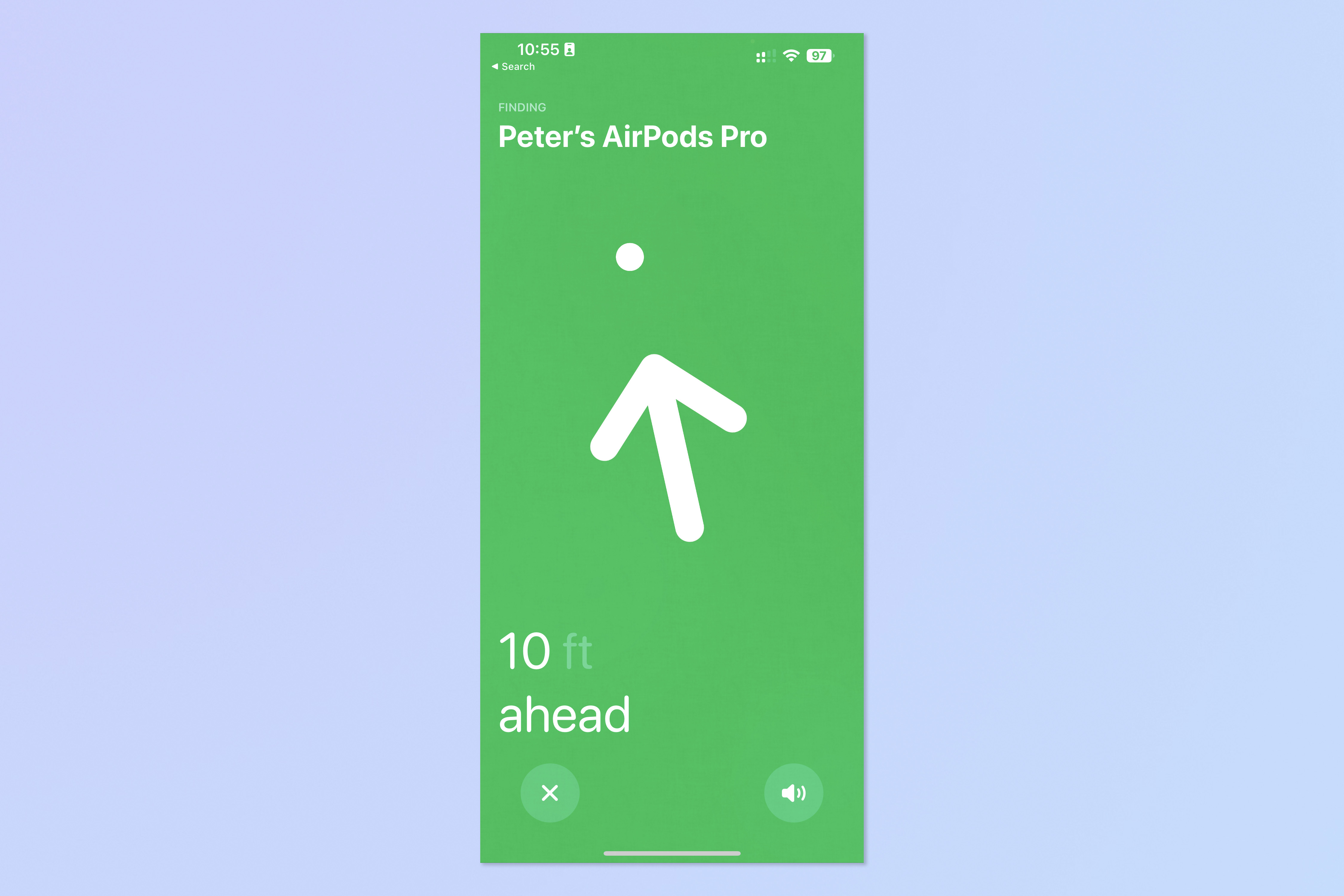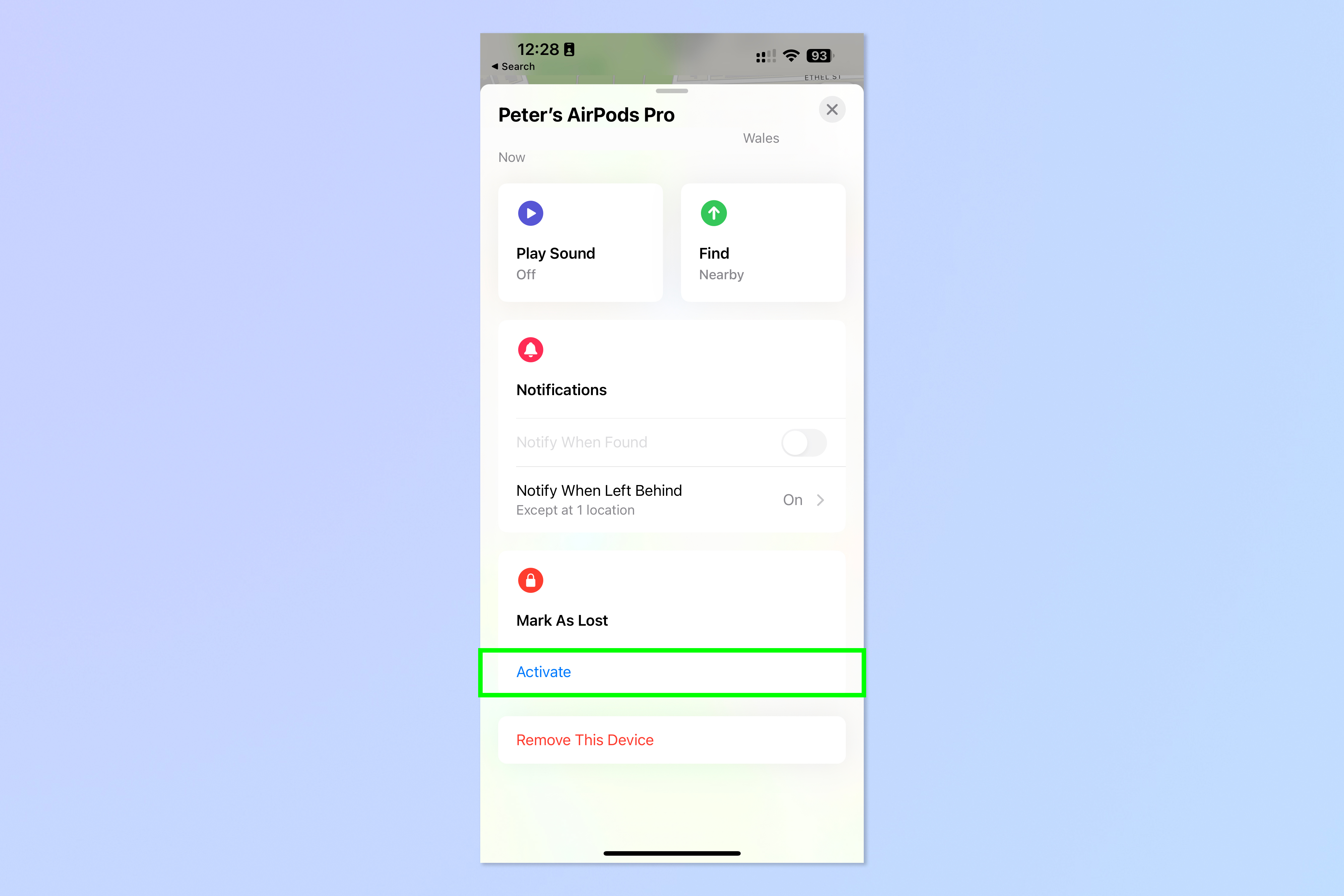Lost your AirPods? Here's how to find them
See, hear and find where you left your earbuds instantly using Find My AirPods

Thanks to Apple's Find My app, you've almost always got a way to track down your premium Apple earbuds. That's extremely useful because, if you're anything like me, you lose them all the time — usually around the house. And it's awesome Apple ecosystem features like this that help make AirPods some of the best headphones around.
You have a few options for recovering your Apple headphones through Find My. Unfortunately, the efficacy kind of relies on how pricey your headphones are, with the premium models such as the AirPods Pro offering much more useful features than the standard AirPods.
One of my favorite features of the AirPods Pro 2 is that, when I misplace mine around the house in some bag, pocket or drawer — a weekly occurance, I'd say — I can simply ping them using Find My from any of my other Apple devices. The charging case makes a sound, allowing me to echo-locate my lost buddies like a bat. I use the same feature with my iPhone 13 Pro Max probably on a daily basis, as I have a habit of leaving my phone down the side of the sofa, or under my bedsheets.
If you've lost your AirPods further afield, there's also the more advanced Find My features, which can locate your AirPods on a map, allowing you to retrace your steps outside of the house and (hopefully) find your expensive headphones. We'll cover how to do both here.
How to use Find My AirPods: Play a sound
If you've misplaced your AirPods in your home or somewhere in earshot, you can ask Find My to play a sound. Your AirPods themselves will make a sound, but only when out of the charging case.
If you have the AirPods Pro 2, the charging case will make a sound when the AirPods are inside, which is much louder — this is much more useful than the AirPods themselves playing a noise, as you're more likely to misplace your AirPods while they're still in their charging case. After all, when your AirPods aren't in their case, they're usually in your ears.
1. On an Apple device signed into the same Apple ID as your AirPods, say "Hey Siri, ping my AirPods." If you own multiple sets, tap the AirPods you wish to ping.
Get instant access to breaking news, the hottest reviews, great deals and helpful tips.
2. Tap Play Sound and listen for the ping!
3. Alternatively, open the Find My app on either an iPhone, iPad or Mac, or open the Find Devices app on an Apple Watch. Then, tap the AirPods you wish to ping and select Play Sound.
How to use Find My AirPods: Locate on a map
This method is the one to use if you've lost your AirPods further afield, and it works with all AirPods. Find My will guide you to the approximate location of your AirPods, based on the last time they were online.
The AirPods Pro 2 go one step further and can guide you to the precise location of your AirPods.
1. On an Apple device signed into the same Apple ID, open the Find My app (or Find Devices app on Apple Watch) and tap the AirPods you wish to locate. Tap Find.
2. You will see the last location they were online on a map. On AirPods Pro 2 this is a precise location. On other AirPods, this is an approximate location. Go to this location. When you get close to the area, follow the on-screen guidance on your iPhone's Find My app.
Hopefully you've now managed to locate your misplaced AirPods. If you're still unsuccessful, you'll want to open the Find My app on an iPhone, iPad or Mac, tap the AirPods that have gone missing and tap Activate under the 'Mark As Lost' heading. Then follow any on-screen instructions to officially list your AirPods' serial number(s) as lost.
If you'd like more Apple-themed tutorials, we've got you covered. New iPhone? Learn how to transfer data from iPhone to iPhone and get everything moved over safely. Is your iPhone or Mac a little sluggish? Learn how to clear RAM on iPhone and how to clear the cache on Mac to try and speed things up a little. Want to delete a load of contacts quickly? Learn how to delete multiple contacts on iPhone. Need to capture your greatest mobile gaming moments? Learn how to screen record on iPhone.
More: Discover 10 hidden AirPods Pro 2 features you should be using.

Peter is a Senior Editor at Tom's Guide, heading up the site's Reviews team and Cameras section. As a writer, he covers topics including tech, photography, gaming, hardware, motoring and food & drink. Outside of work, he's an avid photographer, specialising in architectural and portrait photography. When he's not snapping away on his beloved Fujifilm camera, he can usually be found telling everyone about his greyhounds, riding his motorcycle, squeezing as many FPS as possible out of PC games, and perfecting his espresso shots.