How to scan a QR code on Android
Here's how to scan a QR code on Android without installing an app

It's more important than ever to know how to scan a QR code on Android, with the coronavirus pandemic having given these pixelated squares a new lease of life.
QR codes provide a speedy means of sharing and receiving information, and post-Covid many businesses are now asking customers to scan QR codes to check into their venues, download their apps and place their orders.
- How to scan a QR code on an iPhone or iPad
- How to delete apps on Android
- How to take a screenshot on Android
There are hundreds of QR code scanners for Android devices in the Google Play store, but many are stuffed with ads or have dubious privacy policies. Besides, your phone should be able to scan QR codes without you needing to install an app. (But beware scam QR codes, which do exist and are easily to stick anywhere.)
Here are the best methods to use to scan a QR code on your Android device.
How to scan a QR code on Android: Use your Android camera app
Most Android phones now let you scan QR codes using the built-in camera app, to save you installing a third-party QR code reader. If your phone is running Android 9 (Pie) or later, its camera will offer this feature through integration with Google Lens.
Simply open the camera app and point it at a QR code for a few seconds, until it comes into focus — there’s no need to take a photo. Google Lens will automatically detect and decipher the code and display a link, usually to a web page. Tap this link to open and view the code’s contents.
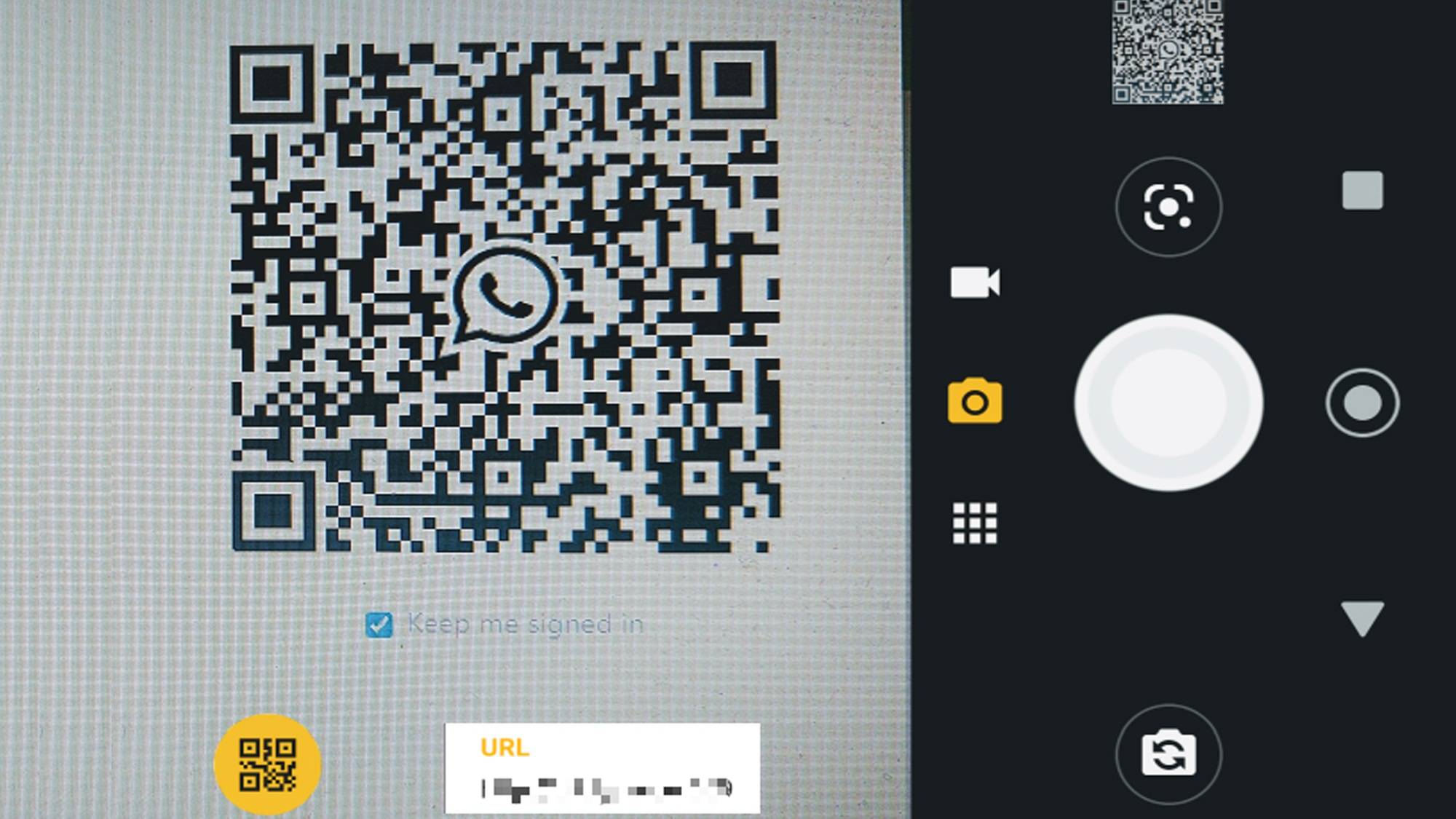
If nothing happens when you scan a QR code with your camera, you may need to activate Google Lens manually. Go into your camera app’s settings and switch on Google Lens there.
Get instant access to breaking news, the hottest reviews, great deals and helpful tips.
On Samsung phones, which use their own technology for scanning QR codes, ensure that "Scan QR codes" is turned on in the Camera app’s settings. You can also access the "Scan QR code" option by swiping down from the top of your screen to open the Quick Settings tray.
How to scan a QR code on older Android phones
If your phone is running Android 8 (Oreo), you can scan QR codes with Google Lens via Google Assistant. Either long-press the Home button or say “Hey Google” to open Assistant, then tap the Google Lens icon. Alternatively, install the Google Lens app to add a shortcut to your home screen.
On older phones that run Android 7 (Nougat) or earlier, you’ll need to install a third-party app to scan QR codes. We recommend QR Code & Barcode Scanner, which works quickly even when you’re some distance from a code and doesn’t require an internet connection. Also, unlike many free QR code scanners, it’s completely free of ads.
How to scan a QR code with your Android browser
Rather than scan a QR code with your camera app and then open its link separately in your browser, some Android browsers let you scan and open codes directly.
On Samsung phones, you can activate this option in the Samsung Internet browser. Tap the three-line button in the bottom-right corner of the screen, choose Settings and select "Useful features." Switch on "QR code scanner," then tap your address bar and select "QR code icon" to add a scanning shortcut to the browser.
In Firefox for Android, you can scan a QR code simply by tapping the address bar and pressing Scan. Similarly, in the Edge app for Android, just tap the camera icon in the search box and choose Barcode.
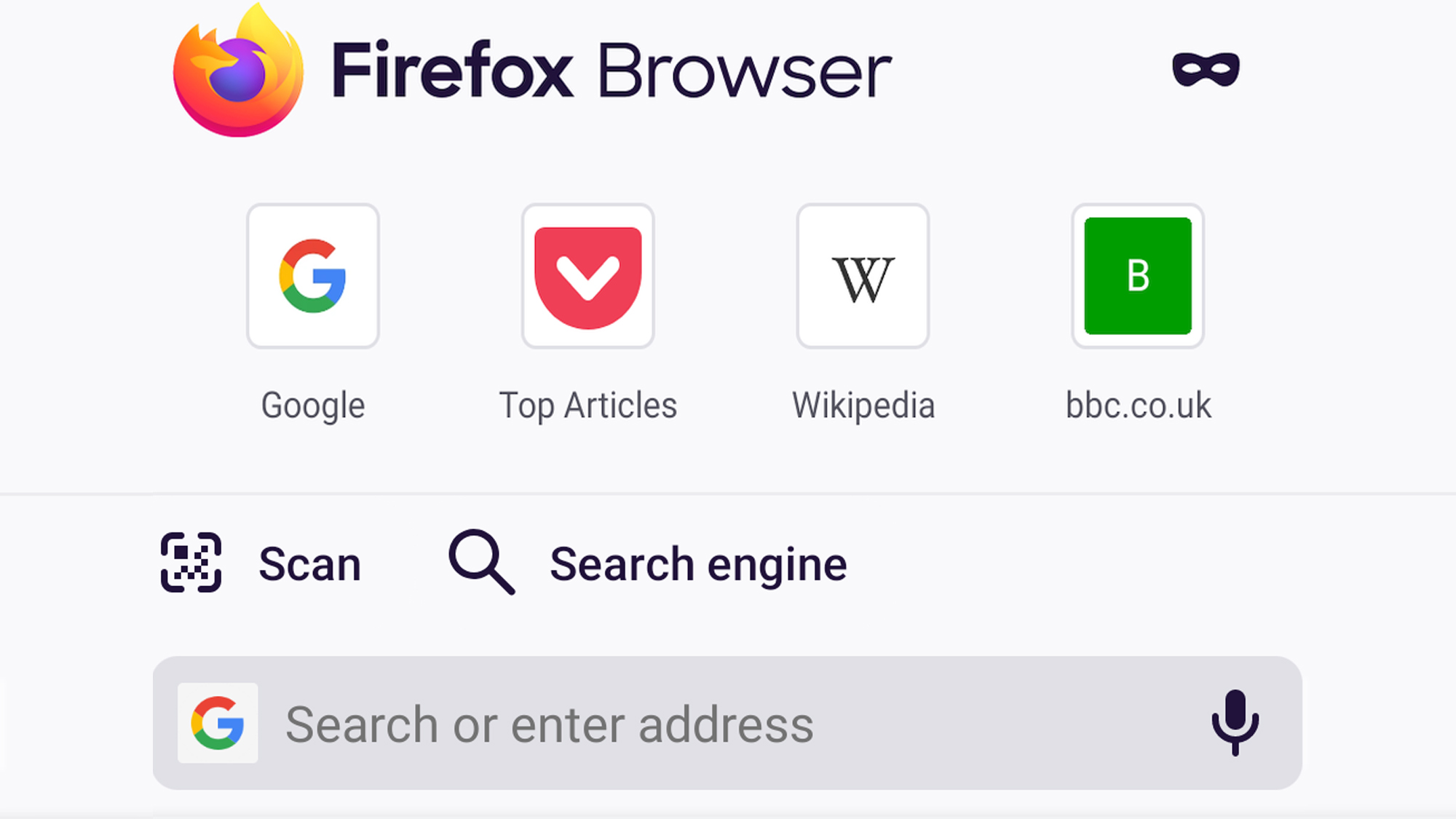
Oddly, Google offers a QR-code scanning feature in the iOS version of Chrome, but not in its Android browser, although Chrome for Android does let you generate your own QR codes.
Robert Irvine was previously the How-To Editor at Tom's Guide. He has been writing tutorials about software, hardware, websites and other tech topics since the days of dial-up modems, and was previously the editor of Web User magazine. Robert enjoys cooking, and makes a mean sausage casserole, but is definitely not the celebrity chef of the same name.
-
Nessi Press and hold the home button.Reply
Then tap Lens.
Point your camera at the QR code.
Then tap the magnifying glass icon to scan the QR code.
Finally, tap the pop-up notification. -
SteveBo555 Why do you say it "has no ads" when it literally says "Contains ads" and "In-app purchases" right there...Reply
QR Code & Barcode ScannerQR EasyContains ads In-app purchases -
Wolfshadw Reply
Article was written over a year ago. The App has probably been updated since then (Apr 2022) and now contains ads.SteveBo555 said:Why do you say it "has no ads" when it literally says "Contains ads" and "In-app purchases" right there...
QR Code & Barcode ScannerQR EasyContains ads In-app purchases
-Wolf sends

