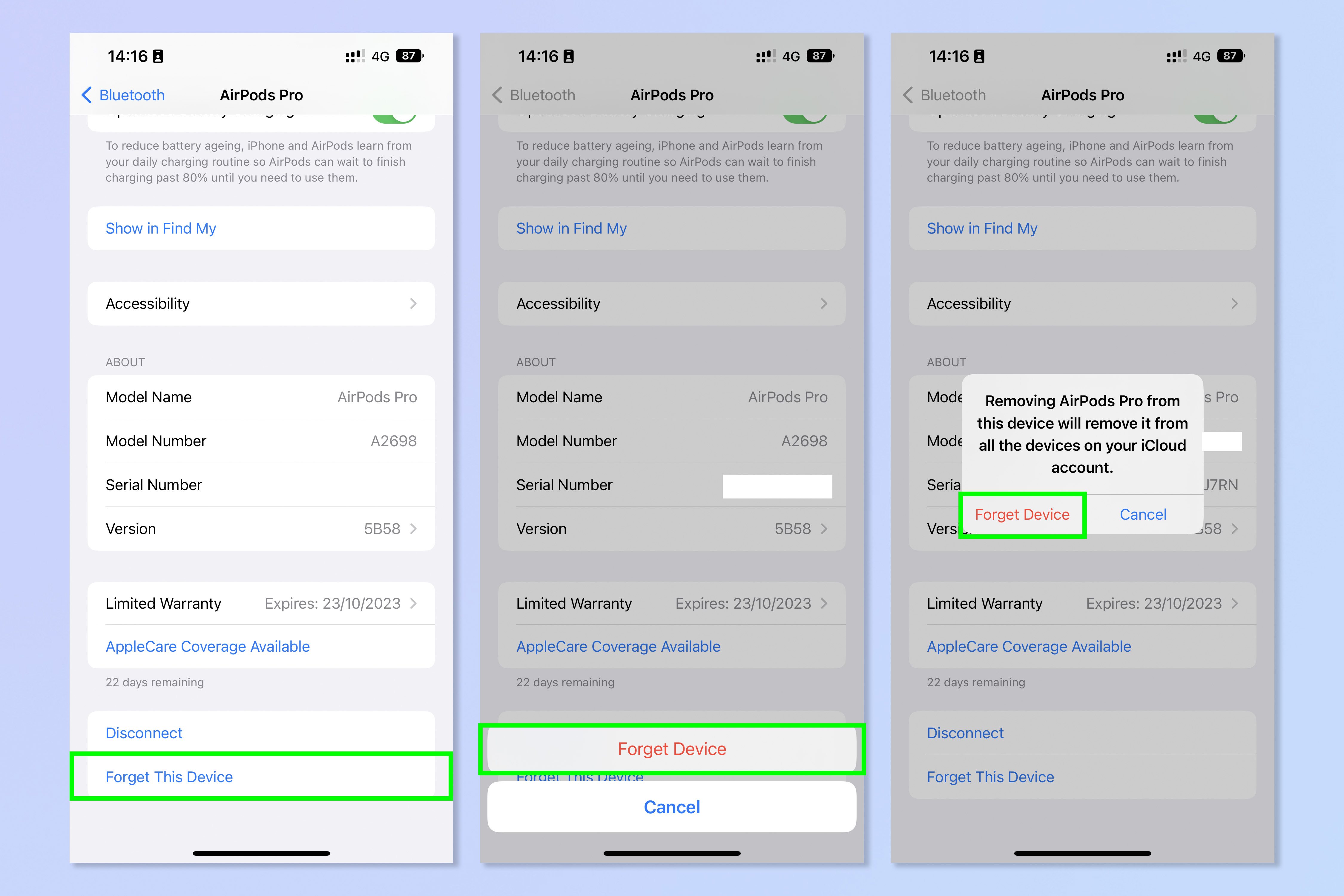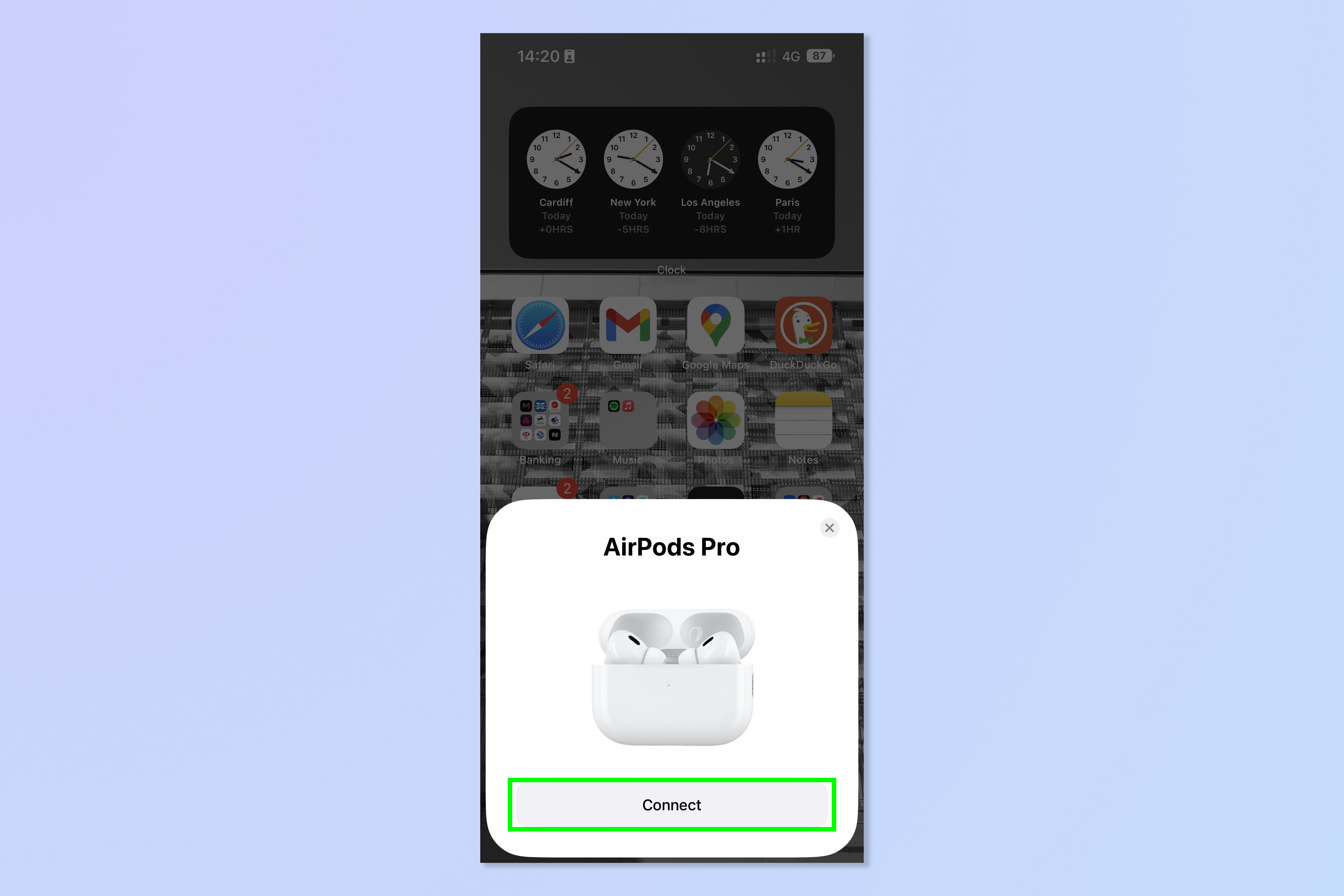How to reset AirPods

Unfortunately, you'll probably need to know how to reset AirPods if you own a set. Despite being some of the best headphones around, even the $250 AirPods Pro 2 aren't immune to the odd hiccup. They are pieces of tech after all, and if there's one thing you can guarantee about tech, it's that at some point it's going to go wrong. When that happens, one of the first things to try is resetting the AirPods.
Thankfully, this is incredibly easy to do, and this guide is here to show you. What's more, the process works almost exactly the same on both iOS and Android. The only difference is in what you have to tap on your phone. We've covered it all below.
How to reset AirPods
1. Put your AirPods in the charging case and close the lid. Now, wait 30 seconds.
2. Open the case again. Now, on your iPhone, open the Settings app and tap your AirPods, then select Forget This Device and tap Forget Device twice as prompted.
On an Android phone, open the Settings app and tap Connected Devices. Tap the cog symbol next to your AirPods. Tap Forget and then Forget Device to confirm.
3. Open the charging case, then press and hold the back button for 15 seconds, until front case LED flashes amber, then white.
4. Reconnect your AirPods. On an iPhone, simply bring your AirPods close to your phone with the case kept open, then tap Connect. We've covered these steps in detail in our guide on how to connect AirPods to an iPhone or iPad.
Get instant access to breaking news, the hottest reviews, great deals and helpful tips.
On an Android device, keep the AirPods case open and launch the Settings app. Tap Connected Devices and select the AirPods from the list of devices.
Resetting the AirPods will wipe any custom setup you previously had, such as device name, ear detection, controls setup and personalized spatial audio. If you'd like more help getting the most out of your tech, we have you covered with our large range of tutorials. Want to activate ANC on your AirPods Pro? Learn how to activate noise cancellation on the AirPods Pro. New iPhone? Learn how to transfer data from iPhone to iPhone so you can move everything over safely. Looking for the downloads folder on your iOS device? Read our guide on how to find the downloads folder on iPhone. Apple tech a little sluggish? Learn how to clear RAM on iPhone and how to clear the cache on Mac to help speed them up.
More: Discover 10 hidden AirPods Pro 2 features you should be using.

Peter is a Senior Editor at Tom's Guide, heading up the site's Reviews team and Cameras section. As a writer, he covers topics including tech, photography, gaming, hardware, motoring and food & drink. Outside of work, he's an avid photographer, specialising in architectural and portrait photography. When he's not snapping away on his beloved Fujifilm camera, he can usually be found telling everyone about his greyhounds, riding his motorcycle, squeezing as many FPS as possible out of PC games, and perfecting his espresso shots.