How to make AirPods louder
Are your Apple earbuds too quiet? Here’s how to make AirPods louder

Want to know how to make AirPods louder? The Apple AirPods range contains some excellent headphones; the AirPods Pro can even count itself among the best wireless earbuds you can buy. However, they all lack something that’s commonplace on rival buds: the ability to adjust volume though their onboard controls.
Fortunately, there are alternative ways to pump up your music, and this guide on how to make AirPods louder will show you how.
- Find a bargain with the best Apple AirPods alternatives
- Check out the best headphones with a mic for voice and video calls
The two main methods for adjusting AirPods volume are using Siri voice controls, and using the volume rocker/buttons on your smartphone or tablet. The former is obviously only available to iOS users, so if you use your AirPods with an Android device, you’ll need to stick to physical controls.
Further down, we’ve also covered a little calibration trick; this isn’t strictly necessary for simply adjusting the volume of your AirPods, but sometimes your headphones and source device won’t be in sync on what they consider the maximum volume. By calibrating, you may be able to make your AirPods louder than they could have gone previously.
How to make AirPods louder: Volume buttons
1. Connect your AirPods to your source device and start playback.
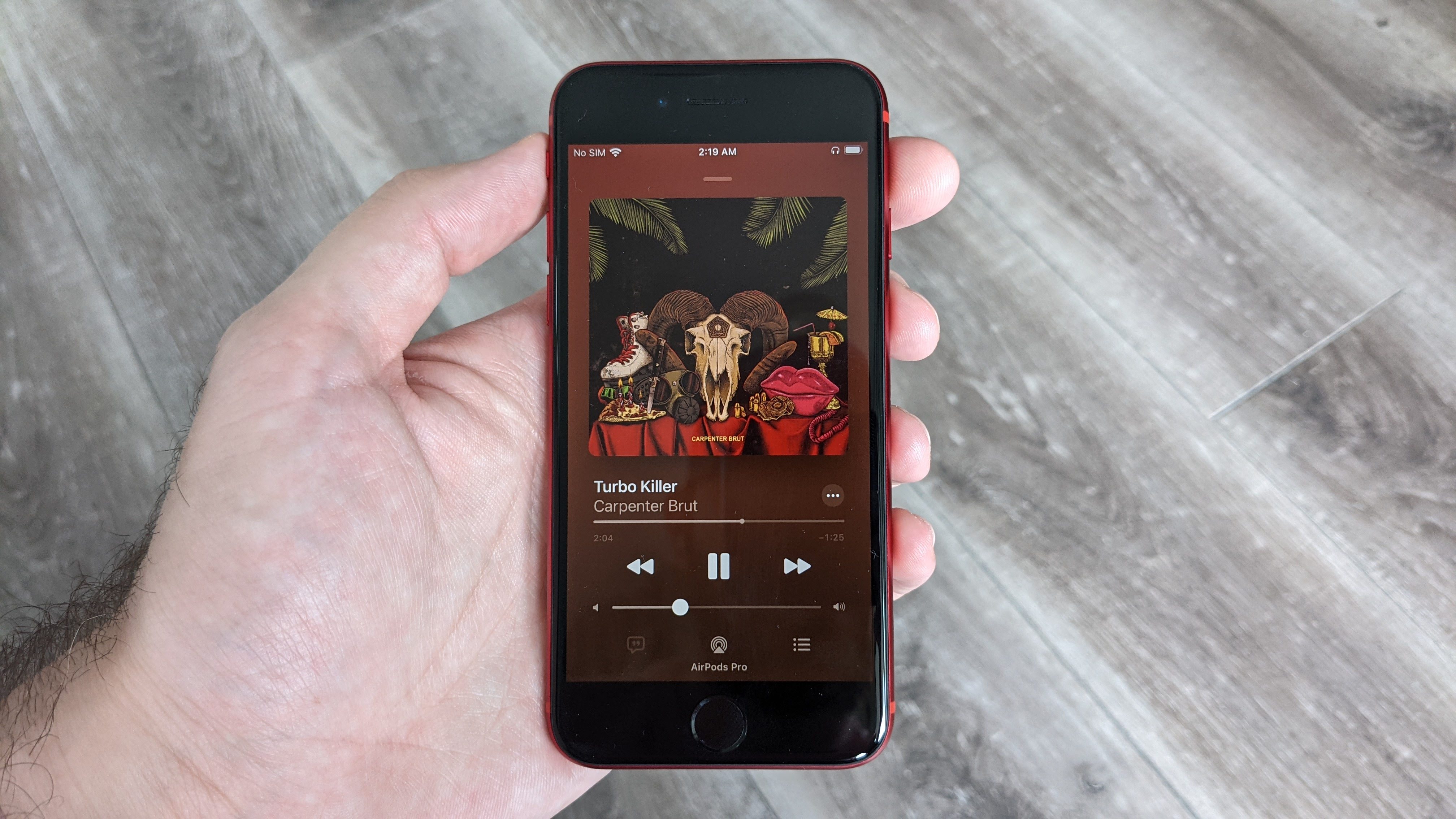
2. Press the Volume up button on your device, repeatedly if necessary.
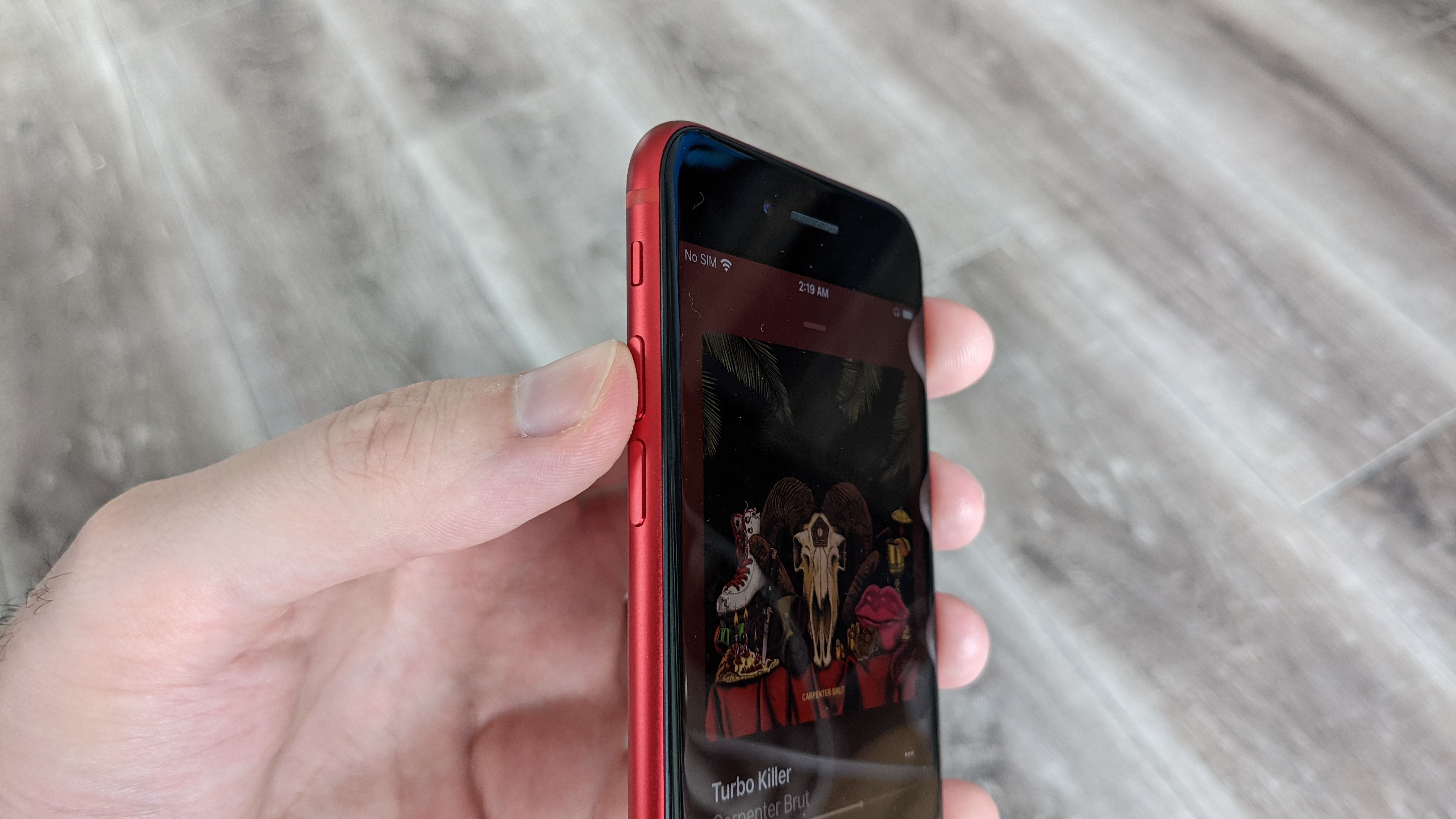
How to make AirPods louder: Use Siri
1. During playback, say “Hey Siri” followed by one of these commands:
Get instant access to breaking news, the hottest reviews, great deals and helpful tips.
- “Increase volume” will raise the volume by 12%.
- “Raise volume by 20%” will raise the volume by a specific amount. You can specify the percentage to increase it by.
- “Raise volume to 75%” will raise the volume to a specific point. You can specify the percentage to raise it to.
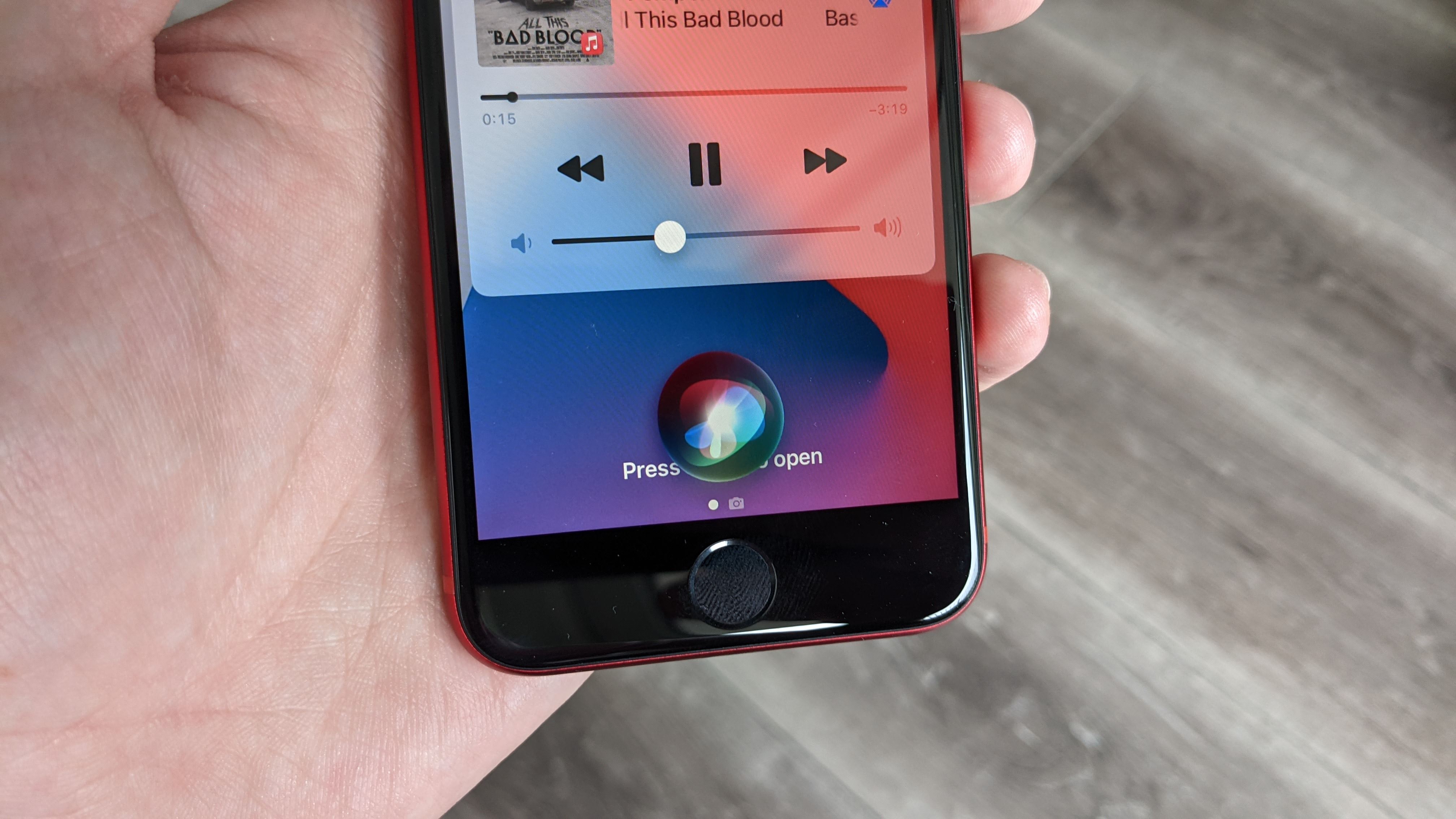
2. Siri will make your desired volume adjustment. You can also use voice controls to make your AirPods quieter: just use the same commands but with “lower” or “decrease” instead of “raise” or “increase.”
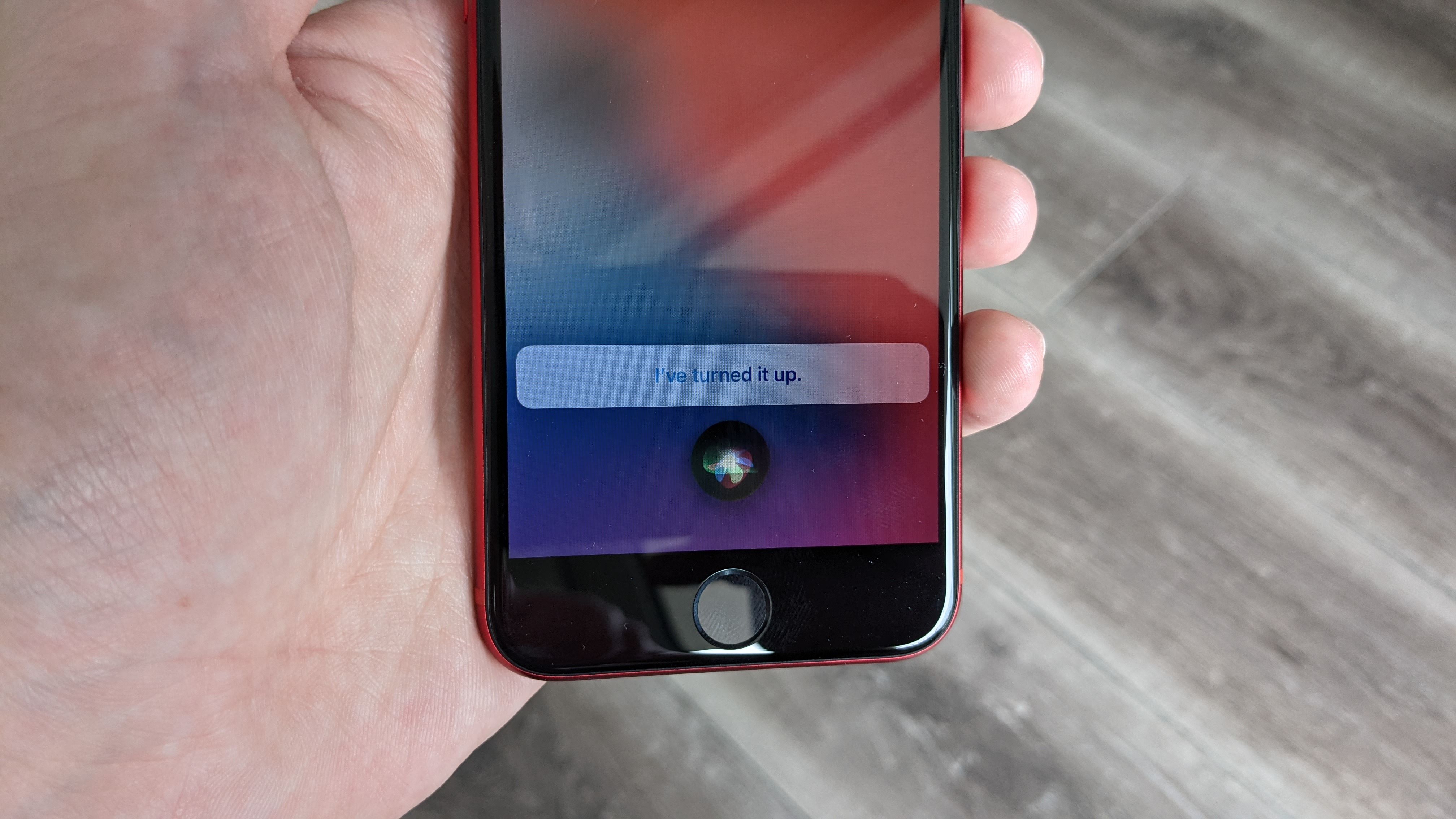
How to make AirPods louder: Calibrate volume
1. Connect your AirPods to your iPhone and play music as you normally would.

2. Use the Volume down button on your iPhone to lower the playback volume until it’s completely muted.
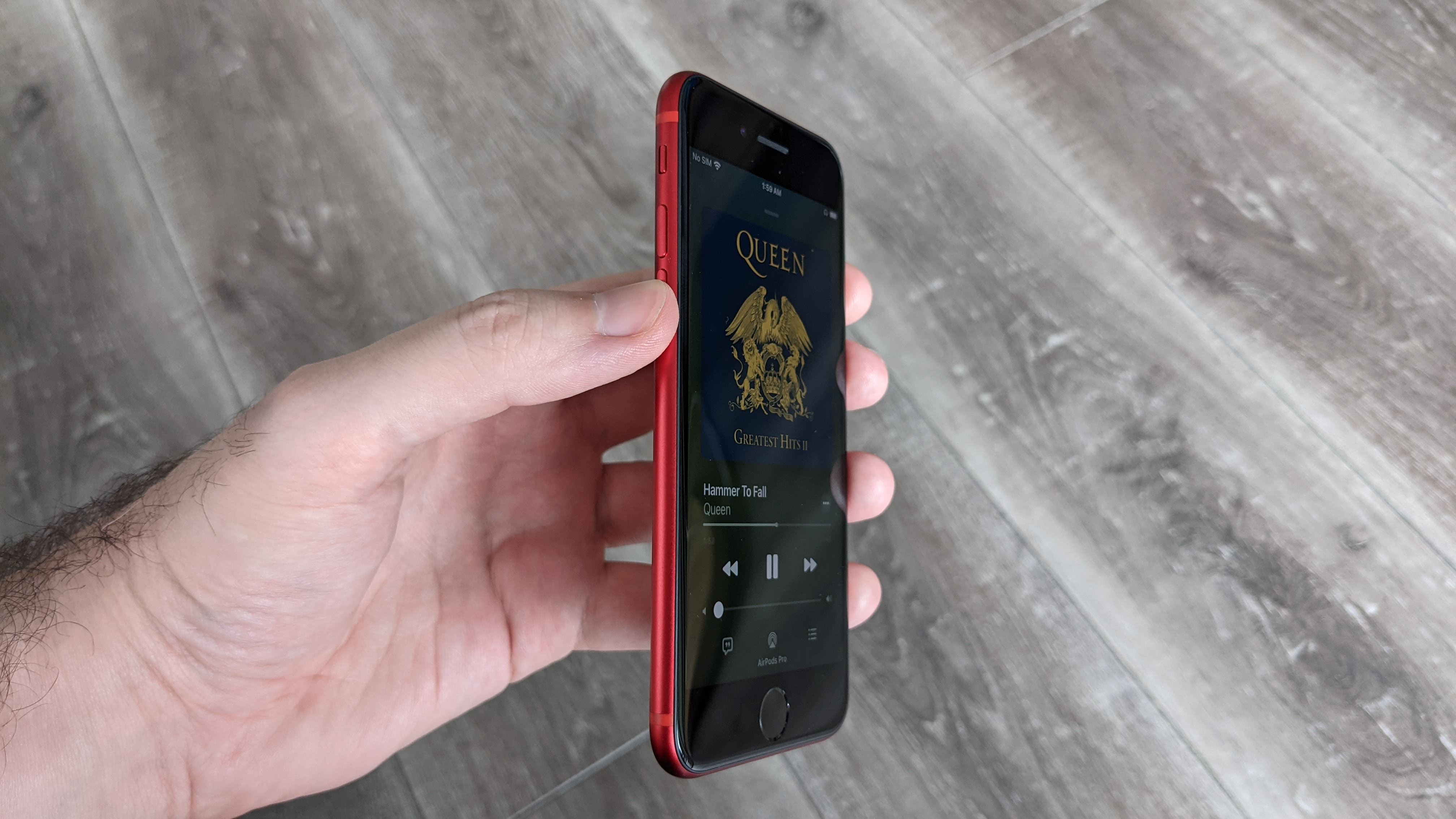
3. Swipe up to view the iOS Control Center, then tap the Bluetooth symbol. This will disable Bluetooth and disconnect your AirPods, but don’t put them back in the case — leave them in your ears.
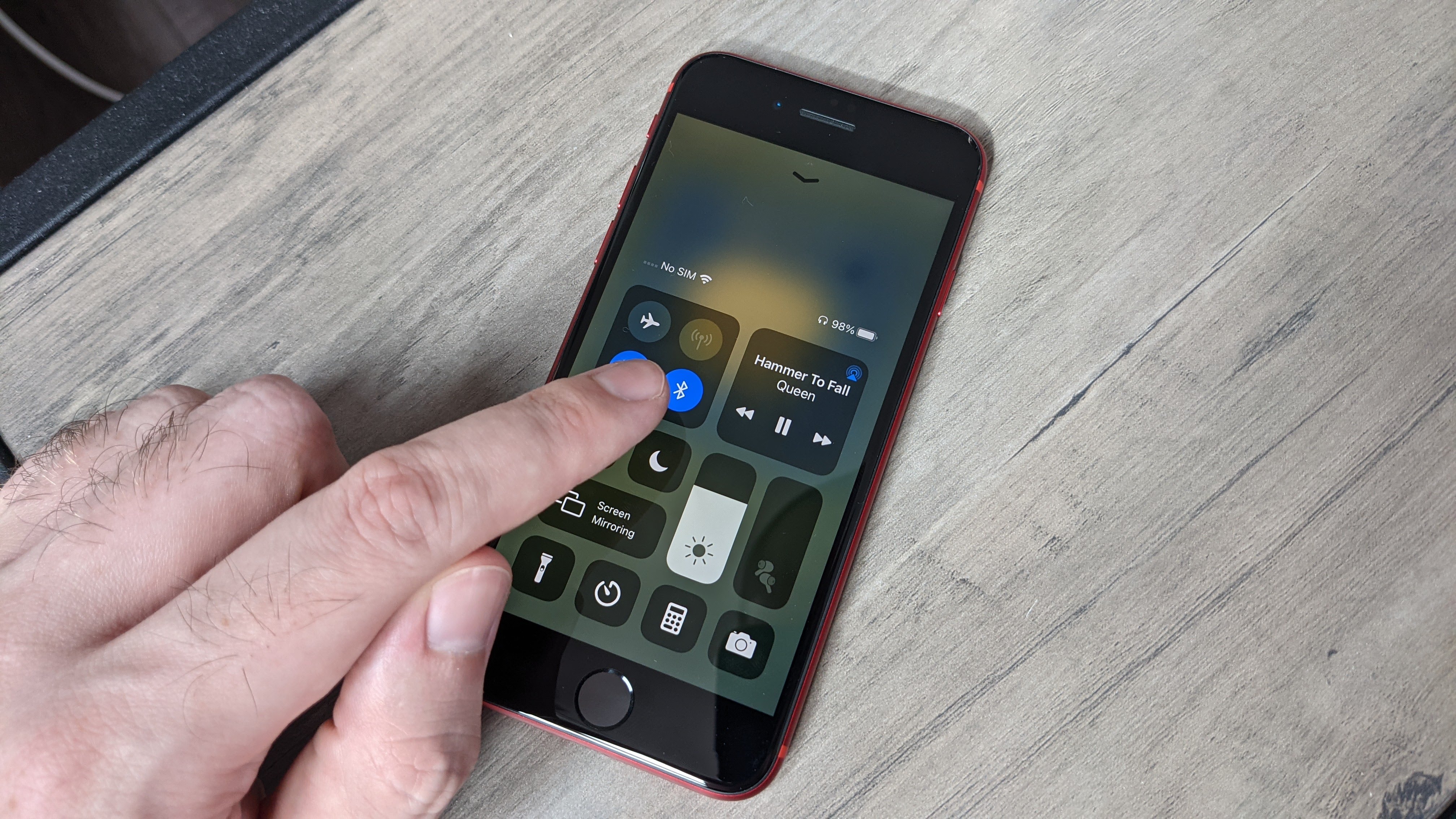
4. Close the Control Center and start playing music again. This time, it should play out of your iPhone’s speakers. Again, use the Volume down button to mute playback.
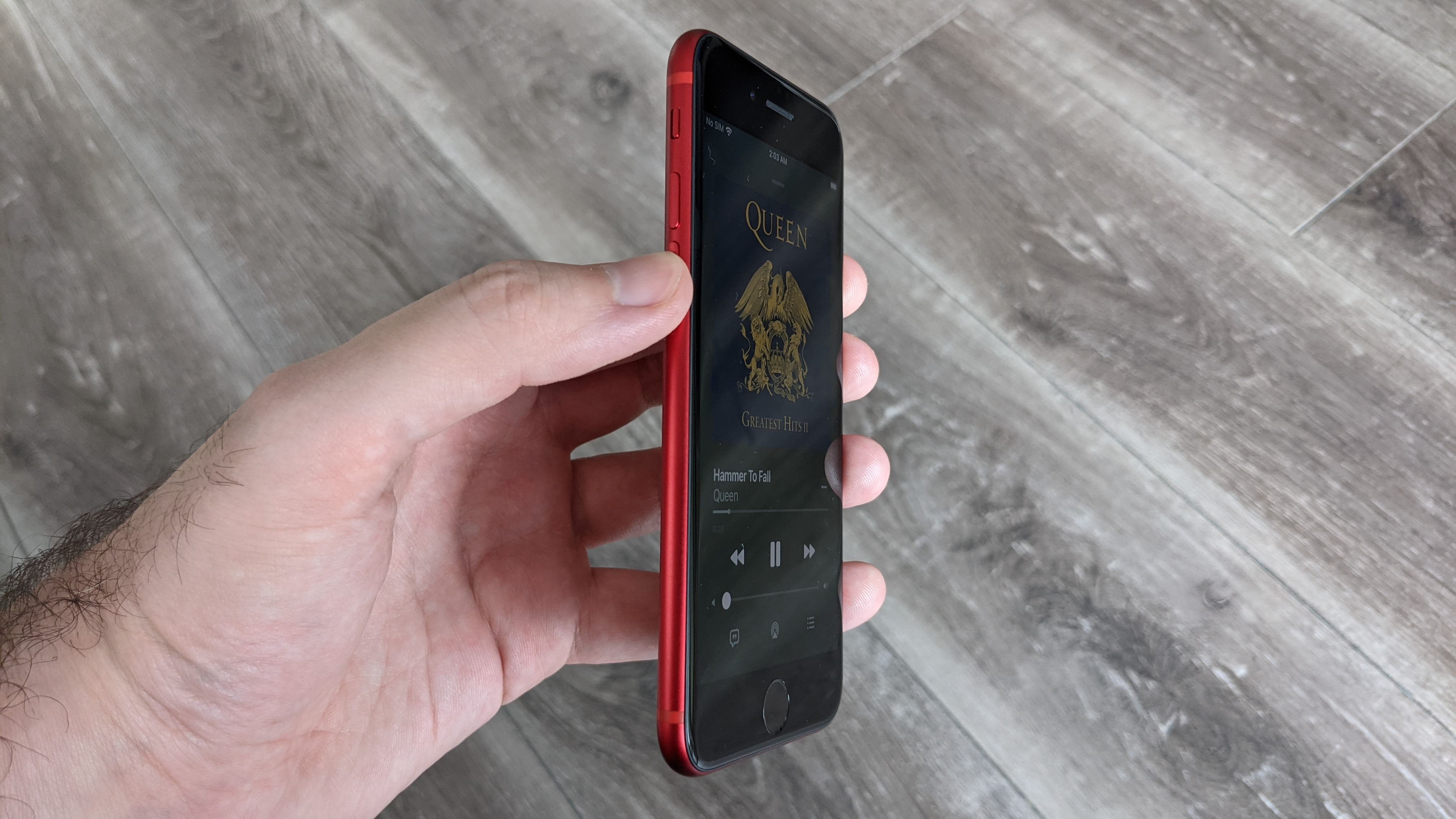
5. Swipe up to open the Control Center again, then tap the Bluetooth symbol to re-enable Bluetooth. Hold down the same symbol and tap your AirPods in the device list to reconnect them.
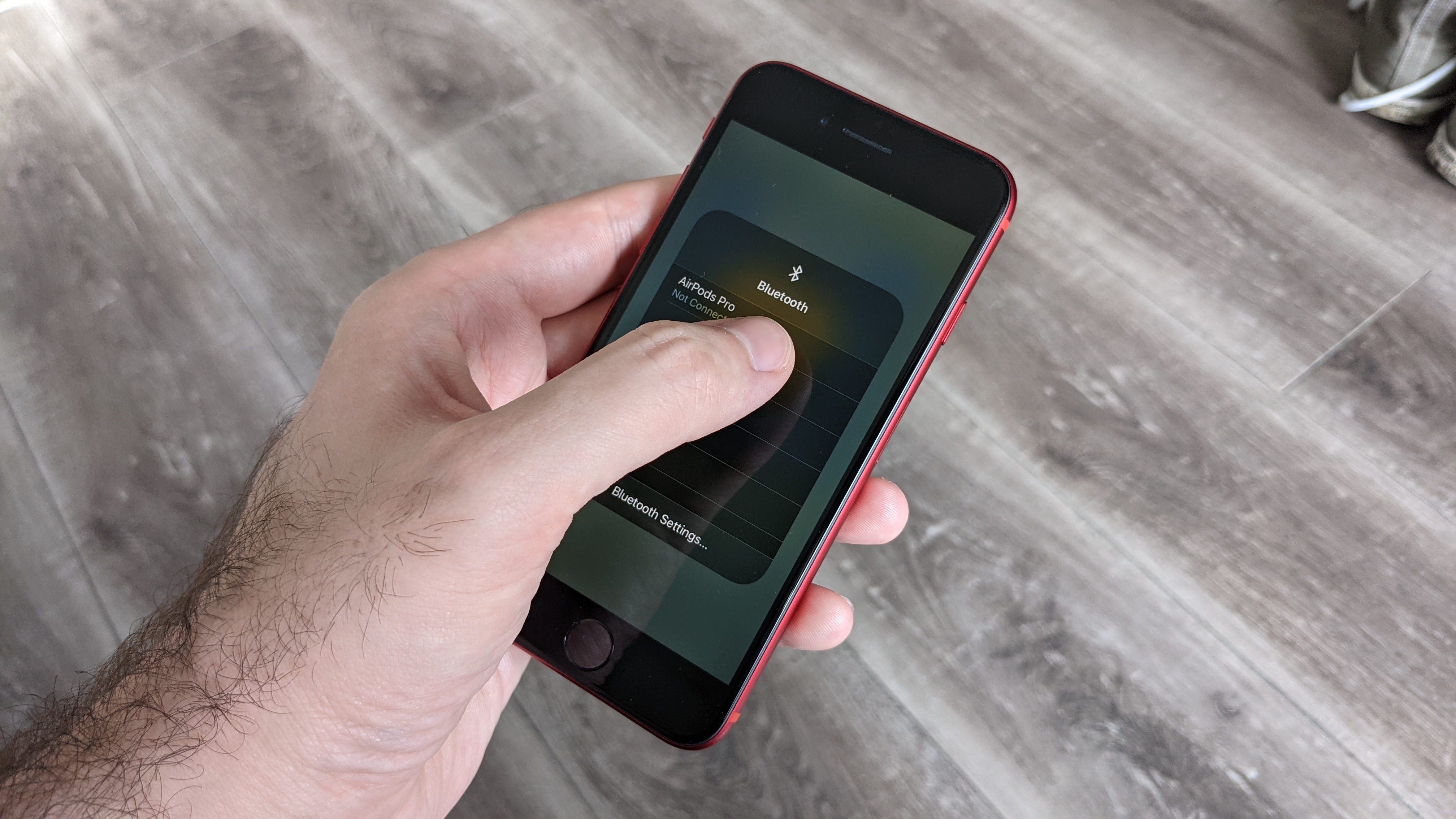
6. Your iPhone and AirPods are now calibrated for volume. You should be able to reach the highest possible volume using either of the two methods detailed above.

A rare but possible cause of lower-than-expected volume could be that your AirPods’ speakers are clogged up with earwax. Be sure to check our guide on how to clean AirPods if you’re not sure about how to scrub them safely; we’ve also got many more tips and tricks in our main How to use AirPods guide. This covers the AirPods Max as well as the AirPods and AirPods Pro.

James is currently Hardware Editor at Rock Paper Shotgun, but before that was Audio Editor at Tom’s Guide, where he covered headphones, speakers, soundbars and anything else that intentionally makes noise. A PC enthusiast, he also wrote computing and gaming news for TG, usually relating to how hard it is to find graphics card stock.
