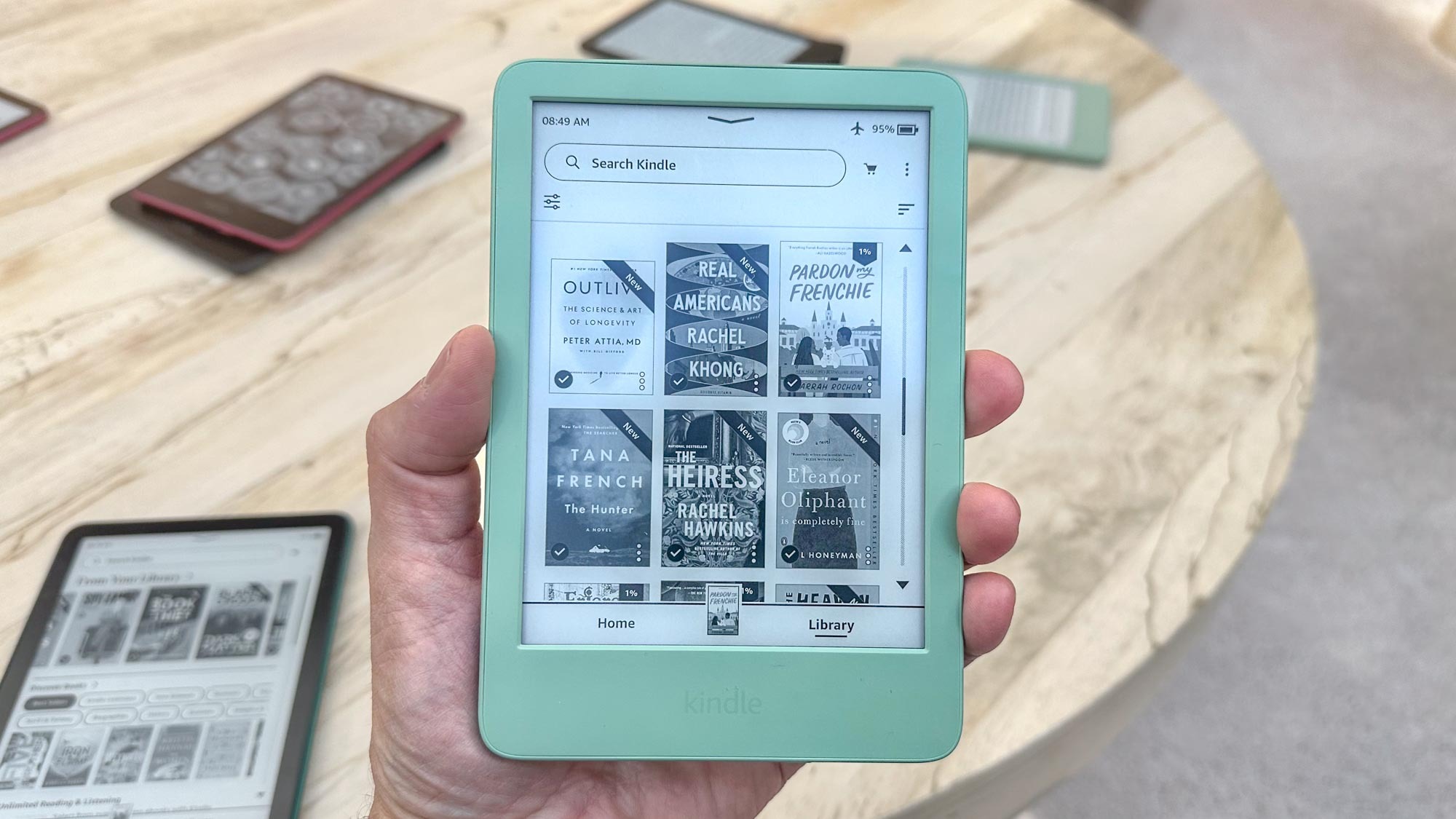How to install ExpressVPN on Roku

Roku was one of the first streaming media boxes that made it possible to access content from streaming services like Netflix, Hulu, and Amazon. While this is great, you’ll still be faced with limitations—the content on many streaming apps is geo-restricted and can only be accessed in certain regions. Luckily, the best VPN can help you overcome these limitations.
To enjoy a new world of streaming possibilities, you’ll need a Roku VPN. The VPN market is filled with options, but ExpressVPN is one of the most effective and well-established providers around. Indeed, in our ExpressVPN review, we found that its ease of use, ability to bypass geo-restrictions, and comprehensive privacy features make it worthy of standing among the top VPNs today. You can also save a few dollars on your membership with ExpressVPN promo codes.
Setting up ExpressVPN on Roku isn’t as easy as doing it on your phone or computer, though. That’s because Roku doesn’t have built-in support for VPNs. Roku also doesn’t allow users to change their default DNS addresses. Instead, you’ll have to set up ExpressVPN using alternative methods. Here are three ways you can use ExpressVPN on Roku to bypass geo-restrictions and unleash the full potential of your Roku device.
ExpressVPN is the best VPN on the market
If what you want is quick, secure cover plus excellent connection speeds, torrenting and streaming performance, all alongside unrivalled customer support, ExpressVPN is the provider for you. And now, Tom's Guide readers can claim three free months on a year-long plan.
Option 1: Install ExpressVPN on your router
To get the full privacy and security benefits of ExpressVPN on your Roku, you can install and enable it as a router VPN. This method also brings you added value: you’ll be able to avoid the device limit on our VPN plan to cover every device connected to the same Wi-Fi network.
You’ll need a physical router that supports VPNs to get started. On some Asus, Linksys, and Netgear routers, an ExpressVPN app is available for download. If your router doesn’t have built-in VPN support, you'll have to install ExpressVPN manually. Tech noobies may find this method is a little technical, but it’s doable with some patience.
Once you have an appropriate router and ExpressVPN account, follow ExpressVPN’s own guide on how to install ExpressVPN on your router. Instructions to manually configure your router will differ from router to router, so be sure to select the right guide.
After installation, follow these steps to stream content on Roku safely and without geo-restrictions:
1. On your Roku, click on Settings, then Network, and select Setup Connection.
2. From the list of networks available, select the VPN-protected Wi-Fi connection that your router is now connected to.
3. Enter the password.
4. Enjoy streaming.

Option 2: Using a virtual router
Using a virtual router means sharing an ExpressVPN connection from a Mac or a PC—your Mac or PC essentially becomes a Wi-Fi hotspot. With this method, you’ll get all the security and privacy benefits of a VPN router. Apart from your ExpressVPN subscription fee and a device that can share its network, no additional purchase or hardware is required.
Compared to installing ExpressVPN on a physical router, this method is much simpler and will take you less than 10 minutes. However, some users avoid using a virtual router because the device that shares the network has to stay on for you to use ExpressVPN on your Roku.
To employ this method, follow the steps listed in our dedicated guide on how to set up a virtual router.
Option 3: Casting from your phone
Casting and mirroring are wireless technologies that allow you to stream content from your device to a TV with Roku. This option is arguably the simplest method to use ExpressVPN on your Roku. For it to work, you’ll need to download the ExpressVPN app onto your mobile device.
To cast from your device, make sure both your device and Roku are connected to the same Wi-Fi connection. Then, follow these steps:
1. Launch ExpressVPN on your device.
2. Select Location Picker and pick your desired location.3. Tap on a streaming app of your choice.
4. Pick a show that you’d like to watch.
5. Navigate to the control center on your device and tap on Screen Cast.
6. On Apple devices, you’ll have to enter a code that appears on the TV onto your phone.
7. Tap Ok.
Your device screen should mirror onto your TV with Roku. Do note that casting might only work on certain Android devices and only Roku models that support AirPlay 2 can mirror content from iOS.
How to install ExpressVPN on Roku in a nutshell
For those who’d like to avoid technical jargon, we recommend screen-casting from your phone to your TV with Roku. Users who don’t mind a bit of set-up, we’d recommend using a virtual router. But if you’re seeking out a more permanent solution, installing ExpressVPN on a physical router may be the best alternative.
Why use ExpressVPN?
ExpressVPN – our top-rated service today
With over 3,000 servers worldwide and excellent speeds on just about all of them, ExpressVPN is a versatile, secure solution for streaming, torrenting, and day-to-day browsing. You can test it out risk-free for 30 days and claim your money back, and now Tom's Guide readers can get three months absolutely FREE.

- Check out the best streaming VPN services
- Check out the best Smart TV VPN to get streaming on any device
- Or, if you're an Apple fan, check out our Apple TV VPN guide

Get instant access to breaking news, the hottest reviews, great deals and helpful tips.
Joanne is a freelance writer based in Singapore, with a background in Sociology and a keen interest in technology. A seasoned and passionate writer, Joanne has worked with such global publications and TechRadar, Tom's Guide, CreativeBloq, and more. When she's not writing, she's usually binge-watching trashy reality shows on Netflix.