Sony 2018 Android TV Settings Guide: What to Enable, Disable and Tweak
We walk you through the menus and features of Sony's 2018 Android TVs. Use our handy guide to find the settings and features you need.
How to sign into apps and services on a Sony Android TV
Once you've downloaded an app you want to use, you will need to sign in to your user account. If you haven't used the app before you will need to set up an account. If it's one you regularly use, signing in is quick and simple.

1. Open the app. Whether you do it from the app store or the home screen, you'll start by opening the app.
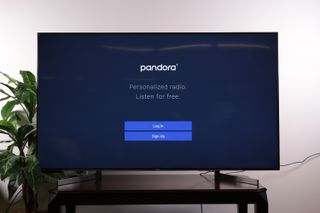
2. Go to the Login Page. If it's your first time opening the app, or if you have logged out, you'll be taken to this screen, which lets you sign into an existing app or set up an account.
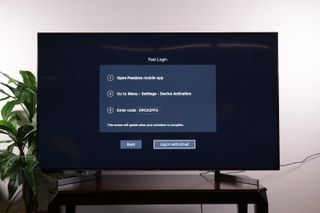
3. If you can, use Fast Login. If you already have an account you use for this app on your phone or online, you can skip the full login process by entering a code from your other device. This saves you the hassle of entering information using the TV’' on-screen keyboard, which can be a bit clunky.
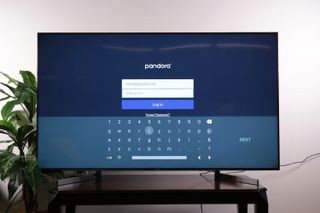
4. Log in with your account info. If you can't use the quick login option, you can still sign in the old-fashioned way, with your account username/email and password.
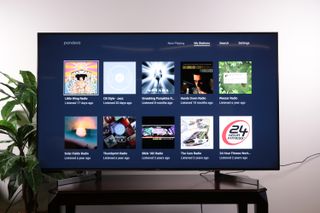
5. Sign-in complete. If you've successfully entered the correct information, then your'e signed in and ready to go.
Sign up to get the BEST of Tom's Guide direct to your inbox.
Get instant access to breaking news, the hottest reviews, great deals and helpful tips.
Current page: How to sign into apps and services on a Sony Android TV
Prev Page How to find and install apps on your Sony TV Next Page How to move or delete apps on your Sony Android TVBrian Westover is currently Lead Analyst, PCs and Hardware at PCMag. Until recently, however, he was Senior Editor at Tom's Guide, where he led the site's TV coverage for several years, reviewing scores of sets and writing about everything from 8K to HDR to HDMI 2.1. He also put his computing knowledge to good use by reviewing many PCs and Mac devices, and also led our router and home networking coverage. Prior to joining Tom's Guide, he wrote for TopTenReviews and PCMag.
