Sony 2018 Android TV Settings Guide: What to Enable, Disable and Tweak
We walk you through the menus and features of Sony's 2018 Android TVs. Use our handy guide to find the settings and features you need.
How to move or delete apps on your Sony Android TV
All those apps can get cluttered quickly, so you'll want to organize them to your liking. Sometimes that means shuffling the order of apps, but other times it means removing unused and unwanted apps entirely. Thankfully, you can do both right from the home screen using the remote control.

1. Select and Hold app. To move an app in your apps menu, highlight the app tile and then press and hold the enter button.
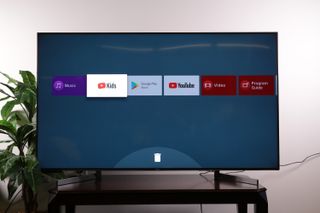
2. Enter organization mode. The screen will change to indicate you've entered a different mode.
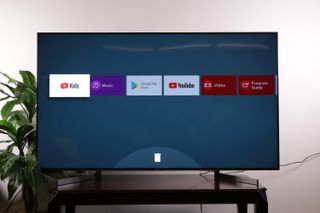
3. Move your app. The highlighted app can now be moved right and left on the menu using the directional buttons on your remote.

4. Press Done to complete move. Once you've finished moving an app to its new position, press done to apply the changes.
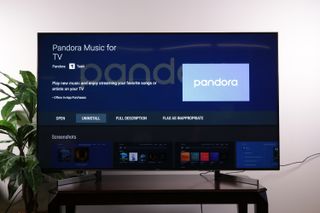
5. Uninstall with the garbage can. Some of these apps can then be removed on the same screen by pressing down on the garbage can icon and selecting uninstall.
Sign up to get the BEST of Tom's Guide direct to your inbox.
Get instant access to breaking news, the hottest reviews, great deals and helpful tips.
Current page: How to move or delete apps on your Sony Android TV
Prev Page How to sign into apps and services on a Sony Android TV Next Page How to set up Google Assistant on your Sony Android TVBrian Westover is currently Lead Analyst, PCs and Hardware at PCMag. Until recently, however, he was Senior Editor at Tom's Guide, where he led the site's TV coverage for several years, reviewing scores of sets and writing about everything from 8K to HDR to HDMI 2.1. He also put his computing knowledge to good use by reviewing many PCs and Mac devices, and also led our router and home networking coverage. Prior to joining Tom's Guide, he wrote for TopTenReviews and PCMag.
