Sony 2018 Android TV Settings Guide: What to Enable, Disable and Tweak
We walk you through the menus and features of Sony's 2018 Android TVs. Use our handy guide to find the settings and features you need.
How to enable advanced picture support for Blu-ray and game consoles on a Sony TV
One of the odd quirks Sony TV owners have stumbled across is the individual input setting. Each HDMI port can be set to allow or disable certain features, even commonly used features, such as HDMI or full-volume color. This is especially irritating when connecting a media player or game console, and not getting the full color or HDR support the device is supposed to provide. This is fixable, but it can be frustrating to have to dig through the settings menu to enable a feature other TVs will support automatically.
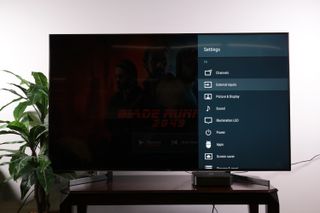
1. Open External Input settings. To find the external input settings, first open the settings menu from the home screen. The second option in the menu is external inputs.
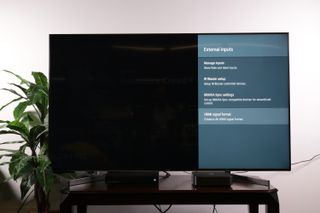
2. Open HDMI Signal Format. The last option under the external inputs menu is the HDMI signal format, which is where the settings reside for each HDMI port.
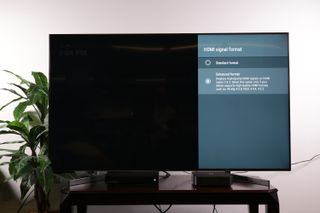
3. Enable enhanced format. In order to get advanced features, switch the HDMI signal format from standard to enhanced format. This will enable features like 4K resolution at 60 frames per second, and 10-bit color.
With the new enhanced format enabled, you should be able to get all the expected quality from your high-end peripherals. If not, you may need to look at changing the output settings on the connected device.
Sign up to get the BEST of Tom's Guide direct to your inbox.
Get instant access to breaking news, the hottest reviews, great deals and helpful tips.
Current page: How to enable advanced picture support for Blu-ray and game consoles on a Sony TV
Prev Page How to connect devices to your Sony TV Next Page How to pair Bluetooth devices to your Sony smart TVBrian Westover is currently Lead Analyst, PCs and Hardware at PCMag. Until recently, however, he was Senior Editor at Tom's Guide, where he led the site's TV coverage for several years, reviewing scores of sets and writing about everything from 8K to HDR to HDMI 2.1. He also put his computing knowledge to good use by reviewing many PCs and Mac devices, and also led our router and home networking coverage. Prior to joining Tom's Guide, he wrote for TopTenReviews and PCMag.
