Sony 2018 Android TV Settings Guide: What to Enable, Disable and Tweak
We walk you through the menus and features of Sony's 2018 Android TVs. Use our handy guide to find the settings and features you need.
How to access the on-screen channel guide on a Sony TV
When looking for shows and movies on TV, there's nothing quite as helpful for navigating live content as the on-screen channel guide. Pulling up the on-screen guide is simple, but not intuitive. Thankfully, Sony gives you two separate ways to do it.

1. Switch to live TV. To begin with, you'll need to access live TV. To do this, either press the TV button on your remote control or navigate to the sources bar on the home screen. In the sources bar, select channels to view live TV.

2. Option 1: Press the TV button. When viewing live TV you can access the on-screen guide by pressing the TV button, which pulls up several TV-related options, including the on-screen guide and inputs for other media sources, such as a Blu-ray player or a game console.
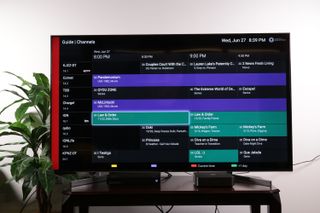
3. Option 2: Press the Guide button. You can also jump straight to the on-screen guide by pressing the "Guide" button on the remote.
Sign up to get the BEST of Tom's Guide direct to your inbox.
Get instant access to breaking news, the hottest reviews, great deals and helpful tips.
Current page: How to access the on-screen channel guide on a Sony TV
Prev Page How to set up over-the-air channels on your Sony TV Next Page How to remove or rename channels on a Sony TVBrian Westover is currently Lead Analyst, PCs and Hardware at PCMag. Until recently, however, he was Senior Editor at Tom's Guide, where he led the site's TV coverage for several years, reviewing scores of sets and writing about everything from 8K to HDR to HDMI 2.1. He also put his computing knowledge to good use by reviewing many PCs and Mac devices, and also led our router and home networking coverage. Prior to joining Tom's Guide, he wrote for TopTenReviews and PCMag.
