Sony 2018 Android TV Settings Guide: What to Enable, Disable and Tweak
We walk you through the menus and features of Sony's 2018 Android TVs. Use our handy guide to find the settings and features you need.
How to use HDMI-CEC to control all the devices attached to your Sony TV
Unlike years past, when operating a home-theater setup meant juggling multiple remotes, or shelling out for a complicated universal remote and programming it for all of your devices, current smart TVs make life a little simpler. Sony calls this feature Bravia Sync, and it can be used to control your media players, set-top box, and even game consoles with the same remote Sony gives you for your TV.
This feature is not unique to Sony, either; Bravia Sync is the company's brand name for a basic function of HDMI called Consumer Electronics Control, or HDMI-CEC. Other brands call it by other names, but it's the same basic feature. Luckily, this feature is easy to use, and may even be turned on by default.
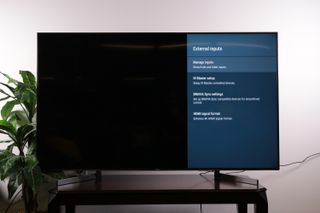
1. Open the External Inputs menu. To activate HDMI - CEC control, go into the settings menu and select external inputs.
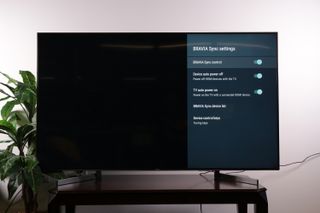
2. Activate Bravia Sync. In the External inputs menu, select Bravia Sync settings, which is Sony's brand name for CEC control.
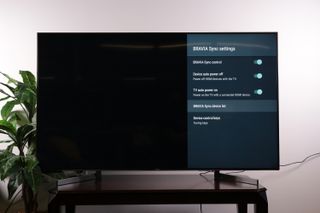
3. Check the Device List. Here you'll see a list of HDMI-connected devices, letting you adjust the CEC settings for each.
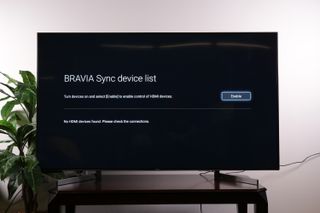
4. Check the settings. In this menu you have the option of turning Bravia sync control on and off, enabling power control for HDMI devices, activating TV power when the connected devices are turned on, and editing the individual devices that share HDMI-CEC control.
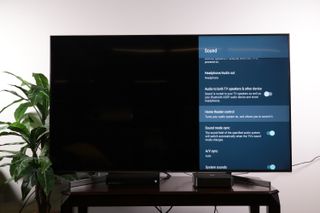
5. Control audio, too. In addition to controlling HDMI-connected devices like Blu-ray players and game consoles, you can also activate similar functions for home theater and audio devices, like soundbars, under Home Theater Control, which is found in the sound settings menu.
Sign up to get the BEST of Tom's Guide direct to your inbox.
Get instant access to breaking news, the hottest reviews, great deals and helpful tips.
Current page: How to use HDMI-CEC to control all the devices attached to your Sony TV
Prev Page How to set up screen mirroring to your Sony TV from a smartphone Next Page How to adjust picture settings on a Sony TVBrian Westover is currently Lead Analyst, PCs and Hardware at PCMag. Until recently, however, he was Senior Editor at Tom's Guide, where he led the site's TV coverage for several years, reviewing scores of sets and writing about everything from 8K to HDR to HDMI 2.1. He also put his computing knowledge to good use by reviewing many PCs and Mac devices, and also led our router and home networking coverage. Prior to joining Tom's Guide, he wrote for TopTenReviews and PCMag.
