Sony 2018 Android TV Settings Guide: What to Enable, Disable and Tweak
We walk you through the menus and features of Sony's 2018 Android TVs. Use our handy guide to find the settings and features you need.
How to remove or rename channels on a Sony TV
Once you've scanned all the channels available to you, you may find that several of these channels hold no interest for you for regular viewing. Whether they are channels in a language you don't speak, or dedicated to subject matter you're not interested in, or just something you don't like, it's easy to remove unwanted channels from the channel listing.
If you want to rename a channel, you can do that, too. It takes only a moment, and you can tweak your stations to be labeled whatever you like.
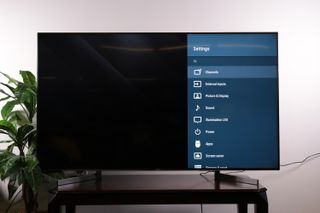
1. Open Channel Settings. First, you will want to go into the settings menu and select the channel settings.
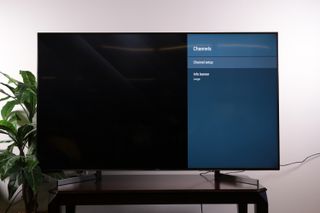
2. Open the Channel Setup menu. In the channel setup menu, you will have your choice of live content via cable and antenna or movies and TV shows from Google Play.

3. Select Cable/Antenna Channels. To edit the list of over-the-air or cable channels, select the cable/antenna option.
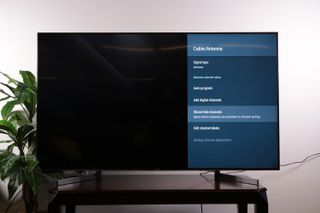
4. Go to Show/Hide Channels. In the Cable/Antenna menu, you'll select show/hide channels to edit the list of channels shown on the on-screen guide, and which become available when flipping through stations.

5. Open Channel list. This will pull up a list of all of the channels offered on your TV, complete with station number and name. Each entry in the list has a small check box next to it, which you would use to deselect the channels you wish to hide.
Sign up to get the BEST of Tom's Guide direct to your inbox.
Get instant access to breaking news, the hottest reviews, great deals and helpful tips.

6. Deselect unwanted channels. Once you have unchecked the unwanted channels, simply press the back button to apply these changes and remove the unwanted channels from the list.
Just like that, you will be spared the irritation at ever again having to flip past the Home Shopping Network or any of its ilk.
Renaming channels is a similar process. Make kid-friendly channels easy to find in the on-screen guide by renaming them "Kid 1," 'Kid 2" and so on. Rename the old-timey rerun channel to "Grandpa" or change the local PBS affiliate to "PBS," instead of whatever confusing station identifier they may use.
1. Open Channel Settings. To start, enter the settings menu and go to the channels option.
2. Select Cable/Antenna. In the channel setup menu, go to the cable/antenna option to edit individual channel labels.
3. Go to Edit Channel Labels. Scroll toward the bottom of the menu to the option Edit Channel Labels.

4. Open Channel List. This will pull up a list of every channel and station available to the TV.

Select the channel you wish to rename and press the enter button.

Once you've selected the station to rename, it will pull up the on-screen keyboard. Here you can enter up to seven characters, renaming any channel you wish.
Current page: How to remove or rename channels on a Sony TV
Prev Page How to access the on-screen channel guide on a Sony TV Next Page Get to know the Home Screen and Settings on your Sony TVBrian Westover is currently Lead Analyst, PCs and Hardware at PCMag. Until recently, however, he was Senior Editor at Tom's Guide, where he led the site's TV coverage for several years, reviewing scores of sets and writing about everything from 8K to HDR to HDMI 2.1. He also put his computing knowledge to good use by reviewing many PCs and Mac devices, and also led our router and home networking coverage. Prior to joining Tom's Guide, he wrote for TopTenReviews and PCMag.
