Sony 2018 Android TV Settings Guide: What to Enable, Disable and Tweak
We walk you through the menus and features of Sony's 2018 Android TVs. Use our handy guide to find the settings and features you need.
How to turn HDR on and off on a Sony TV
You definitely heard about the HDR support offered on Sony smart TVs when you bought your TV. But if you're not seeing a big difference when you try to play back HDR-enabled content on your TV, you may need to turn on HDR support.
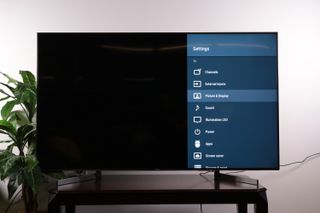
1. Open the Picture and Display settings. As with most display issues, the Picture and Display settings is where you'll find the relevant feature controls.
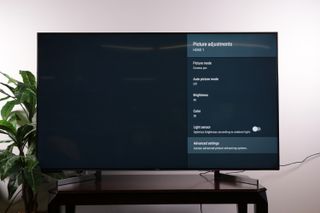
2. Open the Advanced Settings. In the Picture Adjustments menu, open Advanced Settings to access controls for HDR and other features.
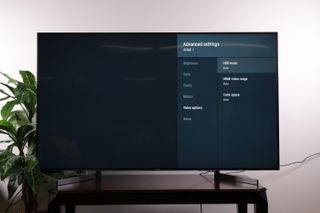
3. Open Video Options. Under the Advanced Settings, open the Video Options menu. The first item on the menu is HDR mode, along with HDMI video range and color space controls.

4. Turn on HDR Mode. If the HDR Mode is set to off, then no HDR content is going to play back correctly. For broad HDR support, set the HDR Mode to Auto.

5. Turn on specific format support. If Automatic HDR support isn't working properly, you may need to select the individual HDR format you wish to use. The available modes offer support for HDR10, which is the open standard for HDR content; HLG for Hybrid Log Gamma, which is used to deliver HDR for live content; and Dolby Vision, the leading proprietary format used by many movie studios. If Dolby Vision support isn't offered, you may need to update you smart TV's software.
Sign up to get the BEST of Tom's Guide direct to your inbox.
Get instant access to breaking news, the hottest reviews, great deals and helpful tips.
Current page: How to turn HDR on and off on a Sony TV
Prev Page How to turn off the Soap Opera Effect on a Sony TV Next Page How to adjust sound settings on your Sony TVBrian Westover is currently Lead Analyst, PCs and Hardware at PCMag. Until recently, however, he was Senior Editor at Tom's Guide, where he led the site's TV coverage for several years, reviewing scores of sets and writing about everything from 8K to HDR to HDMI 2.1. He also put his computing knowledge to good use by reviewing many PCs and Mac devices, and also led our router and home networking coverage. Prior to joining Tom's Guide, he wrote for TopTenReviews and PCMag.
