How to change the wallpaper on Samsung Galaxy S22

If you’re looking to add some personalized flair to your phone, you may be wondering how to change the wallpaper on your Samsung Galaxy S22. The good news is that it’s not that difficult, and the options are (almost) limitless.
Unlike other major competitors, the Galaxy S22 gives you some unique personalization options. One of those being animated screensavers to use on your lock screen. Or, if you like surprises, a lock screen randomizer which changes the image on your lock screen every time you look. Yes, every time! Along with the S22’s other settings, it’s easy to make your device distinctively yours.
To get started changing the lock screen and home screen wallpaper, follow the steps below.
How to change wallpaper on Samsung Galaxy S22
1. Press and hold any empty area on the home screen. In the bottom left corner, tap the Wallpaper and style icon.
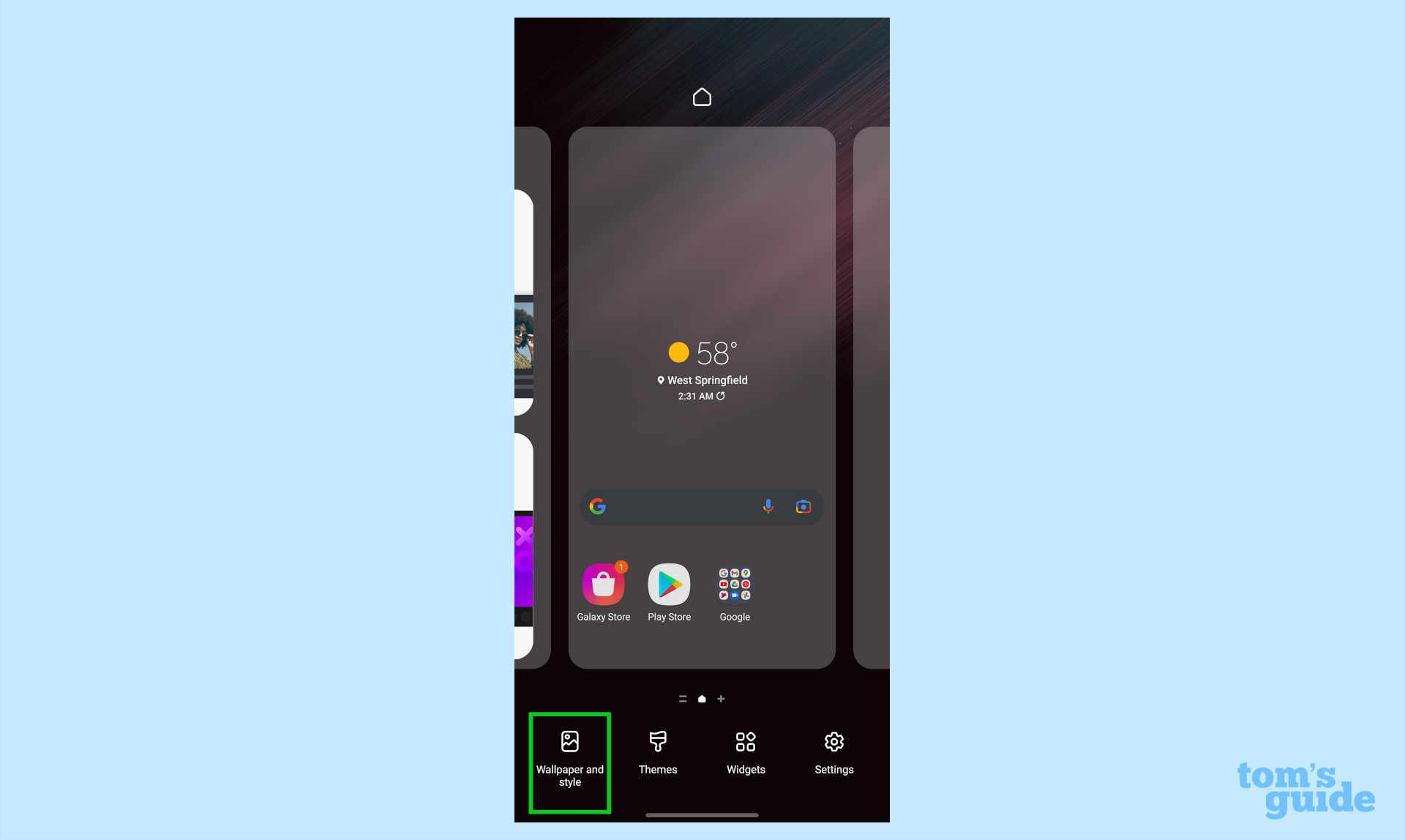
2. There are three options here to choose from.
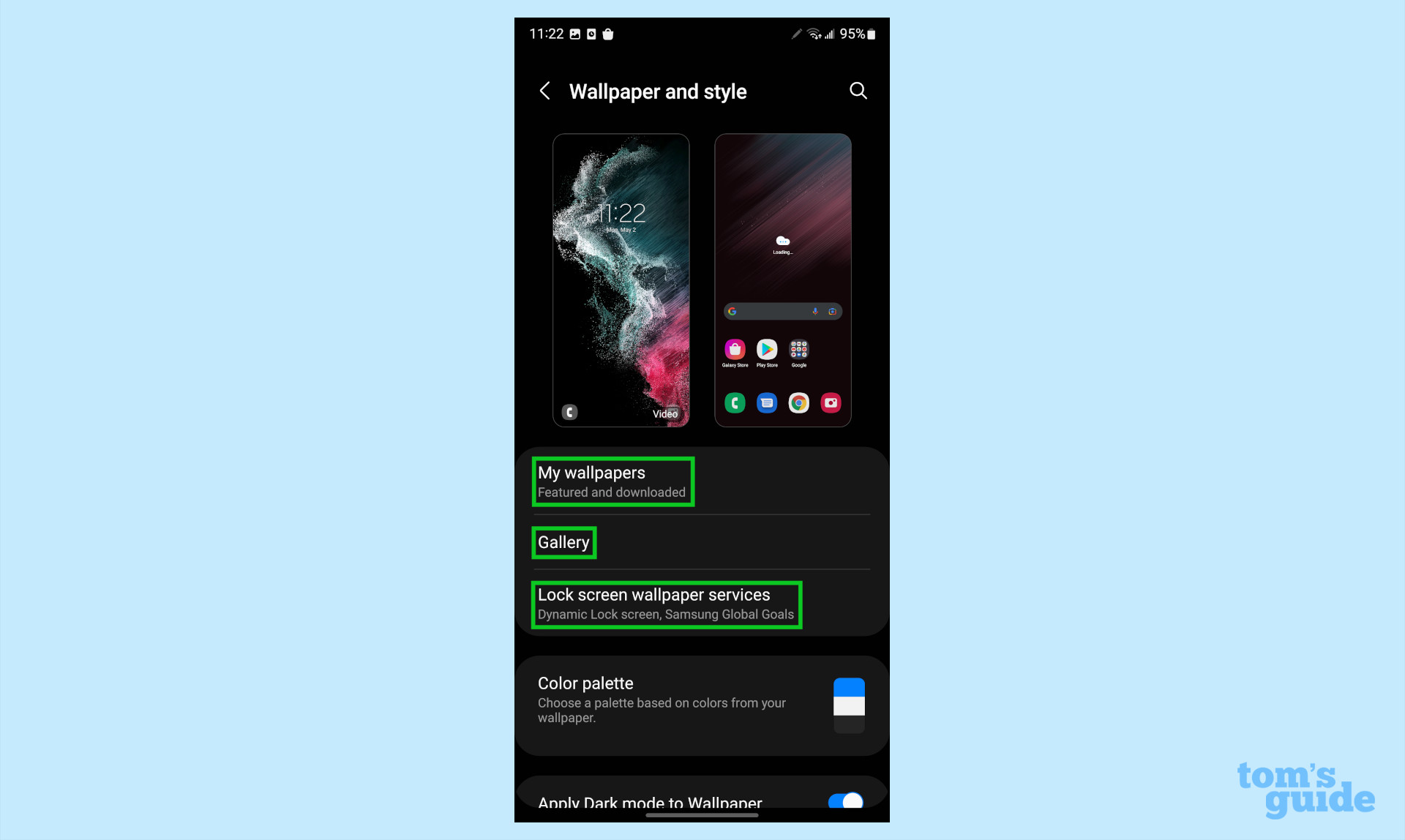
My Wallpaper has a series of pre downloaded lock screens and home screen wallpapers.
Gallery lets you choose among your own images to set as wallpapers. If you’re choosing from the gallery, you’ll be able to set the same photo for the lock and home screen or mix it up.
Get instant access to breaking news, the hottest reviews, great deals and helpful tips.
Lock screen wallpaper services is a dynamic option that will choose a different image for your lock screen only each time you use your phone.
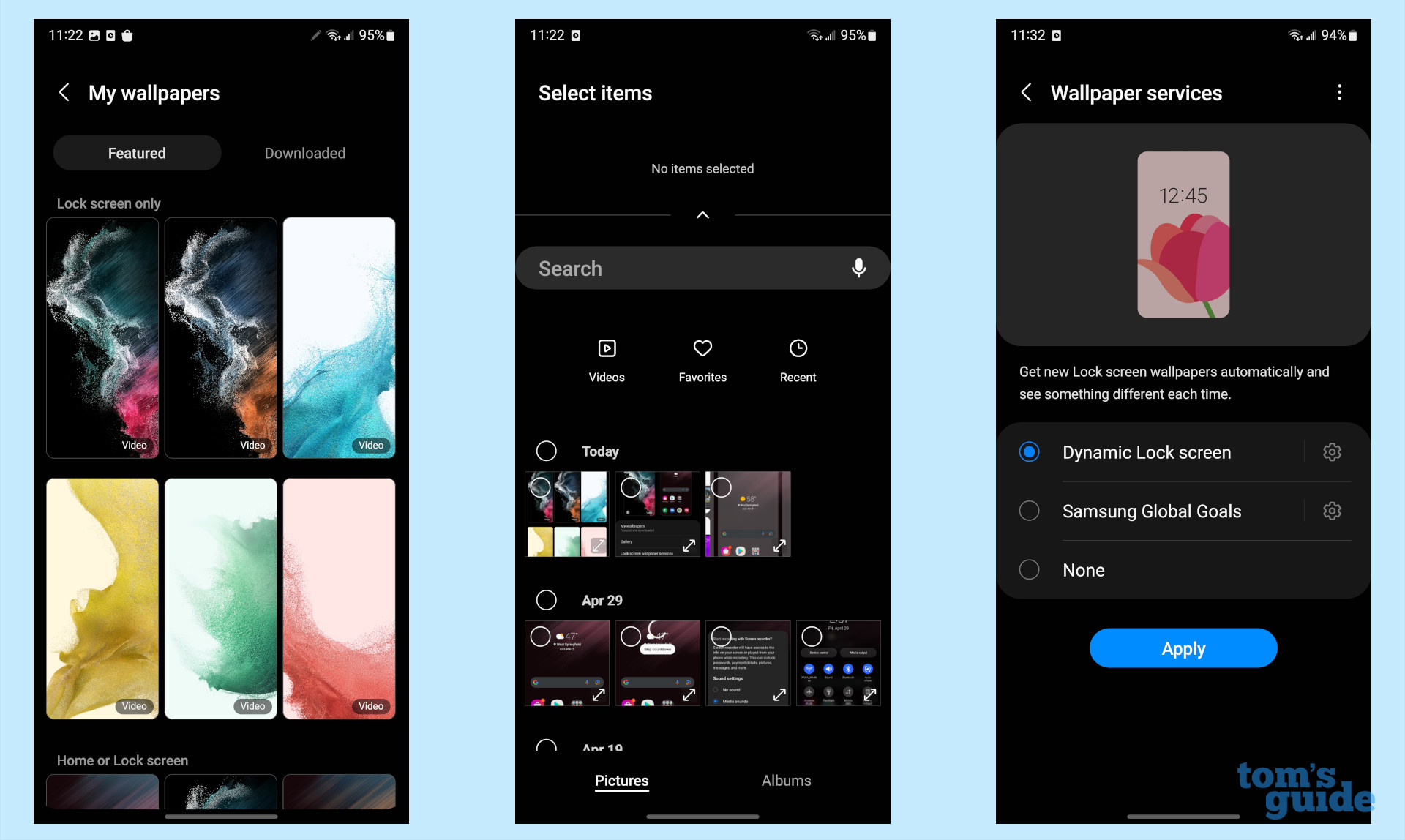
3. Once you’ve selected one, you will see a preview of your wallpaper. Here you can edit the size and position of your image. Tap Home screen, Lock screen, or Lock and Home screens to confirm your choice.
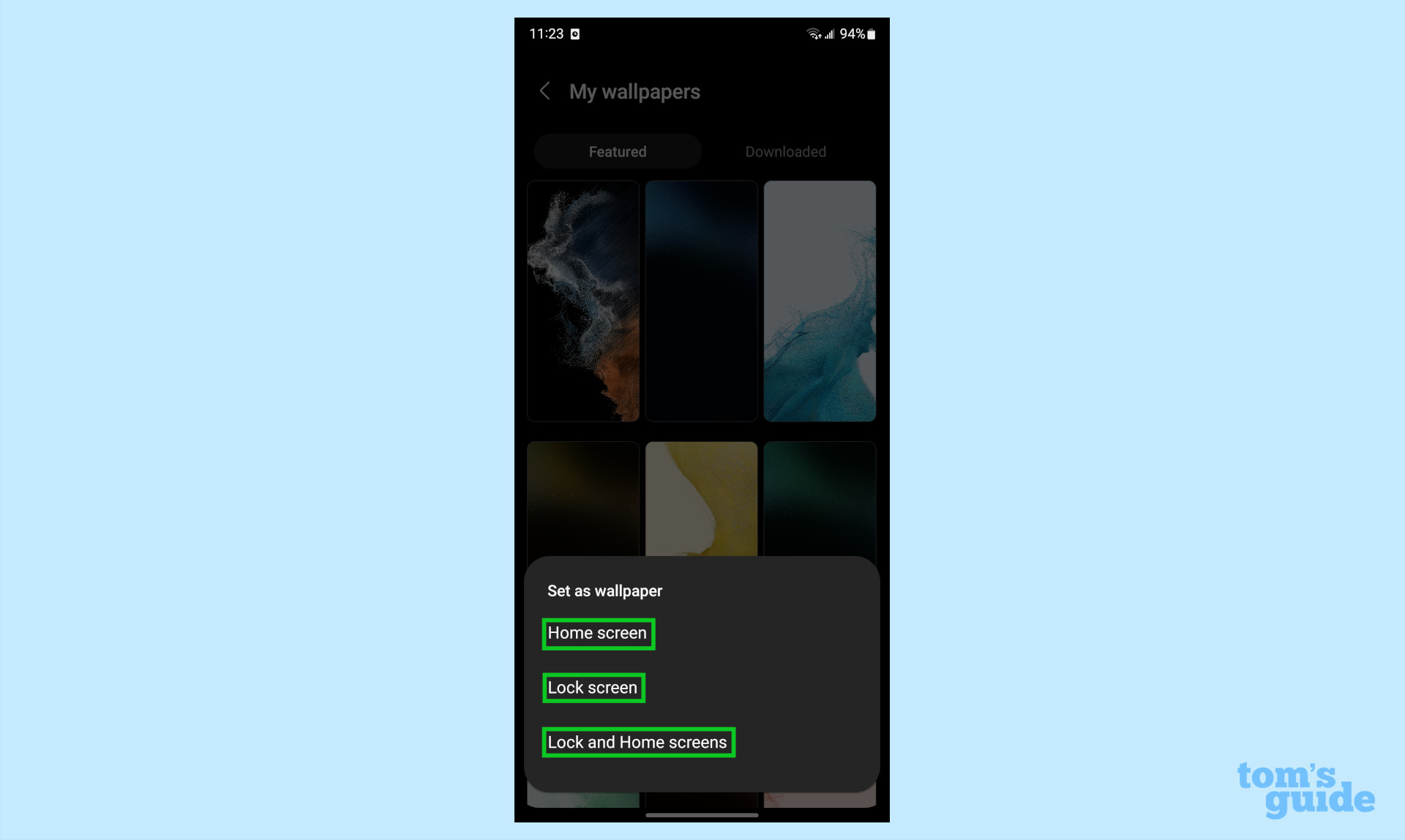
More Galaxy tips
Looking for more tips on how to use your Galaxy phone? We've got you covered. Whether you're wondering how to take a screenshot on your Galaxy S22, how to turn off Bixby on your Galaxy S22, or how to restart your Galaxy S22, you can rely on Tom's Guide to walk you through it all.
If you want some more general Android tips, we have how to change keyboard on Android. And on the apps front, we can show you how to delete apps on Android, and how to update Android apps, while how to clear Android cache could also be useful.
Other options include how to record a call on Android and how to scan a QR code on Android, while how to backup and restore text messages on Android should be of use to everyone.

Vee is a freelance writer with a passion for technology and gaming. Be it in-depth tutorials or quick how-to’s, Vee utilizes a background in communications to give readers clear and direct guidance to help navigate the newest technologies. When not working on articles, Vee enjoys playing video games, watching YouTube, and spending time outdoors.
