My Apple Watch 8 died after a swim — here's what I did next

The Apple Watch is the perfect swim companion. I've been using it to track my swim workouts since the debut of the Series 4. It's never given me any problems in the pool and I've found it to be very accurate with tracking my distance and heart rate. That's why I was shocked when my new Apple Watch 8 recently died after one lap in the pool.
I purchased my Apple Watch 8 back in October after trading in my old Apple Watch 4. (Apple's trade in policy remains one of the best Apple Watch deals around). However, it wasn't until late December that I had time to hit the pool with my new watch.
Before jumping into the pool I set my watch to Pool Swim Mode. This locks your watch and its screen to prevent accidental screen taps when underwater. However, after my first lap, I noticed the screen on my Apple Watch had gone blank. I instinctively tried tapping the screen to see if it would awaken, but the display remained dark.
I immediately tried to end my workout and eject water from the watch by pressing the Digital Crown, but again my Series 8 wasn't responding. (Not sure how to properly eject water from an Apple Watch? Check out our how to eject water from an Apple Watch guide for step-by-step instructions).

I nervously continued my workout hoping my watch would miraculously start working, but the watch was as dead as can be. Once I returned home, I pat it dry and let it sit for 10 minutes. I then tried to perform a reset by pressing the side button, but again the watch wouldn't respond. Even when placing it on the charger, the screen remained blank. My watch was dead.
After a quick search on Google, I found other users whose Apple Watch 8 died after their first swim workout. However, no one had seemed to find a solution that brought their watch back to life. So I started a chat with Apple tech support who had me try a hard reset by pressing the side button and Digital Crown for a few seconds. After multiple failed attempts, they set up a Genius appointment for the following day.
However, even the Apple technician wasn't able to resuscitate my watch, at which point I was told they'd need to send my watch to California so Apple could diagnose it. (Apparently, Apple Watches can only be diagnosed in Apple's California headquarters and not here in New York). They estimated it would take three to four weeks before I would get my watch back.
Get instant access to breaking news, the hottest reviews, great deals and helpful tips.
Fortunately, it didn't take that long and I received a new Apple Watch 8 in the mail within six days of visiting the Apple Store. So far, my new Apple Watch has been operating smoothly. While I've yet to go for a swim with it — you can rest assured I'll be doing that very soon — I've already splashed and dunked it in water to ensure it's properly water resistant.
In the meantime, below is how you can properly set up your Apple Watch to track your swim workouts.
How to set your Apple Watch to Swim Mode
- Launch the workout app
- Scroll through the workout options and tap Pool Swim
- Select the length of your pool
- Tap start (your watch will automatically water lock and track your laps)
1. Launch the workout app and scroll till you find the Pool Swim option. (You can also choose Open Water Swim if you're swimming in a lake or beach).
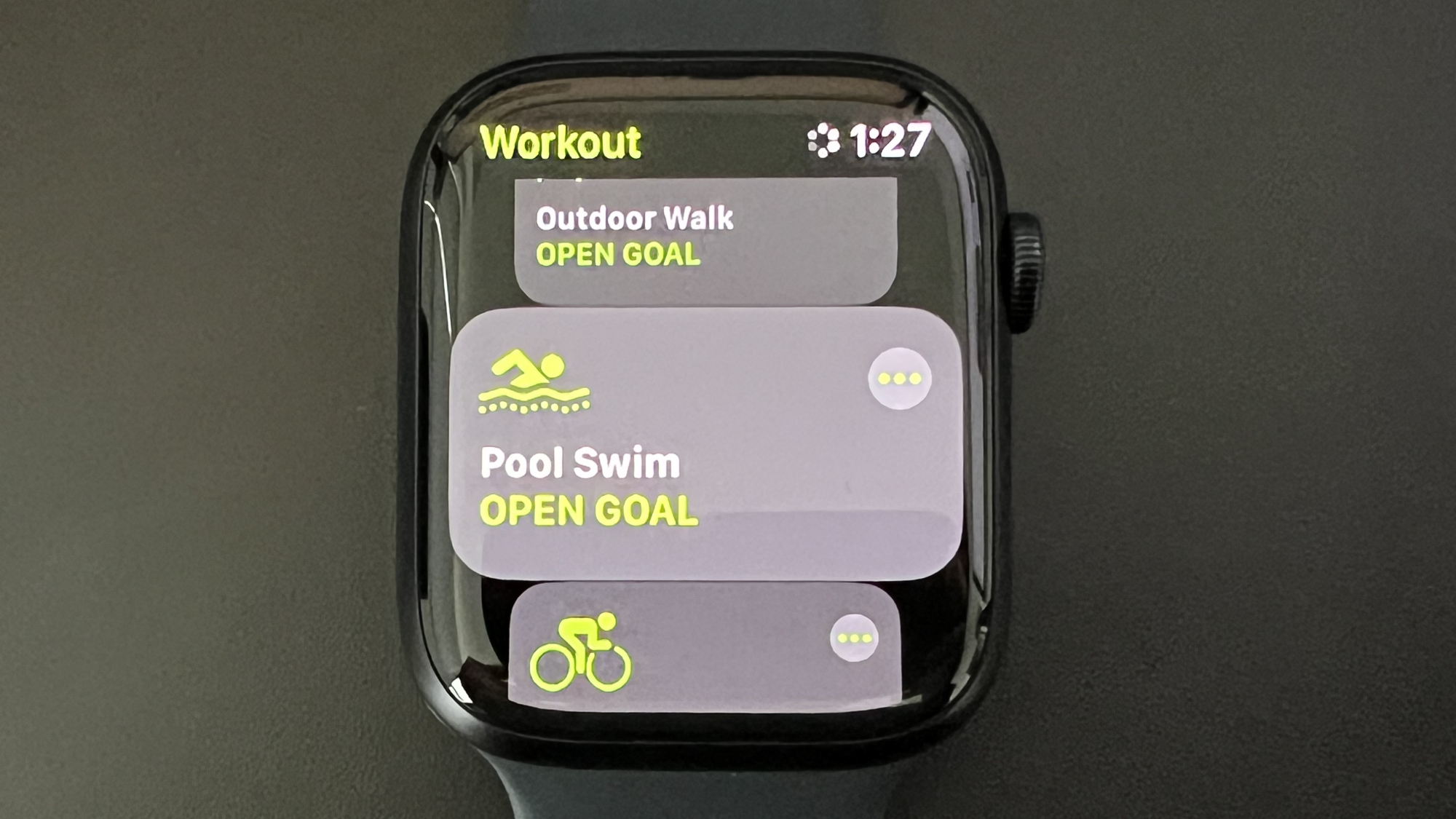
2. Select the distance of your pool. Most standard lap pools tend to be 25 yards. Olympic size pools are 50 meters in length. Tap the start icon and you're ready to workout. Your watch will automatically water lock to prevent any accidental taps.
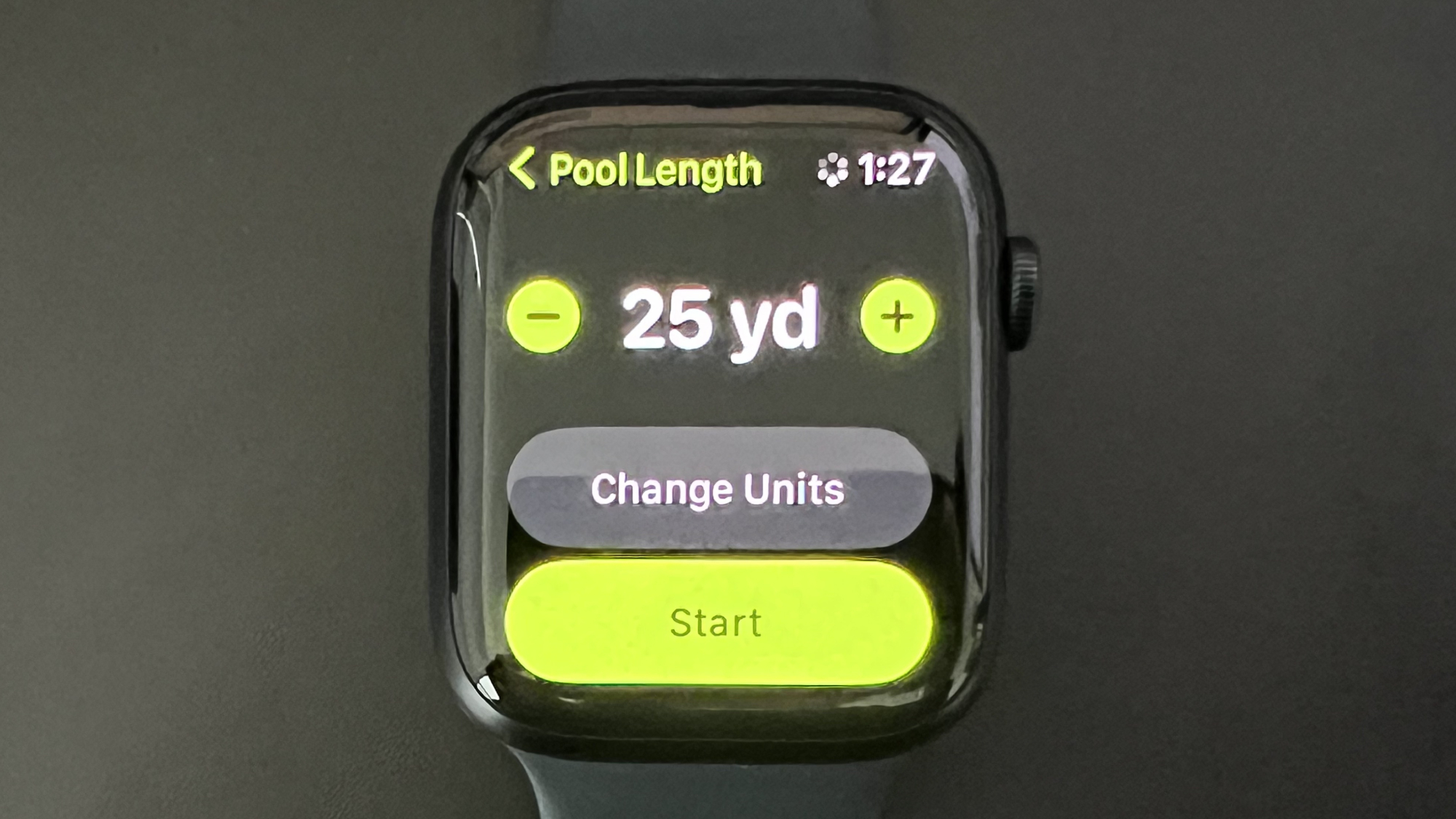
3. End your workout. Once you're done, press and hold the Digital Crown until you see the icon of a water droplet. After a few seconds, the droplet will turn into an icon of little bubbles and your Apple Watch will automatically eject water. Now, you can end your swim workout.
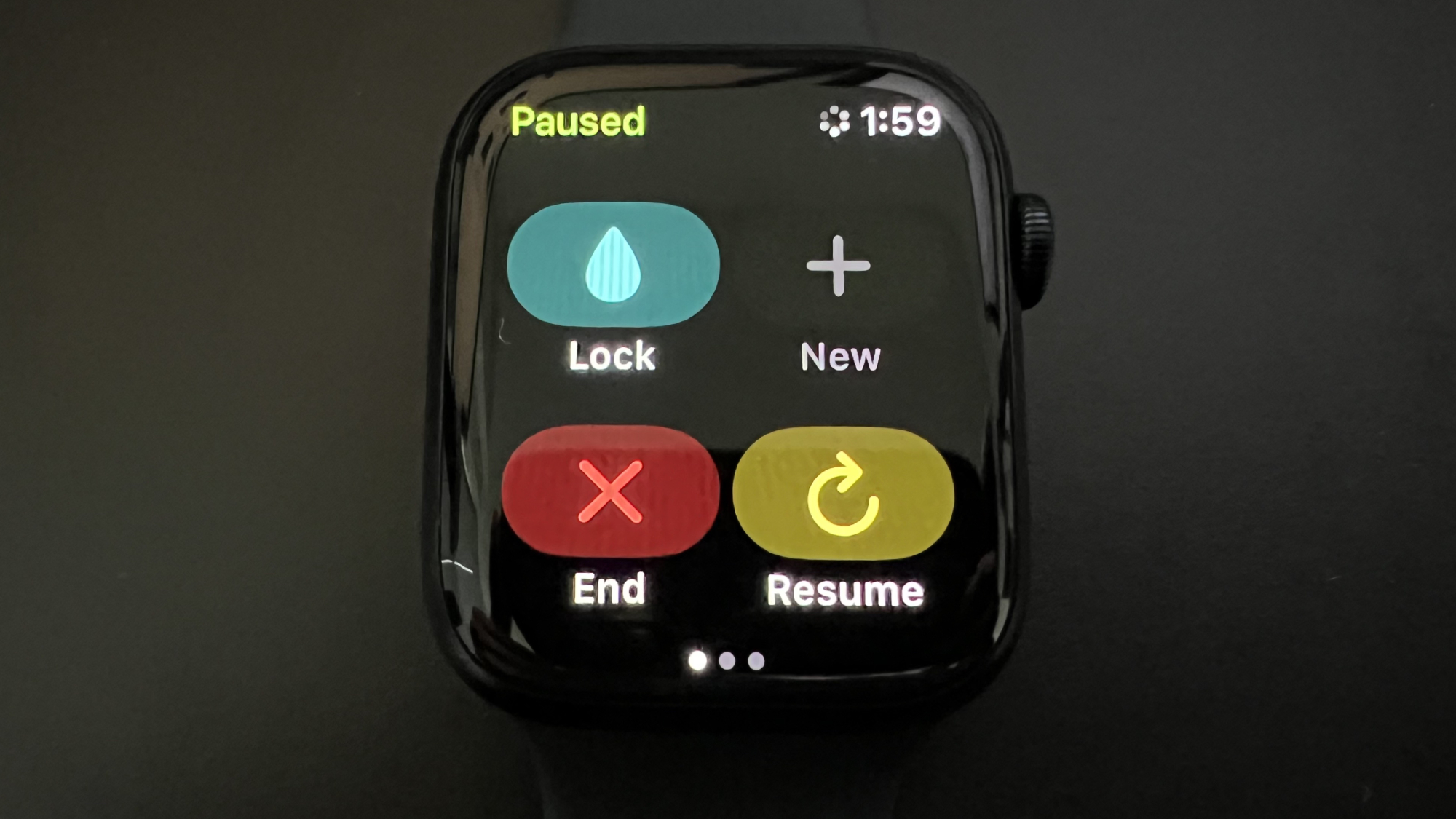
For more Apple Watch tips, see our how to use the Apple Watch guide and our list of 9 awesome Apple Watch hacks and hidden features you need to ry.

As deals editor-in-chief at Tom’s Guide, Louis is constantly looking for ways to avoid paying full price for the latest gadgets, appliances, and apparel. With over 10 years of deals-hunting experience, Louis price checks against multiple retailers and searches high and low for the best deals to bring readers. He's also always on the look out for the best coupon codes to use when shopping. A born-and-bred New Yorker, Louis is also an avid swimmer and marathoner. His work has appeared on Gizmodo, CNET, and Time Out New York.
