Google is rolling out Gemini to more Wear OS smartwatches — here's what it brings and whether your device is eligible

Google is making sure its Gemini AI is slowly but surely embedded across its entire software suite. That means that along with seeing it appear in Chrome browsers, Android Auto infotainment systems and Nest home devices, it's also coming to your wrist with Wear OS.
Samsung's brand new Galaxy Watch 8, unveiled last week at Samsung Unpacked, is one of the first to wearables to debut with Gemini built-in. But Google followed the announcement up with confirmation Gemini would be rolling out to other Wear OS devices in the "coming weeks".
It didn't take long as we now have confirmation (via 9to5Google) that devices from the likes of OnePlus, Mobvoi and OPPO are starting to see Gemini become available. The only stipulation is a smartwatch needs to be running at least Wear OS 4 to upgrade to Gemini. So, if you're rocking a OnePlus Watch 2 or a Samsung Galaxy Watch 7 for example, you should be good to go.
Eligible Wear OS watch owners can find Gemini by navigating to the Play Store on your watch, scroll down to Manage apps and find the update labeled "Google Gemini on Wear OS".
The Samsung Galaxy Watch 8 may have just arrived, but that doesn't make the still-capable Galaxy Watch 7 any less enticing at nearly 34% off. Moreover, in 40mm, this is a great easy-wearing smartwatch for Android users in 2025 and will get a real boost from Gemini's AI smarts.
What does Gemini bring to your wrist?
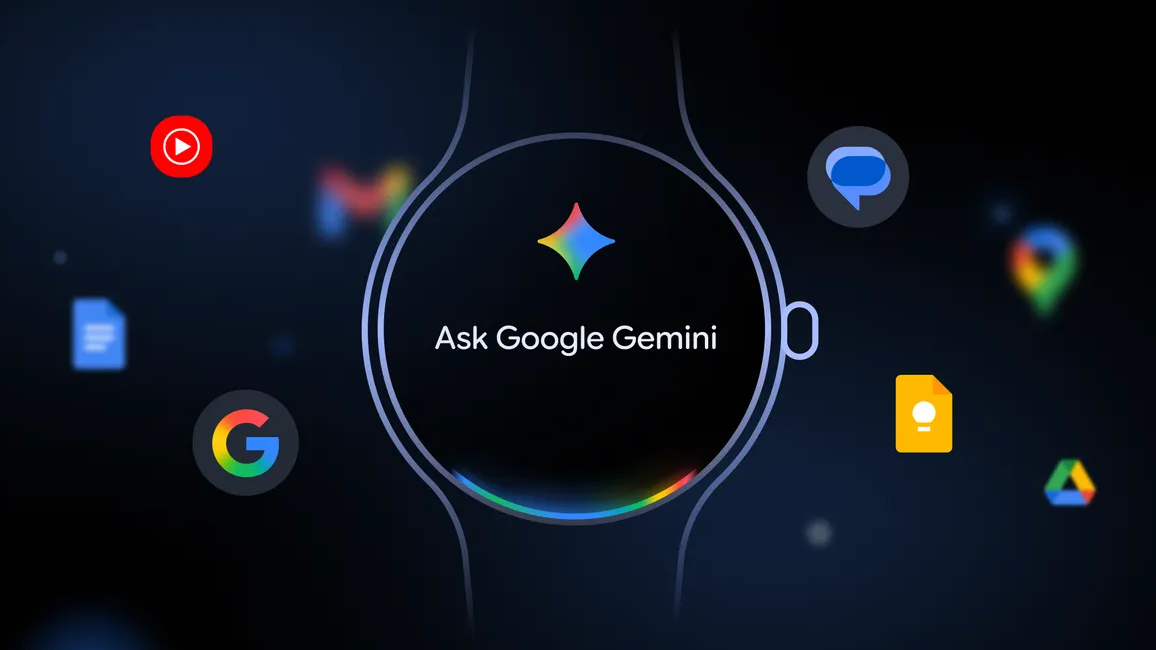
Gemini effectively replaces the Google Assistant (R.I.P) and lets you execute a ton of functionality from your wrist without having to use your hands. Which is super helpful if your hands are full because you're cycling, cooking or carrying something.
To enable Gemini, use the "Hey Google" wake command or — on some devices — you can press and hold the side button to fire it up.
Because it's baked into the OS, it will interact with certain apps. So, for example, you can ask it to give you a heads-up on what the weather is doing that day or if you have any appointments in your calendar coming up.
Get instant access to breaking news, the hottest reviews, great deals and helpful tips.
However, what really sets it apart is the ability to work across your apps simultaneously and avoid multiple steps. For example, if you're on a bike ride, you can ask Gemini to send a message to a contact, dictate the message and have it sent without needing to exit away from or interrupt your workout.
Here's a couple of other use cases and some prompts to try for Gemini on Wear OS:
Planning day-to-day
- Before a meeting: Quickly catch up on communications by asking Gemini, "Summarize my last email from Emily."
- On the fly: If you hear about an upcoming event you want to join, instantly add it to your calendar: "Add my son’s next five baseball games to my calendar."
- Navigation: When you need to leave soon for an appointment, just say, "What is the address for my dentist appointment today? Navigate there."
Remembering stuff
- Remember the little details: Before you run into your workout class, tell Gemini, "Remember I’m using locker 43 today," or you can ensure you don't forget your parking spot with, "Remember I parked on level 4, spot 27.”
- Get timely reminders: Planning to cook dinner? Ask Gemini, “Remind me to go grocery shopping after work.”
Of course, Gemini has much more functionality in other areas and if you're a Google power user then you'll want to familiarize yourself with what it can do. Check out 5 smart ways to use Gemini Live with your phone right now and how to use Google Gemini to summarize a YouTube video.
And if you want to write smarter prompts in Gemini, here's 5 tips to get better results.
More from Tom's Guide
Follow Tom's Guide on Google News to get our up-to-date news, how-tos, and reviews in your feeds. Make sure to click the Follow button.
- I just tested the Galaxy Z Fold 7's new selfie camera vs. the Fold 6's under-display camera — and the results are drastically different
- Samsung Galaxy S25 FE just tipped for a surprising Ultra-level upgrade
- Samsung's 'default' Galaxy AI features will remain free indefinitely — here's what you need to know

Jeff is UK Editor-in-Chief for Tom’s Guide looking after the day-to-day output of the site’s British contingent.
A tech journalist for over a decade, he’s travelled the world testing any gadget he can get his hands on. Jeff has a keen interest in fitness and wearables as well as the latest tablets and laptops.
A lapsed gamer, he fondly remembers the days when technical problems were solved by taking out the cartridge and blowing out the dust.
You must confirm your public display name before commenting
Please logout and then login again, you will then be prompted to enter your display name.

