Google Chrome just got a powerful upgrade for searching images — and you can try it now

Google Chrome is getting one of the smarter image searching features found in Android phones, all thanks to Google Lens.
Rolling out now — you may already have it — is the ability to use the AI-powered Google Lens to search for information in a photo or image on a web page, all without being bounced into a different tab.
And it’s trivially easy to use. If you’re curious about the origins of an image, or you want to extract information from text in a photo, say some writing on a wall or a sign, then you can simply right click on an image on a site, select “Search with Google Lens” and on the right-hand side you’ll get a menu with a suite of Lens options.
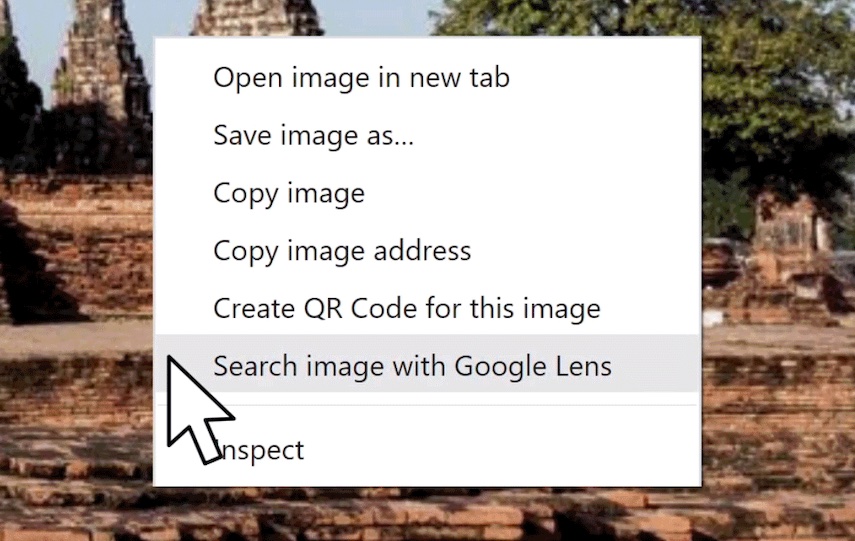
These options will let you search for the image’s source, search for related images, extract text from the image using a neat pseudo cropping tool to highlight the text, or translate text in an image. And selected text can be simply copied out of an image and pasted elsewhere should you so desire.
Such features have been available on the best Android phones for some time, but are arguably of limited use when one is tapping clumsily on a touchscreen. With a keyboard and mouse/trackpad you can speedily extract information and analyze images much easier and on a larger display.
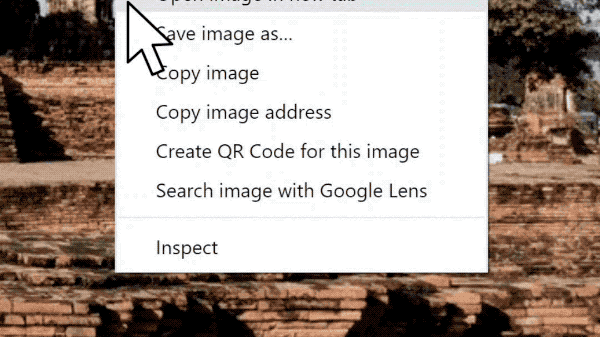
There’s also some extra functionality in that if you right click off an image on a webpage, you can select a “Search images with Google Lens" option, which will then let you drag a form of cropping box around the image, or part of one, you desire to take a closer look at. Doing this will then fire up the Lens side menu.
This may seem like a simple upgrade to Chrome, but it’s a rather neat one that has been seamlessly integrated into the browser, meaning you get a powerful AI tool at your fingertips but not have Google force this searching technique down your metaphorical throat.
Get instant access to breaking news, the hottest reviews, great deals and helpful tips.
We hope Google continues to cleverly intergrade some more of its work on such AI-powered tools into Chrome as well as other features, particularly as we’ve already been impressed at how well such smart tools work on the likes of the Google Pixel 6.

Roland Moore-Colyer a Managing Editor at Tom’s Guide with a focus on news, features and opinion articles. He often writes about gaming, phones, laptops and other bits of hardware; he’s also got an interest in cars. When not at his desk Roland can be found wandering around London, often with a look of curiosity on his face.
