How to turn off push notifications on Android and desktop
Here's what you need to turn off push notifications on your devices
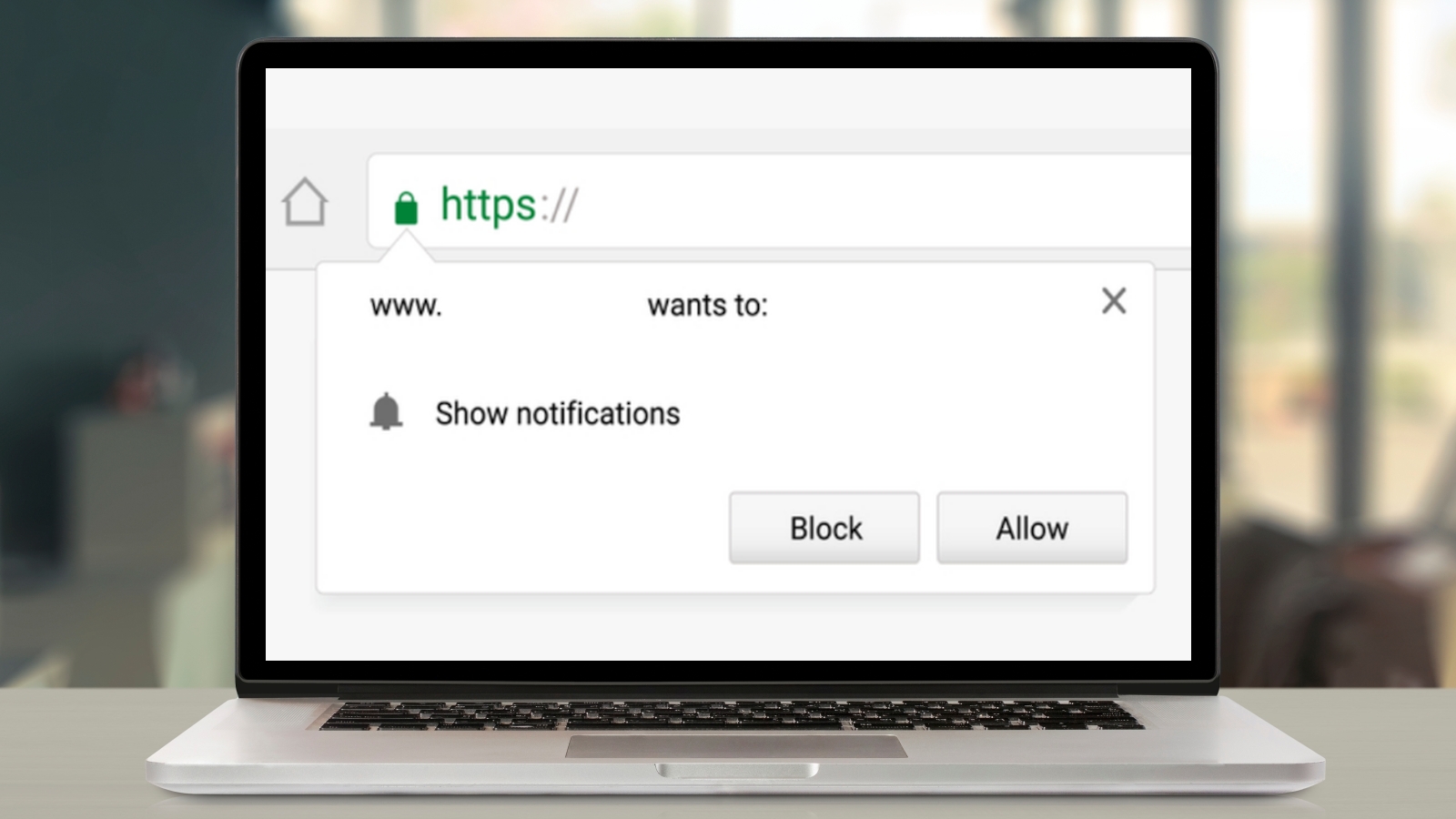
At some point or another, we've all said yes when a site asked if we wanted push notifications. However, we're guessing you've grown tired of your phone getting pinged from the sites you've visited around the web. Here's what you need to turn off push notifications in Chrome on both your phone and desktop computer.
You'll notice there's no mention of iPhones in this story. That's because Apple does not allow web notifications on its phones. To manage iPhone or iPad notifications, open Settings and tap Notifications. And for notifications from other apps on Android, open Settings, tap Apps & notifications and then tap Notifications.
Here's everything you need to turn off push notifications on desktop and on Android.
How to turn off push notifications on desktop
1. Click the ... button in the top right corner of Chrome.
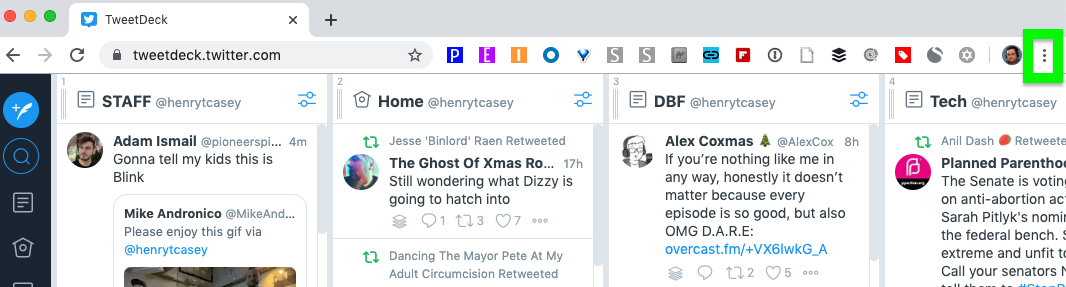
2. Click Settings.
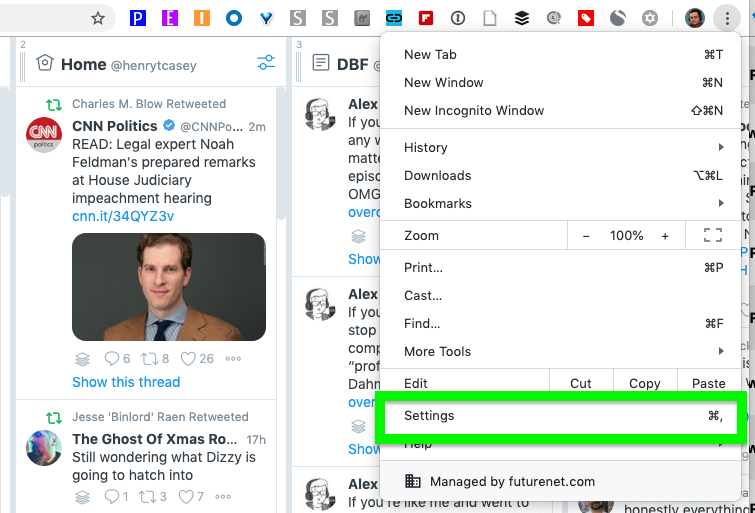
3. Type 'Notifications' into the search box.
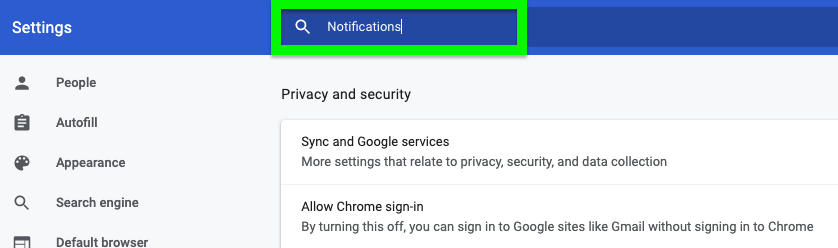
4. Click Site Settings.
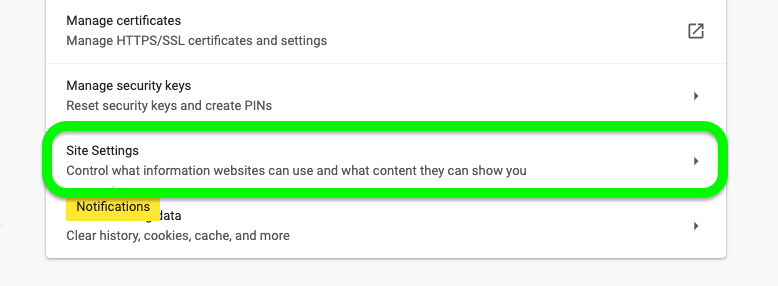
5. Click Notifications.
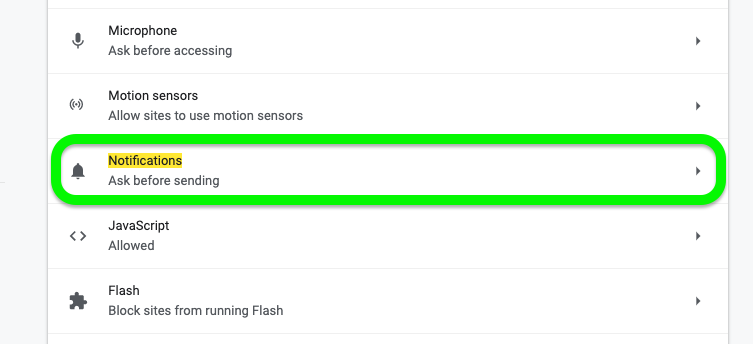
6. Under Allow, click the ... button next to a site.
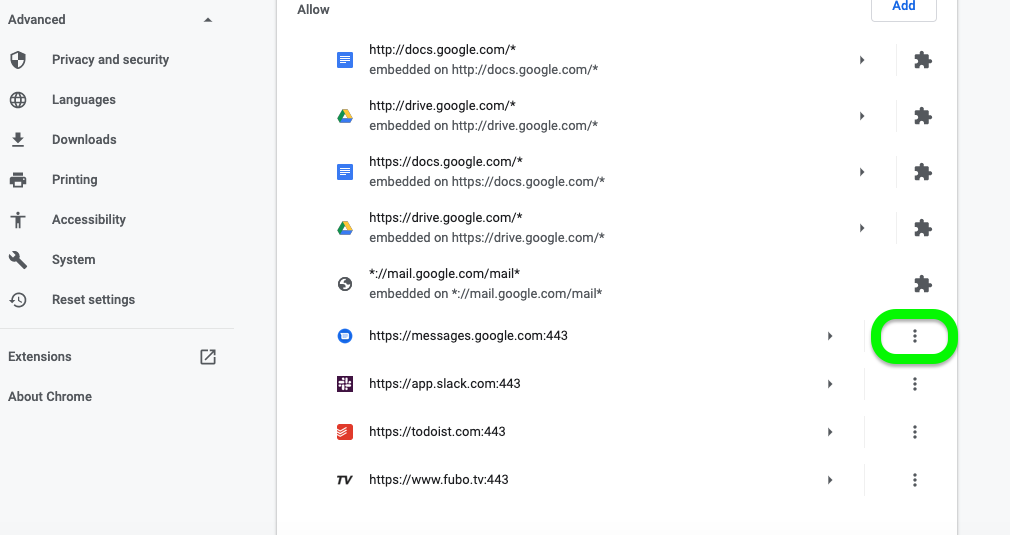
7. Click Remove.
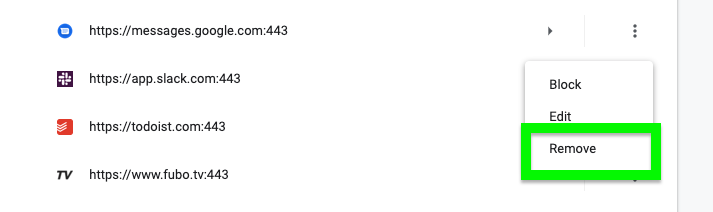
How to turn off push notifications on Android
Notification overload is an arguably more annoying problem on your phone, where they can disrupt your day at any time. Fortunately, this process is even faster on Android than it is on desktop.
1. Tap the ... button in the top right corner.
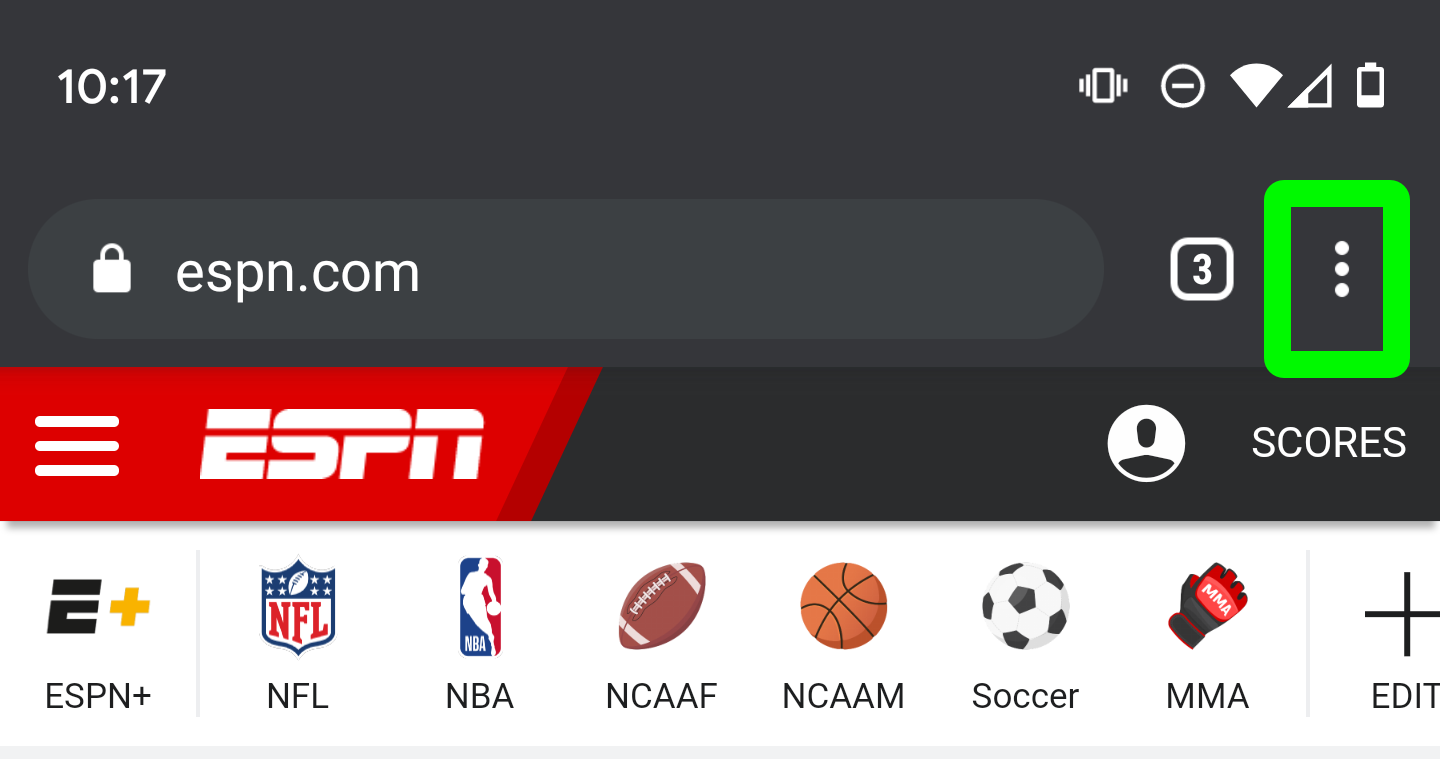
2. Select Settings.
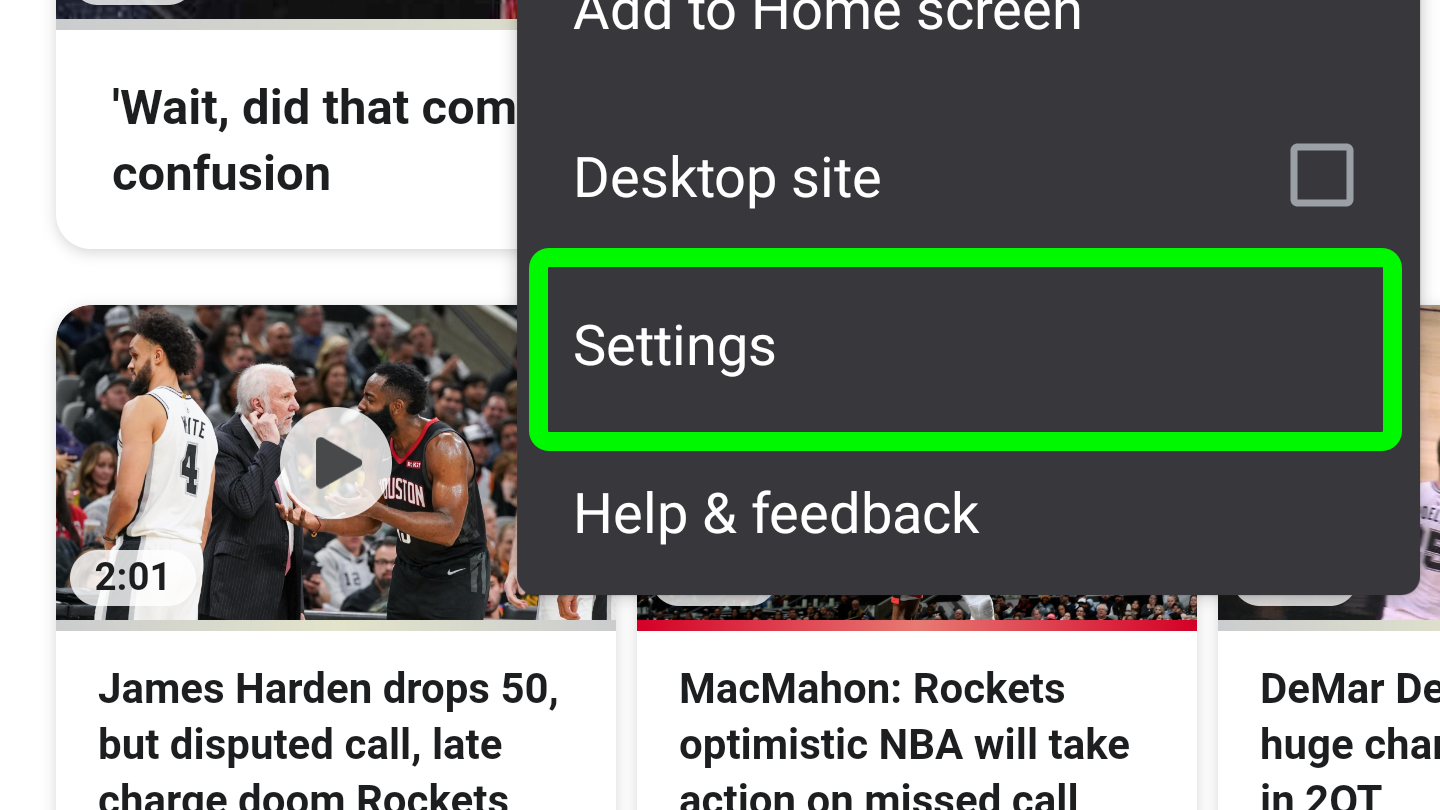
3. Tap Notifications.
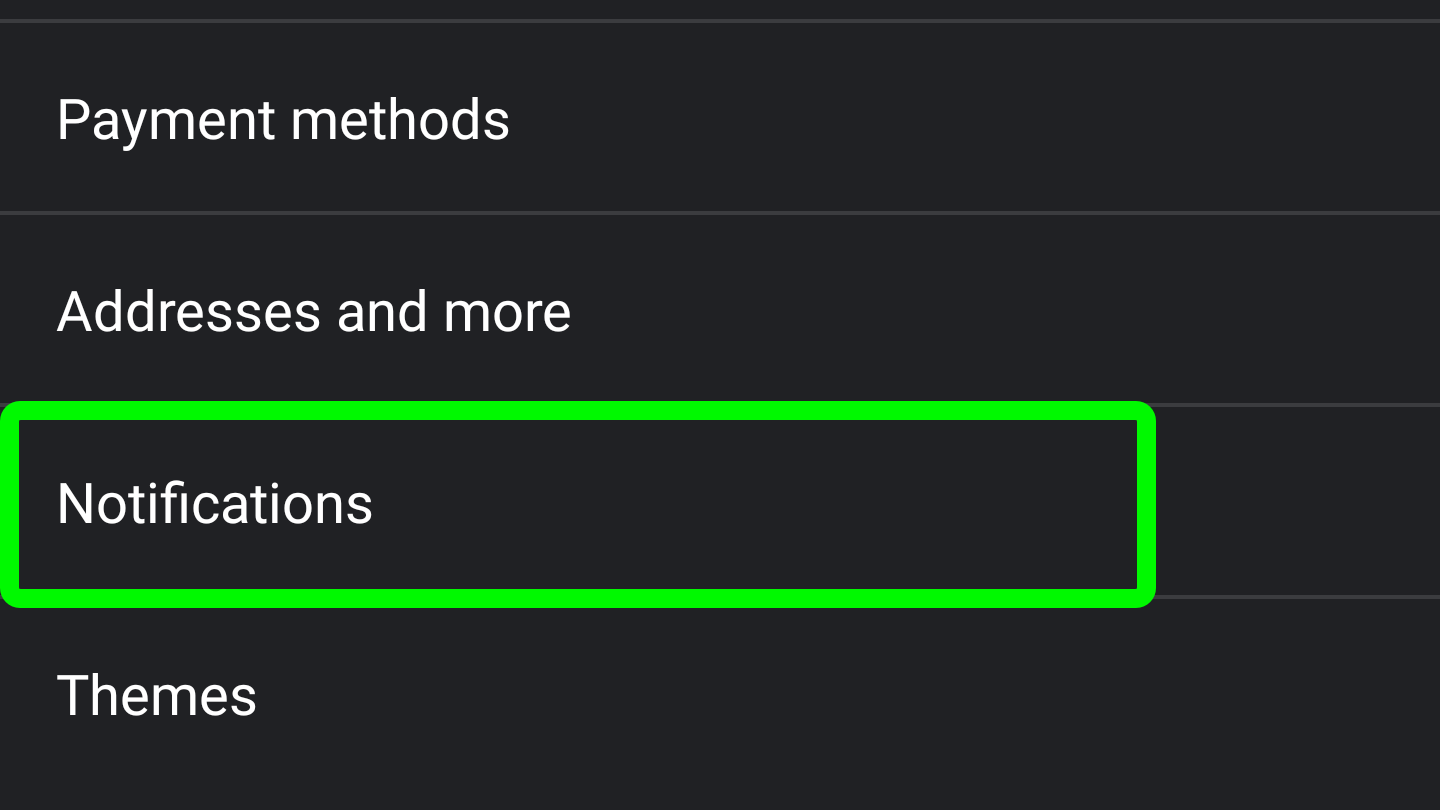
4. Turn off switches to mute sites.
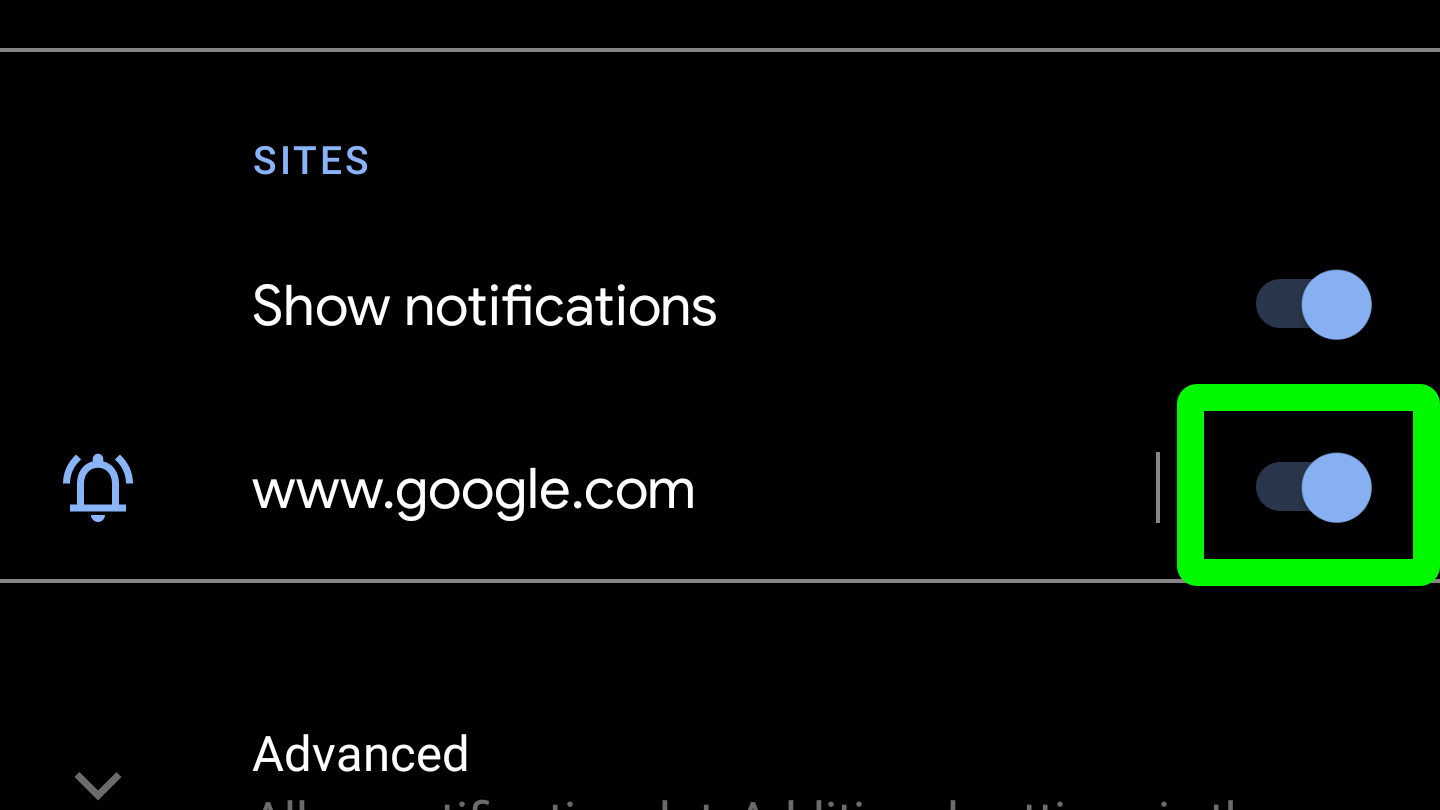
Congratulations, you’ve regained some control over your screens. Happy browsing!
Get instant access to breaking news, the hottest reviews, great deals and helpful tips.
Henry was a managing editor at Tom’s Guide covering streaming media, laptops and all things Apple, reviewing devices and services for the past seven years. Prior to joining Tom's Guide, he reviewed software and hardware for TechRadar Pro, and interviewed artists for Patek Philippe International Magazine. He's also covered the wild world of professional wrestling for Cageside Seats, interviewing athletes and other industry veterans.

