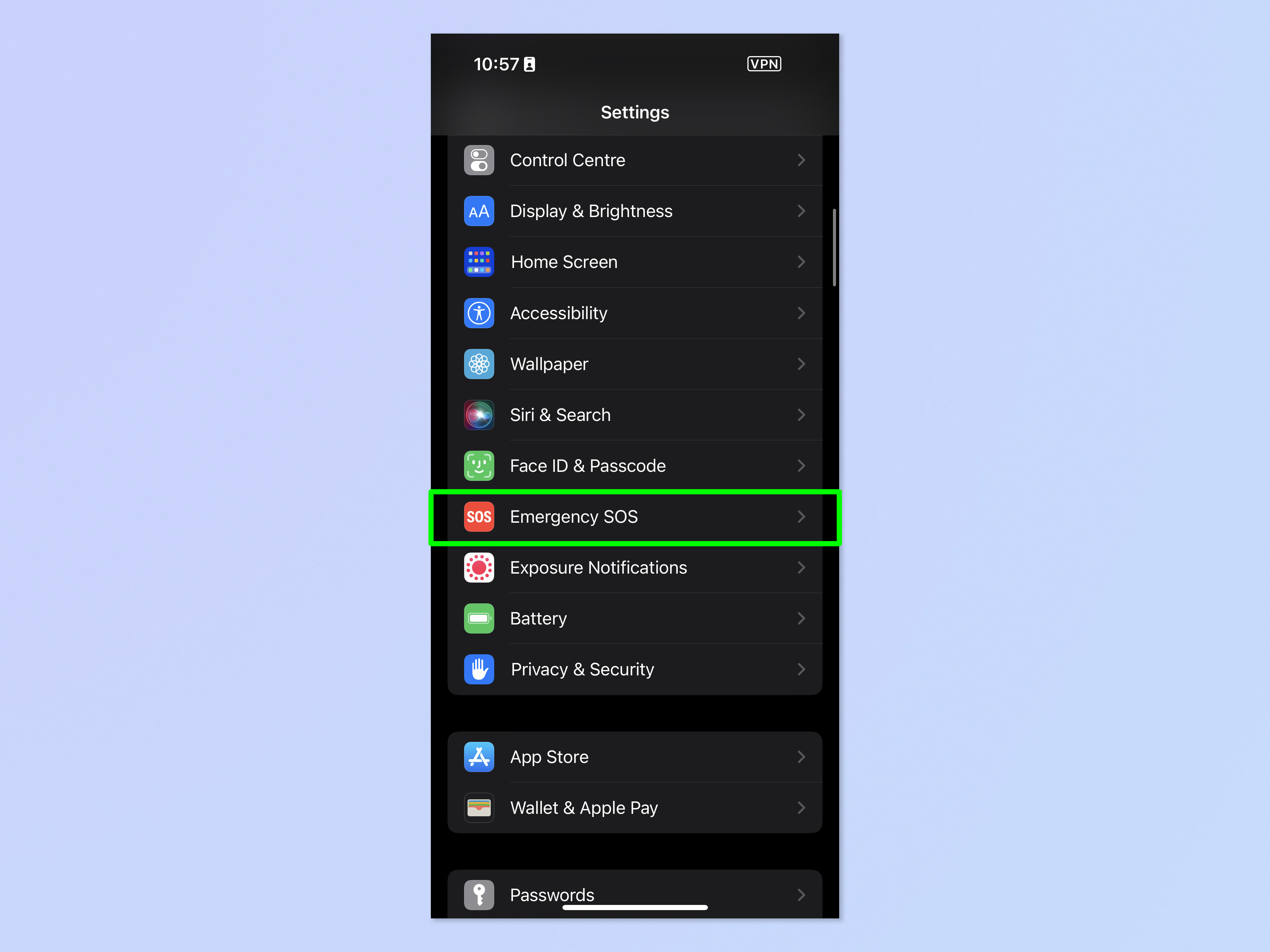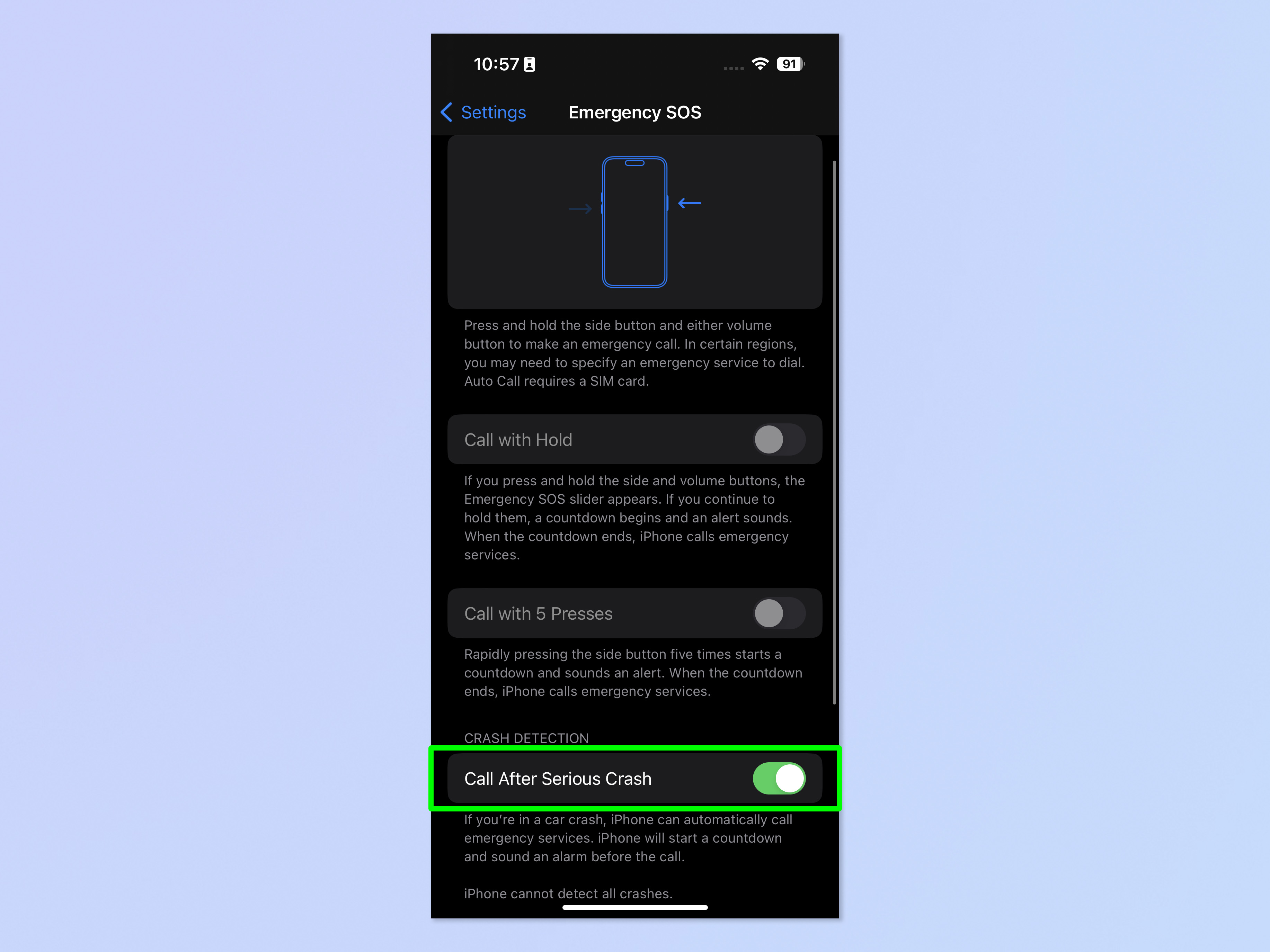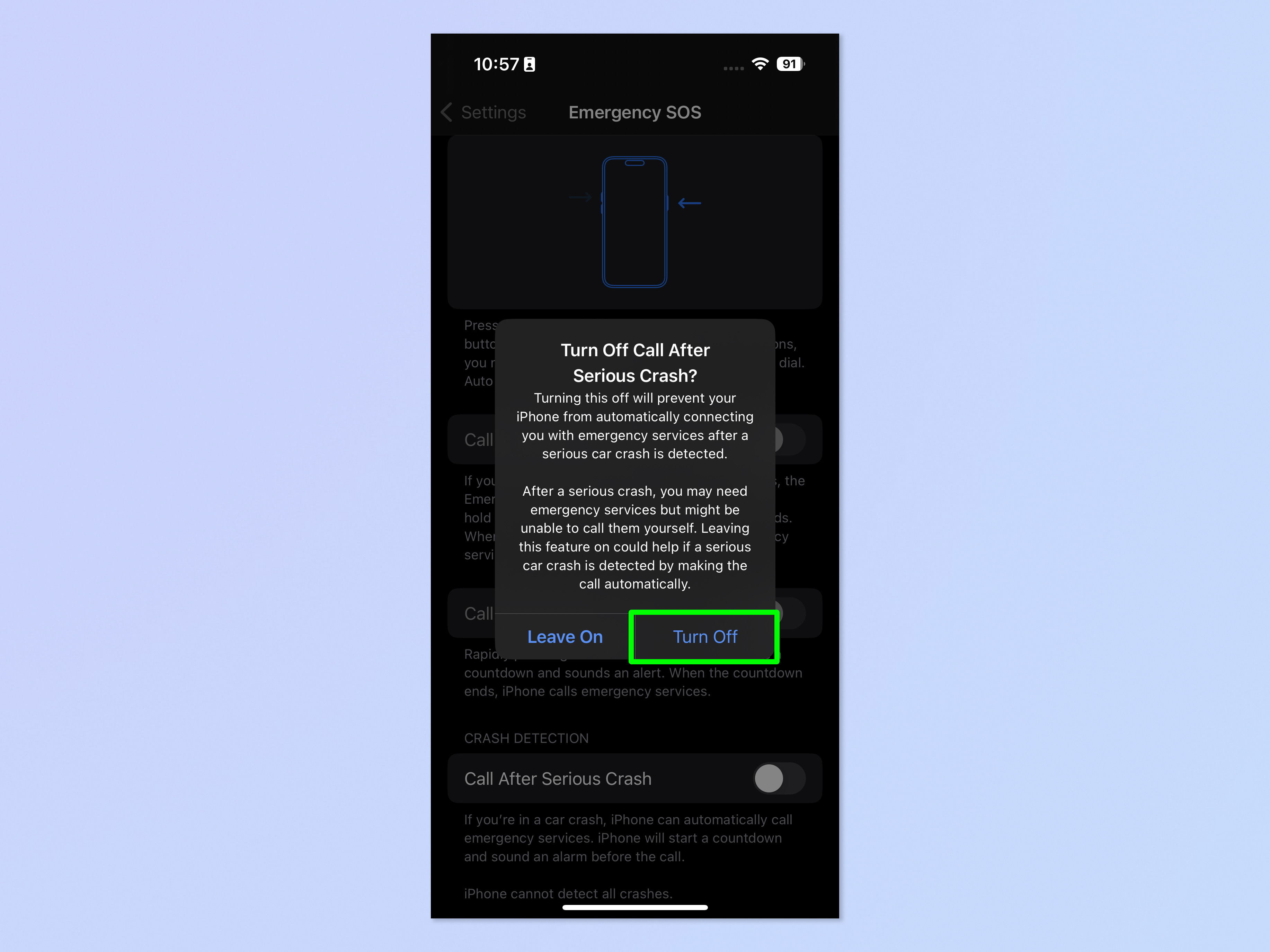How to enable and disable Crash Detection on iPhone

Oddly, you'll want to know how to both enable and disable crash detection on iPhone. Usually we either show you how to turn iPhone feature on or turn it off — that's because there's often a greater benefit to one or the other.
With Crash Detection, however, it gets a little tricky, which is why you'll want to know how to adjust this feature.
You'll want to learn how to enable Crash Detection on iPhone because, as the name implies, it can detect when you've been in some form of automotive crash. Your iPhone can then alert authorities and get you the help you need — potentially saving your life. It's safety features like this that help make iPhones some of the best phones around.
However, you may want to learn how to disable Crash Detection because, in its current form, the feature is proving to be a little jumpy, calling authorities when people fall over doing extreme sports (situations where it's often difficult to hear the countdown to your phone dialing emergency services). All this means that, if you're about to go on a skiing vacation, are a keen skateboarder or you're going to ride the bumper cars at an amusement park, it's definitely worth turning Crash Detection off. We'd still recommend enabling it again afterwards though, so it's there when you better know how to turn Crash Detection on.
Thankfully, the steps for enabling and disabling Crash Detection on iPhone are pretty much the same, and we've covered them both below.
Note: Crash Detection is currently only available on iPhone 14 models, including the Pro and Pro Max.
How to enable/disable Crash Detection on iPhone
1. Open the Settings app and tap Emergency SOS.
Get instant access to breaking news, the hottest reviews, great deals and helpful tips.
2. Toggle Call After Serious Crash on or off depending on what you want to do.
3. If turning off, tap Turn Off on the confirmation pop-up.
That's all there is to it. Pretty simple, right? But making sure you disable Crash Detection before you hit the ski slopes could stop you wasting the emergency services' time.
If you'd like to read more iPhone guides, we've got you covered with our range of how-tos. We have basic tutorials like how to screenshot on iPhone and how to screen record on iPhone, as well as a guide on how to transfer data from iPhone to iPhone, if you've just got a new device.
We also have more advanced tutorials to help cater for power users, like how to clear RAM on iPhone and how to hard reset an iPhone, which can both help speed up a sluggish iPhone. We can show you how to block pop ups on Safari and how to block ads on iPhone, if you're sick of those ruining your online experience.
Dropped your iPhone in water? We can also show you how to eject water from an iPhone. Got a load of Live Photos? We'll teach you how to turn Live Photos into video on iPhone. Spending too much time on TikTok? Learn how to set time limits on iPhone apps using Screen Time. Keep falling asleep to podcasts? Learn how to enable the iPhone built-in sleep timer.
Next up: make sure you have the functions you need at your fingertips by learning how to customize Control Center on iPhone.

Peter is a Senior Editor at Tom's Guide, heading up the site's Reviews team and Cameras section. As a writer, he covers topics including tech, photography, gaming, hardware, motoring and food & drink. Outside of work, he's an avid photographer, specialising in architectural and portrait photography. When he's not snapping away on his beloved Fujifilm camera, he can usually be found telling everyone about his greyhounds, riding his motorcycle, squeezing as many FPS as possible out of PC games, and perfecting his espresso shots.