How to use the Amazon Fire TV Cube
Alexa is the featured star in the Amazon's latest streaming device. Here's how to set it up and make the most of the assistant.
How to Set Up and Use the Fire TV Cube
Congratulations on purchasing a Fire TV Cube, Amazon's latest streaming device. This little box may cost more than the Fire Stick and Fire TV, but it allows Alexa to control your TV and cable box, and streams video in gorgeous 4K HDR.

Here's everything you need to get the Fire TV Cube up and running and streaming all of your favorite content. If you've got Amazon's more affordable streamer in other rooms, check out our how to use the Fire TV Stick guide for maximizing that device.
1. Plug HDMI and power cables into the Fire TV Cube.

2. Press Fast Forward on your remote.
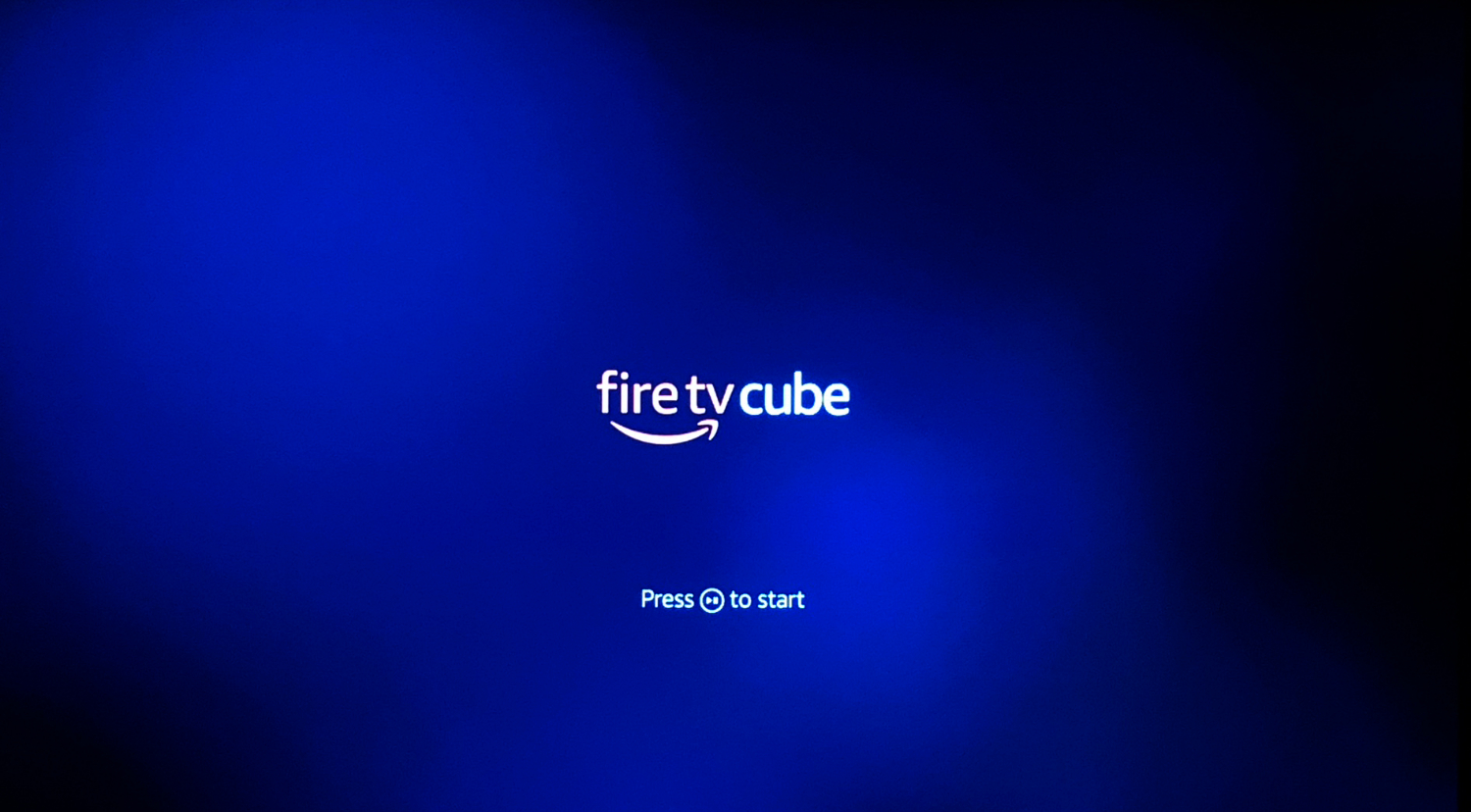
3. Select your Wi-Fi network.
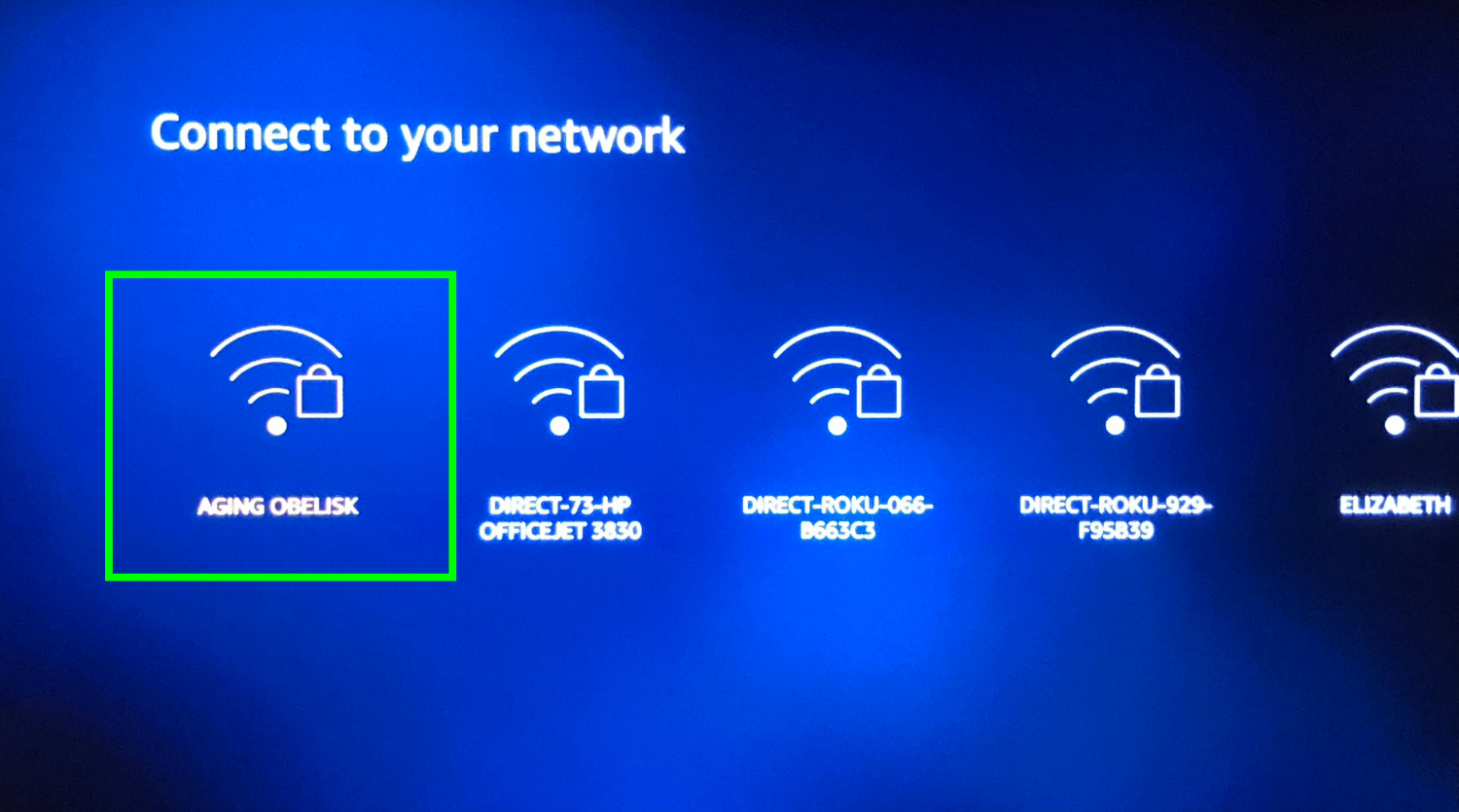
4. Enter your password and click Connect.
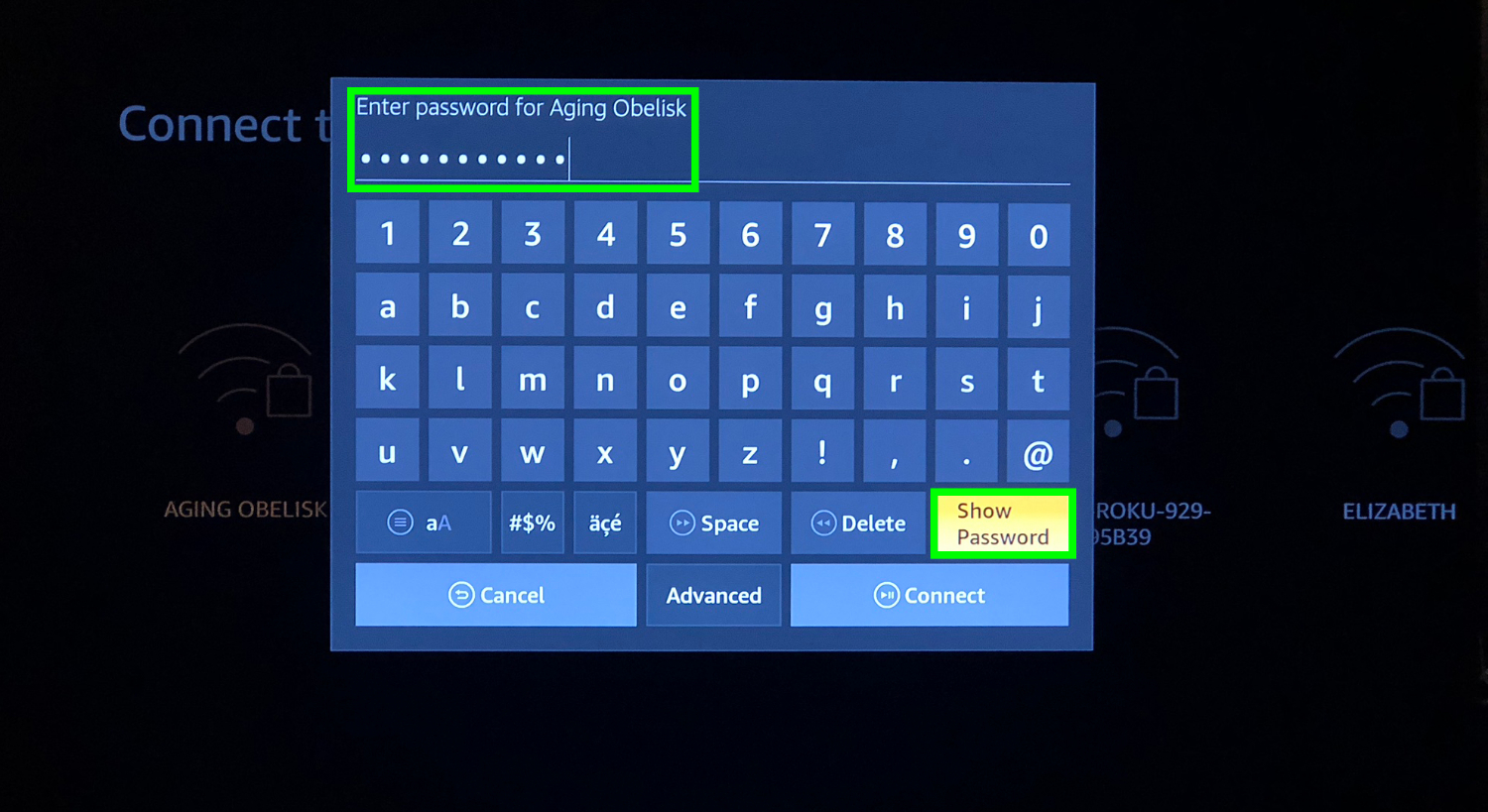
5. Sign in or create an account, creating a user name (mine is hidden) or entering your own.
Get instant access to breaking news, the hottest reviews, great deals and helpful tips.
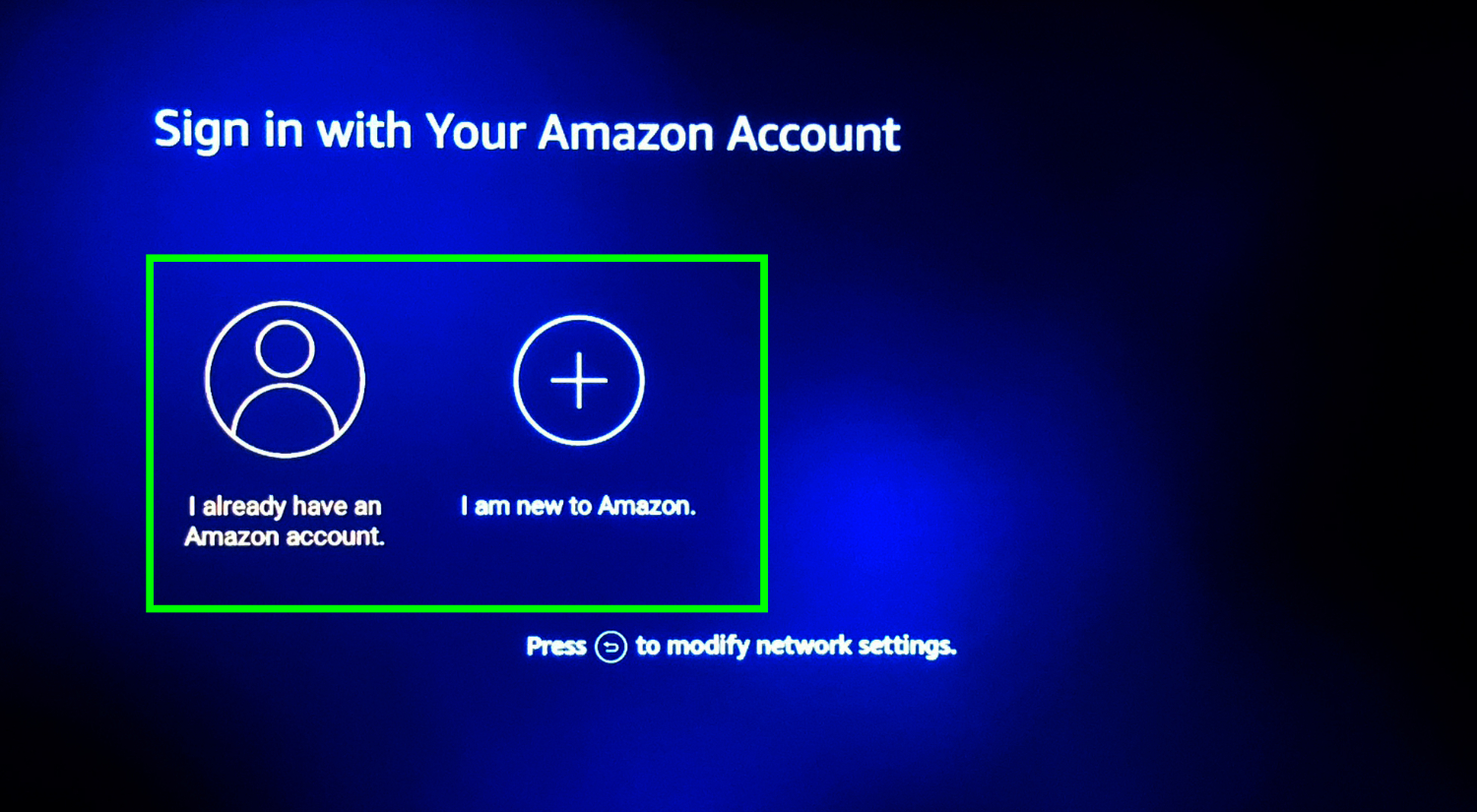
6. Enter your Amazon account password and click Sign In. Click Show Password to view your password as you type it in.
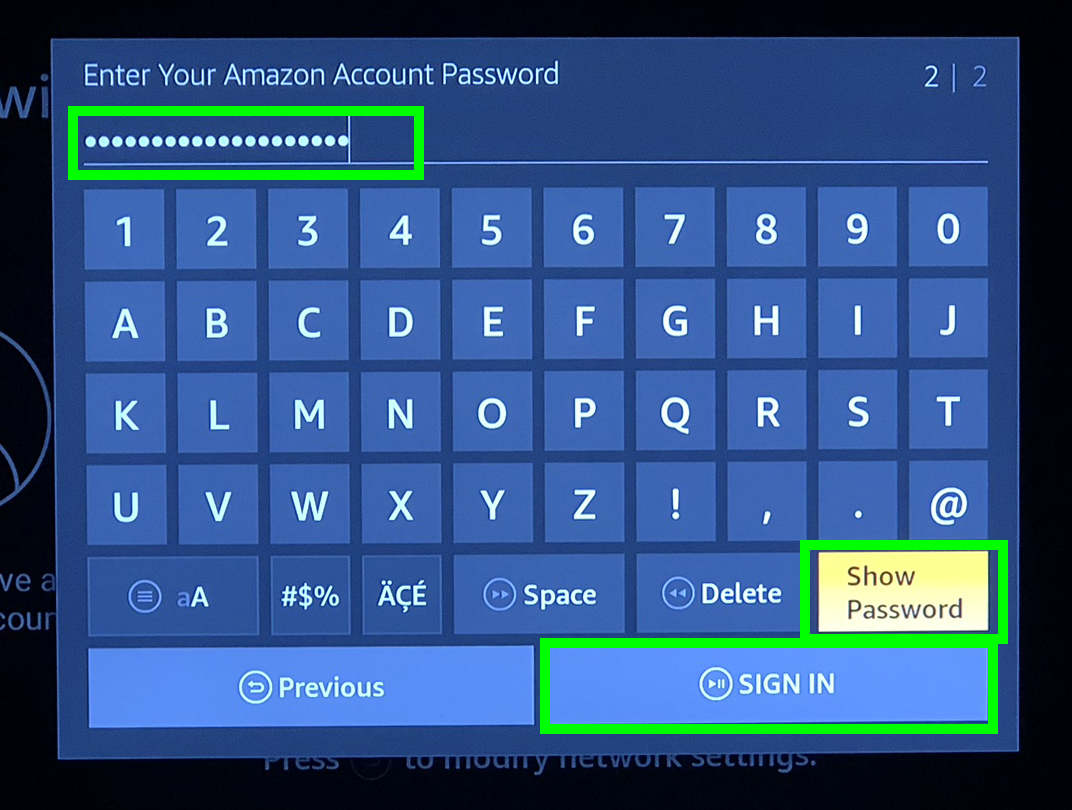
7. Click Continue.
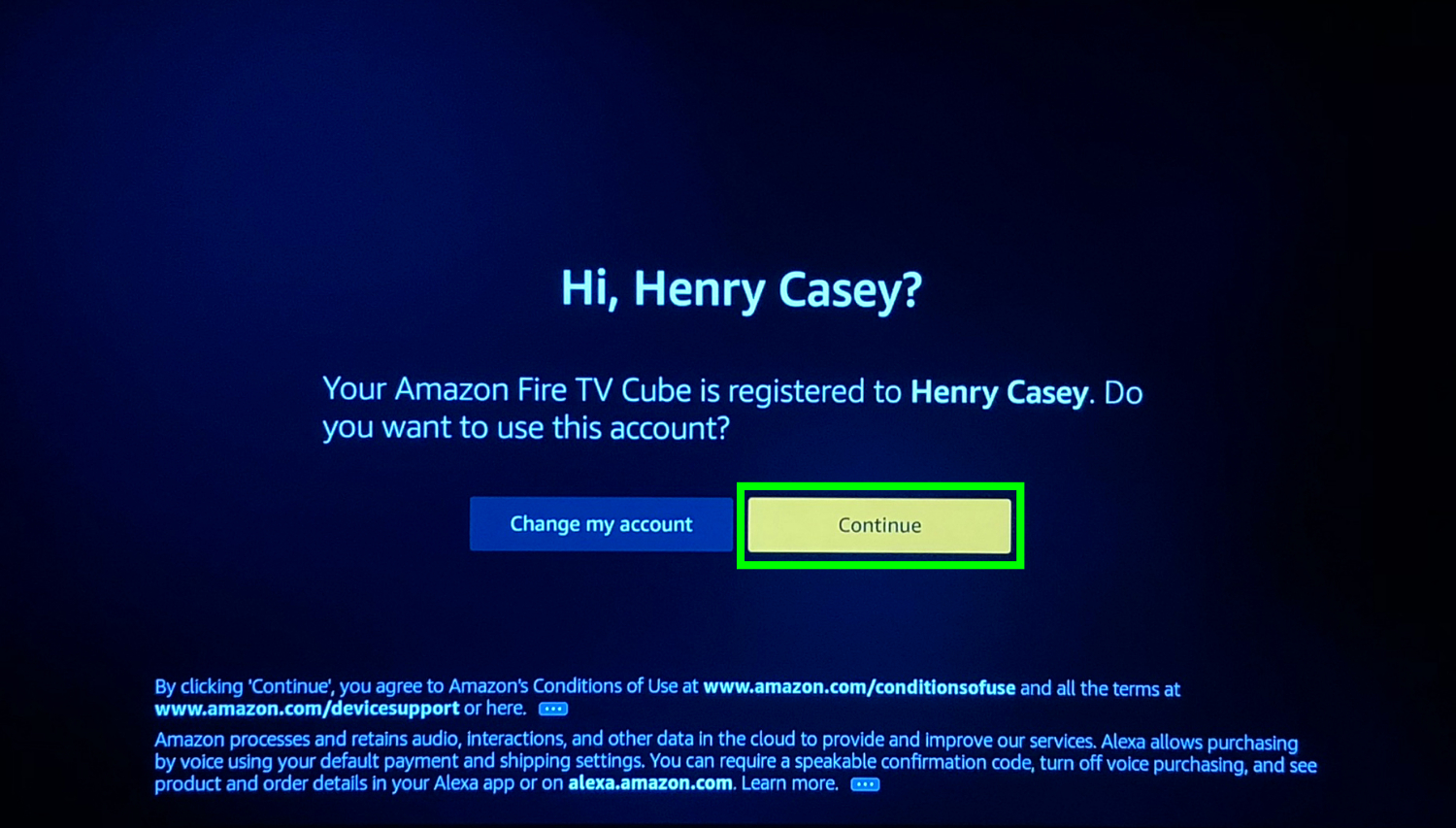
8. Select Yes or No.
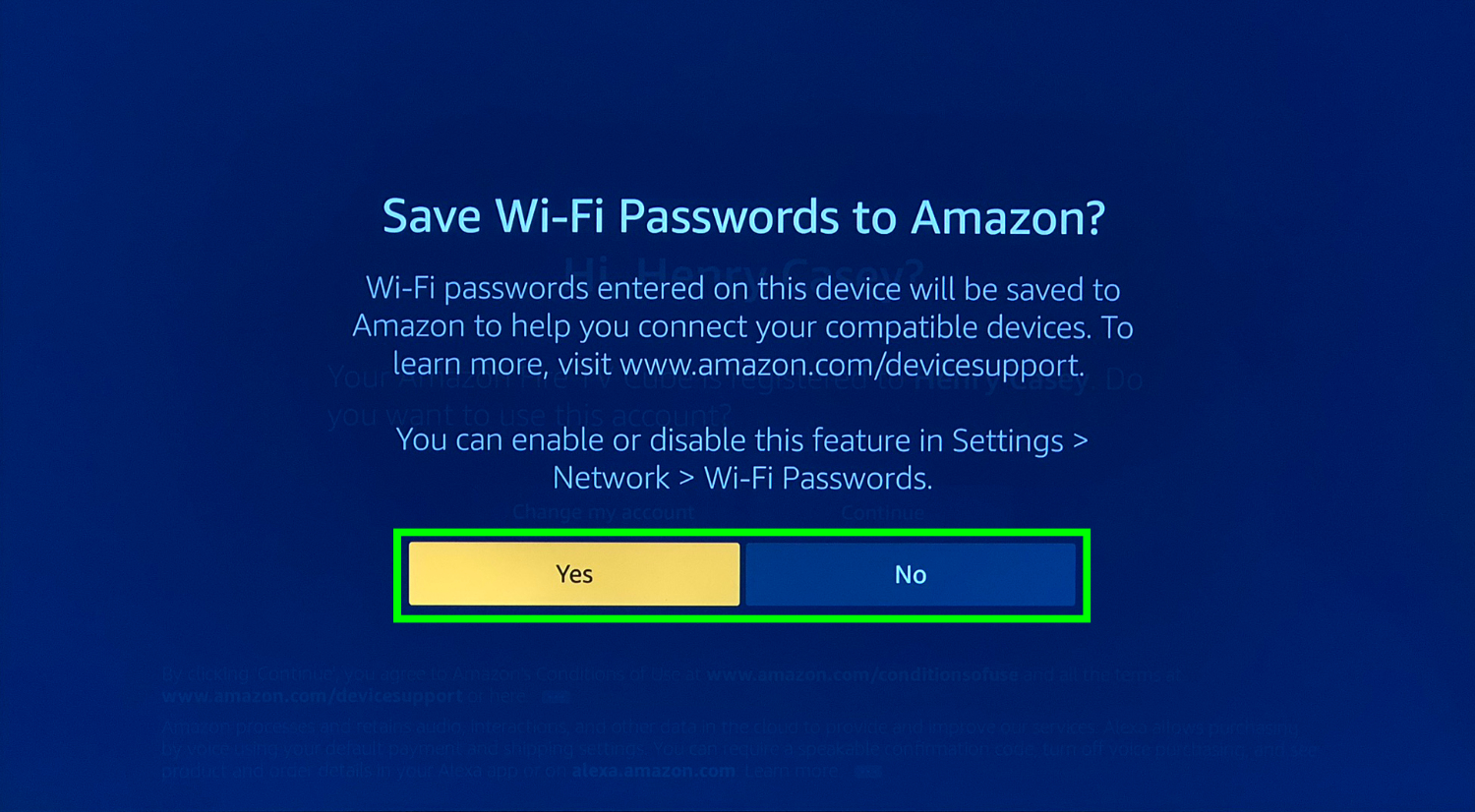
9. Opt in or out of parental controls.
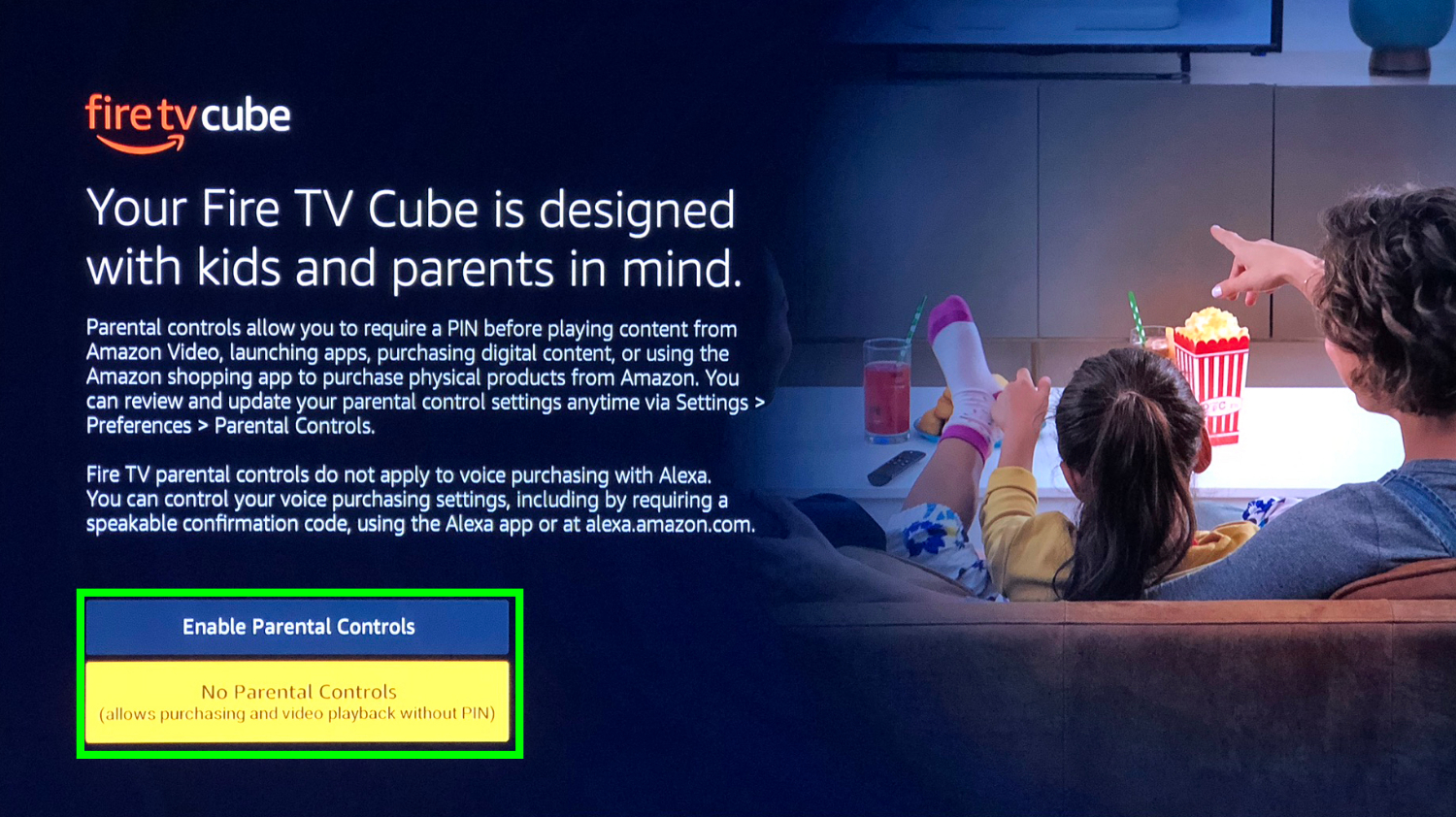
10. Select Get Started to walk through Amazon app download on-boarding, or click No Thanks to skip past.
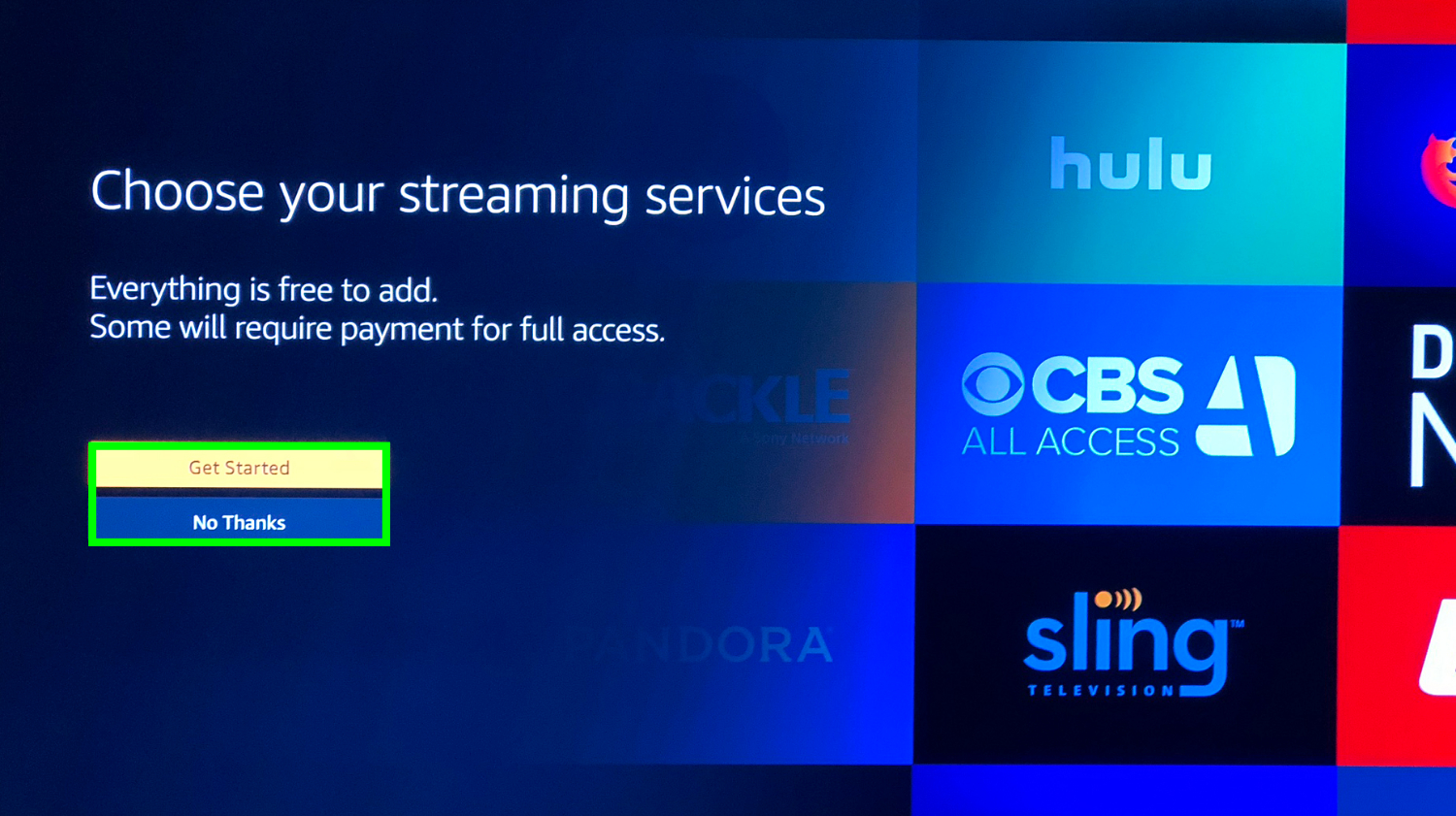
11. Select the popular services you want, and click right to TV channels.
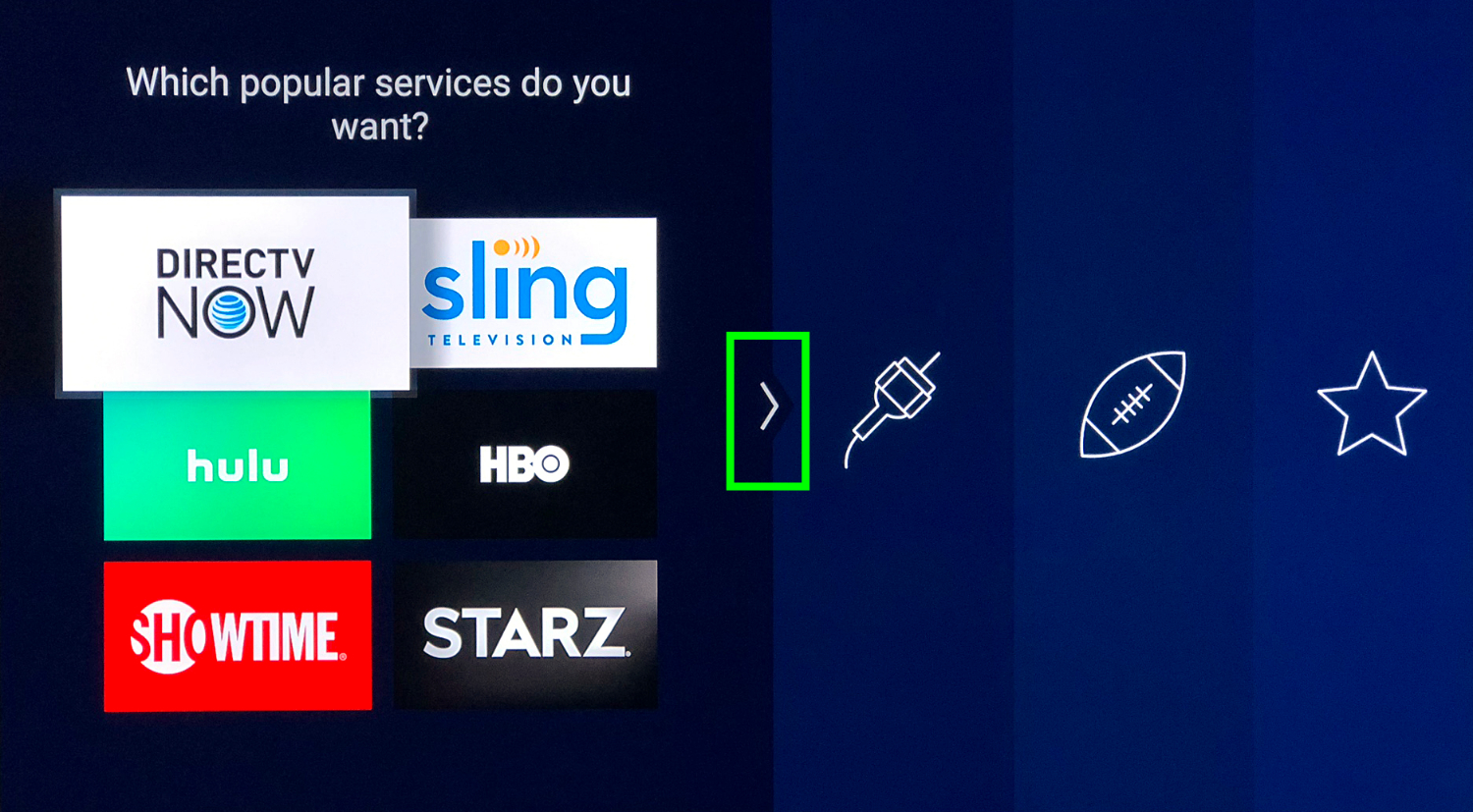
12. Select the TV channel apps you want, and click right to sports apps.
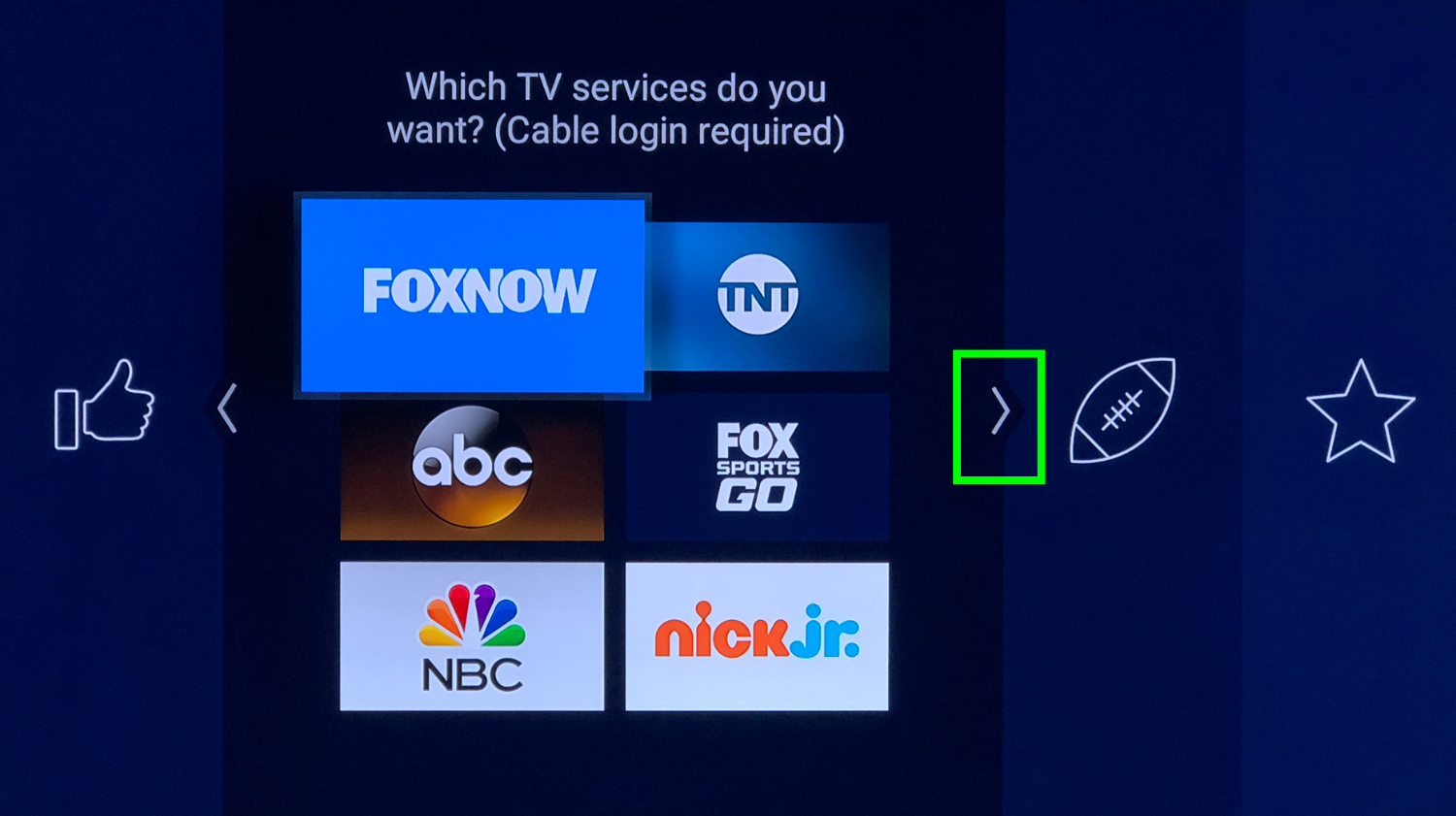
13. Select the sports apps you want, and click right to the featured apps.
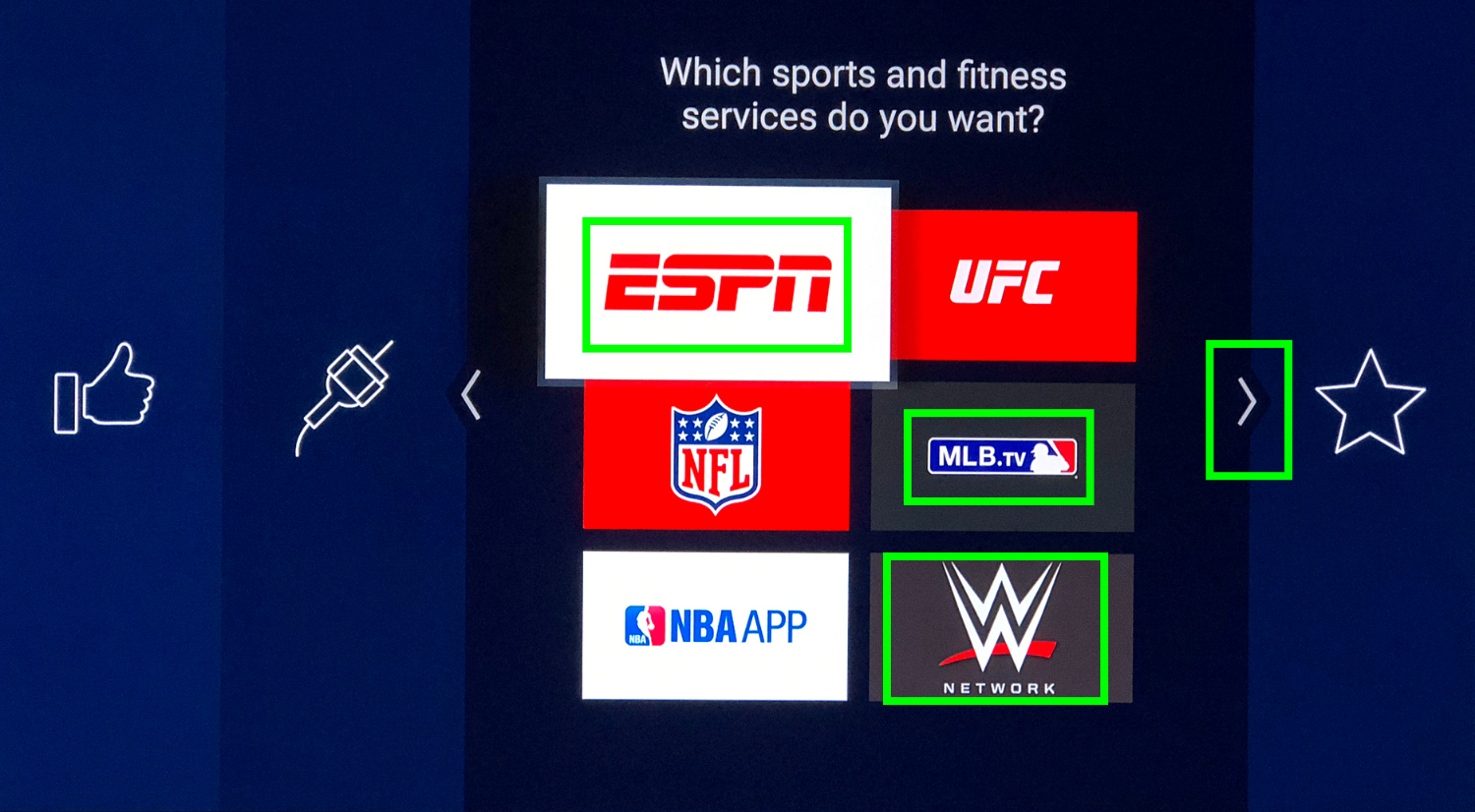
14. Select the featured services you want, and click Play to proceed.
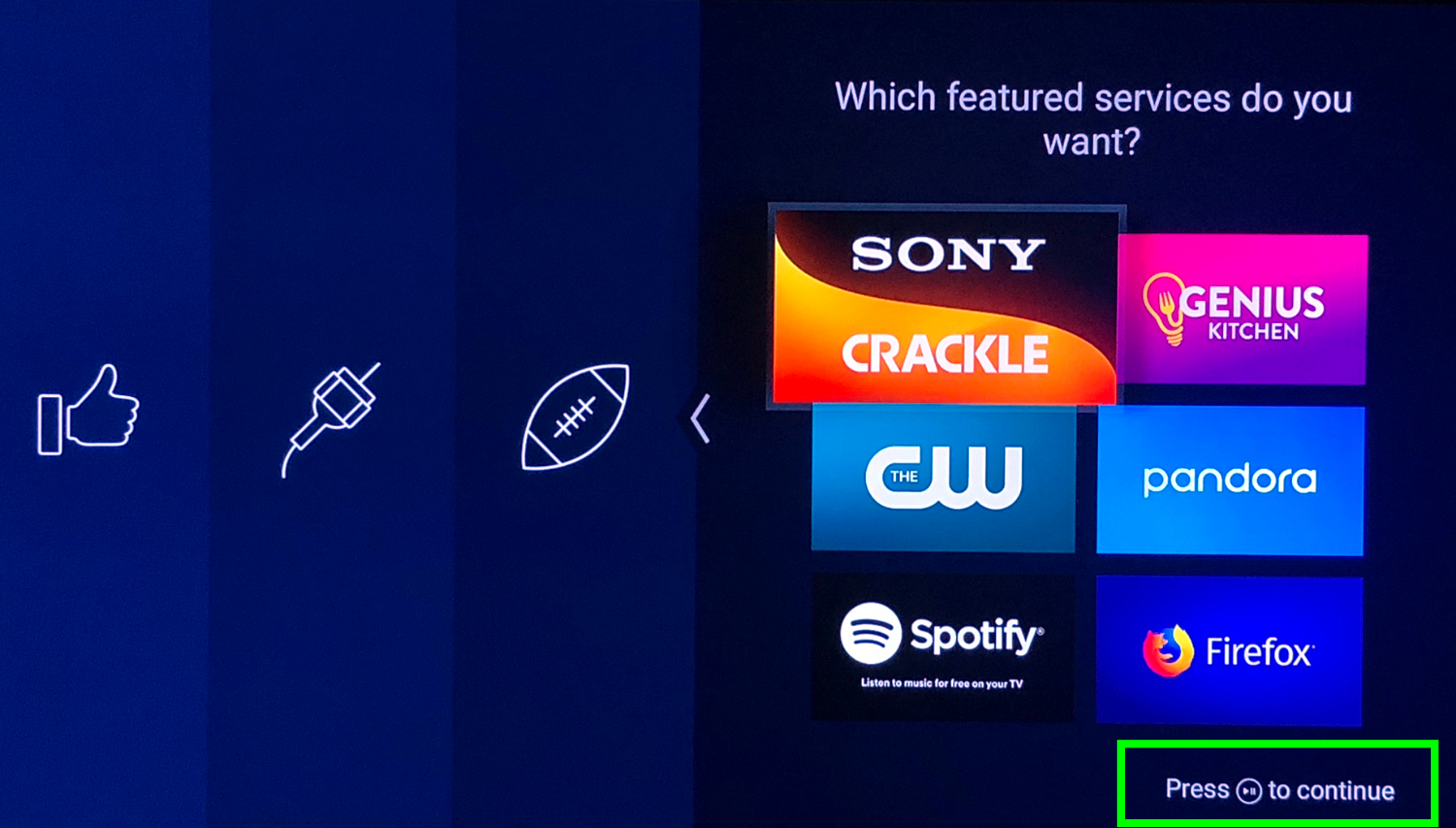
15. Click Finish.
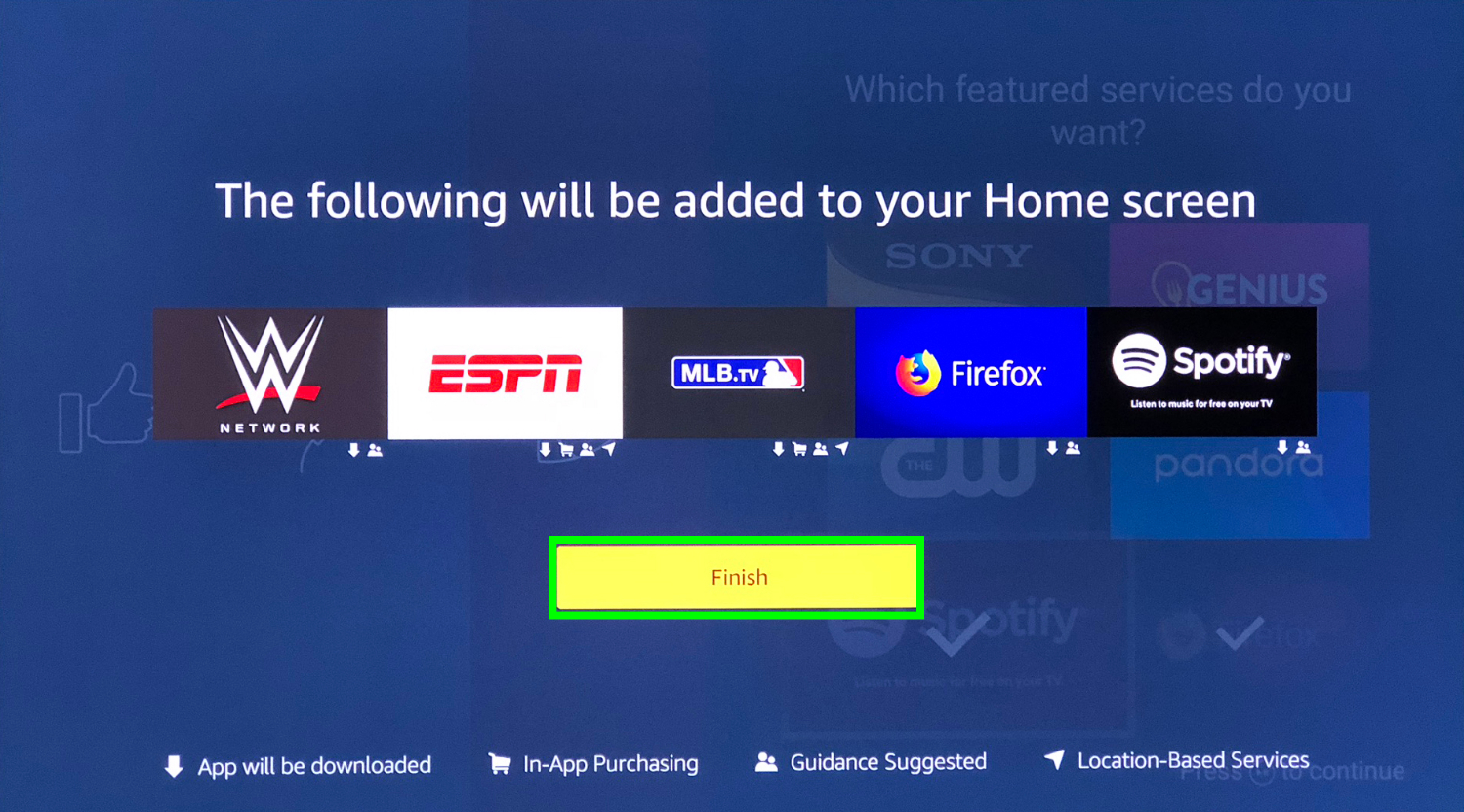
16. Click Continue.
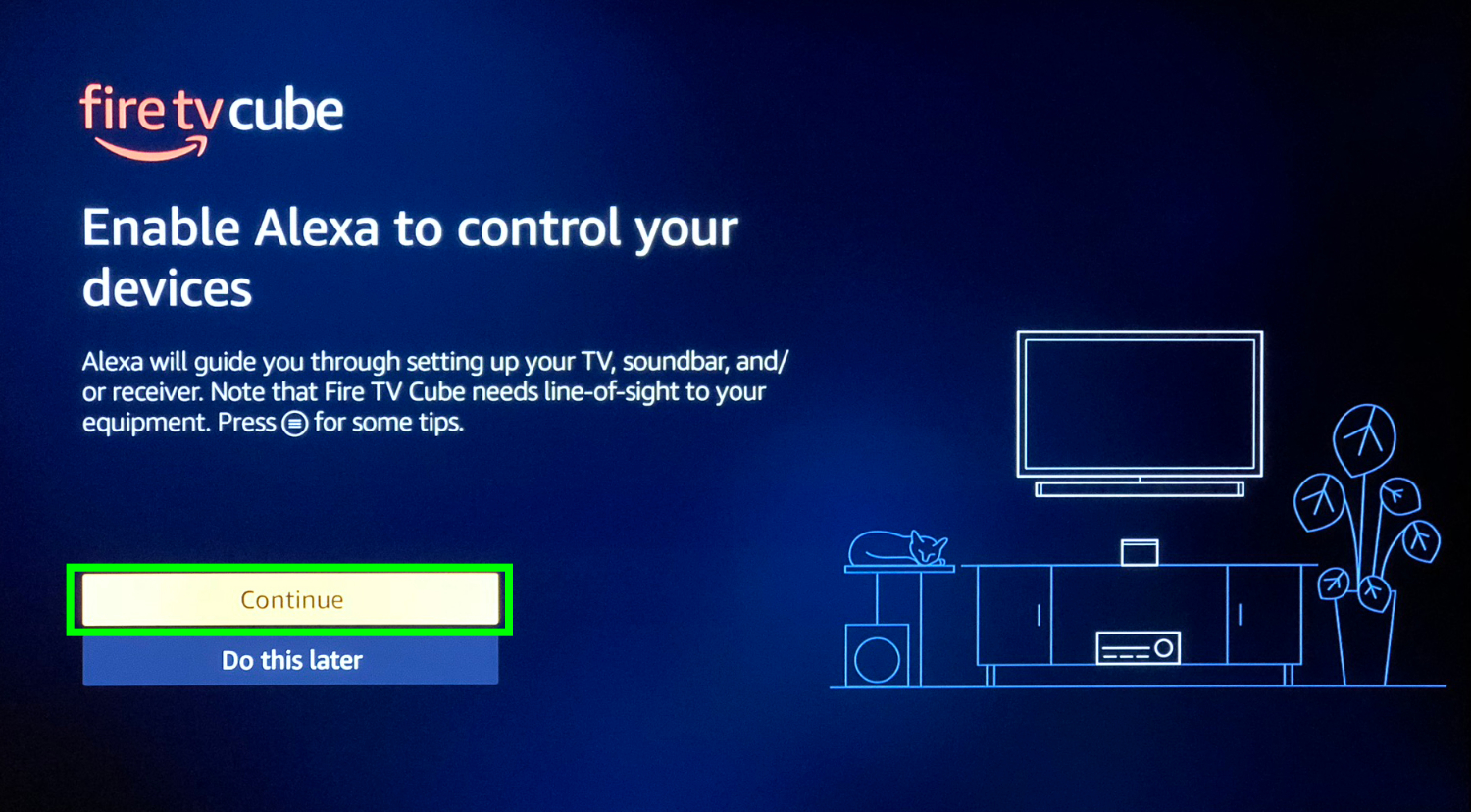
17. Select the option that matches your setup, and follow the instructions, which differ based on your choice. I just own a TV, so I selected that option.
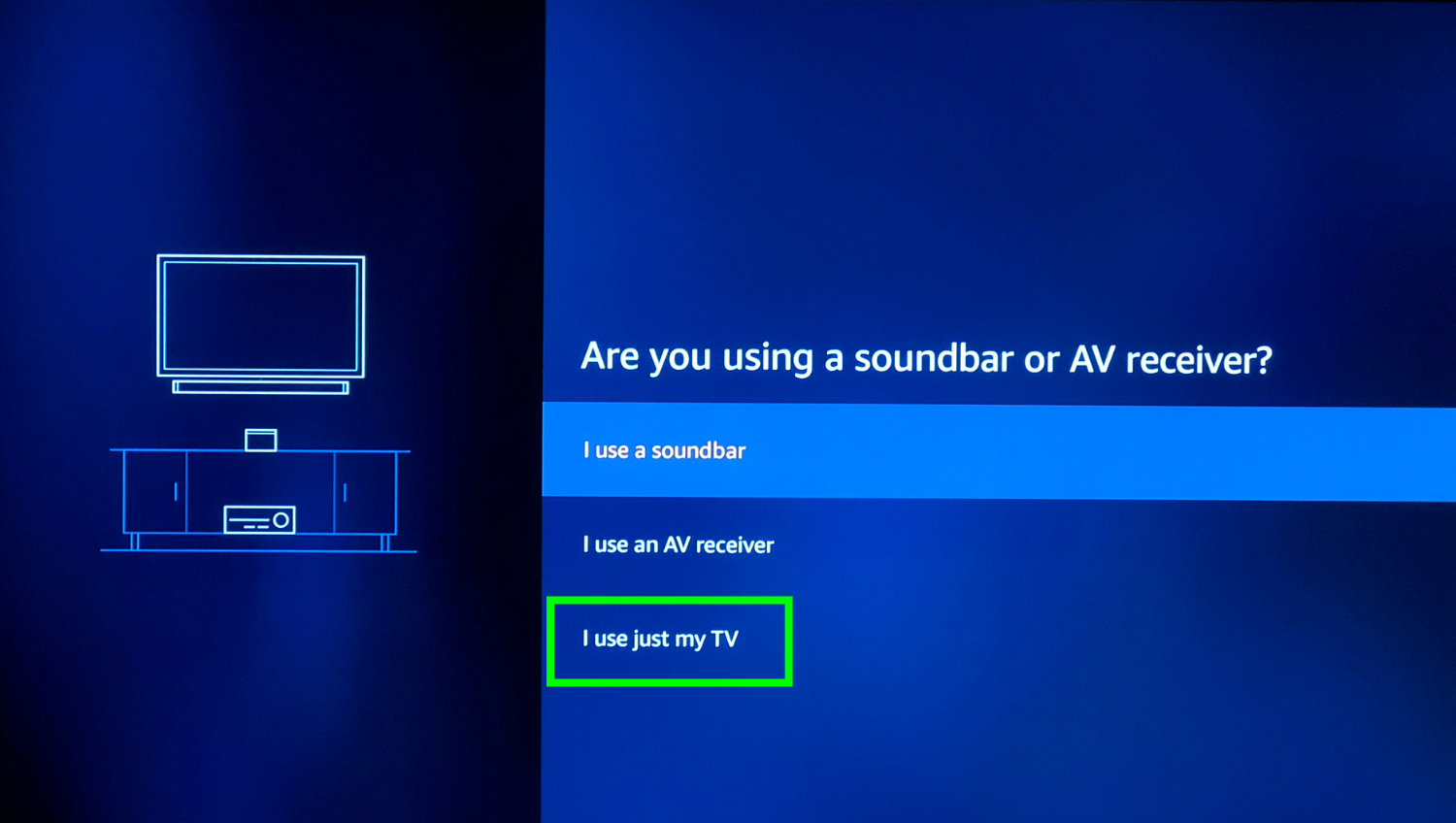
18. Click Next.
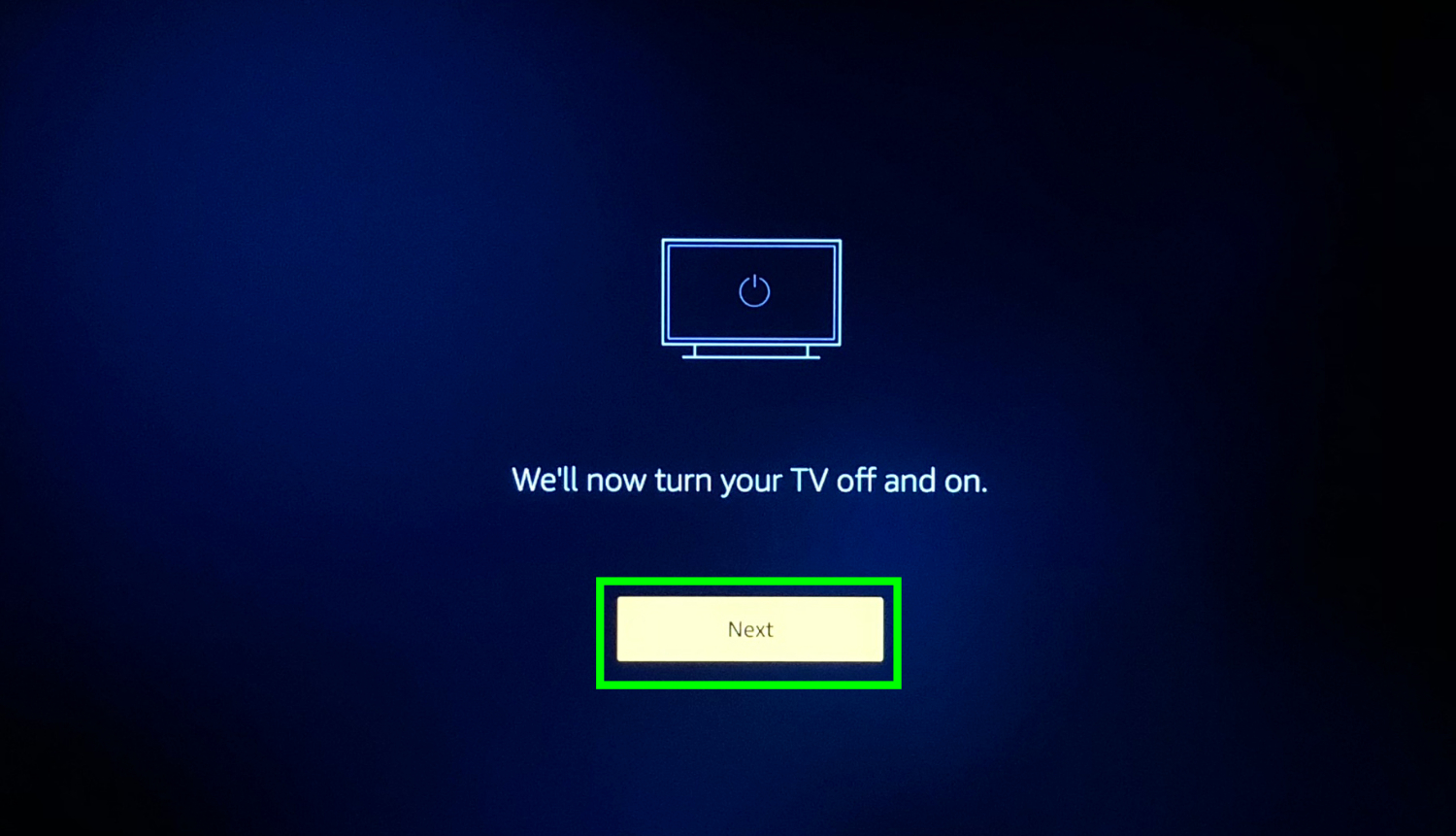
19. After your TV turns off, Click Fast Forward on your remote.
20. Click Next.
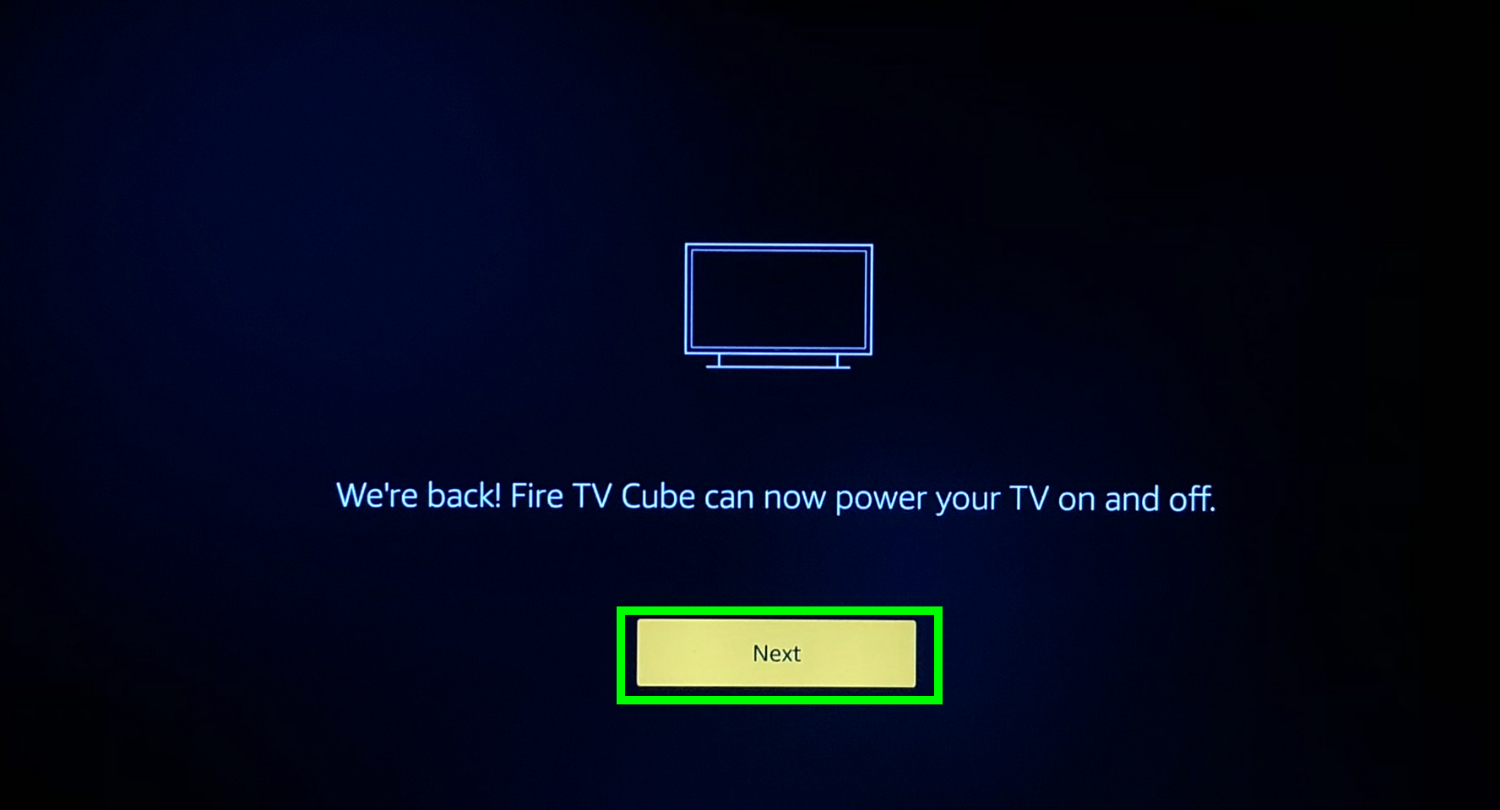
21. Click Continue. A video will play walking you through basic instructions.
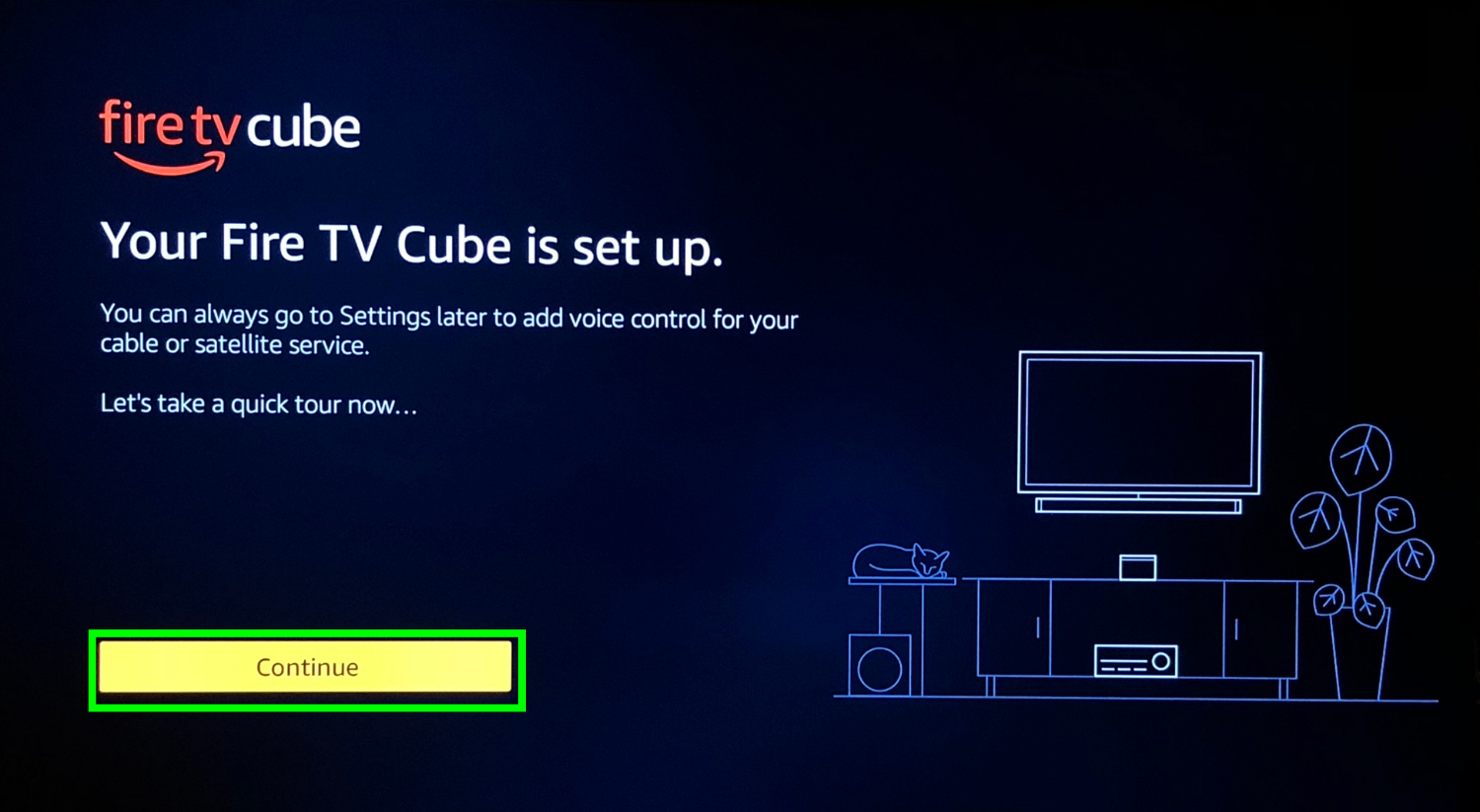
22. Opt in or out of Prime.
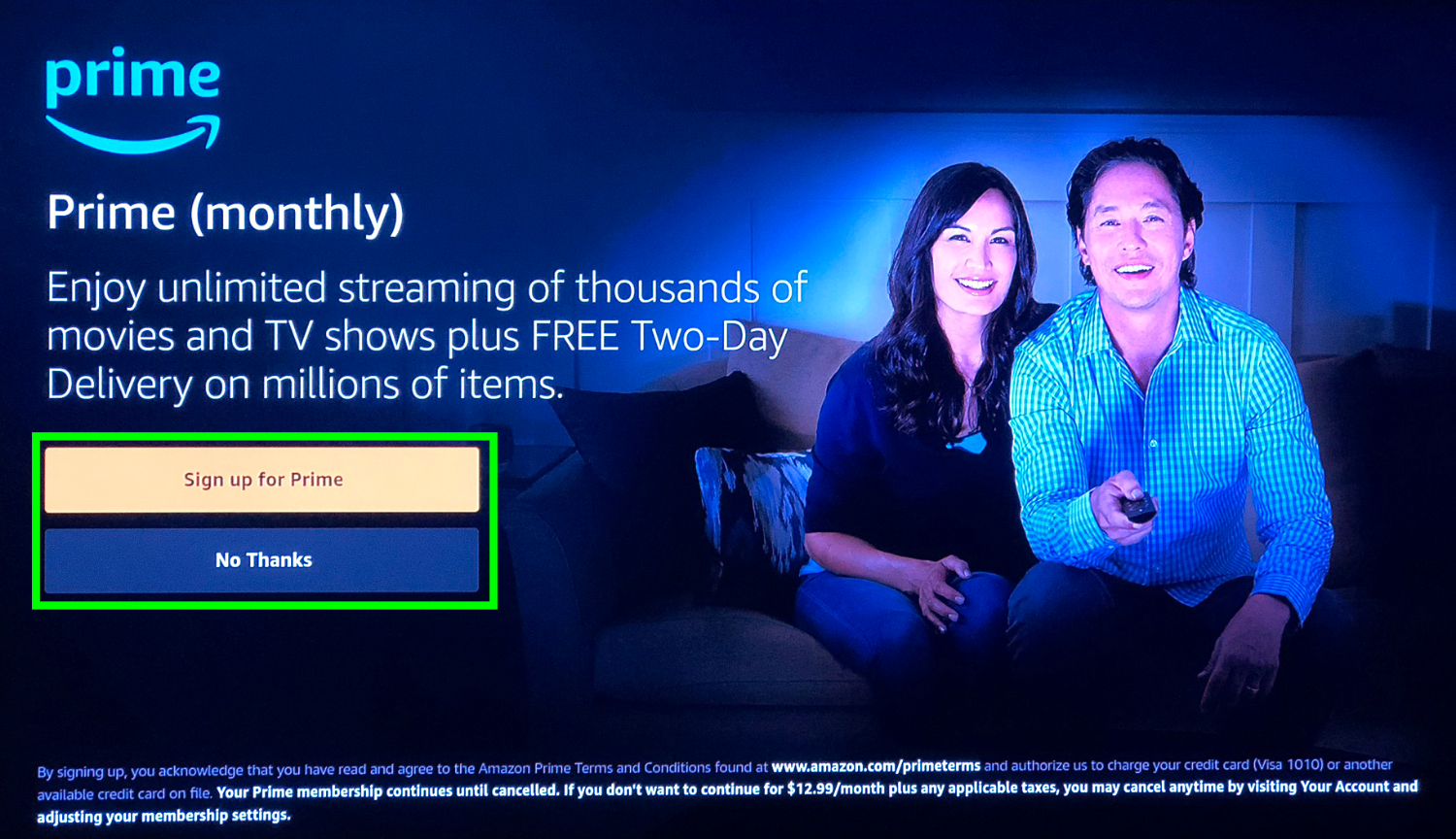
You've set up your Fire TV Cube!

23. For optimal performance, keep your Fire TV about 2 feet from your TV or any speakers.
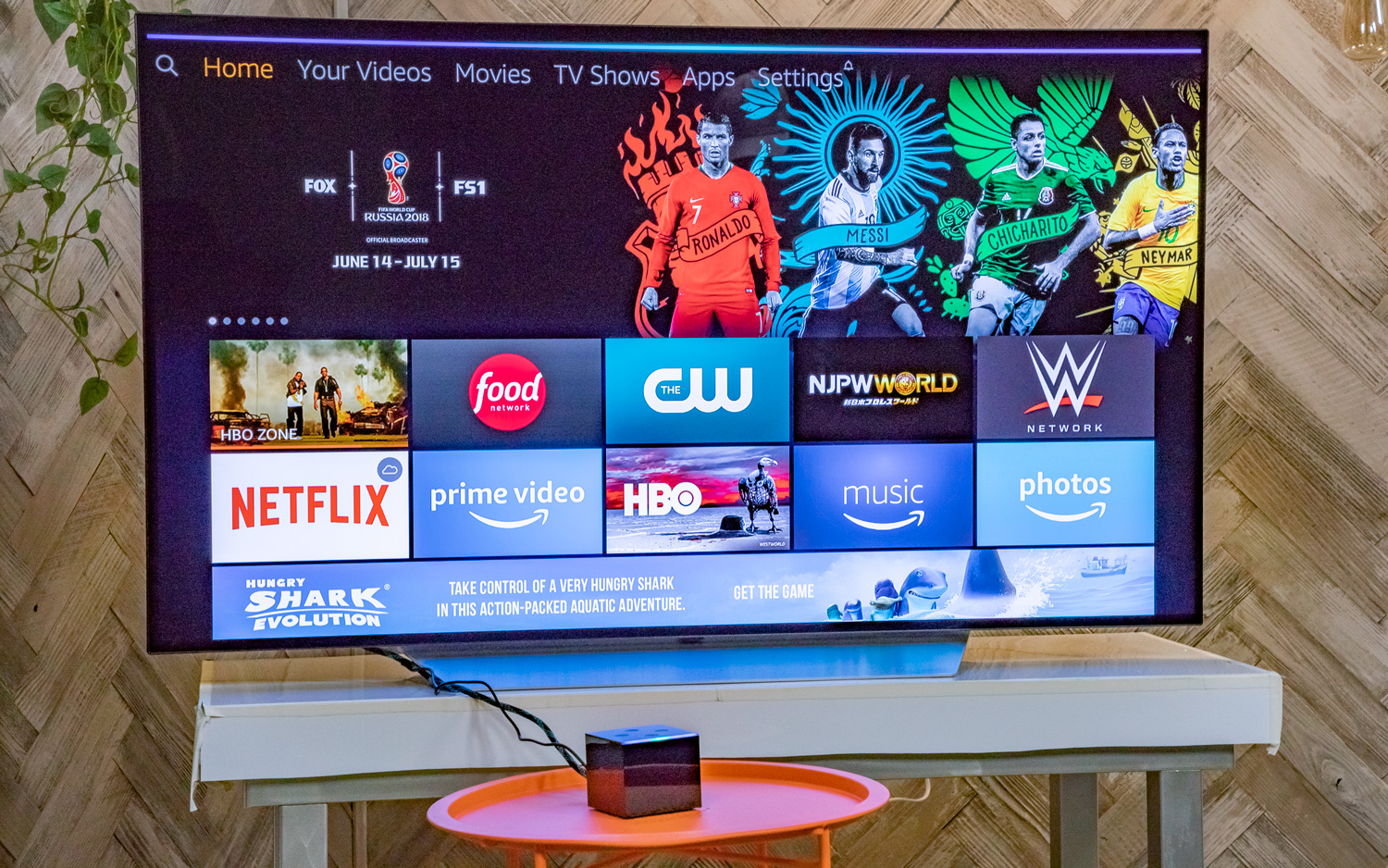
24. To ensure you get enough bandwidth for 4K content, you'll want to plug a hardwired ethernet cable into the Fire TV Cube's Ethernet adapter. Just note, we've run into trouble trying to use this adapter when we expand storage.

25. Then, plug your Ethernet adapter into the MicroUSB port of the Fire TV Cube.

Current page: How to Set Up and Use the Fire TV Cube
Next Page How to Use Alexa on the Fire TV Cube
Henry was a managing editor at Tom’s Guide covering streaming media, laptops and all things Apple, reviewing devices and services for the past seven years. Prior to joining Tom's Guide, he reviewed software and hardware for TechRadar Pro, and interviewed artists for Patek Philippe International Magazine. He's also covered the wild world of professional wrestling for Cageside Seats, interviewing athletes and other industry veterans.
-
rlmonoski Mine will switch to cable, but will not actually change the channels with comcast box. Getting annoyed to say the least.Reply -
rlmonoski Unfortunately, I did all of the above and it still will not change channels for me. Ugh. It switch to the right HDMI and have cable playing, but will not change channels.Reply -
claup123 how to watch movies and tv in kodi.Reply
I have followed your steps to install kodi in my fire cube and it does not appear any list of movie channels or shows as I have to do I am tired of this -
Alabalcho Reply
Kodi is just a player. It does not come with movies, or web sites where to play from. You provide it with your own library of movies stored locally, or over the network.21667964 said:how to watch movies and tv in kodi.
I have followed your steps to install kodi in my fire cube and it does not appear any list of movie channels or shows as I have to do I am tired of this
For every other usage of Kodi there are plenty of websites available, but not here.
p.p. Don't hijack a thread!!
