How to use the Amazon Fire TV Cube
Alexa is the featured star in the Amazon's latest streaming device. Here's how to set it up and make the most of the assistant.
How to Install Kodi on the Fire TV Cube
While Amazon offers a lot of ways to watch content on the Fire TV Cube, plenty of user prefer to use third-party media server apps such as Kodi. Here's how to get the service up and running on your Cube.

1. Select Settings from the Home Screen.
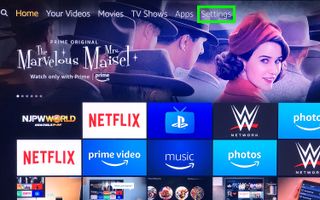
2. Tap down, scroll right and select Device.
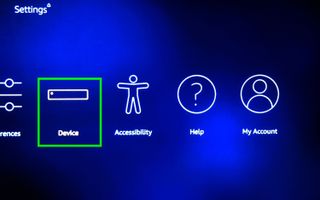
3. Select Developer options.
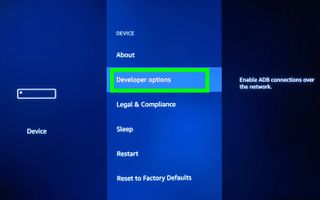
4. Select Apps from Unknown Sources to enable side loading apps.
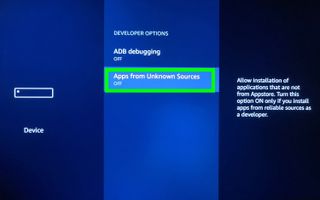
5. Click Turn On to confirm.
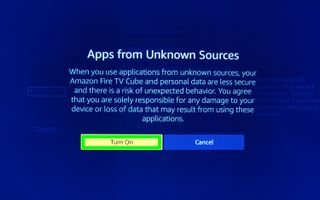
Now, it's time to get the app download for downloading apps not available in the Fire Store.
Sign up to get the BEST of Tom's Guide direct to your inbox.
Get instant access to breaking news, the hottest reviews, great deals and helpful tips.
6. Say "Alexa, search for Downloader app."
7. Select Downloader.
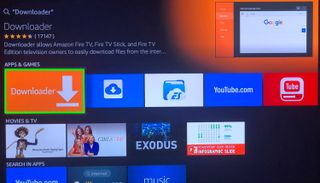
8. Select Get.
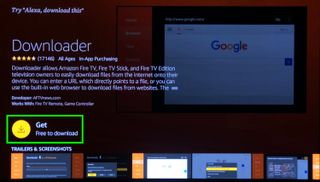
9. Select Open.

10. Click Allow.
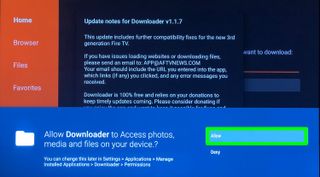
11. Click OK.
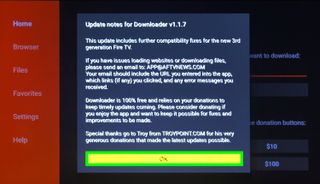
12. Click into the URL field.
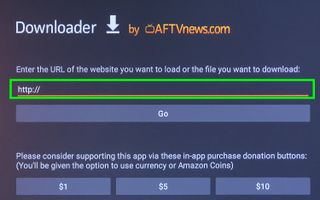
13. Type in the following URL: http://bit.ly/kodi176, and click Go.
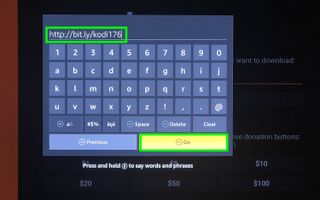
14. Click Install.
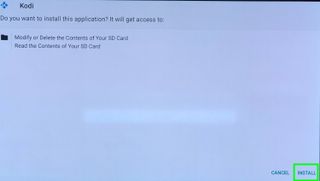
15. Click Open (you'll also get the option to click the Three Bars button on your remote).
Congrats, Kodi's loaded!
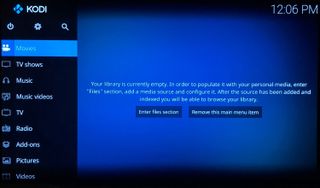
Current page: How to Install Kodi on the Fire TV Cube
Prev Page How to Use VPNs with Fire TV Cube Next Page How to Get Terrarium TV on Fire TV Cube
Henry is a managing editor at Tom’s Guide covering streaming media, laptops and all things Apple, reviewing devices and services for the past seven years. Prior to joining Tom's Guide, he reviewed software and hardware for TechRadar Pro, and interviewed artists for Patek Philippe International Magazine. He's also covered the wild world of professional wrestling for Cageside Seats, interviewing athletes and other industry veterans.
-
rlmonoski Mine will switch to cable, but will not actually change the channels with comcast box. Getting annoyed to say the least.Reply -
rlmonoski Unfortunately, I did all of the above and it still will not change channels for me. Ugh. It switch to the right HDMI and have cable playing, but will not change channels.Reply -
claup123 how to watch movies and tv in kodi.Reply
I have followed your steps to install kodi in my fire cube and it does not appear any list of movie channels or shows as I have to do I am tired of this -
Alabalcho Reply
Kodi is just a player. It does not come with movies, or web sites where to play from. You provide it with your own library of movies stored locally, or over the network.21667964 said:how to watch movies and tv in kodi.
I have followed your steps to install kodi in my fire cube and it does not appear any list of movie channels or shows as I have to do I am tired of this
For every other usage of Kodi there are plenty of websites available, but not here.
p.p. Don't hijack a thread!!