How to use the Amazon Fire TV Cube
Alexa is the featured star in the Amazon's latest streaming device. Here's how to set it up and make the most of the assistant.
How to Get Terrarium TV on Fire TV Cube
Terrarium TV, a service that finds available streams of TV shows and movies, can be loaded onto the Fire TV Cube bringing an unlimited buffet of content of questionable legality. So, yes, before you do this, realize that you'll want to use Terrarium with a VPN service (see above for how to do that), and that we do not vouch for the service.
To get Terrarium on your Fire TV Cube, you're going to need to set up your Fire TV Cube for side-loaded apps. Note that this opens you a security vulnerability, so you might want to turn this option off once you're done downloading apps.
1. Select Settings from the Home Screen.
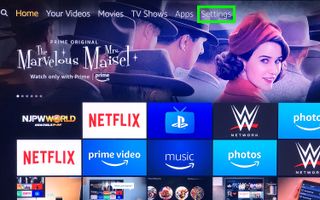
2. Tap down, scroll right and select Device.
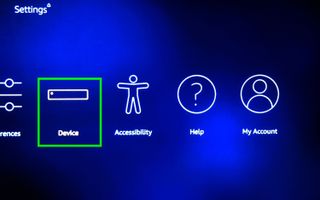
3. Select Developer options.
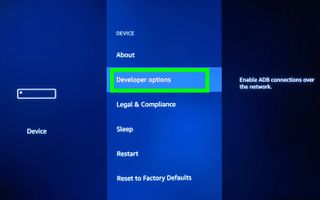
4. Select Apps from Unknown Sources to enable side loading apps.
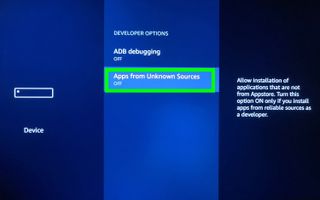
5. Click Turn On to confirm.
Sign up to get the BEST of Tom's Guide direct to your inbox.
Get instant access to breaking news, the hottest reviews, great deals and helpful tips.
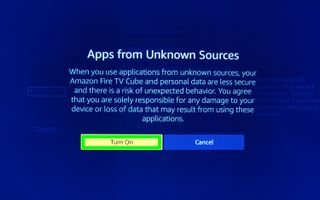
Now, it's time to get the app download for downloading apps not available in the Fire Store.
6. Say "Alexa, search for Downloader app."
7. Select Downloader.
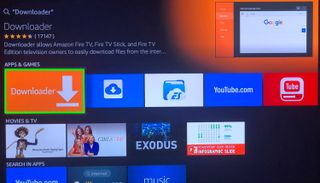
8. Select Get.
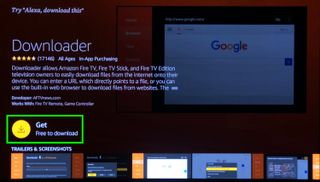
9. Select Open.

10. Click Allow.
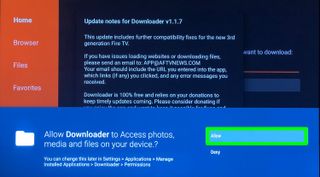
11. Click OK.
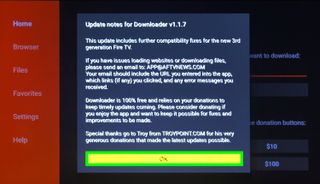
12. Select Browser.

13. Click into the URL field.
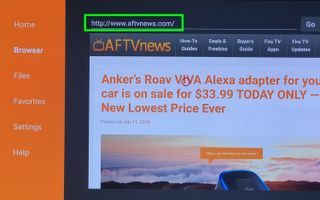
14. Enter https://mxplayerdownload.co/ and click Open.
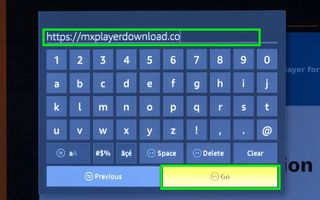
15. Select Download MX Player.
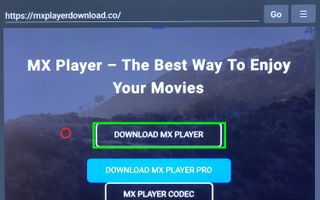
16. Click MX Player. It should begin downloading. This may take a very long time to download, and the download may fail multiple times.
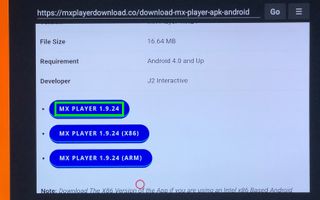
17. Click Install.
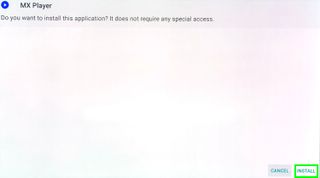
18. Click Open.
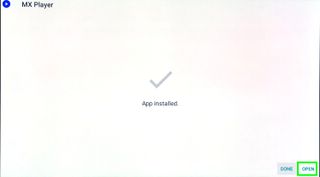
19. Click Yes, I Agree. And welcome to a lot of poorly designed screens.

20. Click Yes, I Agree again.
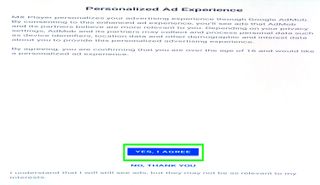
21. Click Got It.
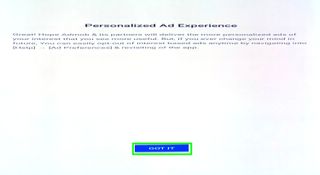
22. Click Done.
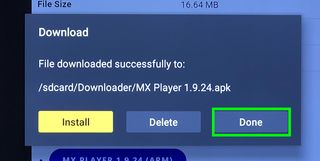
23. Load the URL https://rawapk.com/terrarium-tv-apk-download/ in the Downloader browser and click Download Terrarium TV .APK. Again, this may take a very long time to download, and the download may fail multiple times.
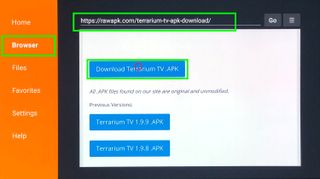
24. Click Install.
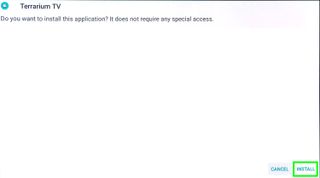
25. Click the Three Bars button on your remote or hit Open.
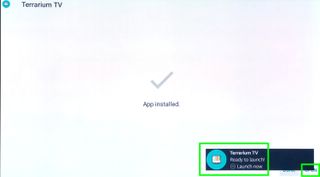
26. Click Allow.
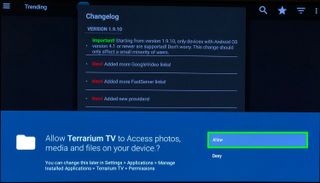
27. Click OK.
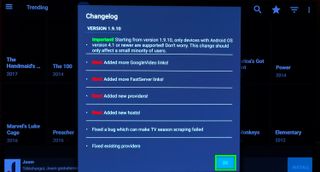
28. Click MX Player.
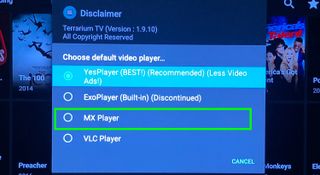
29. Click Accept.

You've installed Terrarium TV! Hope you're using a VPN.
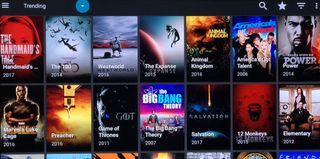
Current page: How to Get Terrarium TV on Fire TV Cube
Prev Page How to Install Kodi on the Fire TV Cube Next Page How to Add External Storage to Fire TV Cube
Henry is a managing editor at Tom’s Guide covering streaming media, laptops and all things Apple, reviewing devices and services for the past seven years. Prior to joining Tom's Guide, he reviewed software and hardware for TechRadar Pro, and interviewed artists for Patek Philippe International Magazine. He's also covered the wild world of professional wrestling for Cageside Seats, interviewing athletes and other industry veterans.
-
rlmonoski Mine will switch to cable, but will not actually change the channels with comcast box. Getting annoyed to say the least.Reply -
rlmonoski Unfortunately, I did all of the above and it still will not change channels for me. Ugh. It switch to the right HDMI and have cable playing, but will not change channels.Reply -
claup123 how to watch movies and tv in kodi.Reply
I have followed your steps to install kodi in my fire cube and it does not appear any list of movie channels or shows as I have to do I am tired of this -
Alabalcho Reply
Kodi is just a player. It does not come with movies, or web sites where to play from. You provide it with your own library of movies stored locally, or over the network.21667964 said:how to watch movies and tv in kodi.
I have followed your steps to install kodi in my fire cube and it does not appear any list of movie channels or shows as I have to do I am tired of this
For every other usage of Kodi there are plenty of websites available, but not here.
p.p. Don't hijack a thread!!