How to use the Amazon Fire TV Cube
Alexa is the featured star in the Amazon's latest streaming device. Here's how to set it up and make the most of the assistant.
How to Use Parental Controls with Fire TV Cube
Just because your family shares access to a Fire TV Cube doesn't mean you'll want your kids to access stuff that's made for older audiences. With the Fire TV Cube's parental control lock, you can hide adult content, apps and purchases behind a PIN number.
1. Select Settings from the Home Screen.
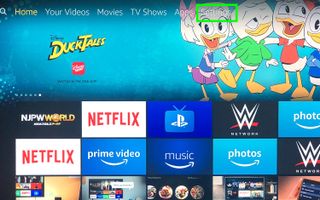
2. Tap down, scroll right.
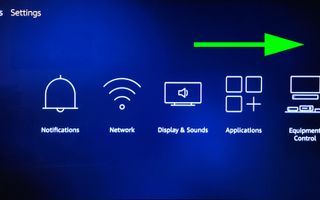
3. Select Preferences.
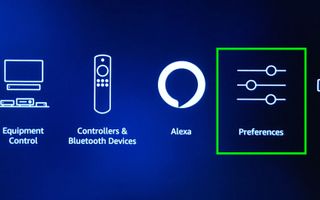
4. Select Parental Controls, turning them on.
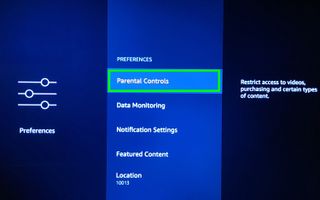
5. Create (or enter) your Amazon Video PIN, which will be used as the password that keeps kids out of mature content and other restricted areas.
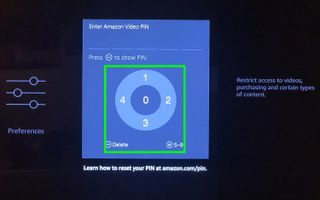
6. Select OK to accept these terms.
Sign up to get the BEST of Tom's Guide direct to your inbox.
Get instant access to breaking news, the hottest reviews, great deals and helpful tips.
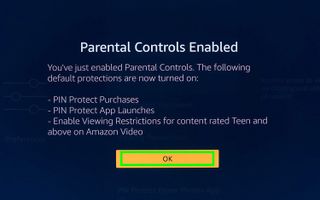
7. Click PIN Protect Purchases to lock the ability to buy content behind your PIN.

8. Select Viewing Restrictions.

9. Click age groups to lock those behind the PIN.

10. Select PIN Protect App Launches to make it so that users need to enter your PIN to open any and all apps and games.
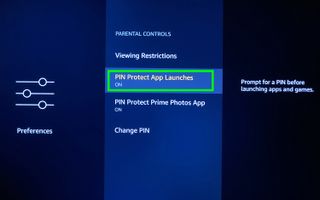
11. Select PIN Protect Prime Photos App to lock Prime Photos access behind your PIN.
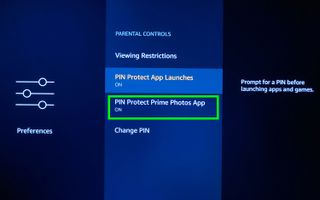
12. Click Change PIN if Junior cracks your code.

You've mastered Parental Controls for the Fire TV Cube!

Current page: How to Use Parental Controls with Fire TV Cube
Prev Page How to Pair Bluetooth Headphones with the Fire TV Cube Next Page How to Update the Fire TV Cube
Henry is a managing editor at Tom’s Guide covering streaming media, laptops and all things Apple, reviewing devices and services for the past seven years. Prior to joining Tom's Guide, he reviewed software and hardware for TechRadar Pro, and interviewed artists for Patek Philippe International Magazine. He's also covered the wild world of professional wrestling for Cageside Seats, interviewing athletes and other industry veterans.
-
rlmonoski Mine will switch to cable, but will not actually change the channels with comcast box. Getting annoyed to say the least.Reply -
rlmonoski Unfortunately, I did all of the above and it still will not change channels for me. Ugh. It switch to the right HDMI and have cable playing, but will not change channels.Reply -
claup123 how to watch movies and tv in kodi.Reply
I have followed your steps to install kodi in my fire cube and it does not appear any list of movie channels or shows as I have to do I am tired of this -
Alabalcho Reply
Kodi is just a player. It does not come with movies, or web sites where to play from. You provide it with your own library of movies stored locally, or over the network.21667964 said:how to watch movies and tv in kodi.
I have followed your steps to install kodi in my fire cube and it does not appear any list of movie channels or shows as I have to do I am tired of this
For every other usage of Kodi there are plenty of websites available, but not here.
p.p. Don't hijack a thread!!